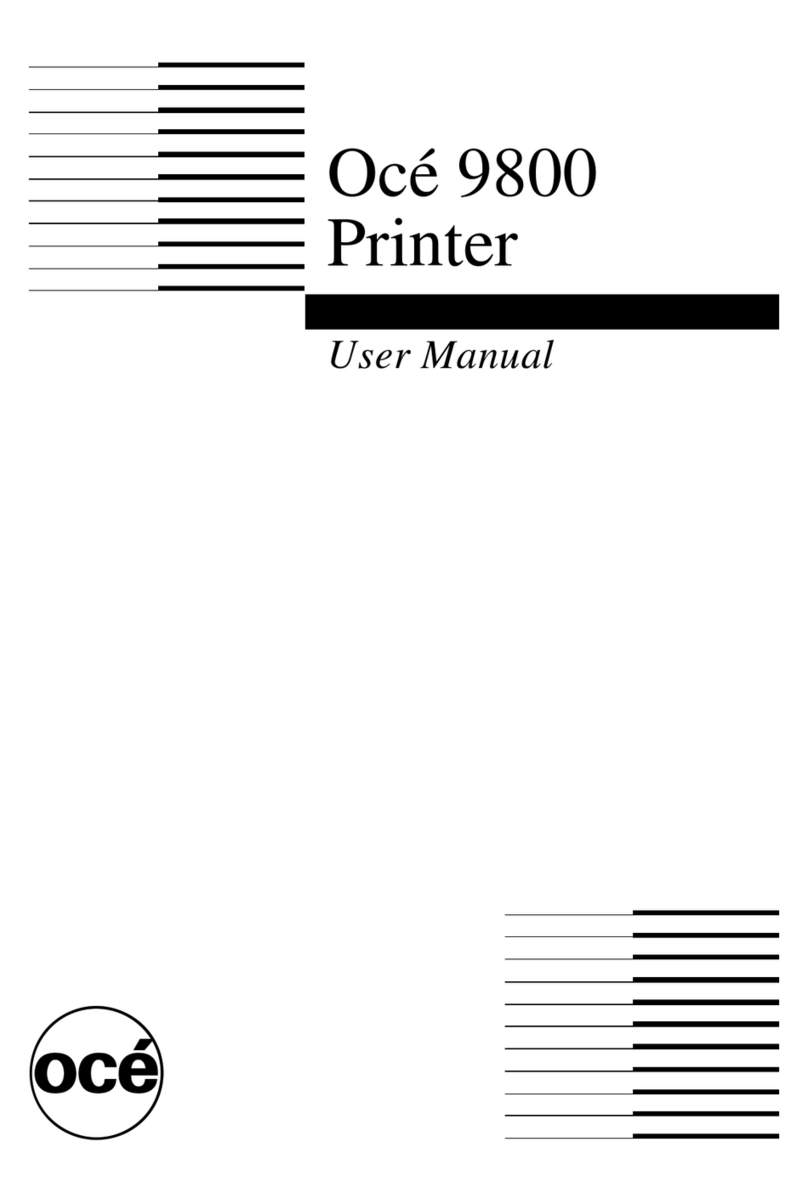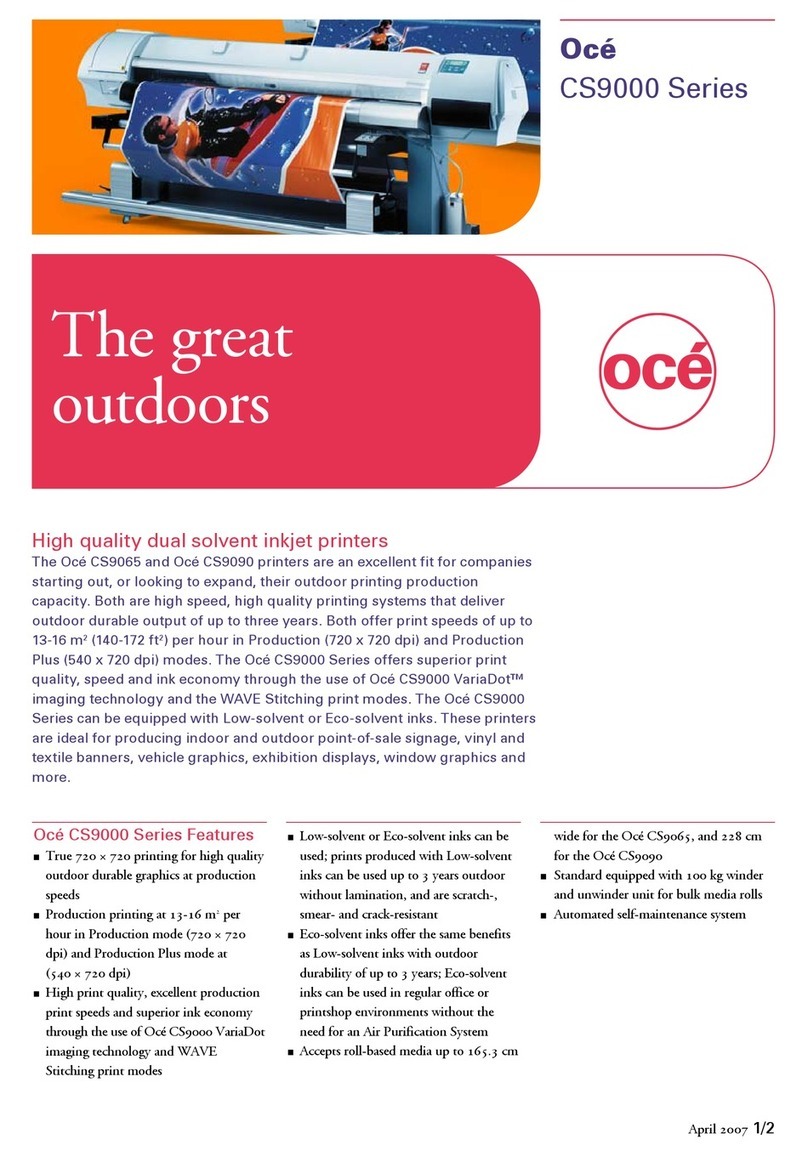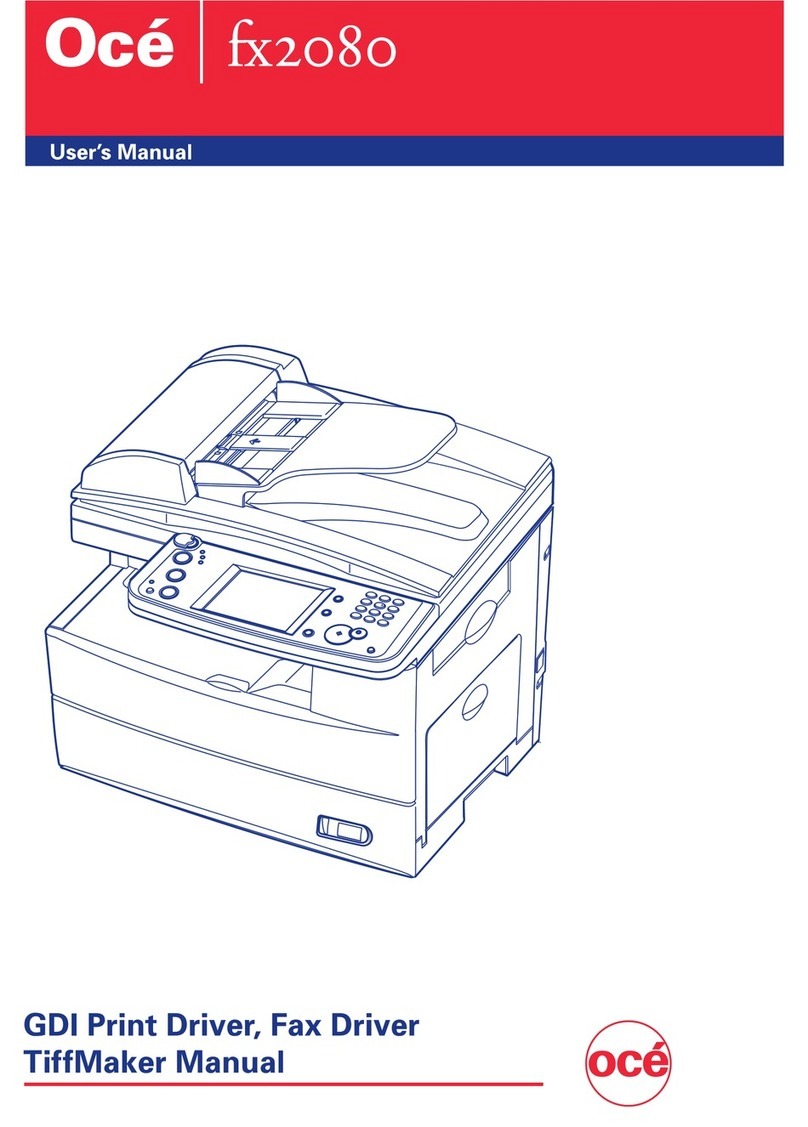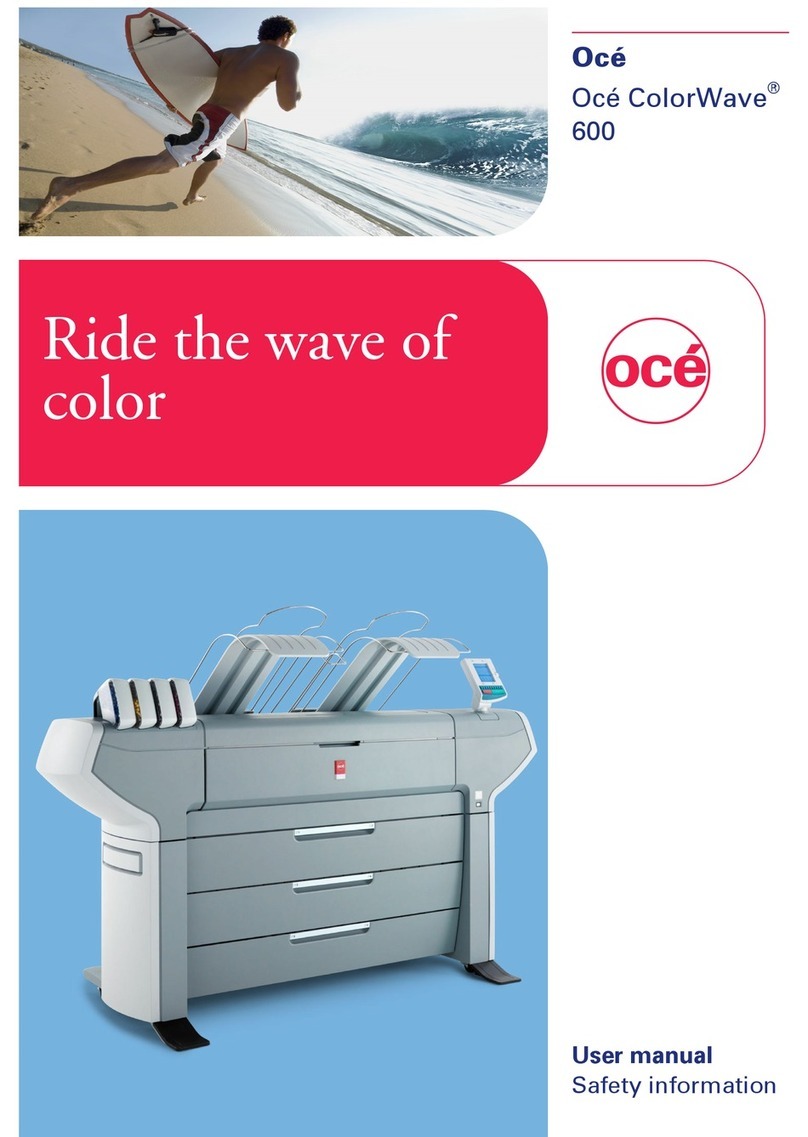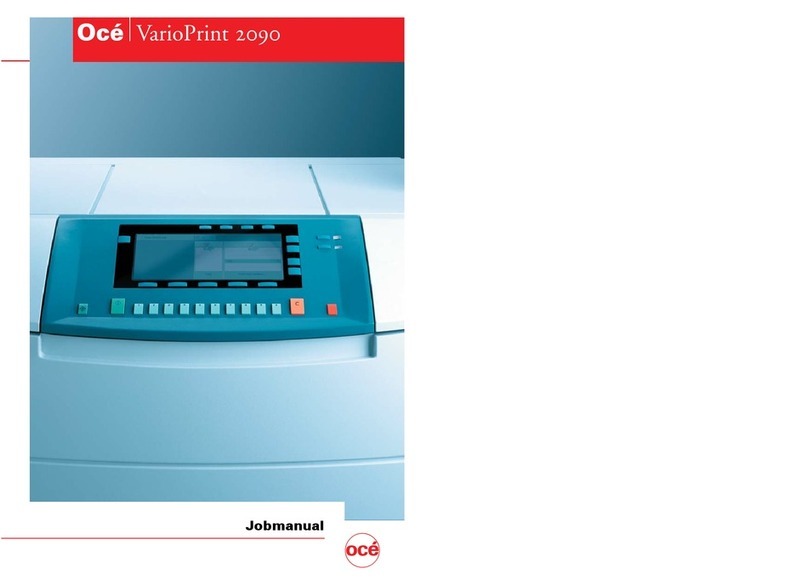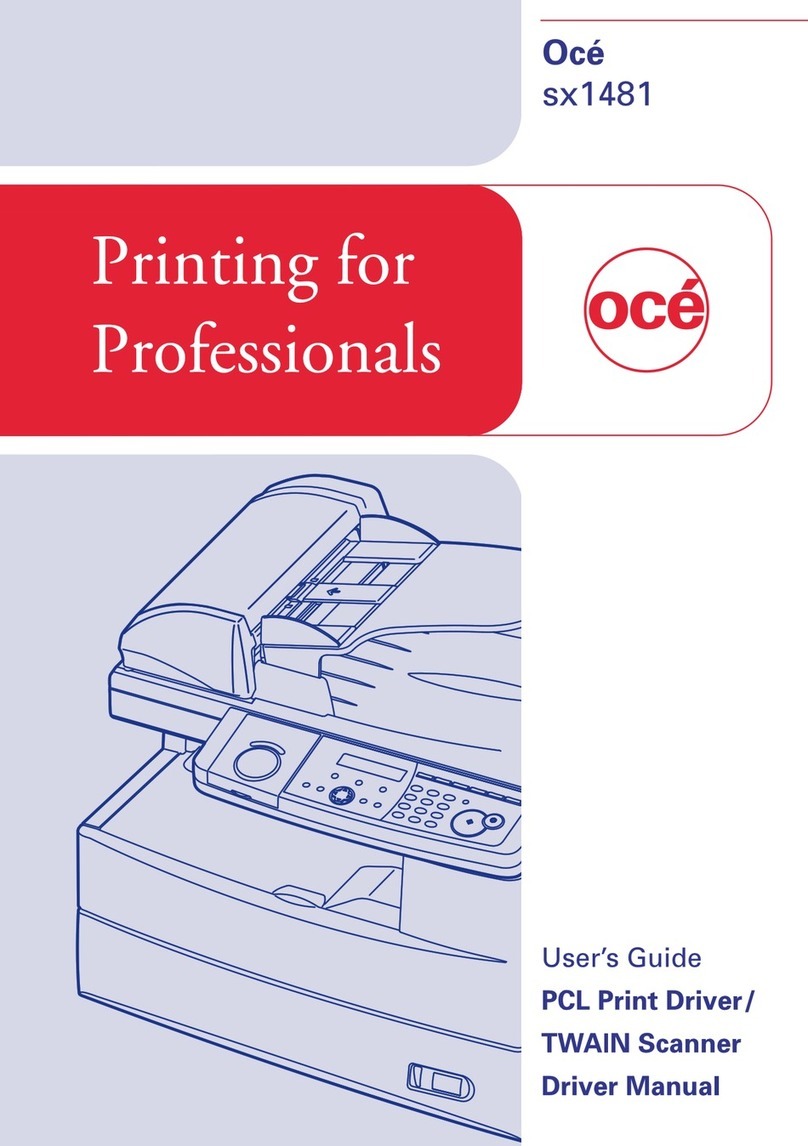6 Océ TCS400 Self-support guide
What to do when a problem occurs
Correcting a problem
When a problem occurs on your system, do the following:
1Use the wizards
Use the on-line / off-line key (key 4 on the folded cover) on the printer operator
panel to go off-line to the wizard selection screen.
2Use the user's manual on the documentation CD-ROM for detailed
descriptions about how to correct problems.
Use the wizards to correct problems
Use the wizards to do one of the following:
1Use the 'Feed & cut' wizard to cut the output or to clean cut a roll of media.
Chapter 6 of the user's manual includes complete information about how to
use this wizard.
2Use the 'Change media type' wizard to change the media type defined on the
system. Define the correct media for optimal output quality
3Use the 'Optimize print quality' wizard as a last resort to correct any problems
with print quality. (see ‘Use the wizards to achieve optimal output quality’ on
page 12)
4Use the 'Replace printhead' wizard to replace a defective printhead. (see ‘Use
the Change printhead wizard to change a defective printhead’ on page 14)
5Use the 'Replace cassette' wizard to replace the maintenance cassette. Chapter
8 of the user's manual includes complete information about this wizard.
6Use the 'Configure system' wizard to check the network settings. If you do not
have a keyboard, mouse and monitor with your controller, you can also use the
'Configure system' wizard to clear the set memory. Chapter 3 of the user's
manual includes complete information about this wizard.
Use the user manual on the documentation CD-ROM to correct problems
If the information in this guide does not give you all of the information you
need when you use the Océ TCS400, refer to the user's manual on the user
documentation CD-ROM for more information.