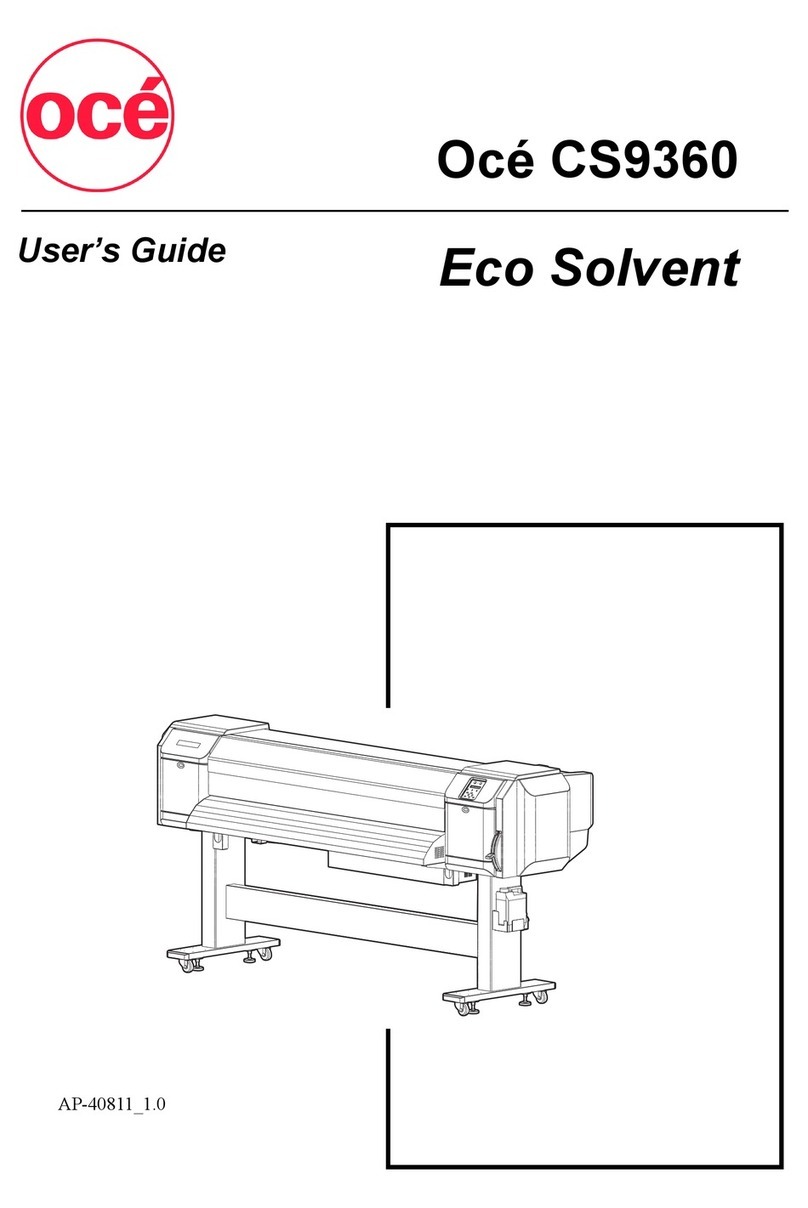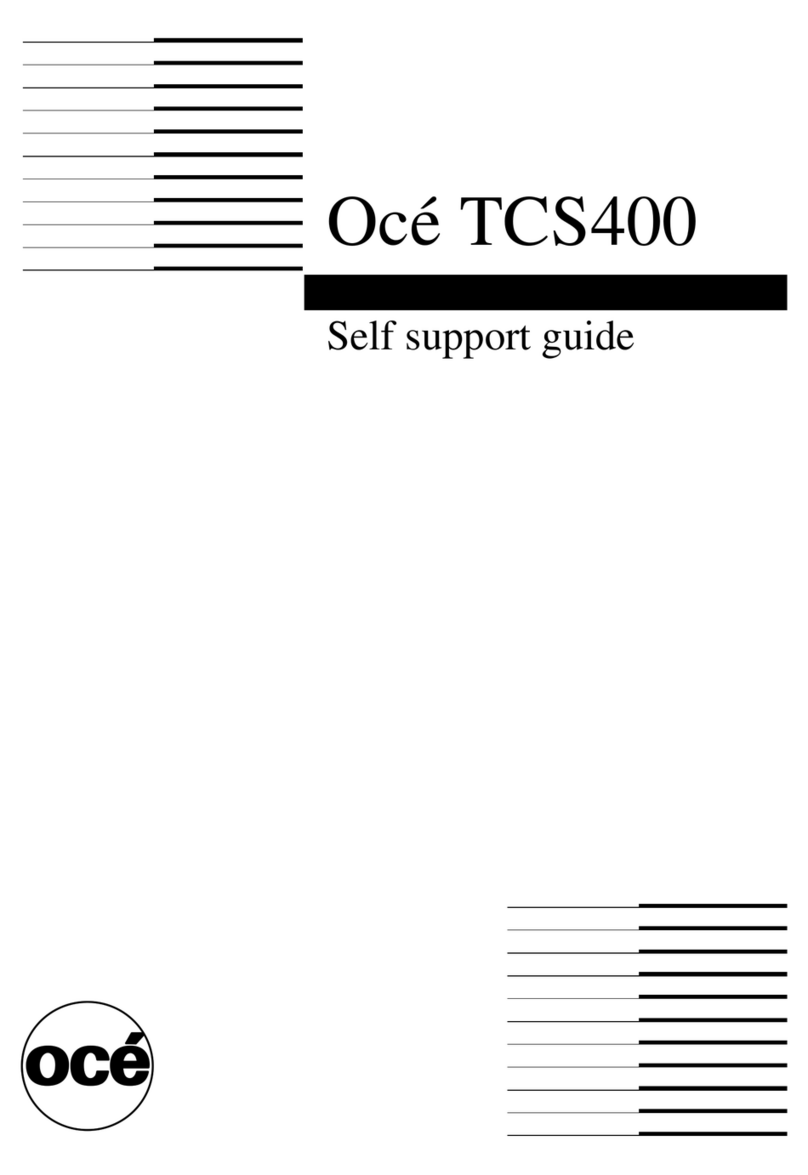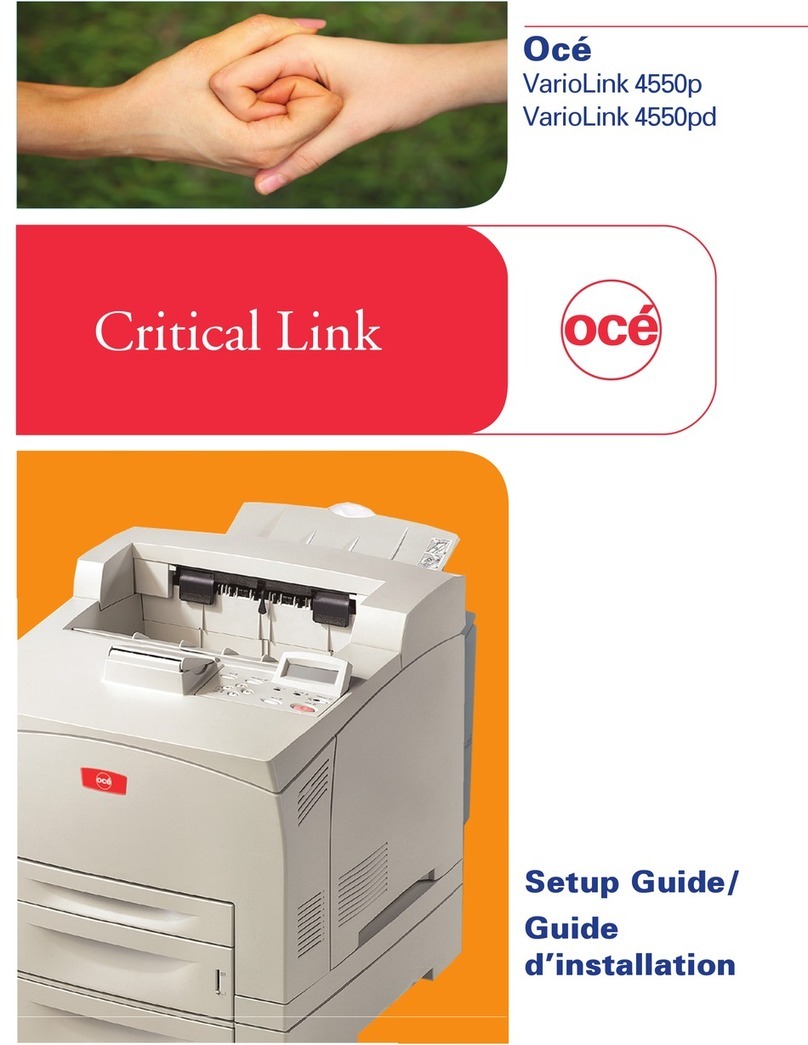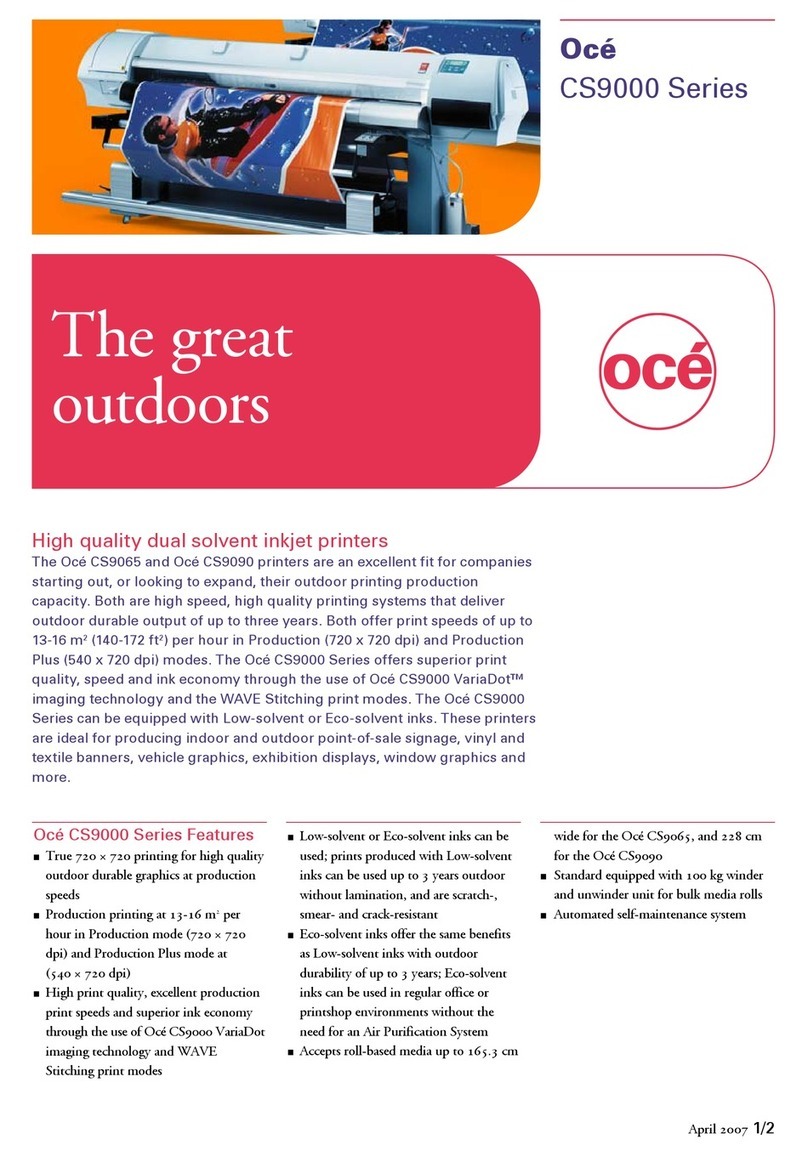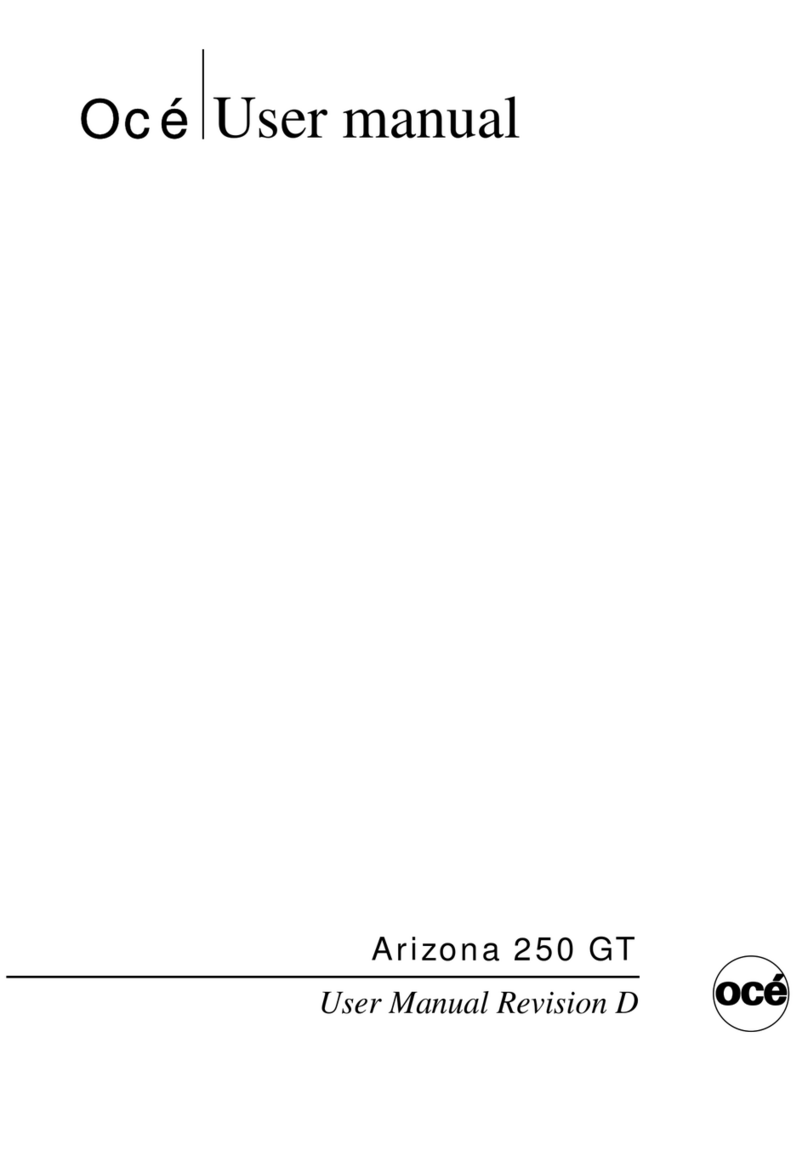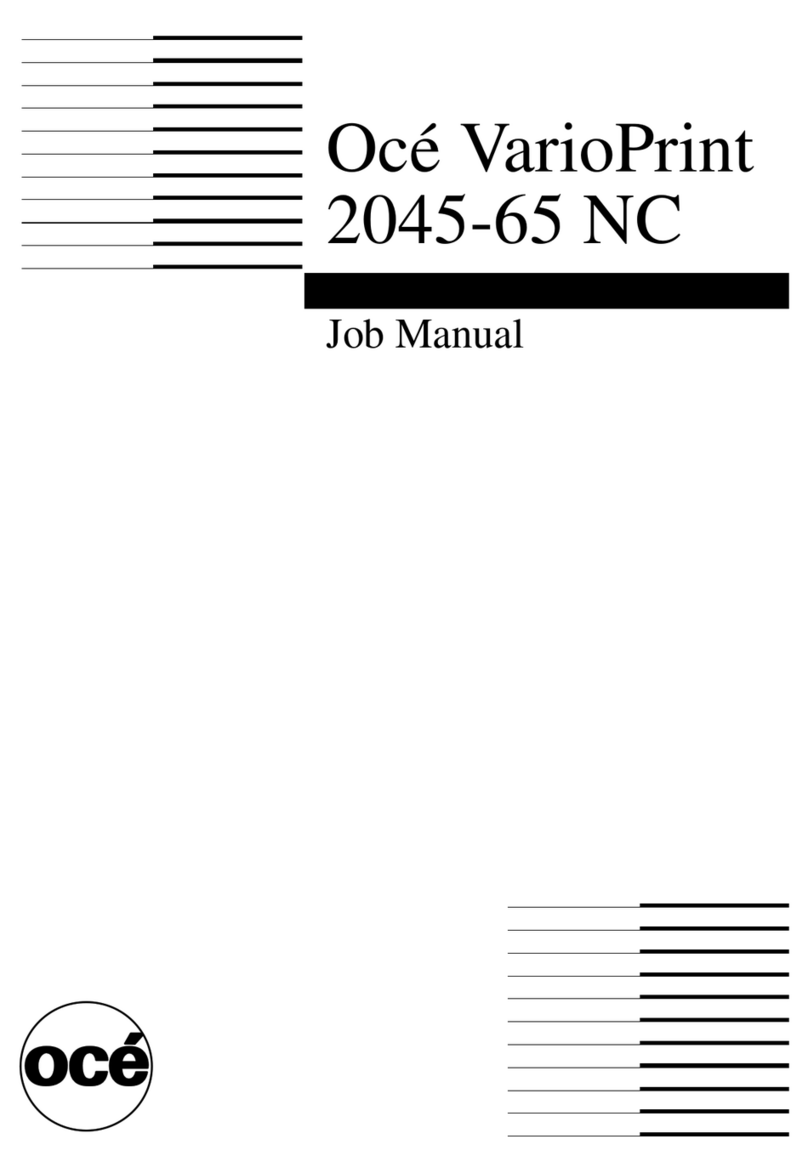What to do when you are not satisfied
with the output quality
Achieve optimal output quality
Introduction
The Océ TCS500 offers 2 methods to check the print quality.
■Make a quality check print
■Make a demo print.
On the system information card on the on-line screen of the printer, use the lower softkey
for 'Demo print' (key 6 on the folded cover) to enter the menu with the quality check
print and the demo print.
Chapter 8 of the user manual includes a section about how to check the print quality.
When you are not satisfied with the output quality, use the following procedure
1. Make sure that you load and define the correct media type on the printer.
Load a media roll and use the 'Change media type' wizard to change the media type defined
on the system.
2. Make sure you define the correct media type for your job.
The following problems are never connected to media. Ignore the above steps for these
problems and directly continue with step 3. ‘Important points for the sending of print jobs’
on page 17
The length and width measurements are different from the original
The colored lines are not well aligned
Missing sections in lines or stepped lines
Missing parts of characters
Drop-out caused by nozzle problems.
Make sure you defined the correct print mode for your job. ‘Use the wizards to achieve
optimal output quality’ on page 13.
3. When you have defined the correct media and the correct print mode, and you are still
not satisfied with the output quality, use the wizards to achieve optimal output quality.
‘Use the wizards to achieve optimal output quality’ on page 13.
Note:
Chapter 8 of the user manual includes a table with recommended media types and print
modes for the different types of jobs.
Chapter 1 - Self support tips (GB) 7
Achieve optimal output quality