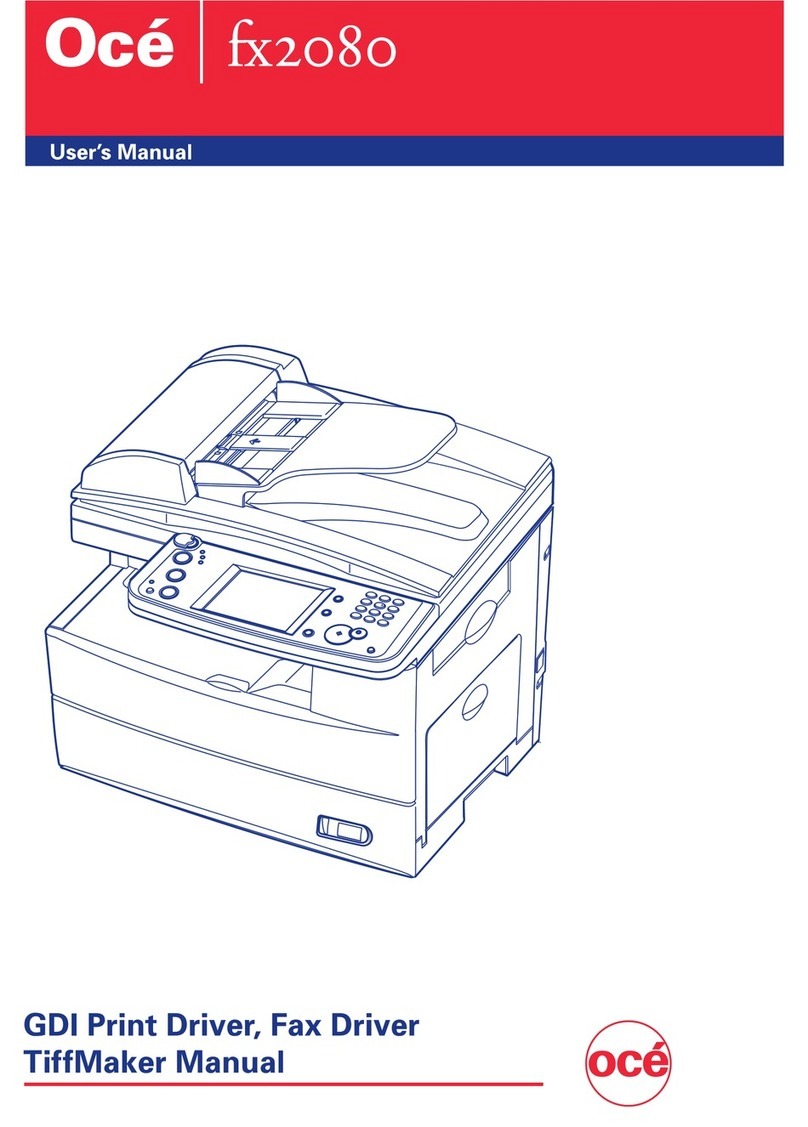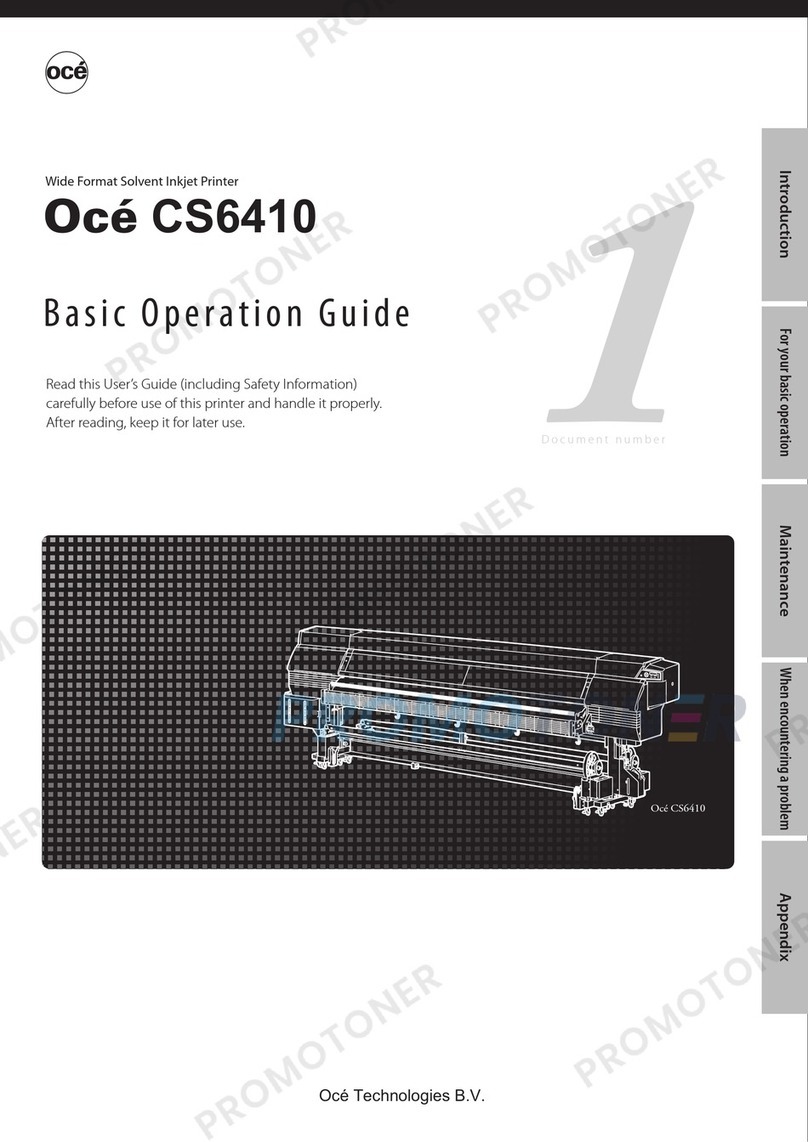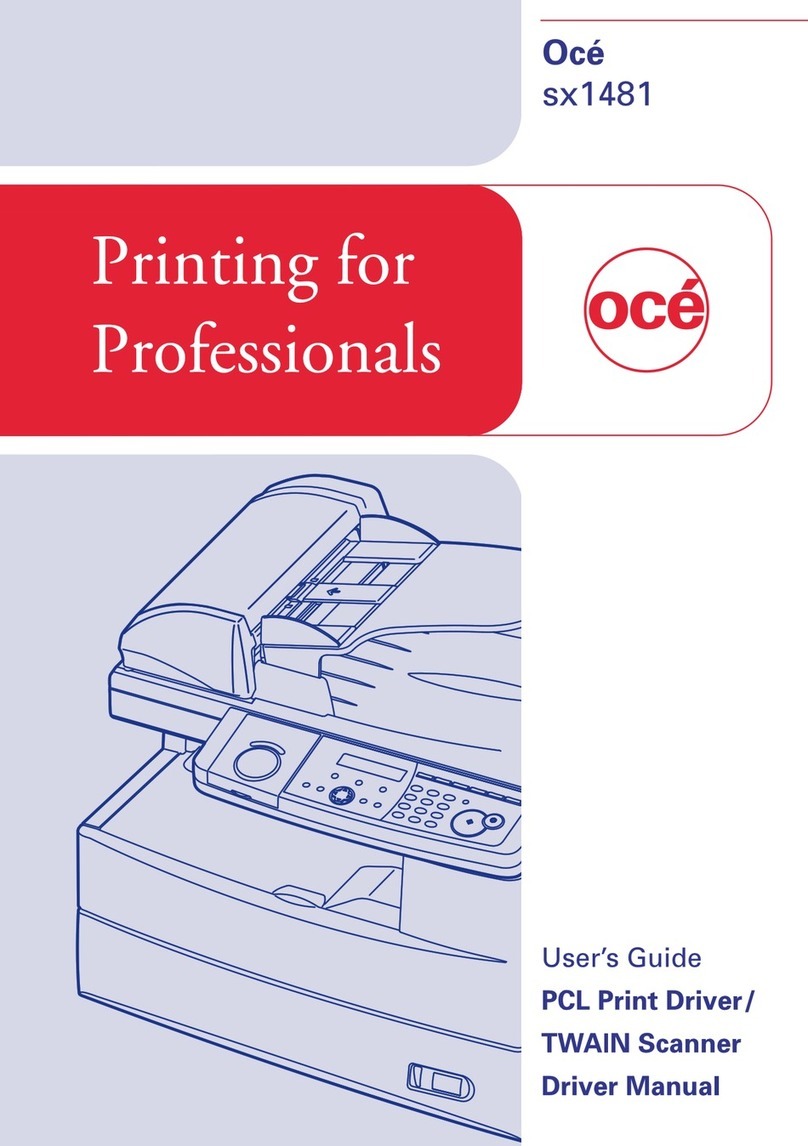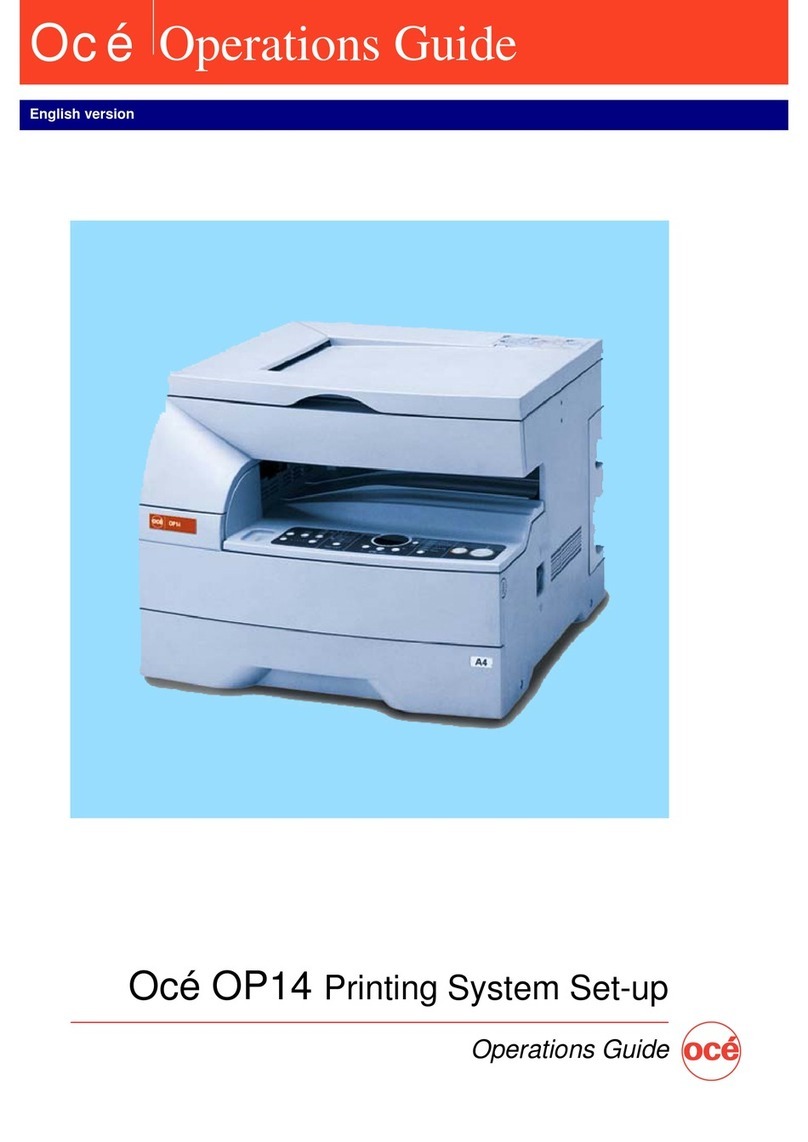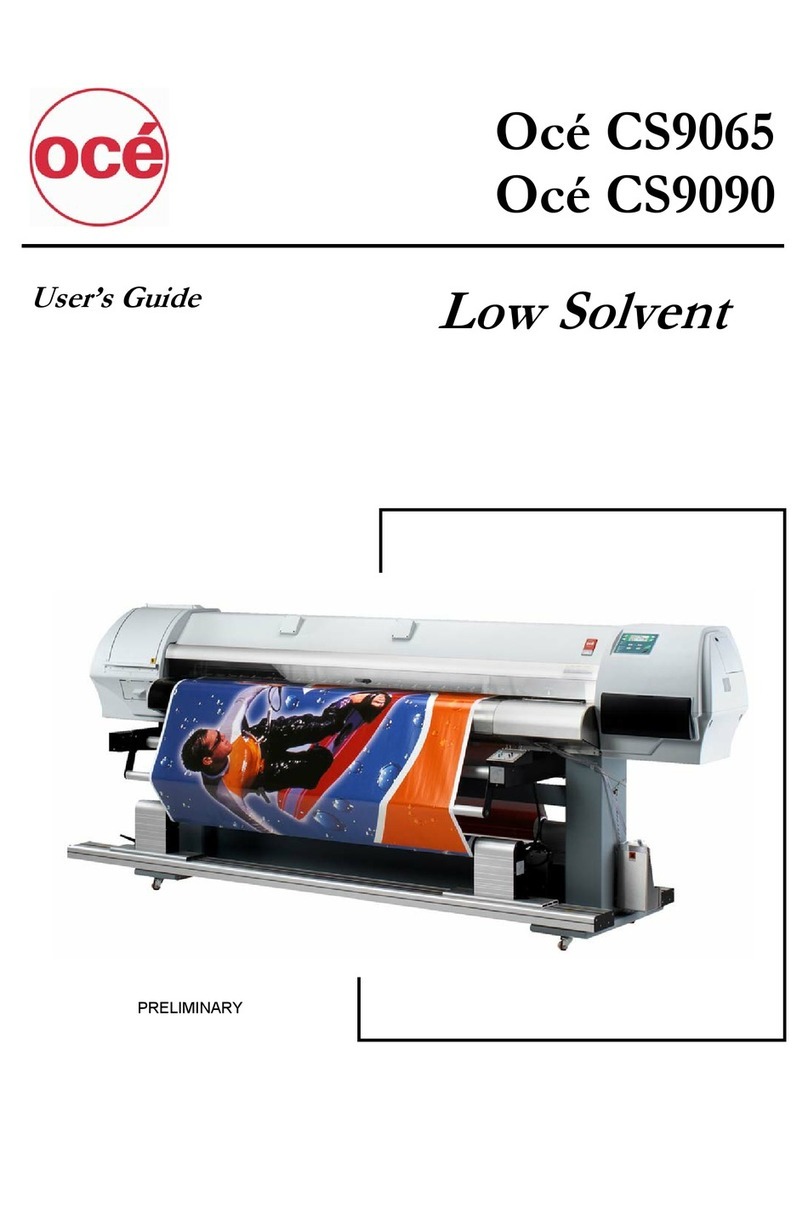2
Select the language of messages used for LCD.
#LANGUAGE
>ENGLISH
<Parameter (choice input)>
ENGLISH
The LCD message is displayed in English.
FRENCH
The LCD message is displayed in French.
ITALIAN
The LCD message is displayed in Italian.
GERMAN
The LCD message is displayed in German.
SPANISH
The LCD message is displayed in Spanish.
PORTUGUESE
The LCD message is displayed in Portuguese.
Table of Contents
Appearance / Name and function of each part 3
Printer front (takeup side) 3
Printer rear (supply side) 4
Printer heater unit 5
Operation panel 5
Media installation and removal ……………… 7
Roll media installation procedure 7
Procedure to install general roll media to the take-up reel
unit 11
Procedure to remove media from the printer 13
Setting media advance correction values 15
Ink pack installation and replacement ……… 16
Ink pack installation/replacement procedure 16
Waste ink bottle installation and replacement 17
Procedure when the waste ink bottle becomes full 17
Procedure when no waste ink bottle is installed 17
Replacing the wiper blade …………………… 18
Correcting the edge sensor position ………… 19
Adjusting tension bar length ………………… 20
Print head cleaning …………………………… 20
Feeding the media [Feed] …………………… 21
Backfeeding the media [Backfeed] …………… 22
How to use the pressure control knob ……… 22
How to use the head up/down mechanism … 23
How to use media edge guards ……………… 23
Periodic maintenance ………………………… 24
Menu Tree ……………………………………… 28
Setting items …………………………………… 29
Troubleshooting ……………………………… 32
When an error message is displayed ………… 33
Service call errors 33
Operator call errors 33
When a warning message is displayed ……… 34
Ç
PRINTER SETUP
È
Å
ADJUST HEATER
Æ
Océ CS6407
Quick Reference Guide
ENGLISH