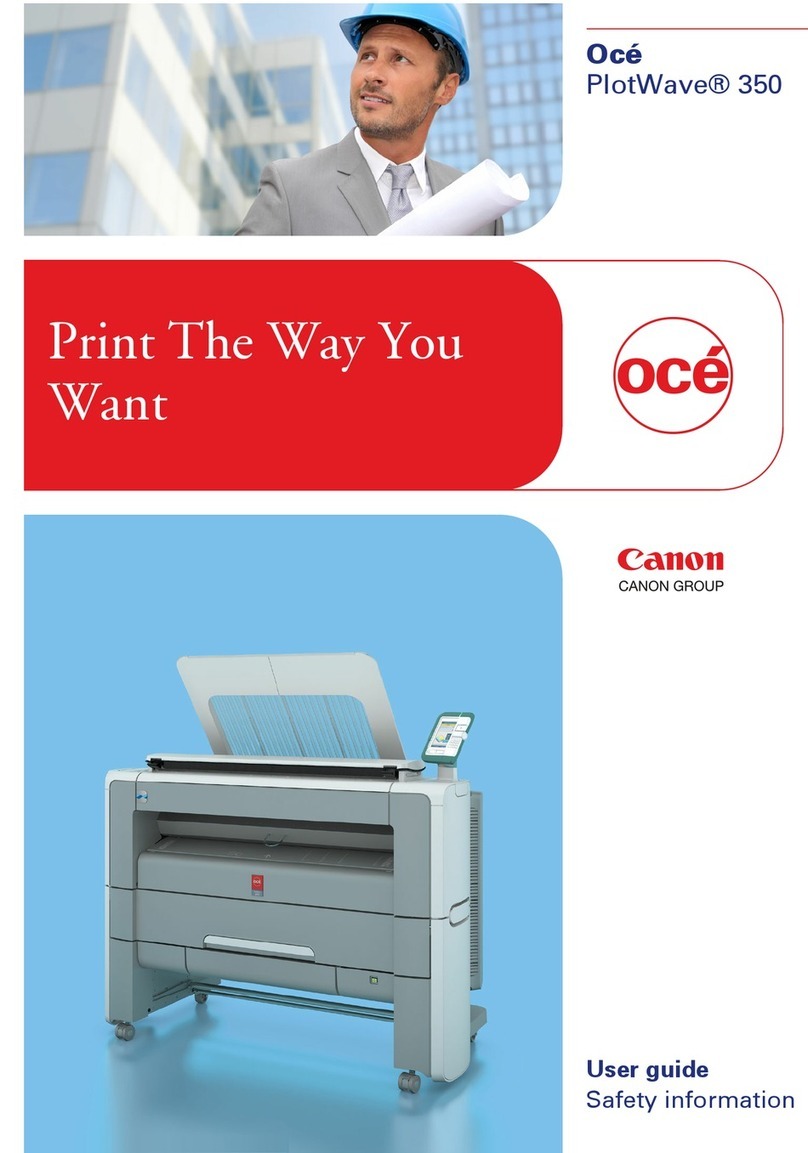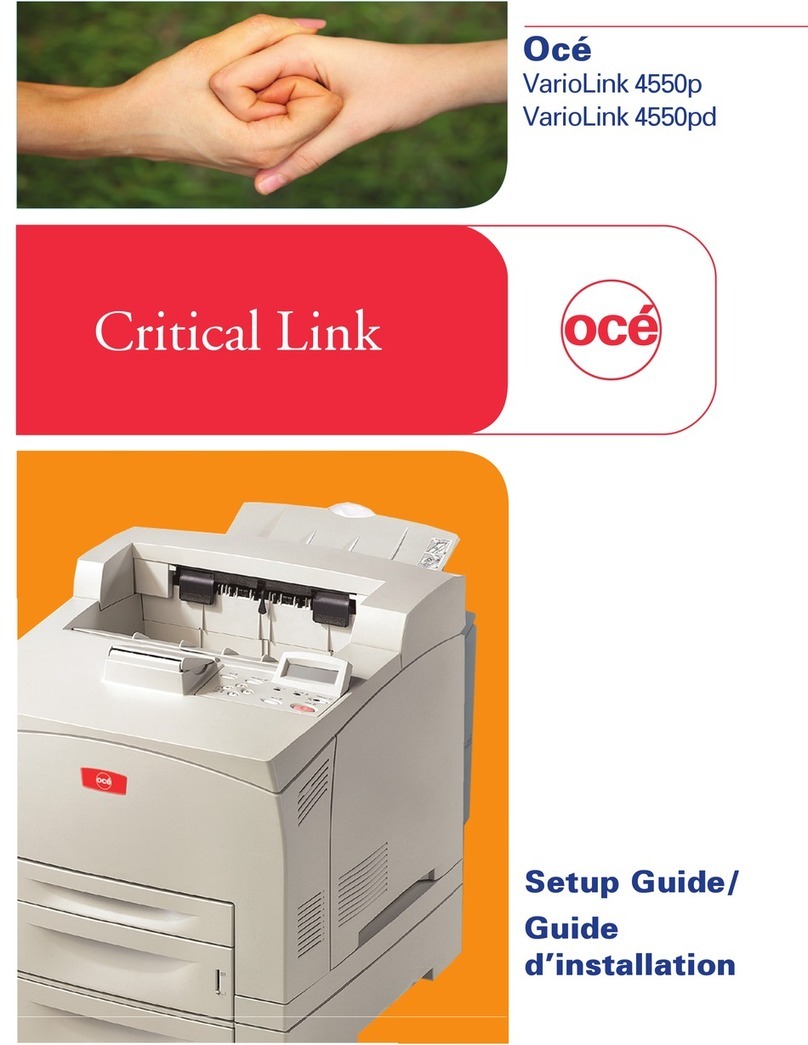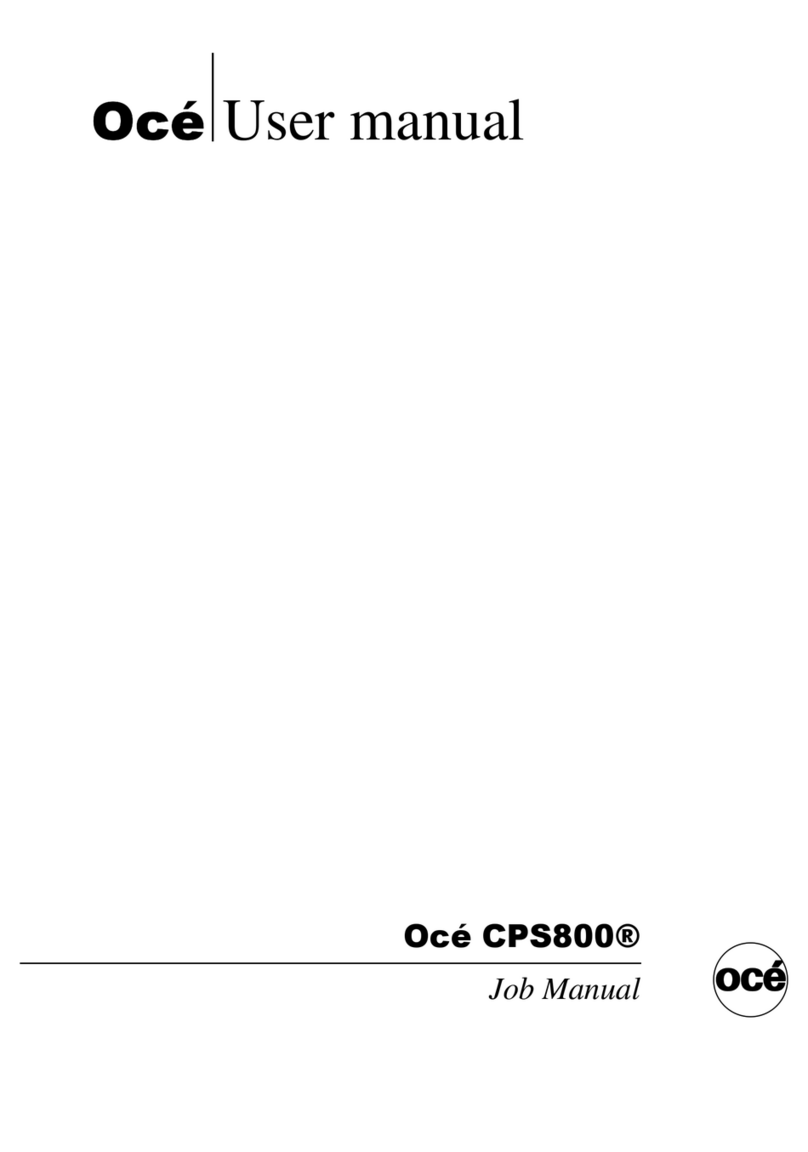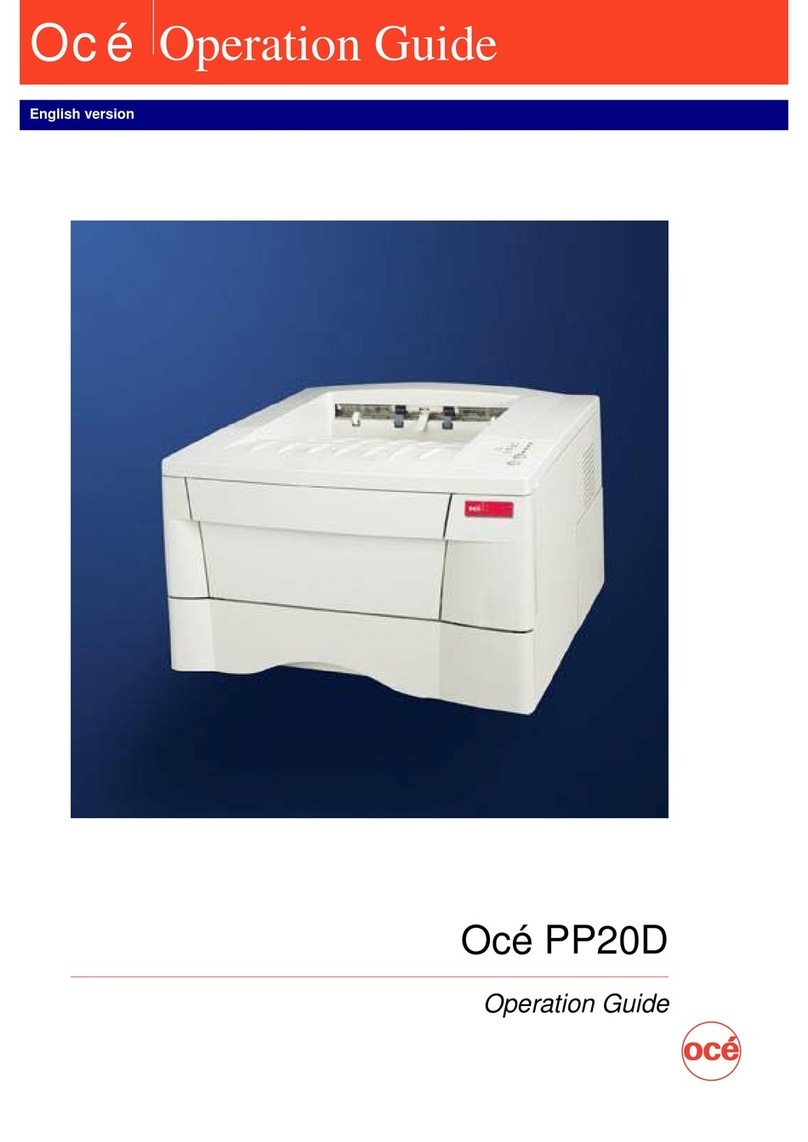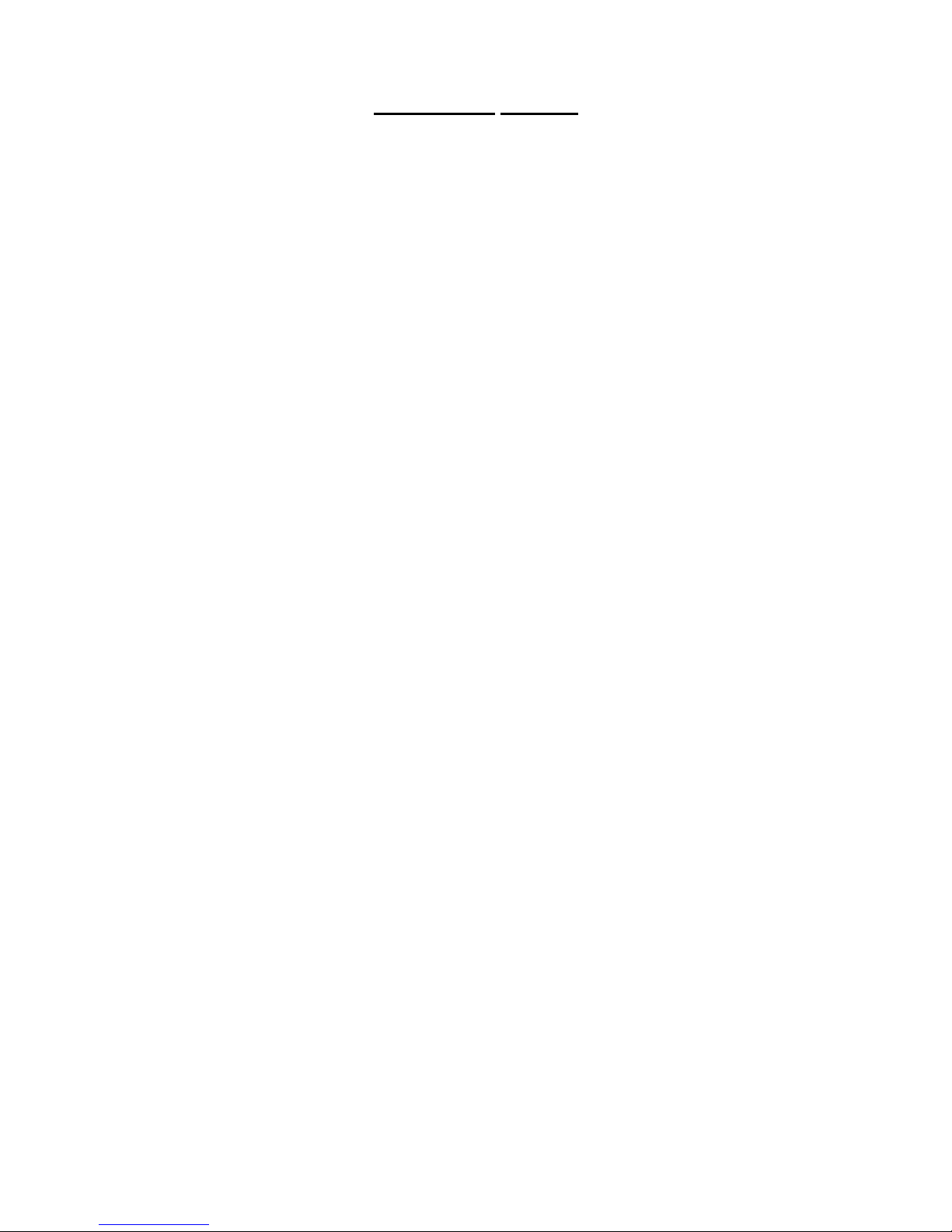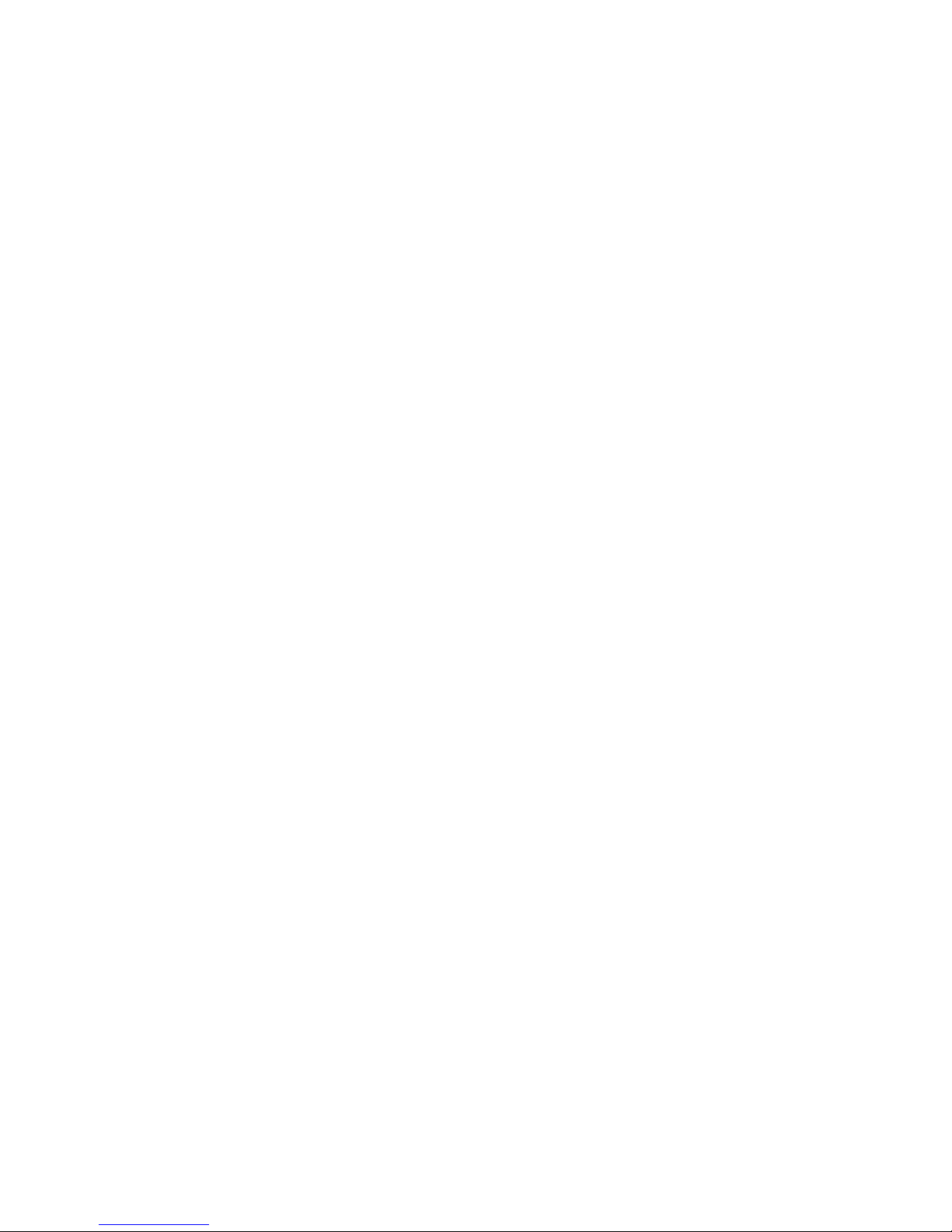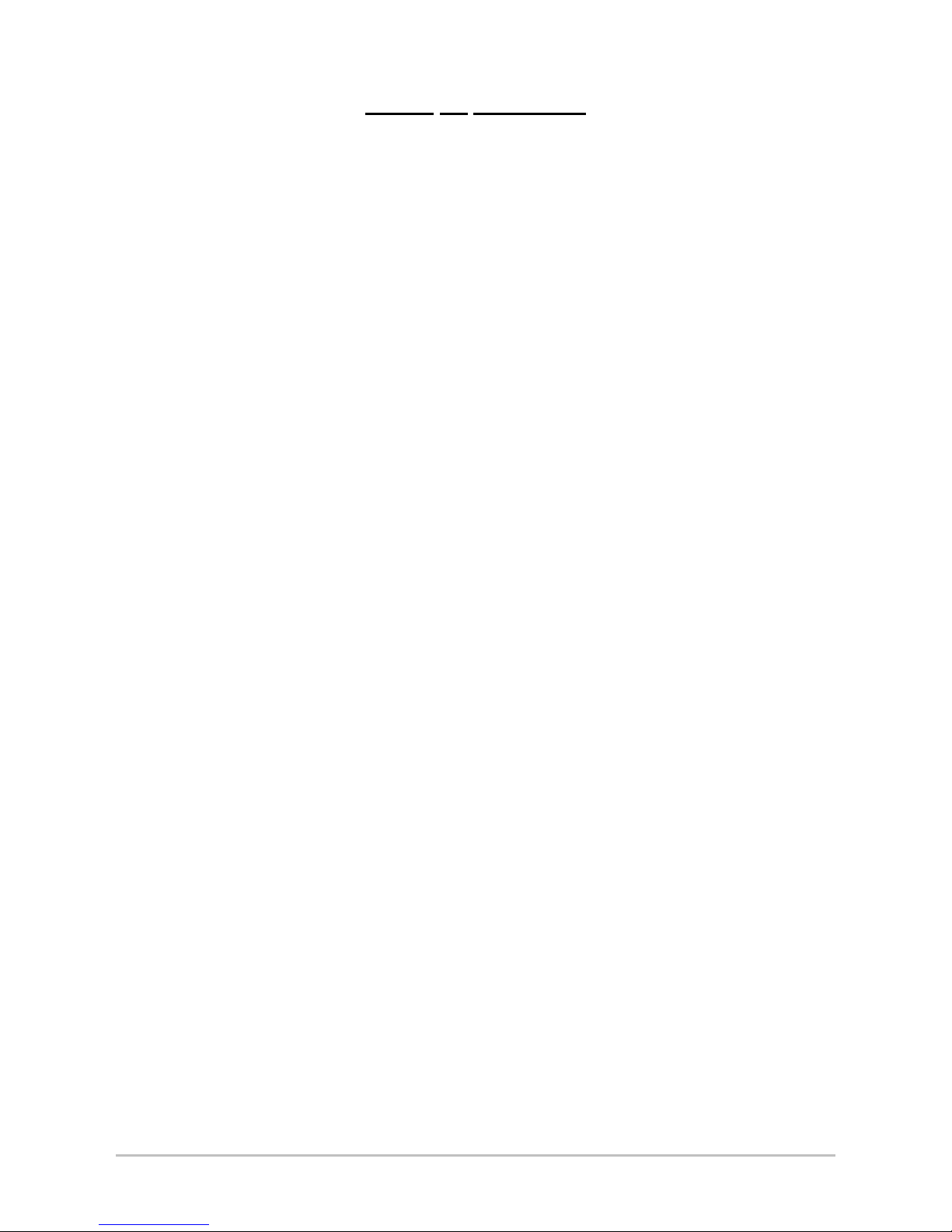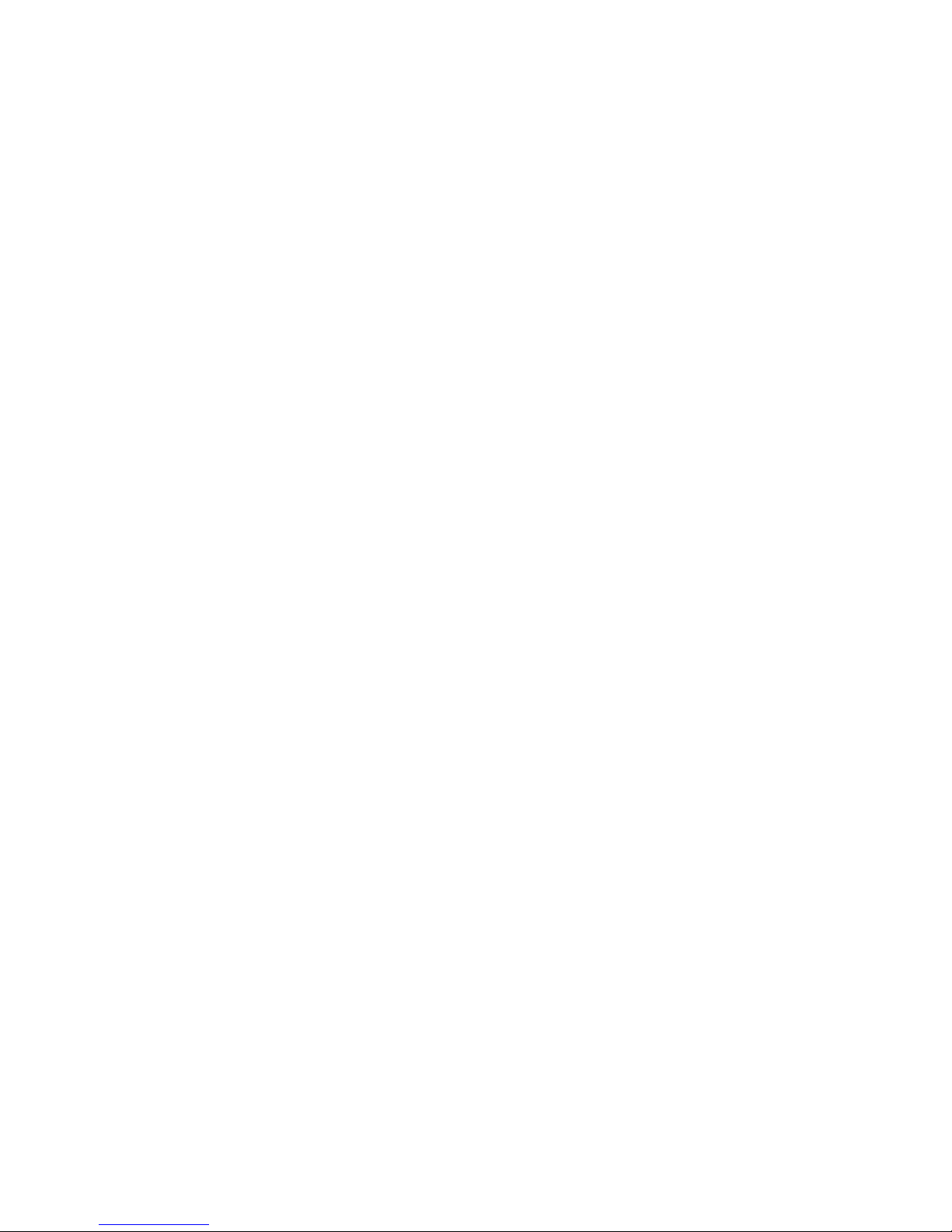AP-75036 - Revision 1.3 – 20/03/06 5 User’s Guide CS9000 series
TABLE OF CONTENTS
1Safety Instructions.................................................................................................................................. 7
1.1 Introduction....................................................................................................................................... 8
1.2 Warnings, Cautions and Notes ........................................................................................................ 8
1.3 Important safety instructions ............................................................................................................ 8
1.4 Warning labels................................................................................................................................11
1.5 Labels in function of transportation ................................................................................................ 14
2Product Overview ................................................................................................................................. 15
2.1 Introduction..................................................................................................................................... 16
2.2 Features ......................................................................................................................................... 16
2.3 Part names and functions .............................................................................................................. 17
2.4 Printer status .................................................................................................................................. 22
3Setting up the unit ................................................................................................................................ 25
3.1 Unpacking ...................................................................................................................................... 26
3.2 Verification of packaged items ....................................................................................................... 28
3.3 Assembly........................................................................................................................................ 32
3.4 Installation ...................................................................................................................................... 37
4Preparing for a job................................................................................................................................ 41
4.1 Introduction..................................................................................................................................... 42
4.2 Connecting the power cable........................................................................................................... 42
4.3 Connecting the foot switch ............................................................................................................. 44
4.4 Turning the power ON/OFF............................................................................................................ 45
4.5 Installing Océ IJC910 Low Solvent Ink for the first time................................................................. 47
4.6 Media handling ............................................................................................................................... 52
4.7 Testprinting..................................................................................................................................... 59
4.8 Connecting the printer to your PC.................................................................................................. 65
4.9 Working with Océ’s smartchip management system. .................................................................... 68
5Handling the printer.............................................................................................................................. 75
5.1 Introduction..................................................................................................................................... 78
5.2 Drawing flow................................................................................................................................... 78
5.3 Using media ................................................................................................................................... 79
5.4 Menu setup on the operation panel................................................................................................ 83
5.5 Operating from the operation panel ............................................................................................. 129
5.6 Operating panel during printing.................................................................................................... 133
5.7 Operations after printing............................................................................................................... 135
6Troubleshooting.................................................................................................................................. 137
6.1 Introduction................................................................................................................................... 138
6.2 Failures and malfunctions of the printer....................................................................................... 138
6.3 Error messages ............................................................................................................................ 144
6.4 When media jams occur............................................................................................................... 148
7Maintenance ........................................................................................................................................ 149
7.1 Introduction................................................................................................................................... 150
7.2 Periodical services done by end user .......................................................................................... 150
7.3 Service done by authorised Océ technician................................................................................. 158
7.4 Replacing consumables ............................................................................................................... 159
7.5 Cleaning ....................................................................................................................................... 167
7.6 Transfer and transportation.......................................................................................................... 171
8Appendix.............................................................................................................................................. 173
8.1 Introduction................................................................................................................................... 174
8.2 Product Specifications.................................................................................................................. 174
8.3 Interface Specifications ................................................................................................................ 175