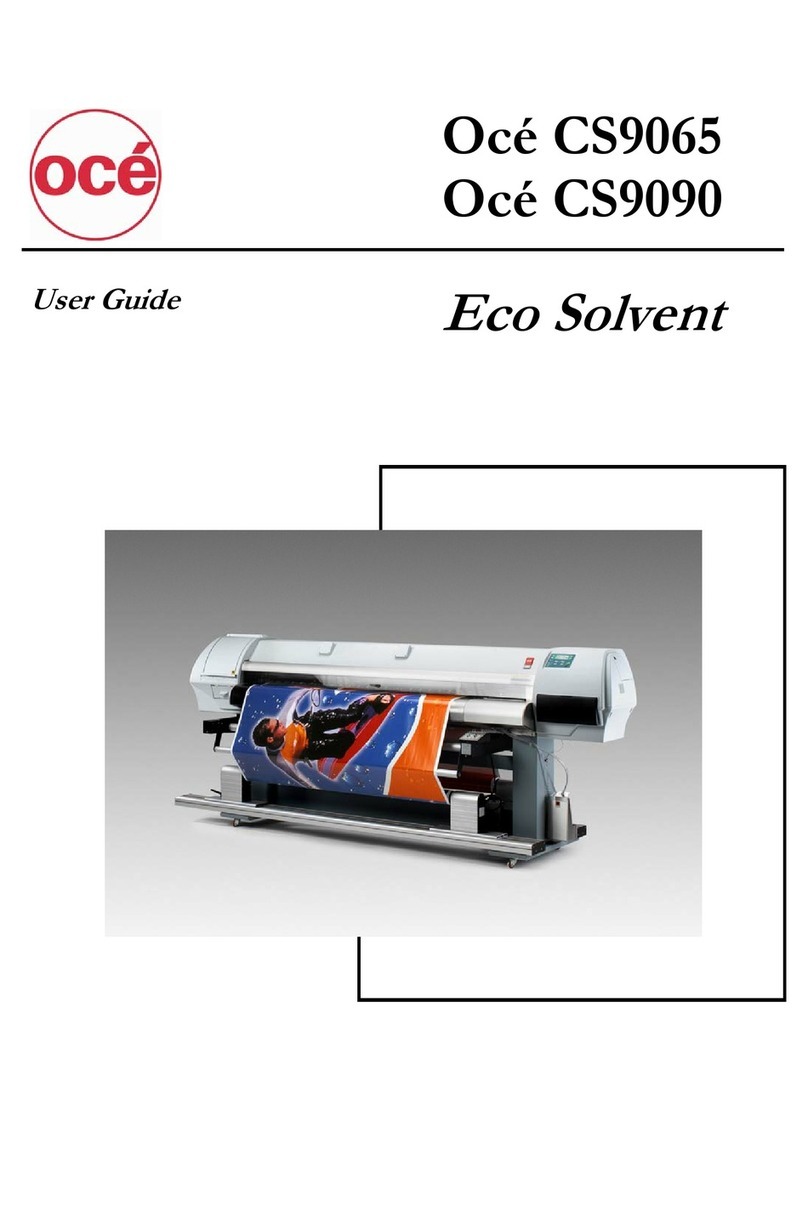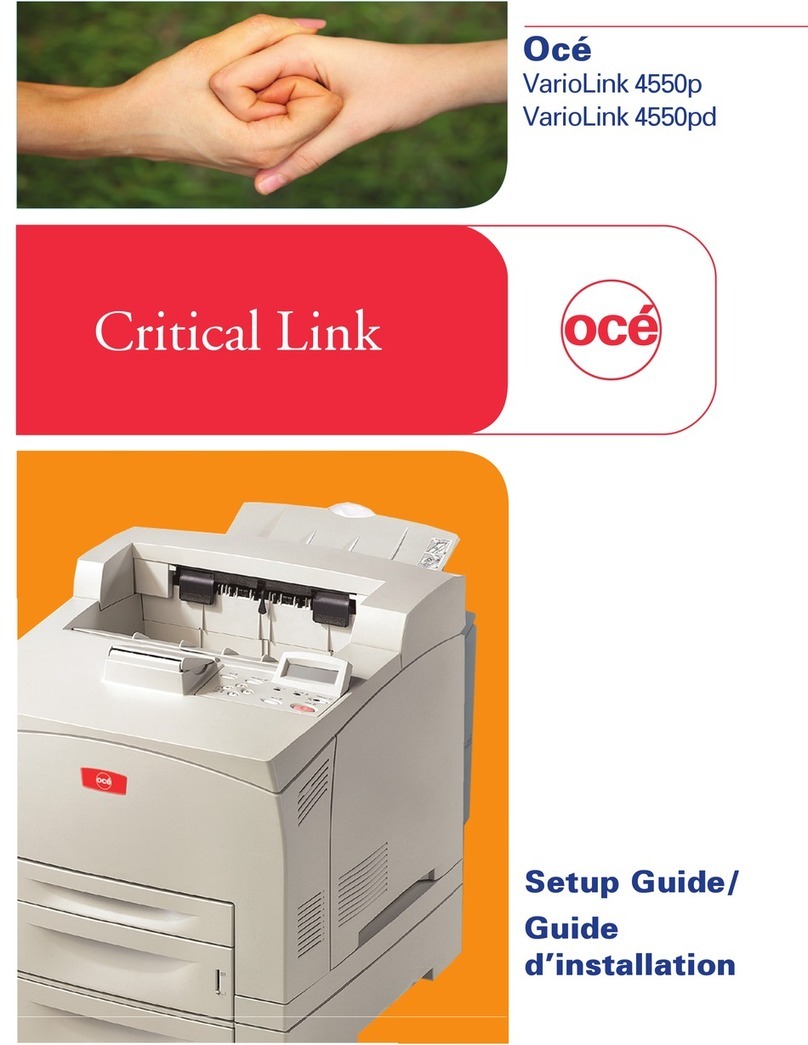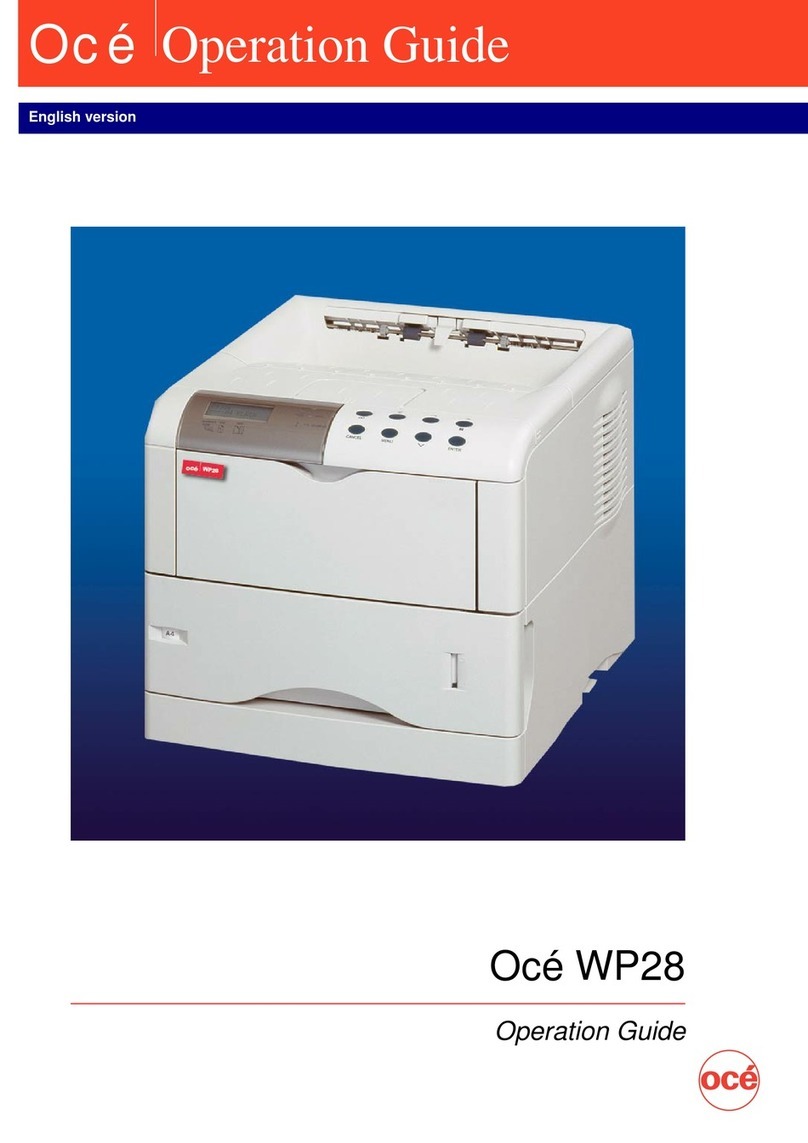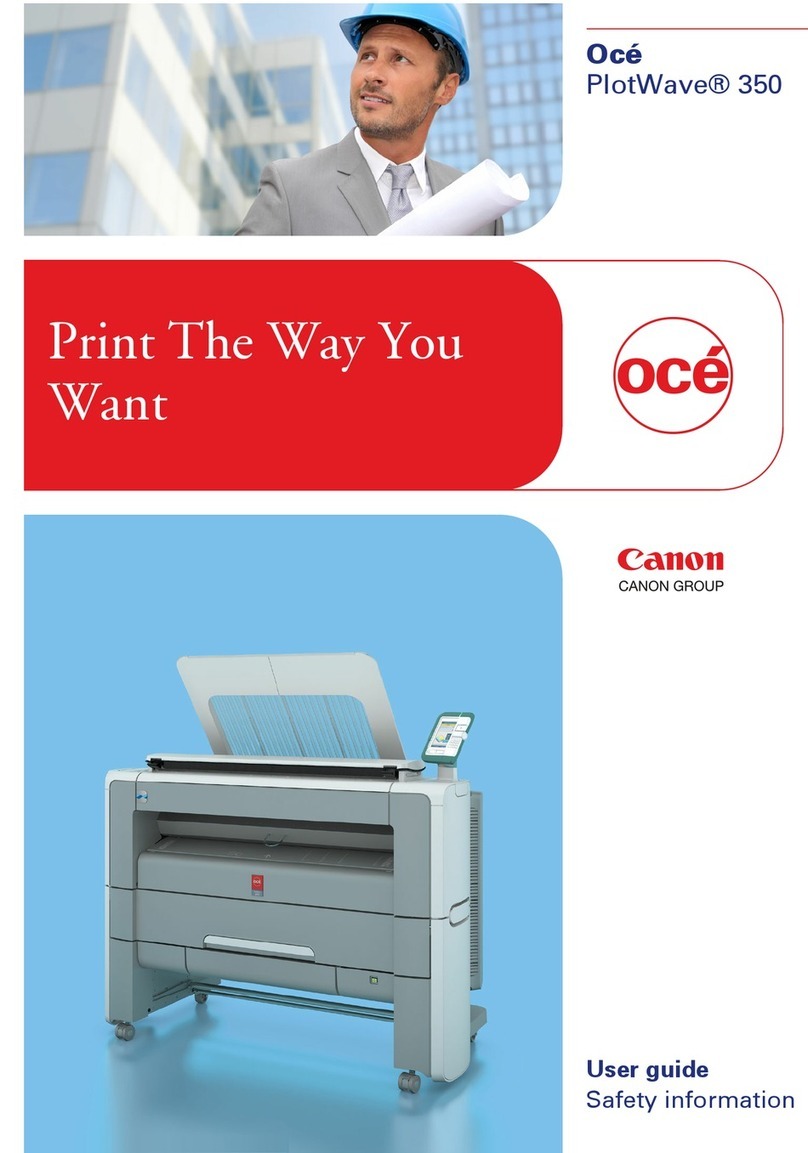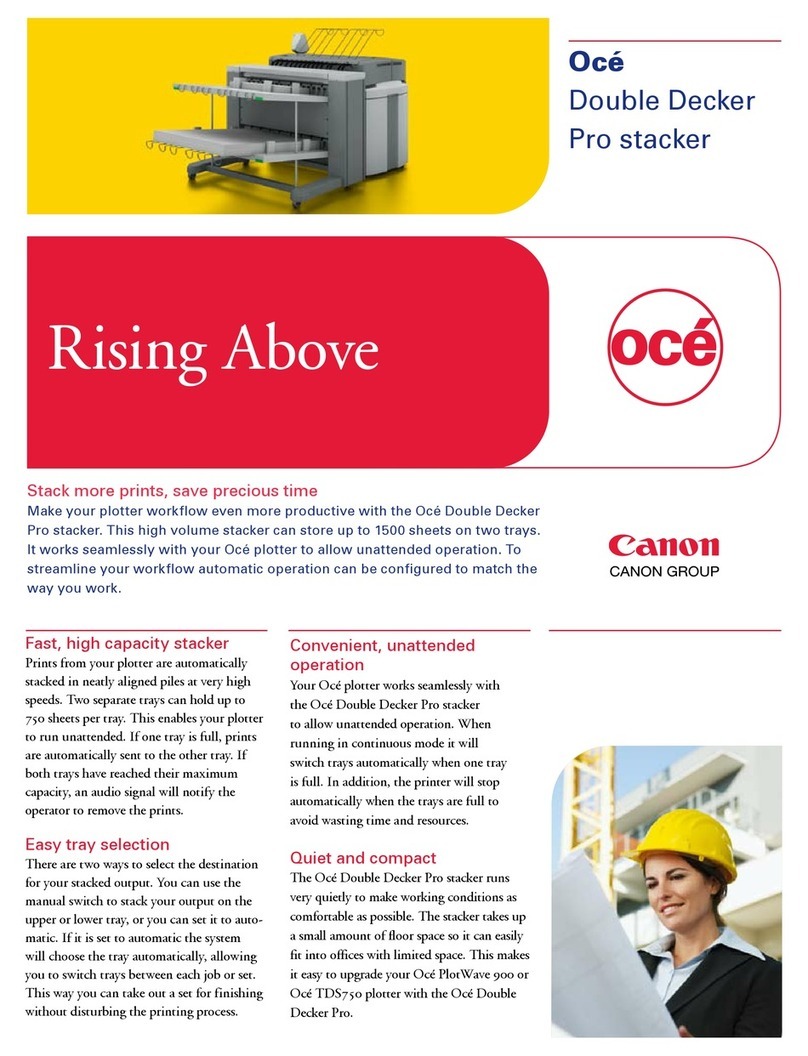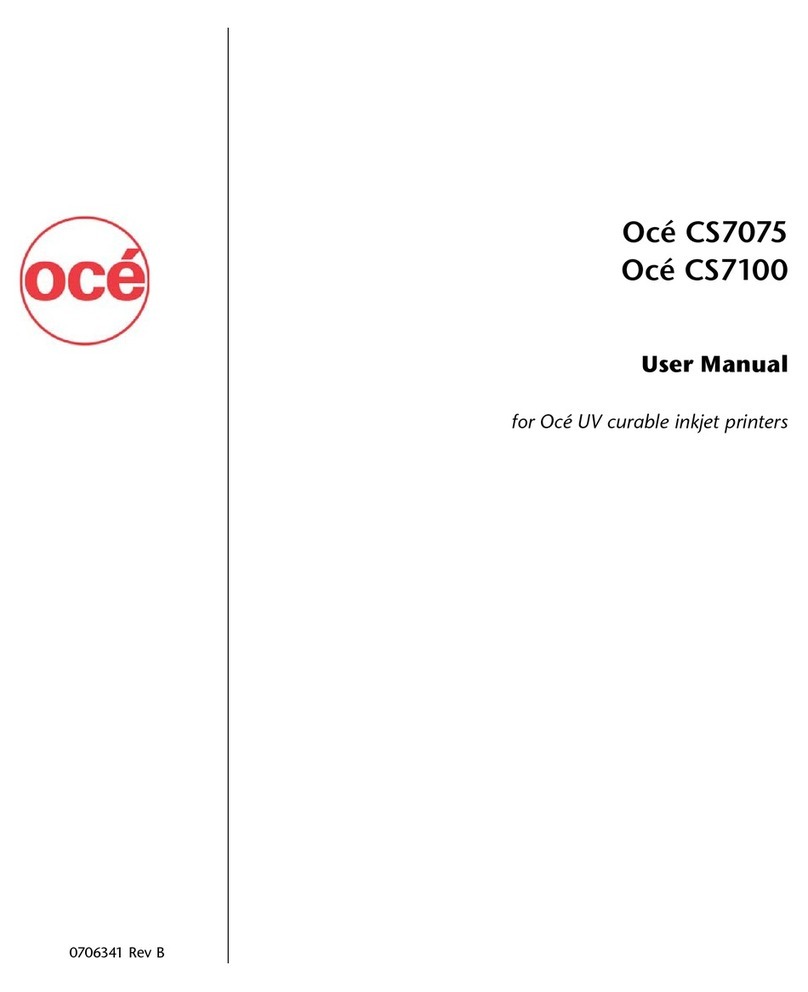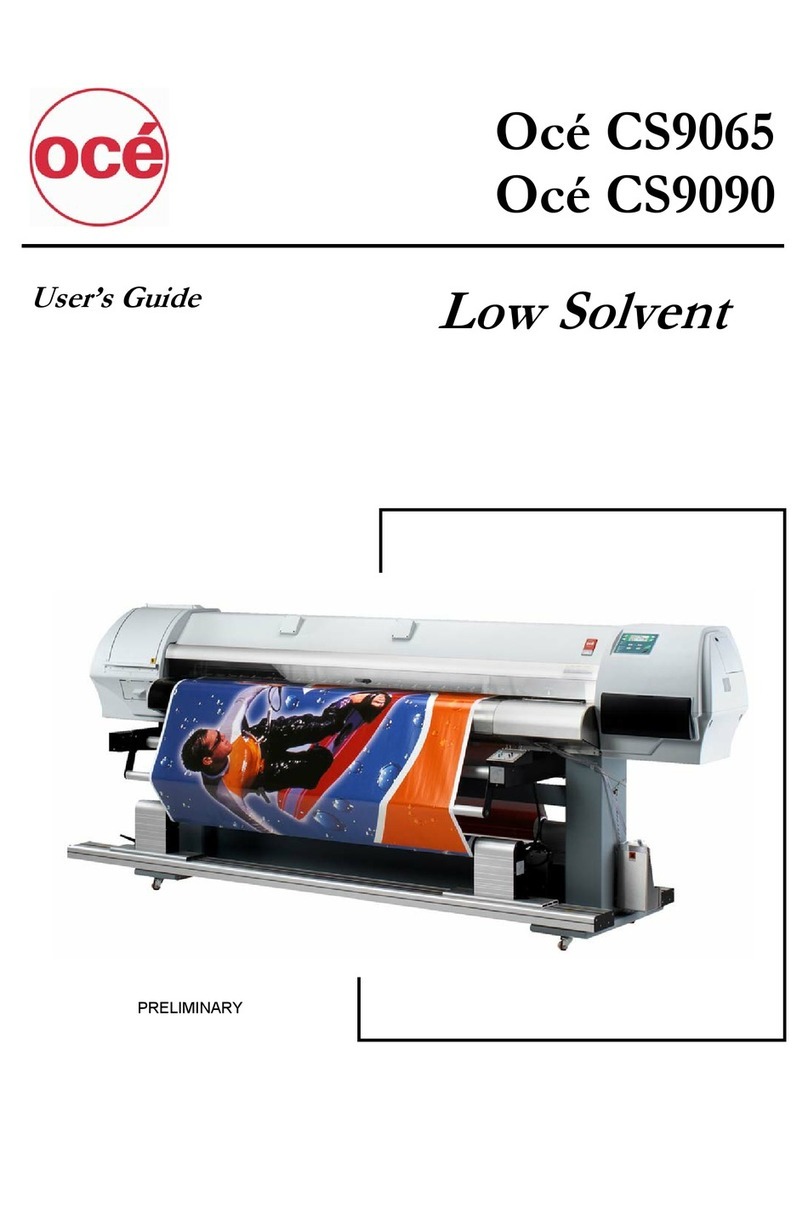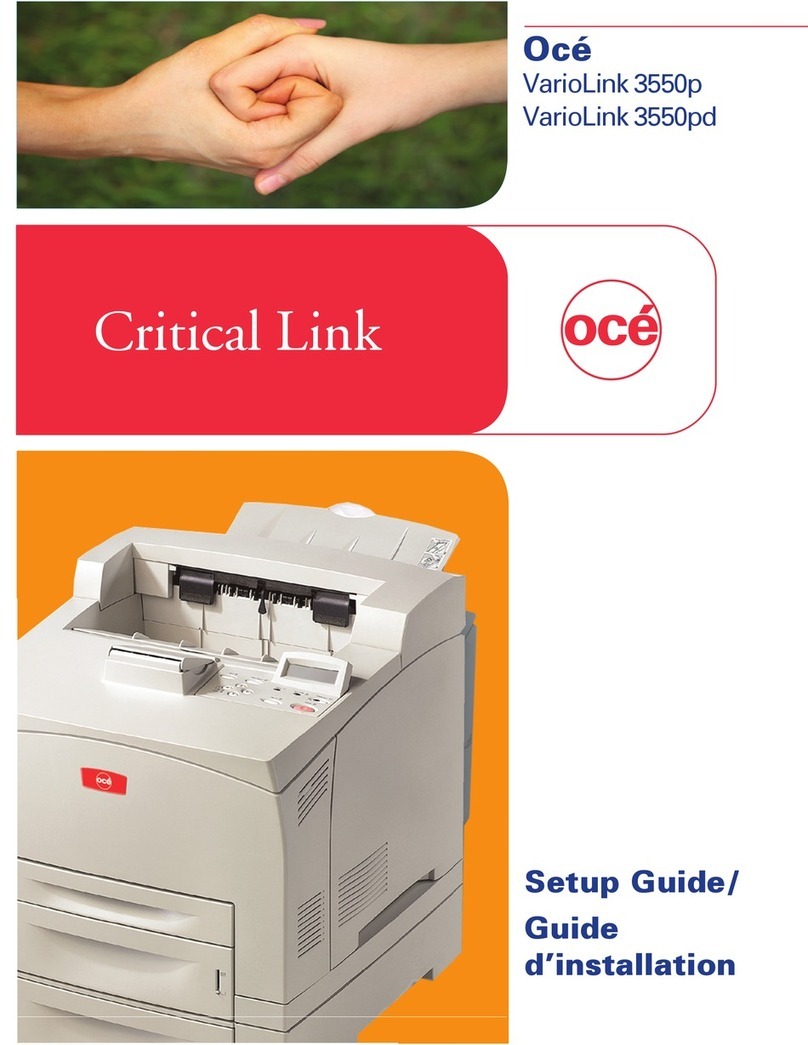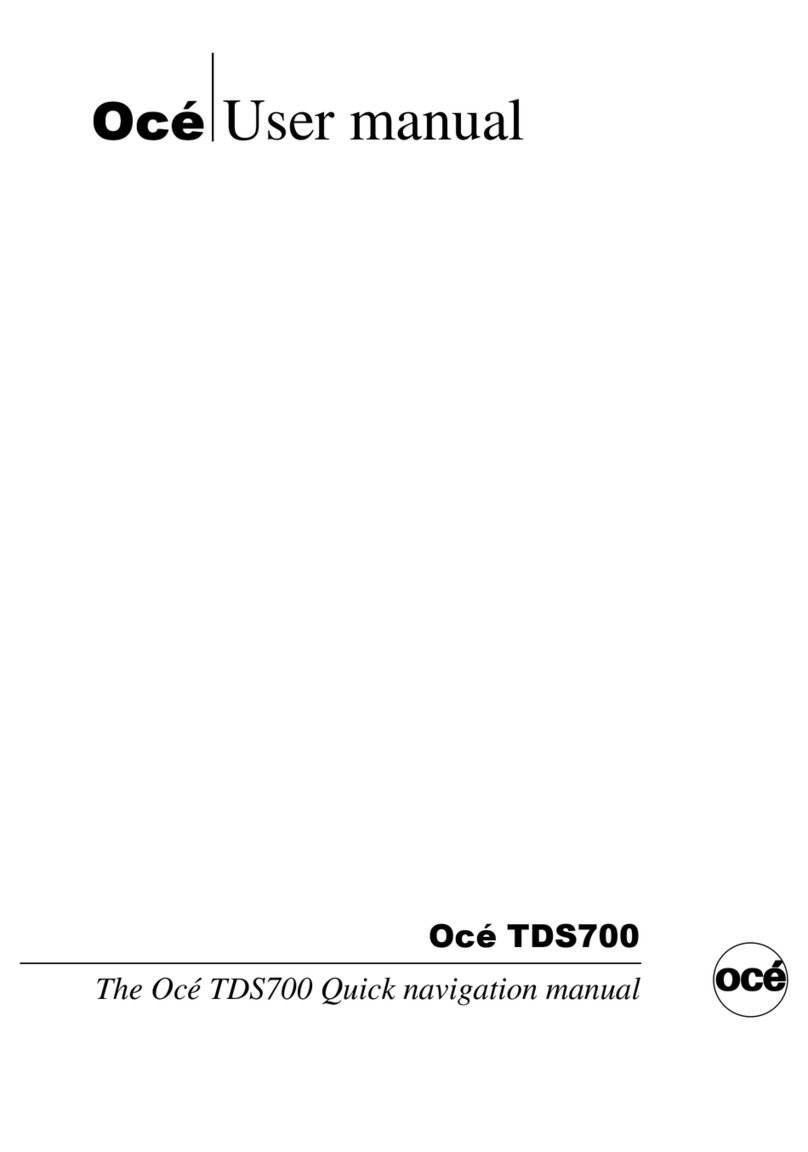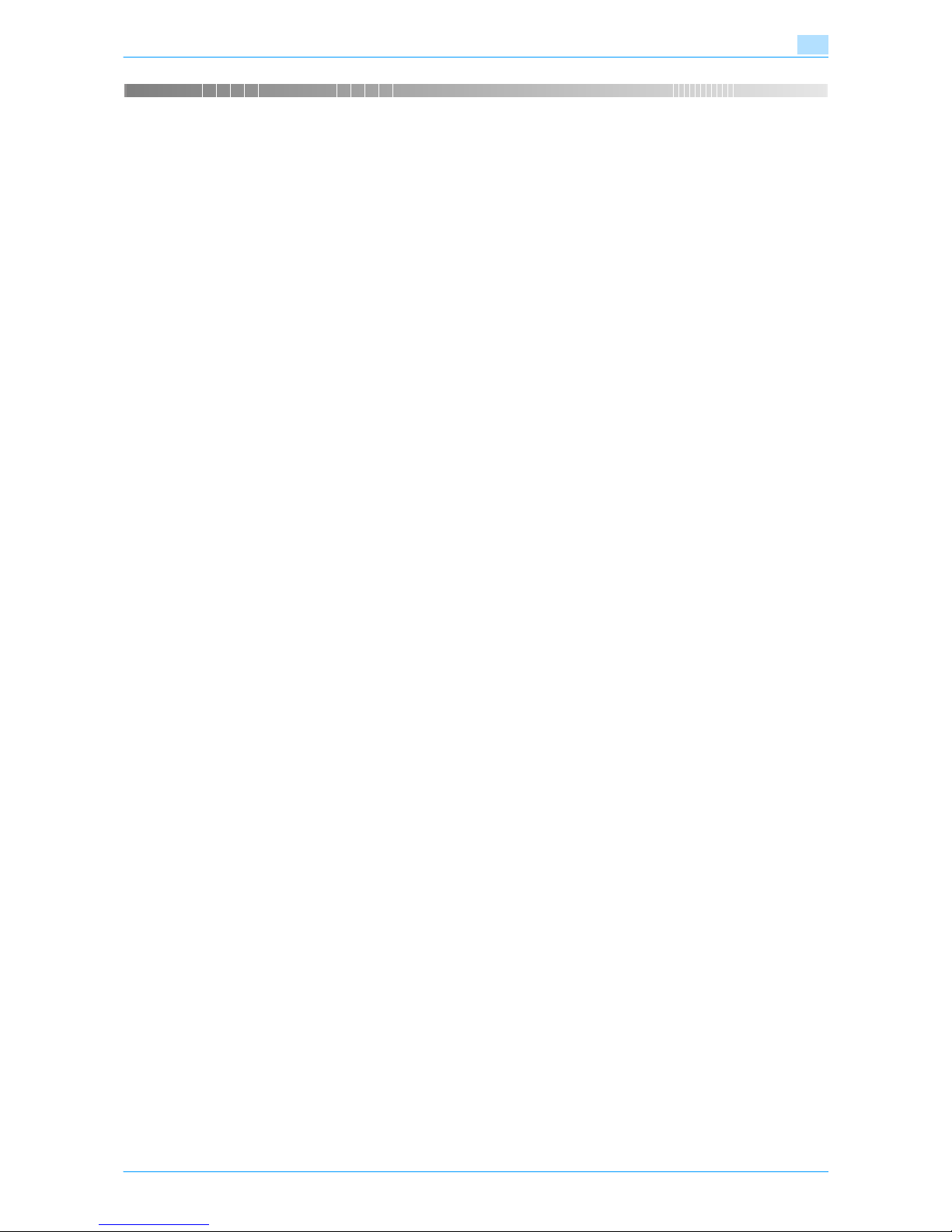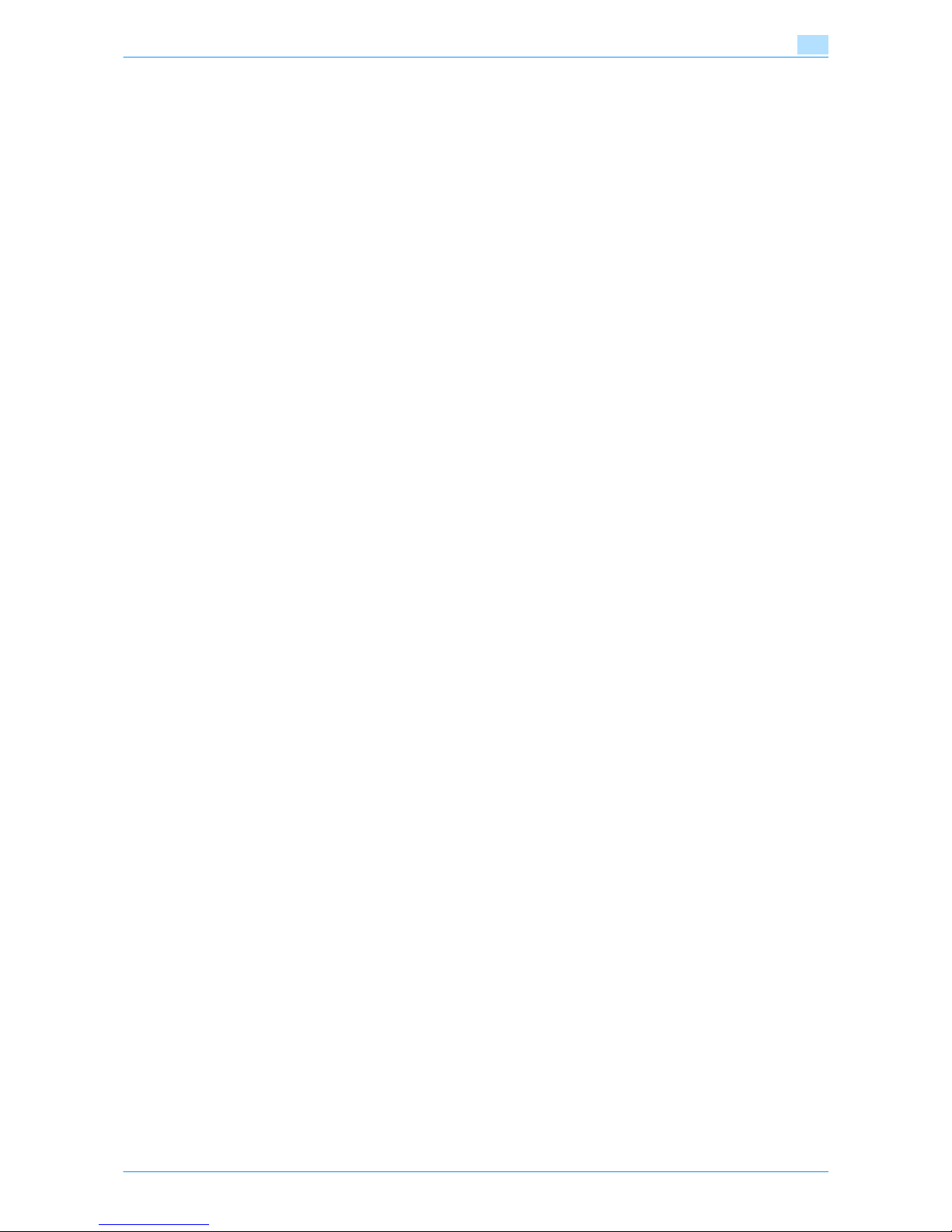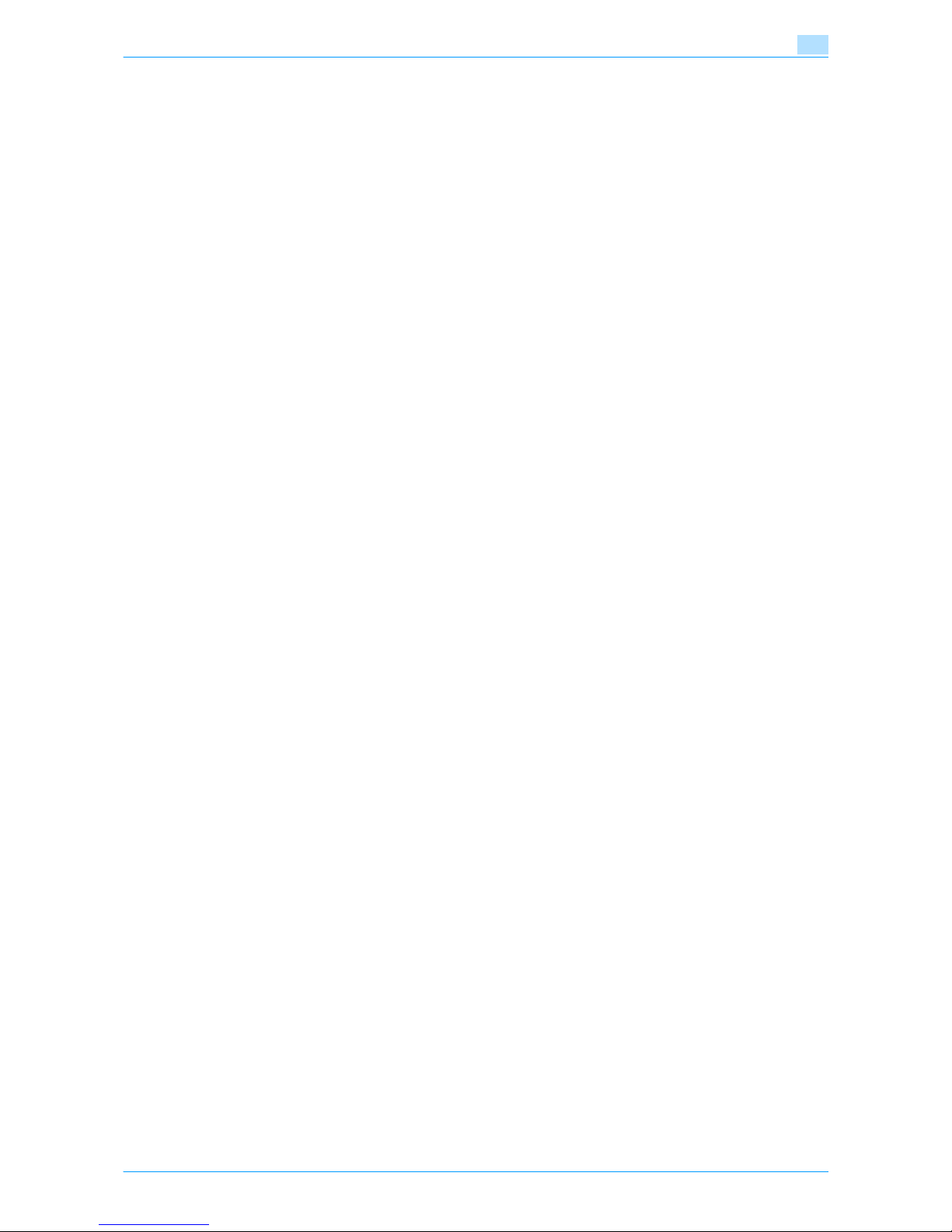VarioLink 6022/7522 x-7
10.2 Performing operations on jobs.......................................................................................................... 10-6
10.2.1 Deleting a job..........................................................................................................................................10-6
10.2.2 Checking job settings.............................................................................................................................10-7
10.2.3 Checking job details ...............................................................................................................................10-8
10.2.4 Displaying the Current Jobs list (stored jobs and active jobs) ...............................................................10-9
10.2.5 Displaying the Job History list ................................................................................................................10-9
10.2.6 Printing a proof copy of a stored job....................................................................................................10-11
10.2.7 Printing a stored job .............................................................................................................................10-12
10.2.8 Increasing printing priority ....................................................................................................................10-14
11 Utility mode
11.1 Overview of Utility mode parameters ............................................................................................... 11-2
11.1.1 List of registration information and parameters .....................................................................................11-2
11.2 Registering a destination ................................................................................................................... 11-7
11.2.1 Create One-Touch Destination...............................................................................................................11-7
11.2.2 Create User Box .....................................................................................................................................11-7
11.2.3 Limiting Access to Destinations .............................................................................................................11-7
11.2.4 Displaying the destination registration screen......................................................................................11-13
11.3 Specifying user settings................................................................................................................... 11-15
11.3.1 System Settings....................................................................................................................................11-15
11.3.2 Custom Display Settings ......................................................................................................................11-17
11.3.3 Copier Settings .....................................................................................................................................11-18
11.3.4 Scan/Fax Settings ................................................................................................................................11-20
11.3.5 Printer Settings .....................................................................................................................................11-20
11.3.6 Change Password ................................................................................................................................11-20
11.3.7 Change E-Mail Address........................................................................................................................11-21
11.3.8 Toner Supply ........................................................................................................................................11-21
11.3.9 Displaying the User Settings screen.....................................................................................................11-21
11.4 Specifying administrator settings ................................................................................................... 11-23
11.4.1 System Settings....................................................................................................................................11-23
11.4.2 Administrator/Machine Settings ...........................................................................................................11-28
11.4.3 One-Touch/User Box Registration .......................................................................................................11-29
11.4.4 User Authentication/Account Track......................................................................................................11-29
11.4.5 Network Settings ..................................................................................................................................11-31
11.4.6 Copier Setting.......................................................................................................................................11-32
11.4.7 Printer Settings .....................................................................................................................................11-32
11.4.8 Fax Settings..........................................................................................................................................11-33
11.4.9 System Connection ..............................................................................................................................11-33
11.4.10 Security Settings...................................................................................................................................11-33
11.4.11 Displaying the Administrator Settings screen.......................................................................................11-36
11.5 Overview of weekly timer settings .................................................................................................. 11-38
11.6 Finisher Adjustment ......................................................................................................................... 11-39
11.6.1 Center Staple Position Adjustment ......................................................................................................11-39
11.6.2 Half-Fold Position .................................................................................................................................11-40
11.6.3 Punch Vertical Position Adjustment .....................................................................................................11-42
11.6.4 Punch Unit Vertical Position Adjustment..............................................................................................11-44
11.6.5 Punch Horizontal Position Adjustment.................................................................................................11-45
11.6.6 Punch Unit Horizontal Position Adjustment .........................................................................................11-47
11.6.7 Punch Resist Loop Size Adjustment ....................................................................................................11-48
11.6.8 1st Z-Fold Position Adjustment/2nd Z-Fold Position Adjustment........................................................11-49
11.6.9 Tri-Fold Position Adjustment ................................................................................................................11-51
11.6.10 2-Position Staple Pitch Adjustment......................................................................................................11-53
11.6.11 Post Inserter Tray Size Adjustment ......................................................................................................11-54
11.7 Header/Footer Settings.................................................................................................................... 11-56
11.7.1 Specifying headers/footers...................................................................................................................11-56