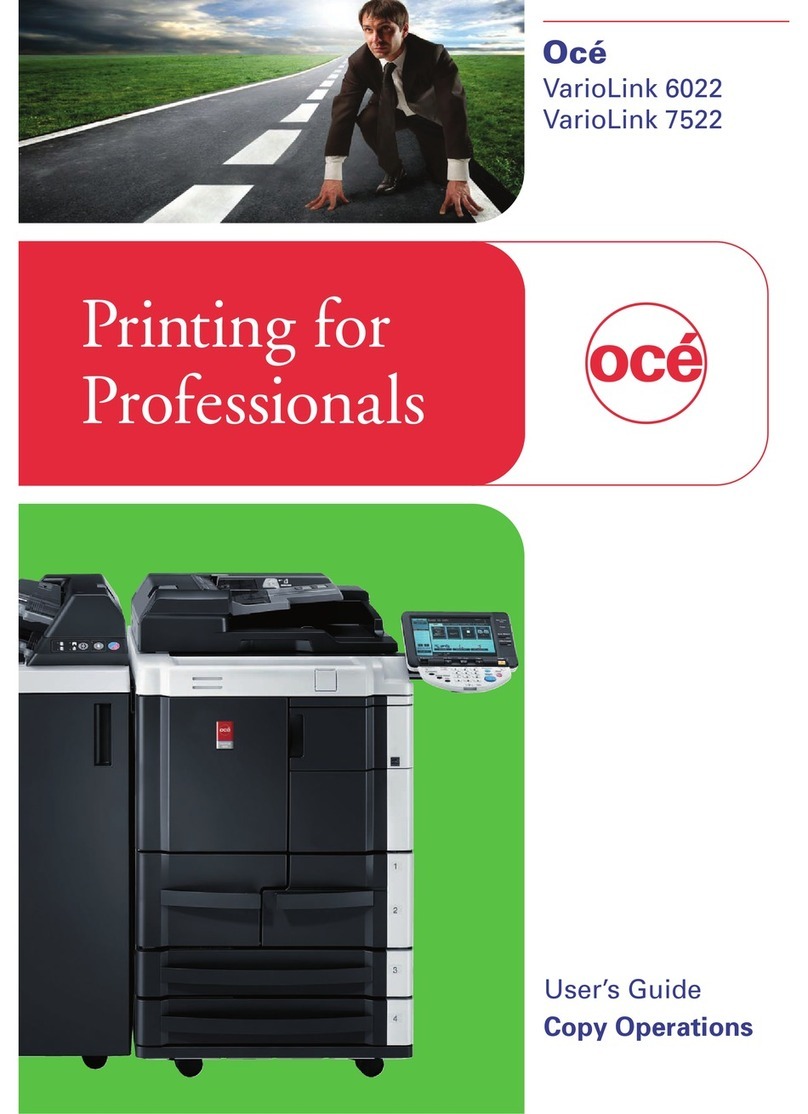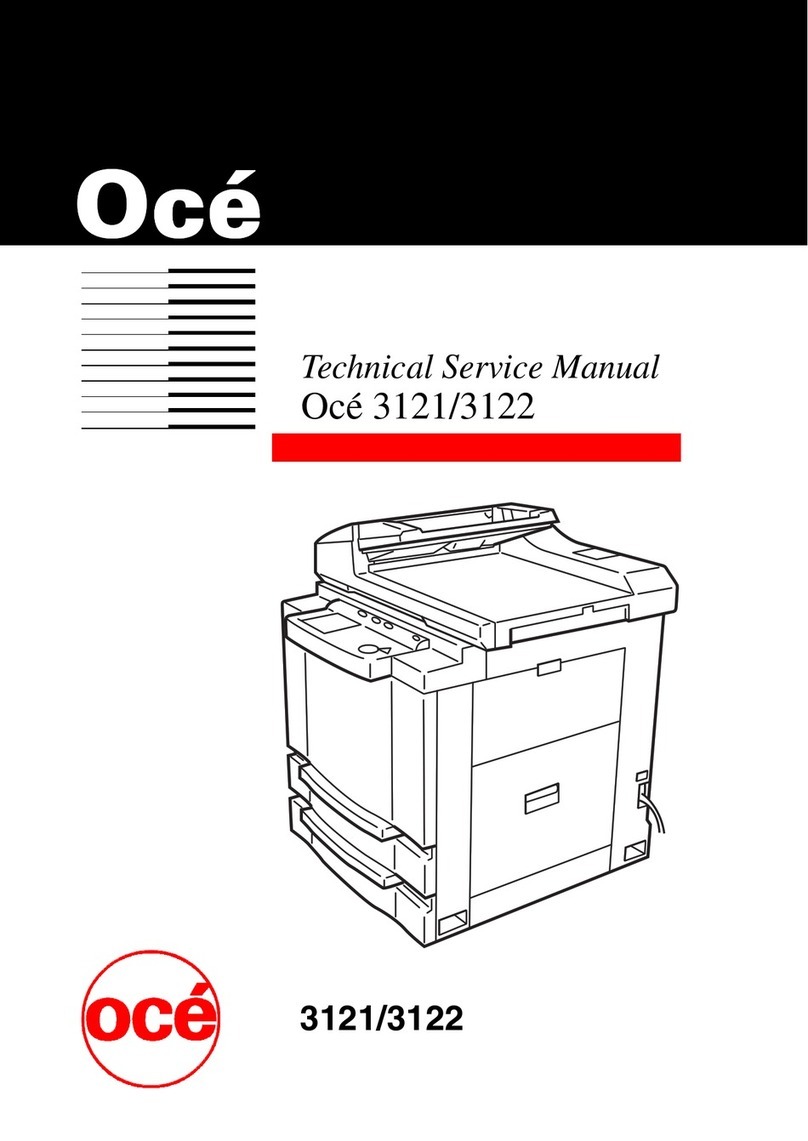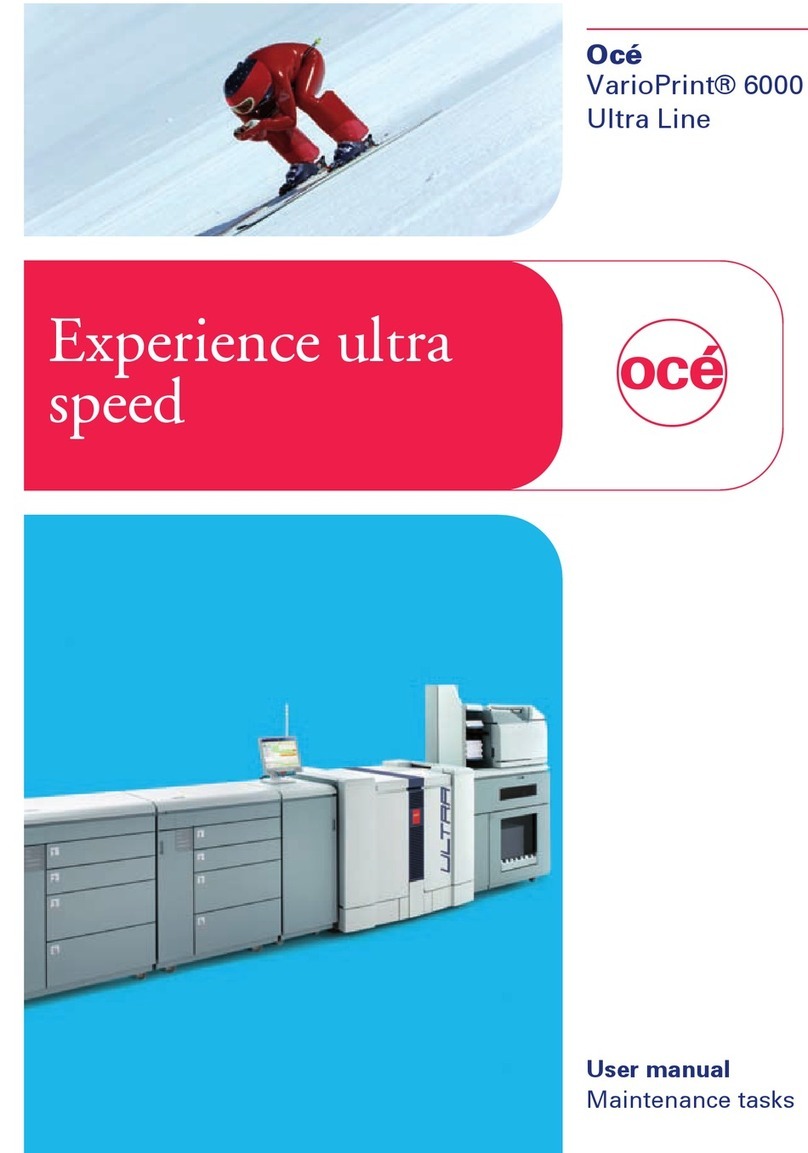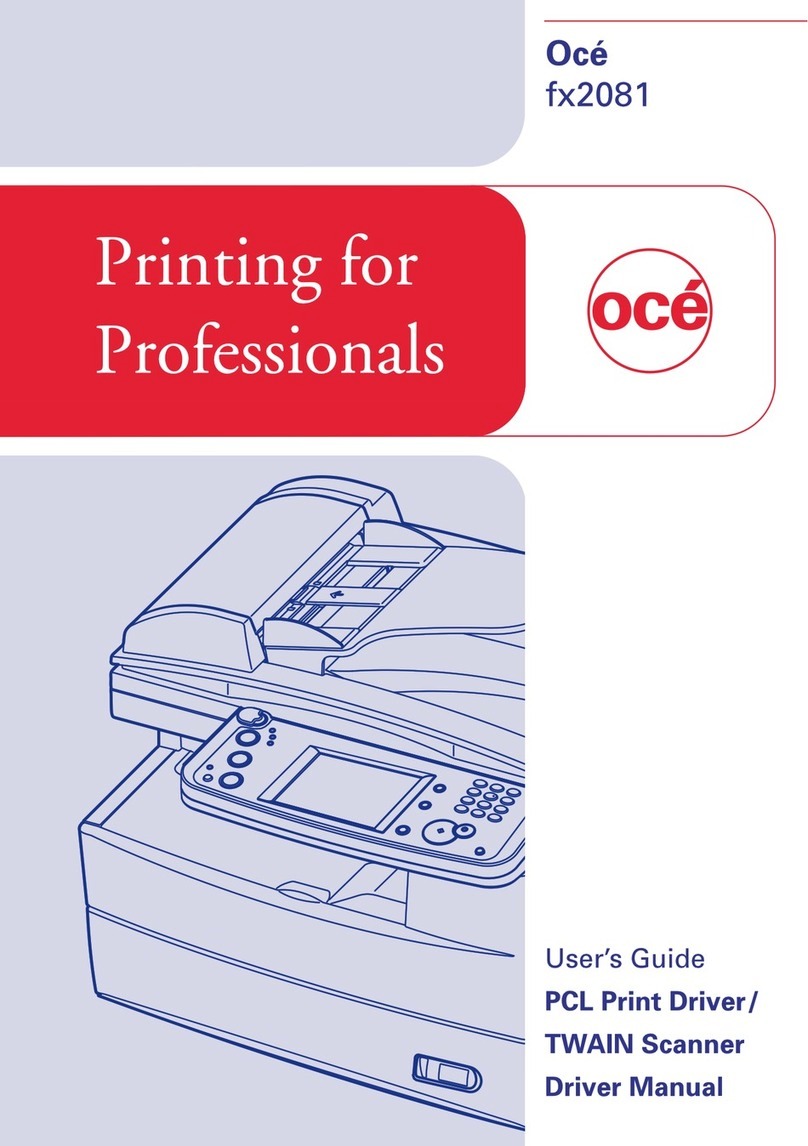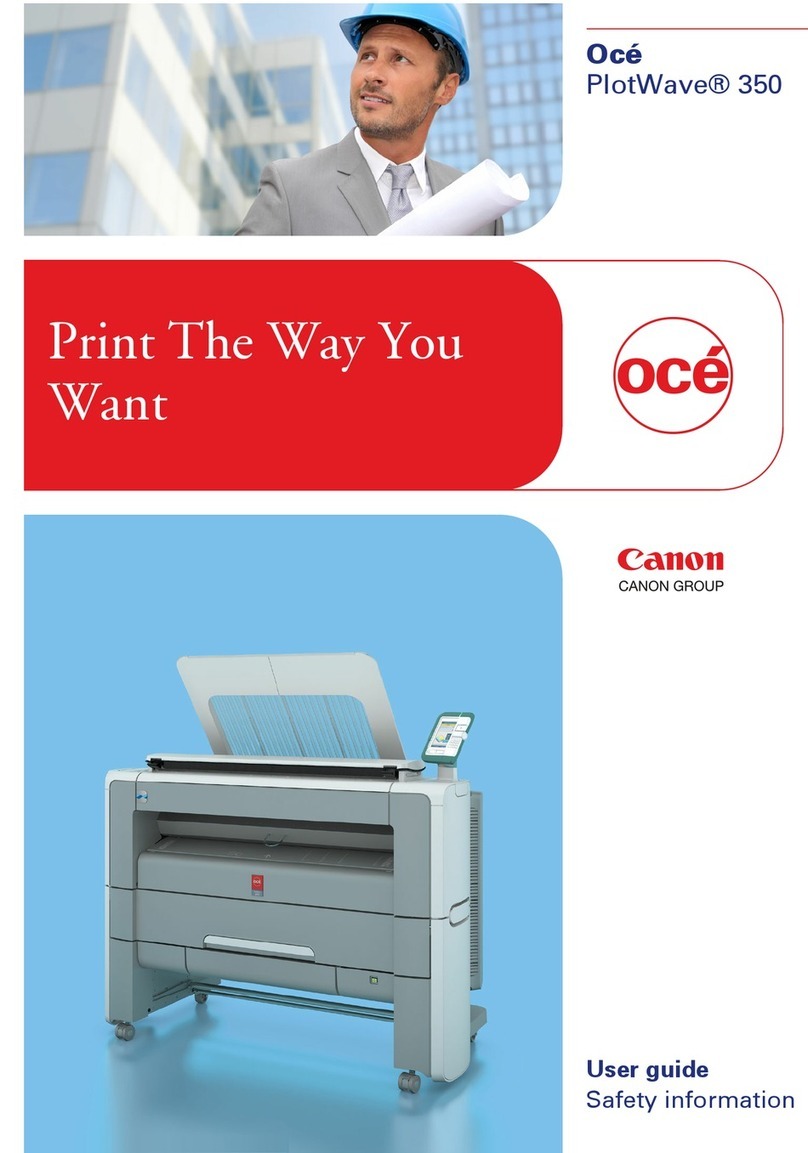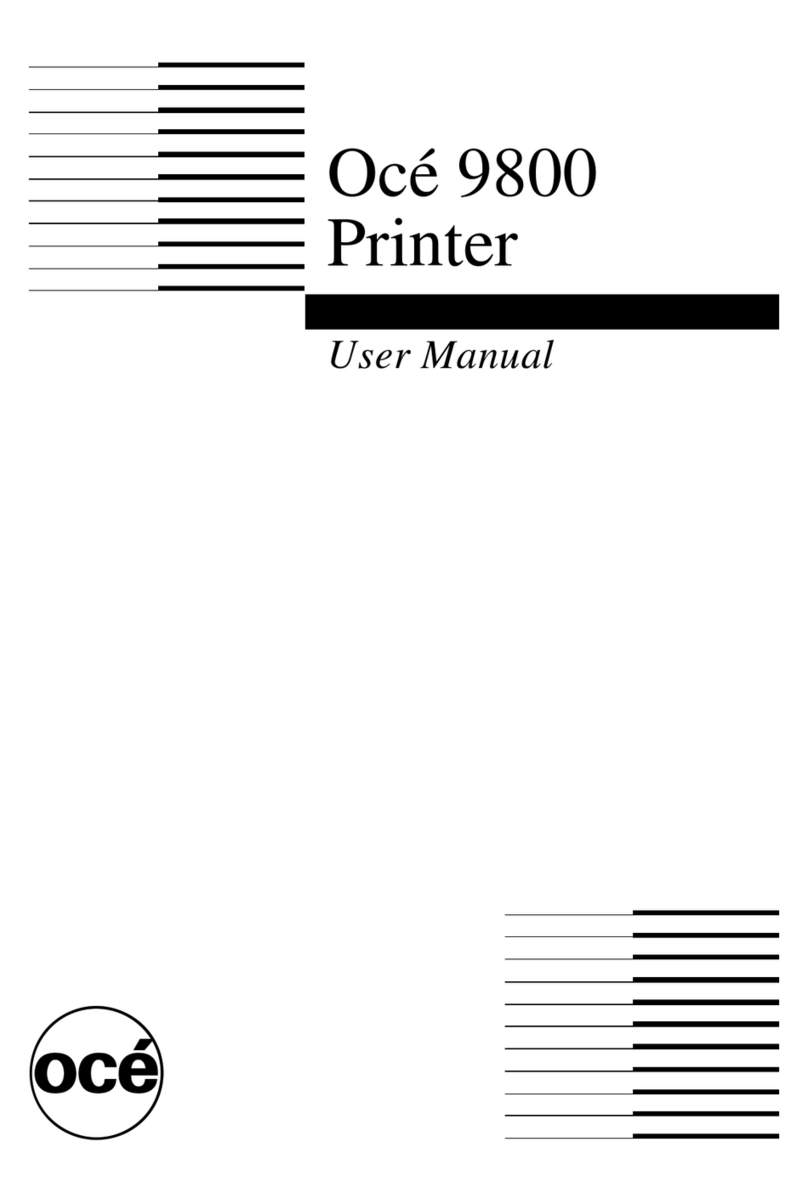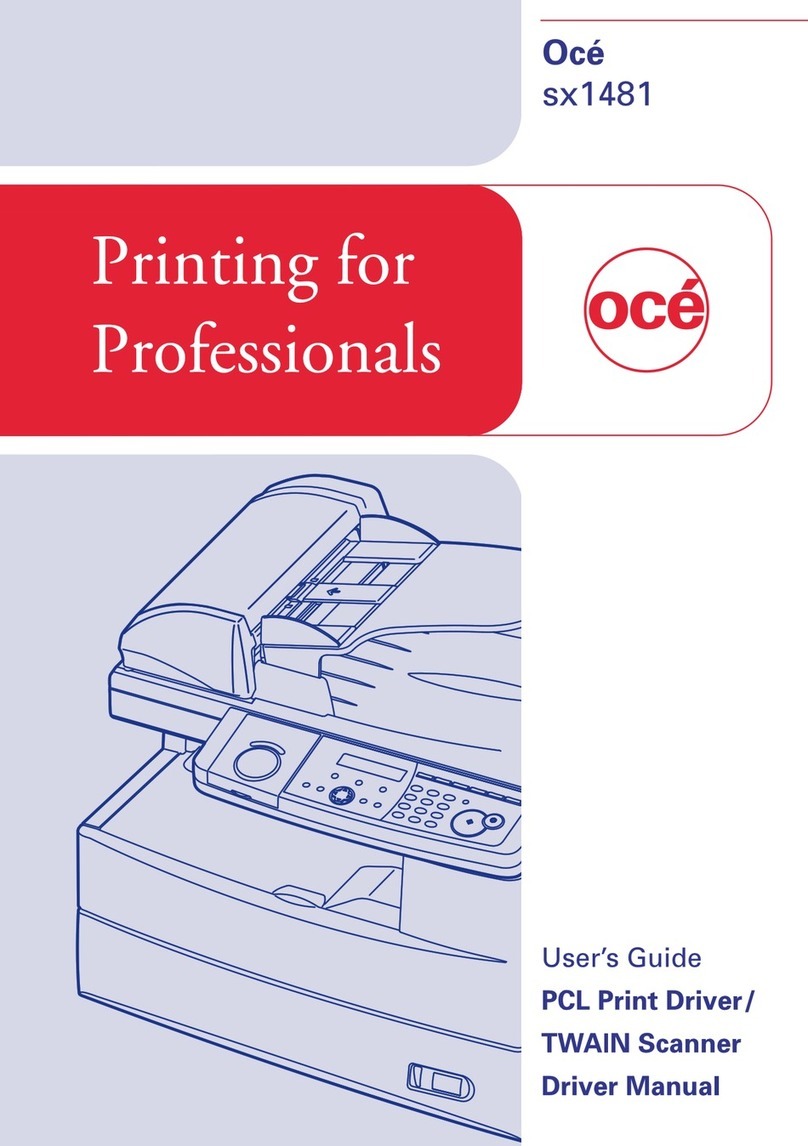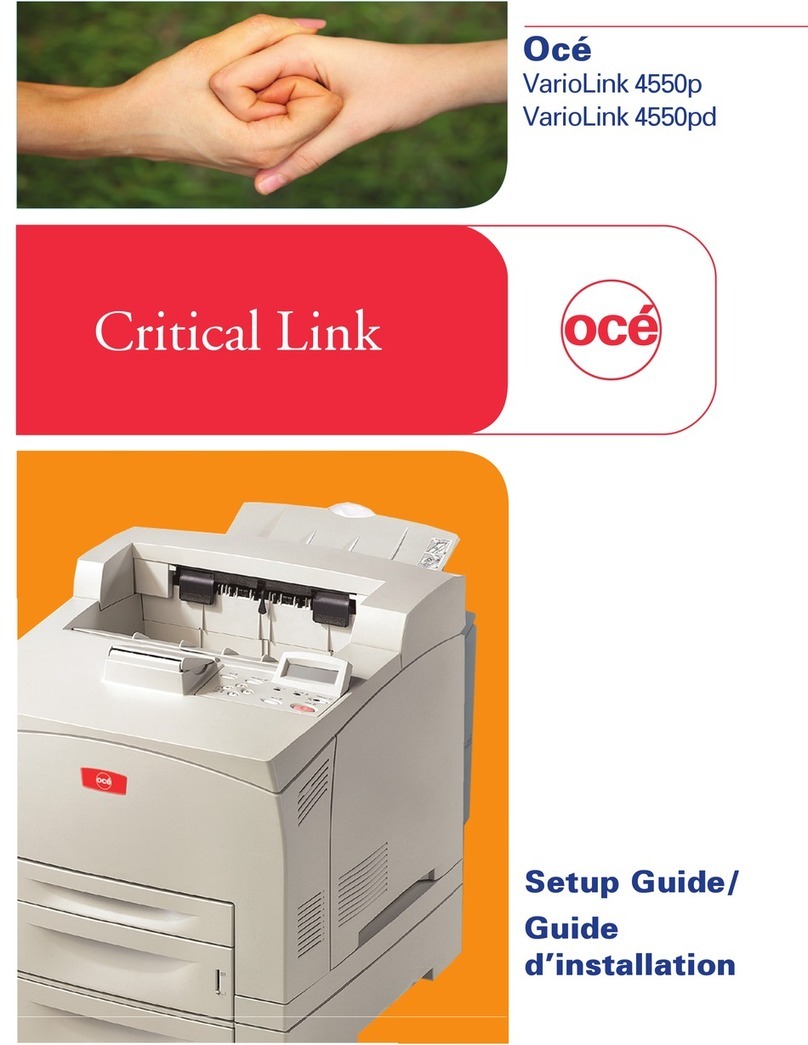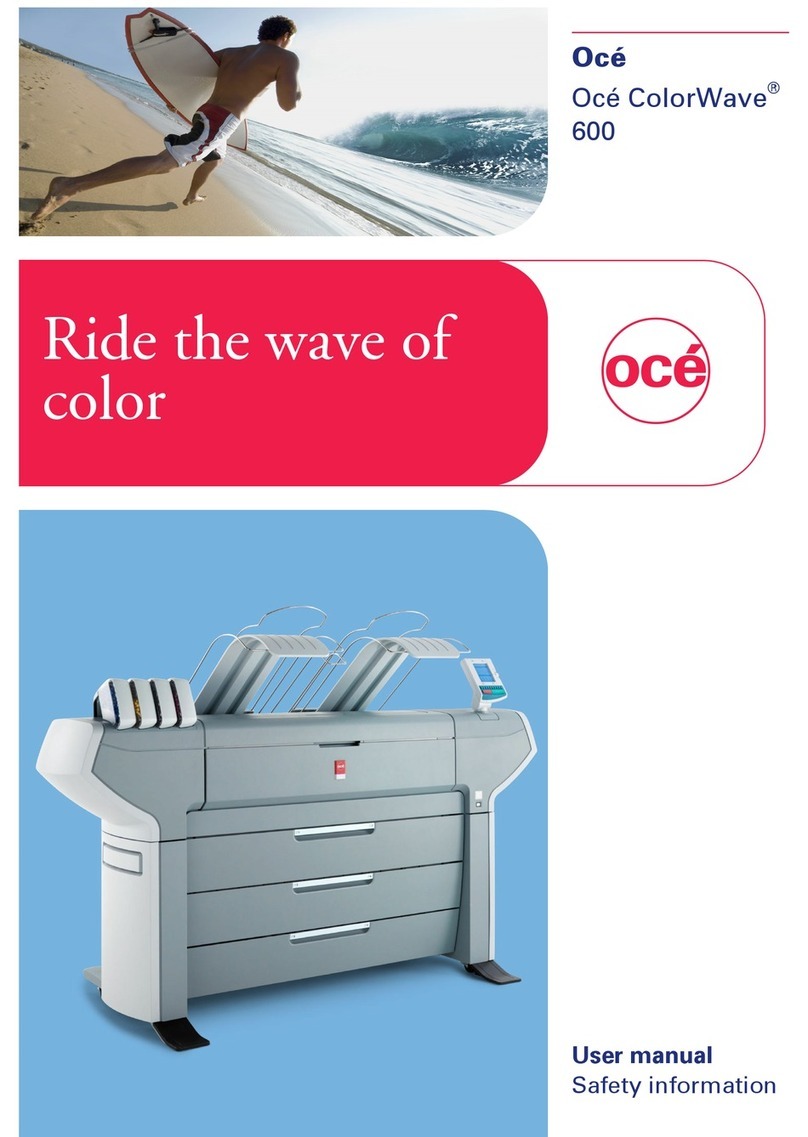CS9350 INSTALLATION MANUAL
AP-40800 - 1.0 6
8 Installing the ink cartridge
This section explains how to install ink cartridges.
Follow the steps below to install ink cartridges.
8.1 Installing 220ml ink cartridges
1. Turn the printer ON.
・The printer starts the initializing operation.
・After the initial operation is compete, "Start Ink
Charge ? > E" is displayed on the operation panel.
2. Press the [Enter] key on the operation panel.
・"Insert Cleaning cart." is displayed on the operation
panel.
3. Take out the cleaning cartridge(4pcs) from the bag.
4. Set the cleaning cartridge to the ink cartridge slot.
・Keep ▲mark of the cleaning cartridge facing up
and insert towards the printer side.
・Insert the cleaning cartridge all the way to the end
of the slot.
・When all cleaning cartridges are installed,
"Busy-Washing" is displayed on the operation
panel,
and the printer starts charging the cleaning fluid.
・When the cleaning fluid has been charged,
"Remove Cartridges" is displayed on the operation
panel.
5. Remove all the cleaning cartridges.
・"Busy-Washing" is displayed on the operation
panel and the printer starts head cleaning.
・When head cleaning is complete, "Wash retry? No"
is displayed on the operation panel.
1
2 3 4 5
1
2
6. Press the [Enter] key on the operation panel.
・"Insert InkCartridges" is displayed on the operation
panel.
7. Take out the ink cartridge from the bag
8. Shake the ink cartridge gently two to three times
and insert it into the printer.
・Make sure that the ink cartridges are inserted into
the correct slots.
Match the mark in front of the slot and the color of the
ink before inserting the ink cartridge.
・Keep ▲mark of the ink cartridge facing up and in-
sert towards the printer side.
・Insert the ink cartridge all the way to the end of the
slot.
・When an ink cartridge is installed, "Ink Refill **%"
is displayed on the operation panel and ink replenish-
ment starts.
・Initial filling takes about eight minutes.Ink filling
operation and pause operation are repeated during the
ink replenishment.
・When "100%" is displayed, the ink replenishment is
complete.
・After the ink replenishment is complete, "Media
End" is displayed on the operation panel.
2
1
No. Name No. Name
Ink cartridge slot K
Ink cartridge slot M
Ink cartridge slot Y
Ink cartridge slot C
Ink cartridge
3
41
2 5
NOTE
Do not perform the following operations during ink
filling. If filling is interrupted,ink will be lost when
filling is resumed.
Do not turn OFF the power of the printer.
Do not unplug the power cable of the printer.
Do not open the front cover.
Do not raise the media loading lever.
NOTE
If the printer performs the nozzle check printing
immediately after initial ink replenishment is
complete, the following results may occur.
Printed lines become blurred.
The data is partially not printed.
In such cases, follow "6.2.3 Head cleaning" and refill
a small amount of ink. Then, check the printing
result.
If there is no improvement in the print result even
after refill a small amount of ink, leave the printer
unused for an hour or more. Then, refill a small
amount of ink again and check the print result.
If there is still no improvement, contact your local
Océ dealer.
NOTE
To install or remove the cleaning fluid pack and
smart chip card to/from the high capacity pack adapt-
er, refer to the operation manual included with high
capacity pack adapter.
NOTE
Make sure that the cleaning fluid pack and smart
chip are installed on the high capacity pack adapter
before inserting it to the slot. If the high capacity
pack adapters are inserted into the slot without the
cleaning fluid pack, the remaining information will
be rewritten and the cleaning fluid pack will not be
usable.
No. Name No. Name
1 Cleaning cartridge 2 Ink cartridge slots
No. Name No. Name
1 Cleaning cartridge 2 Ink cartridge slots
No. Name No. Name
1 High capacity pack adapter 2 Ink cartridge slots
8.2 Installing high capacity pack adapters
(option)
1. Turn the printer ON.
・The printer starts the initializing operation.
・After the initial operation is compete, "Start Ink
Charge -- > E" is displayed on the operation panel.
2. Press the [Enter] key on the operation panel.
・"Insert Cleaning cart." is displayed on the operation
panel.
3. Take out the cleaning fluid packs (4 pcs) from the
bag.
4.Install the cleaning fluid pack and smart chip card to
the high capacity pack adapters.
5. Insert the high capacity pack adapters into the ink
cartridge slot.
・Insert the high capacity pack adapter all the way to
the end of the slot.
・When all high capacity pack adapters are installed,
"Busy-Washing" is displayed on the operation panel,
and the printer starts charging the cleaning fluid.
・When the cleaning fluid has been charged, "Remove
Cartridges" is displayed on the operation panel.
12