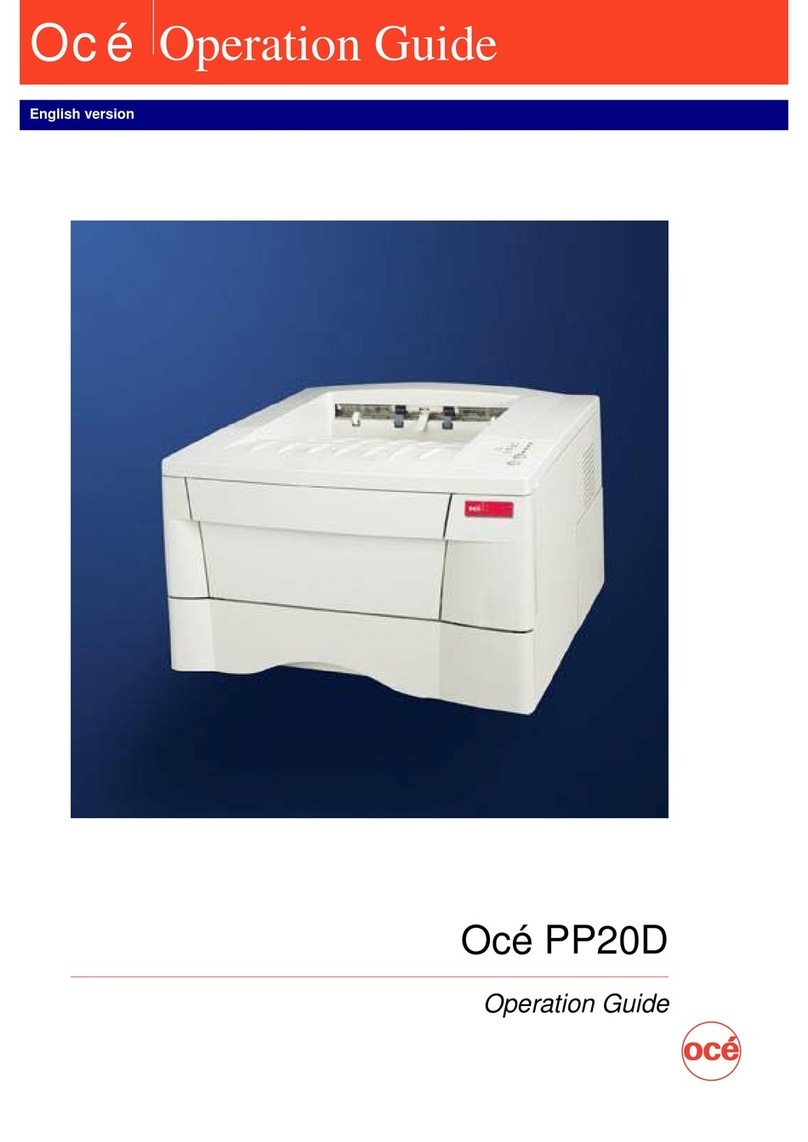Oce VarioPrint 2090 User manual
Other Oce Printer manuals

Oce
Oce arizona 1240 GT User manual
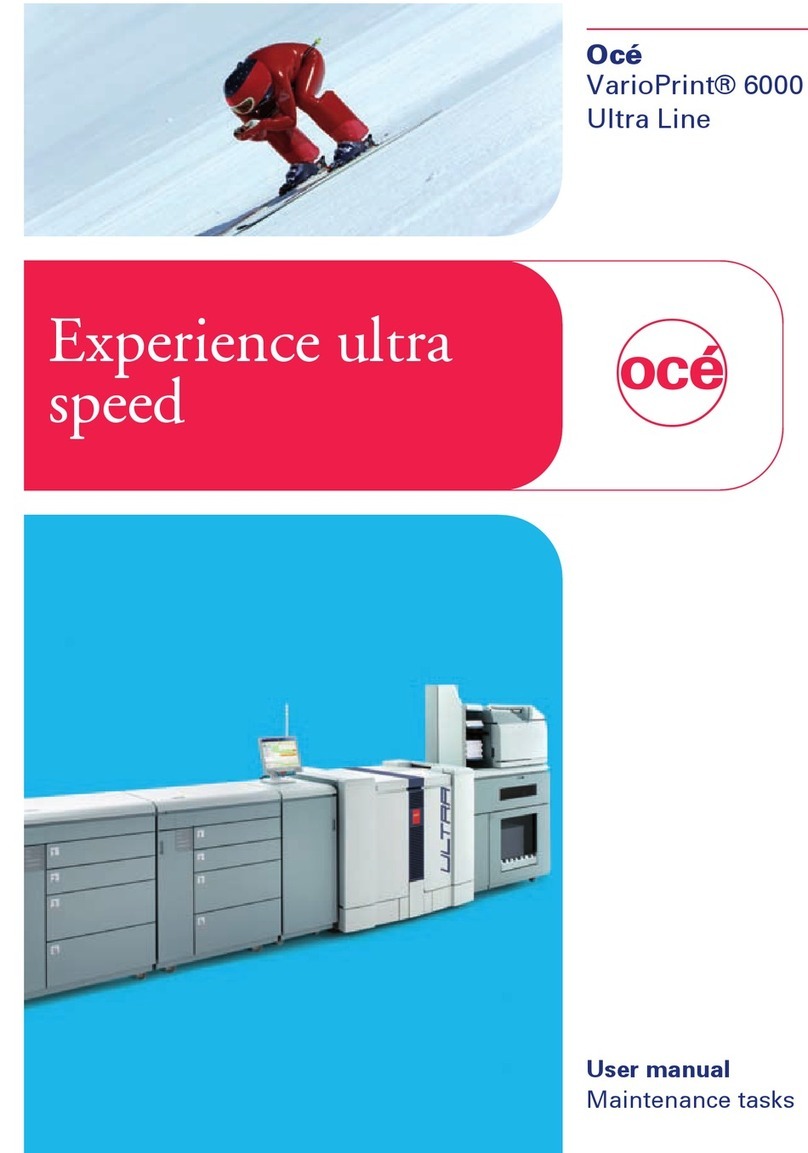
Oce
Oce VarioPrint 6000 Ultra Line User manual

Oce
Oce TDS750 User manual

Oce
Oce TCS500 User manual
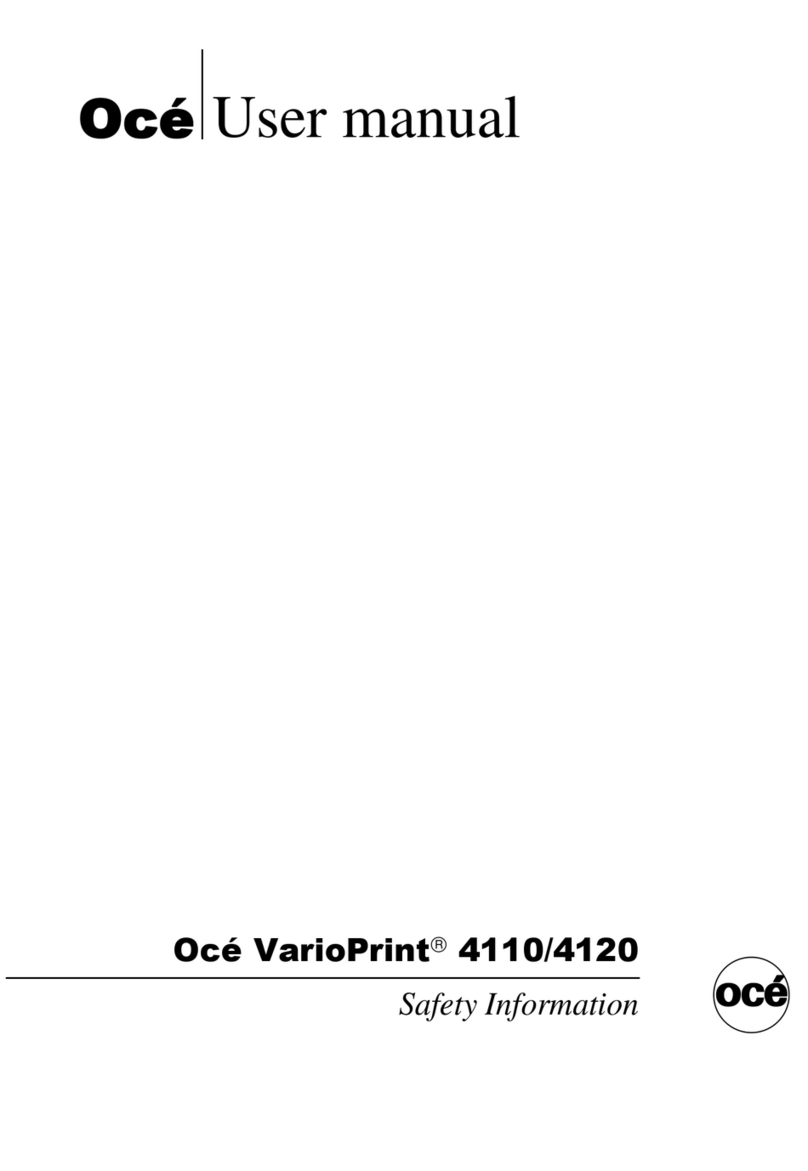
Oce
Oce VarioPrint 4110 User manual

Oce
Oce Arizona 400 Series GT User manual
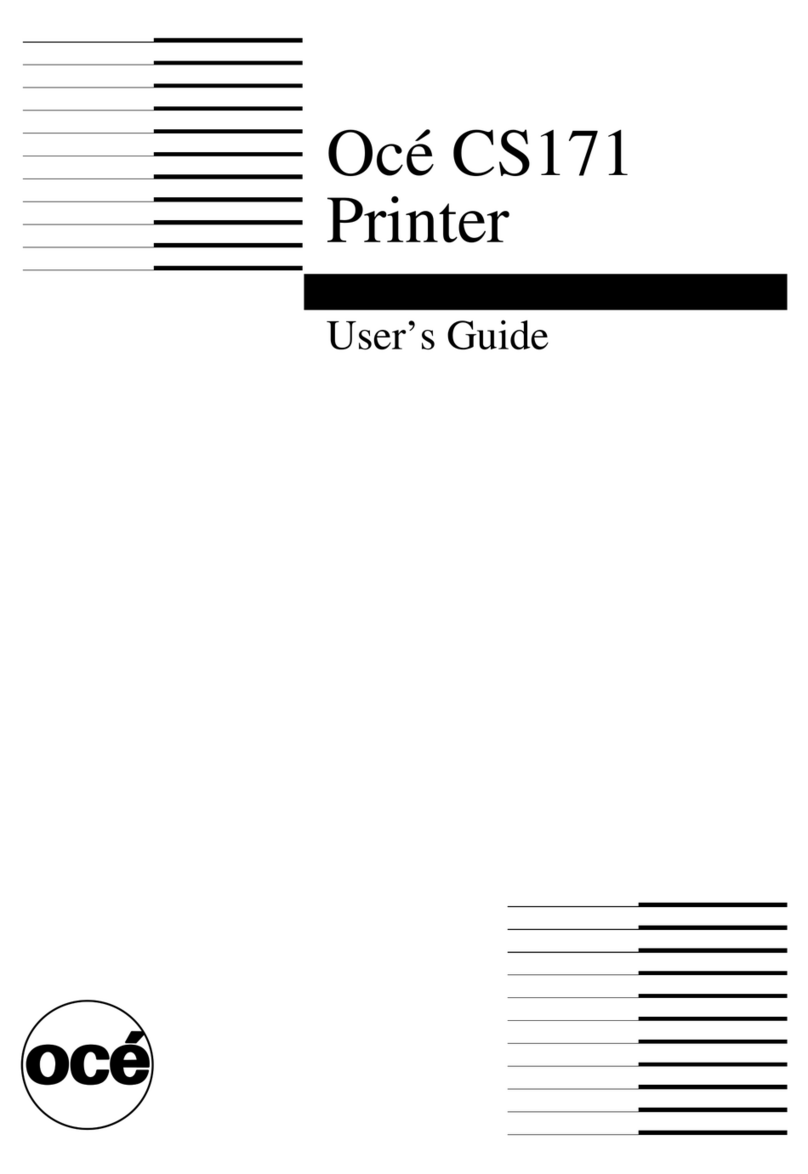
Oce
Oce CS171 User manual

Oce
Oce VarioLink 4522c User manual

Oce
Oce Arizona 200 GT User manual

Oce
Oce VarioStream 8000 User manual
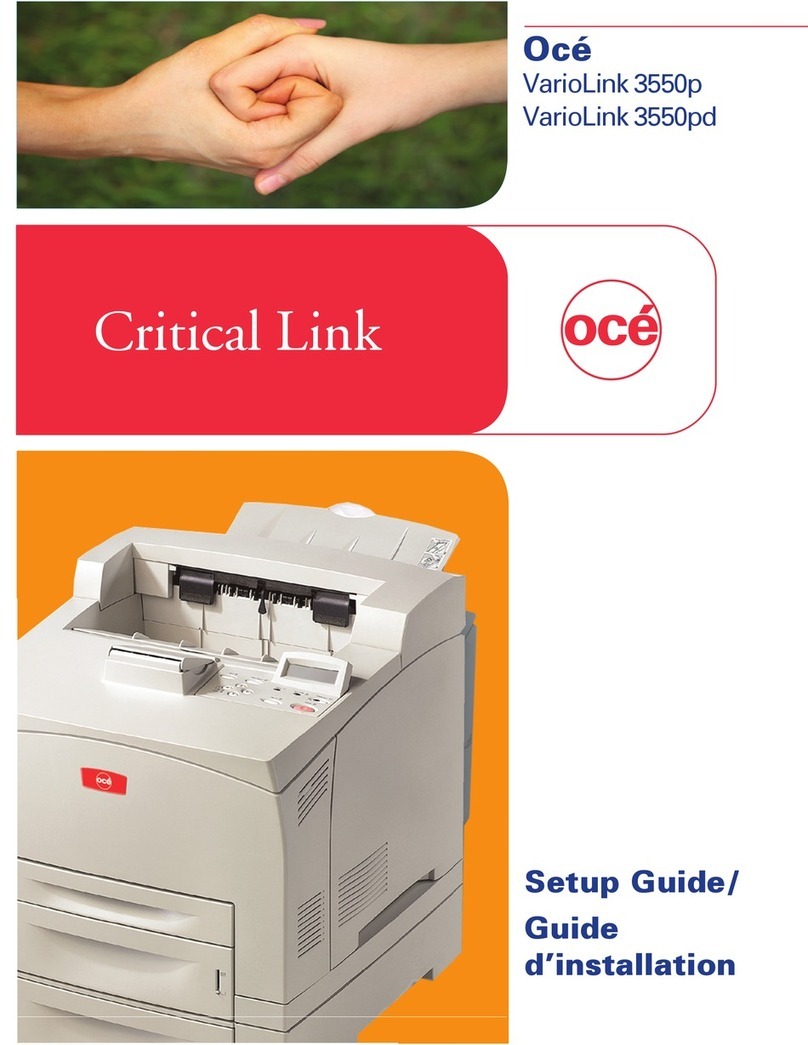
Oce
Oce VarioLink 3550pd User manual

Oce
Oce PlotWave 750 User manual

Oce
Oce VarioLink 3550p User manual

Oce
Oce plotwave 345 User manual

Oce
Oce ColorWave 600 User manual

Oce
Oce PlotWave 750 User manual

Oce
Oce VarioPrint 6000 MICR series User manual

Oce
Oce TDS750 User manual

Oce
Oce ColorWave 650 User manual

Oce
Oce Arizona 550 GT User manual