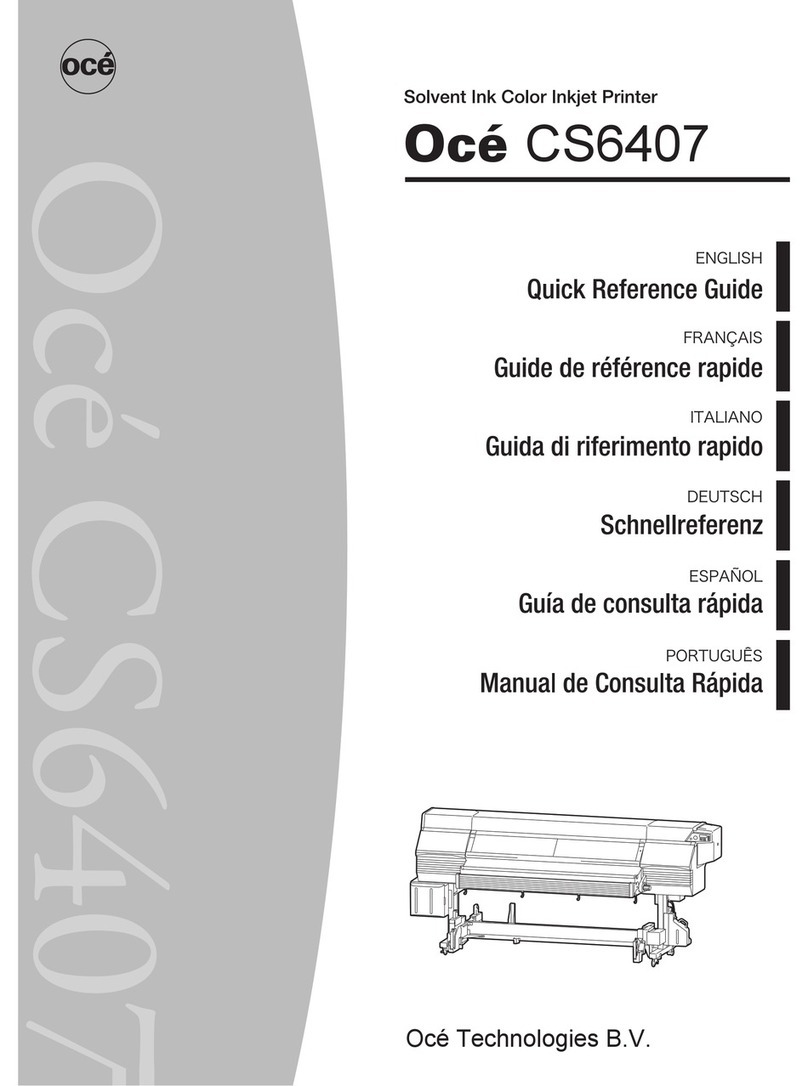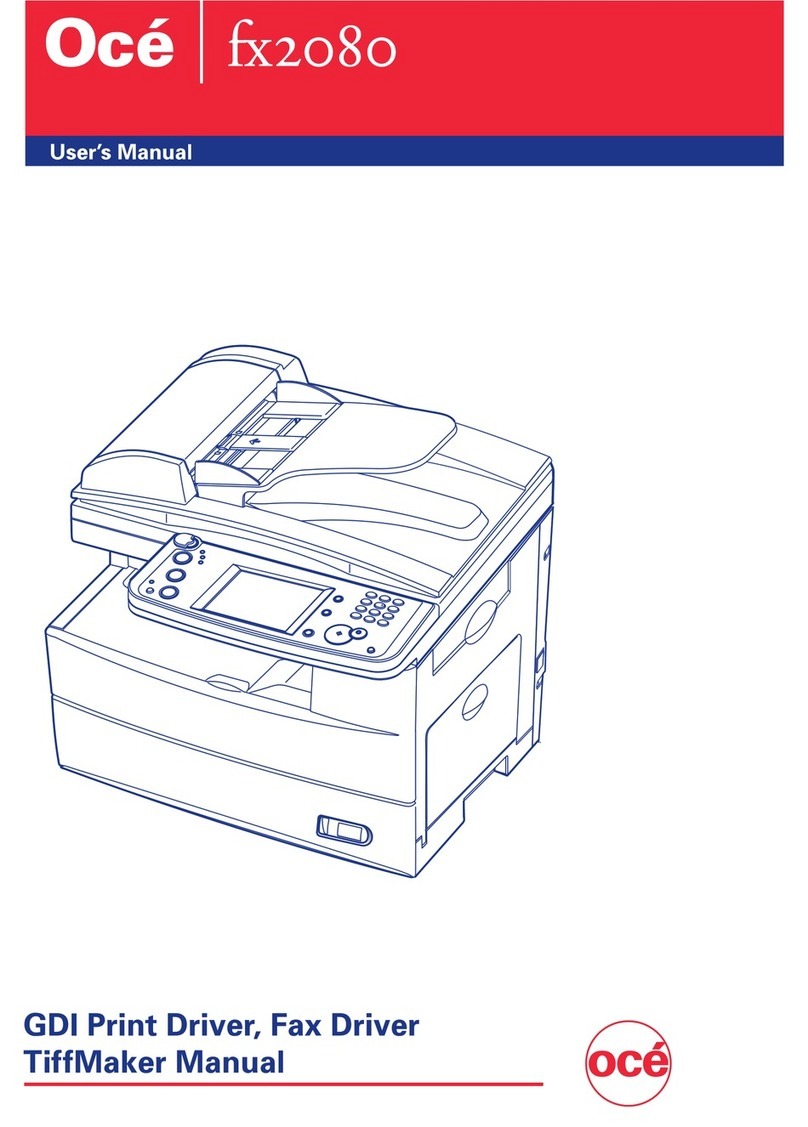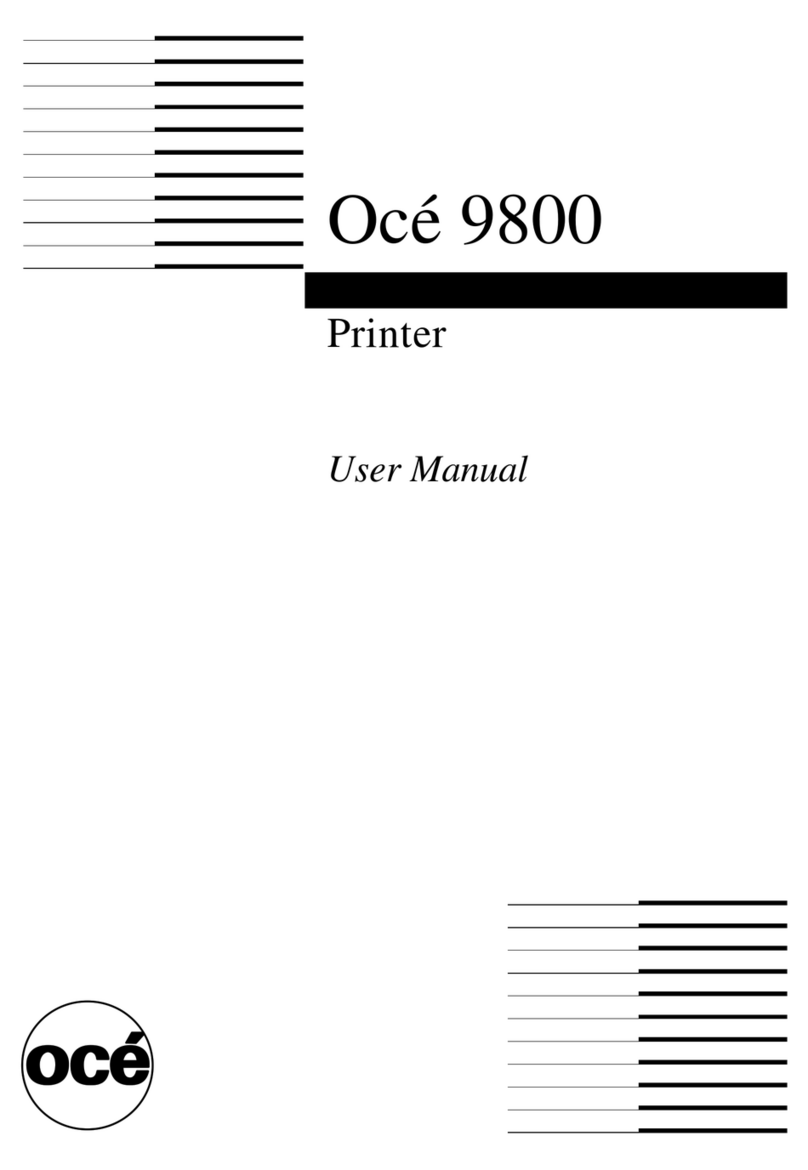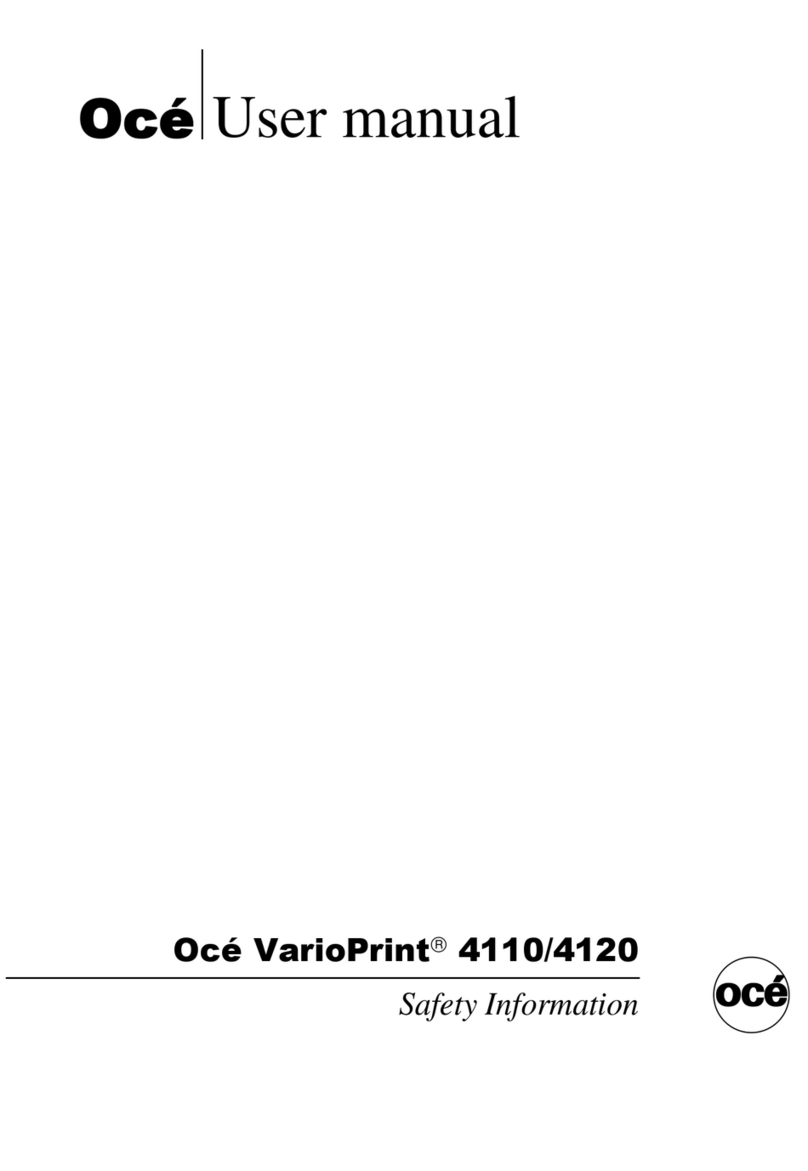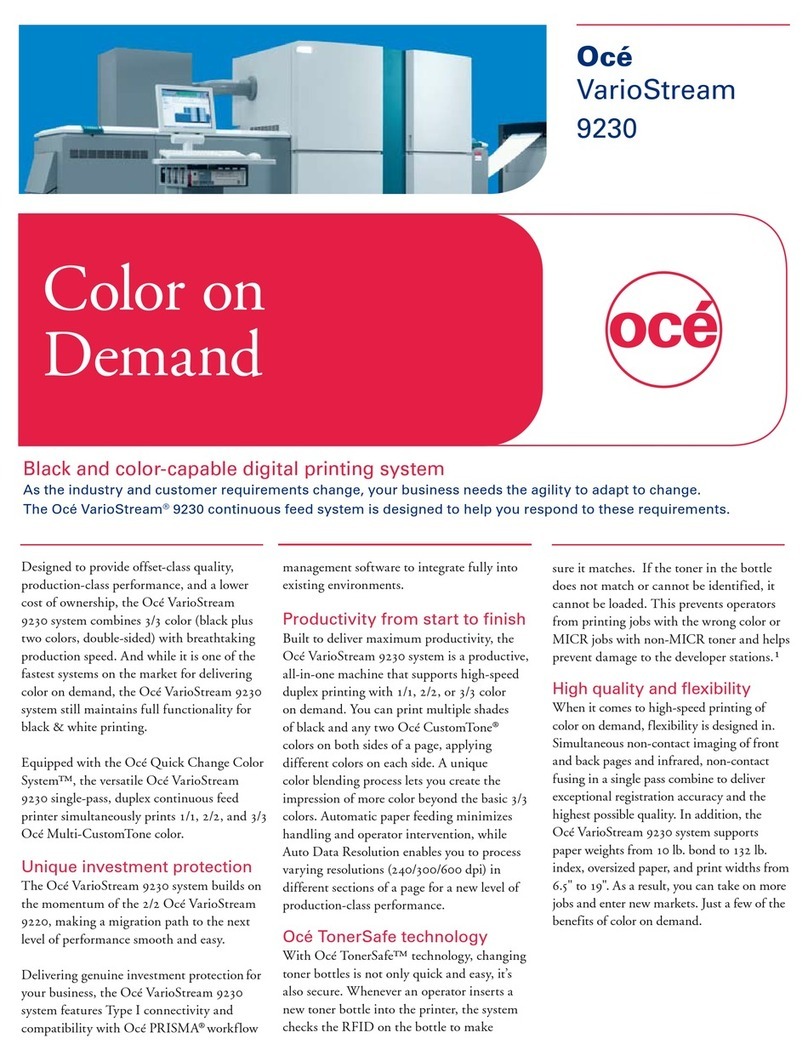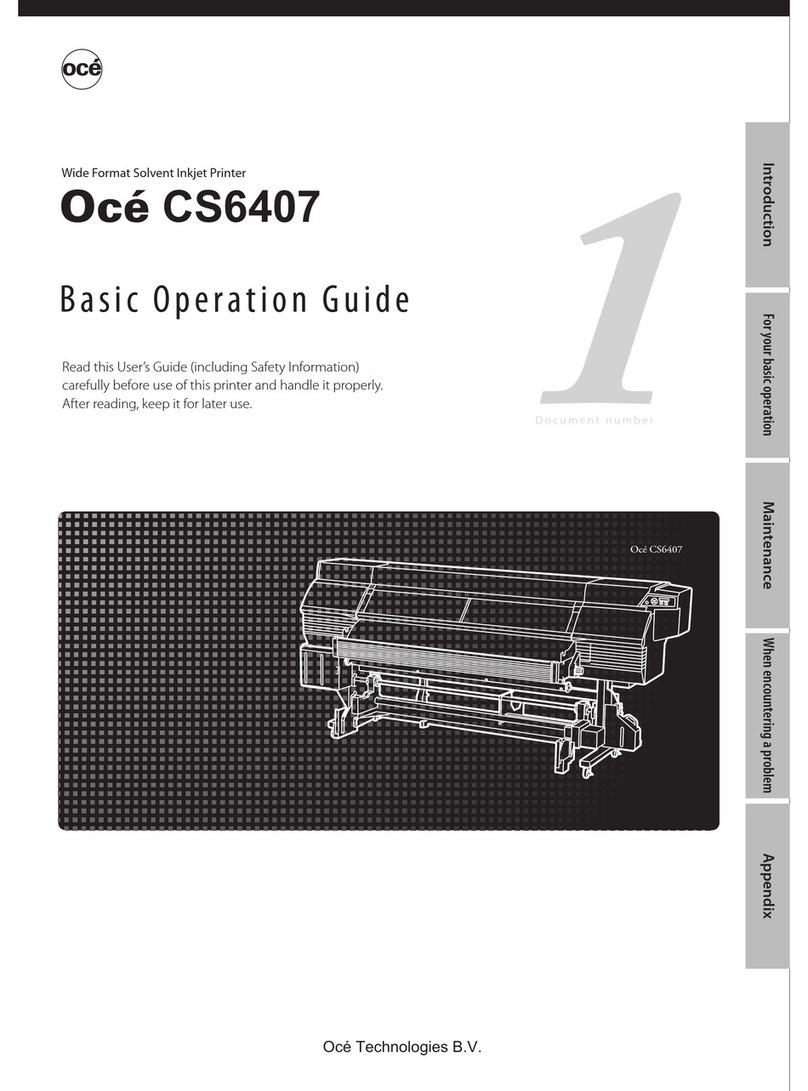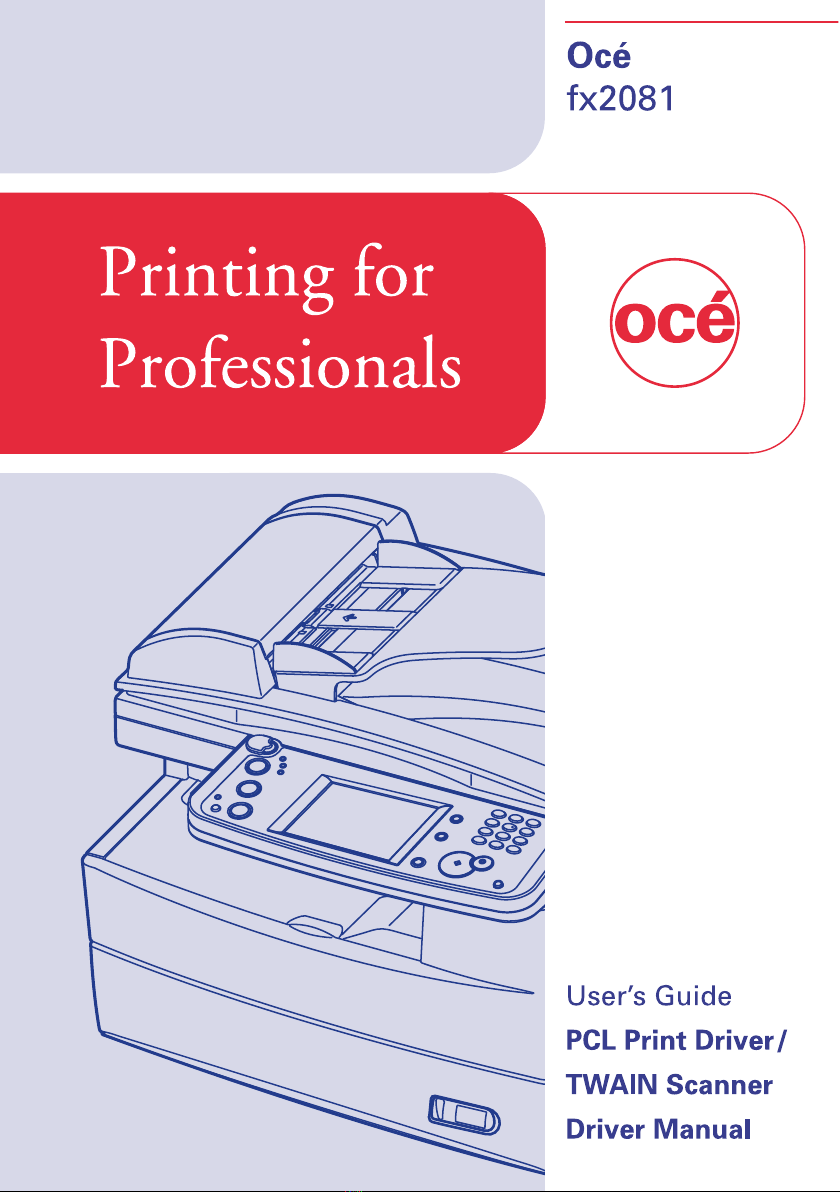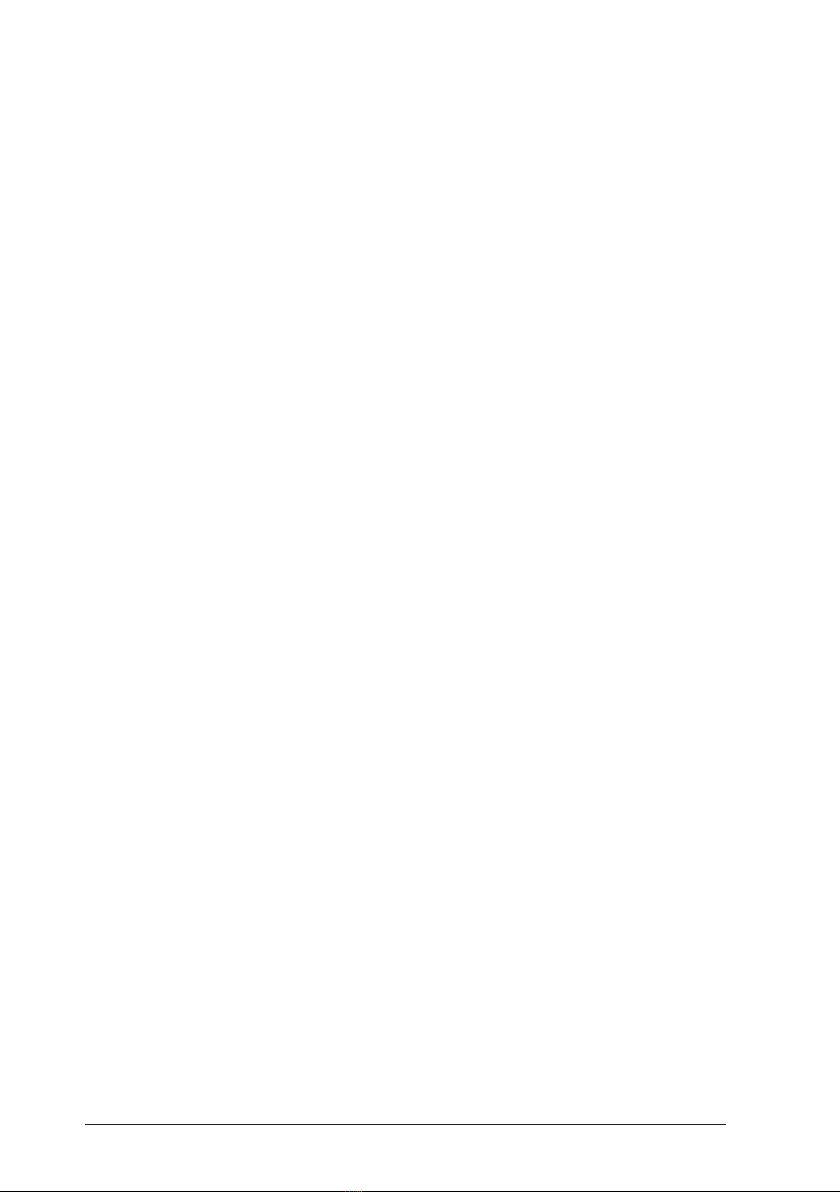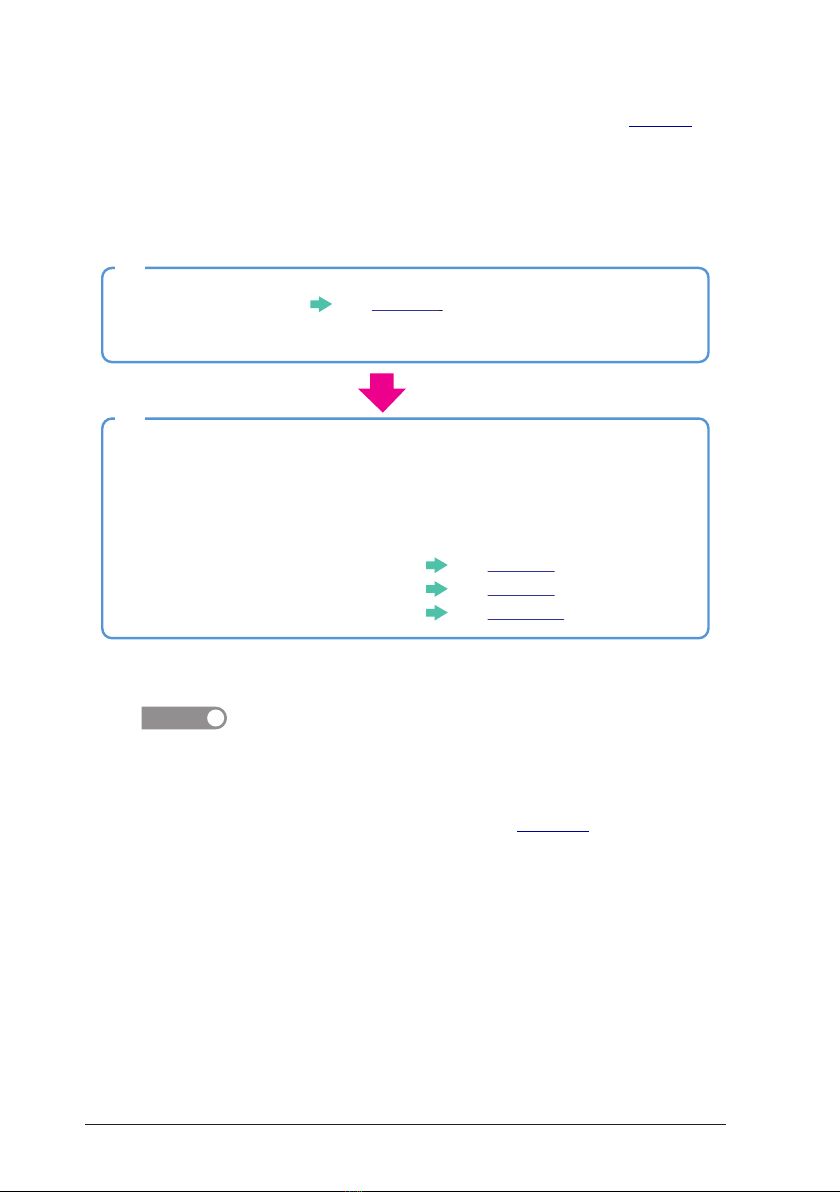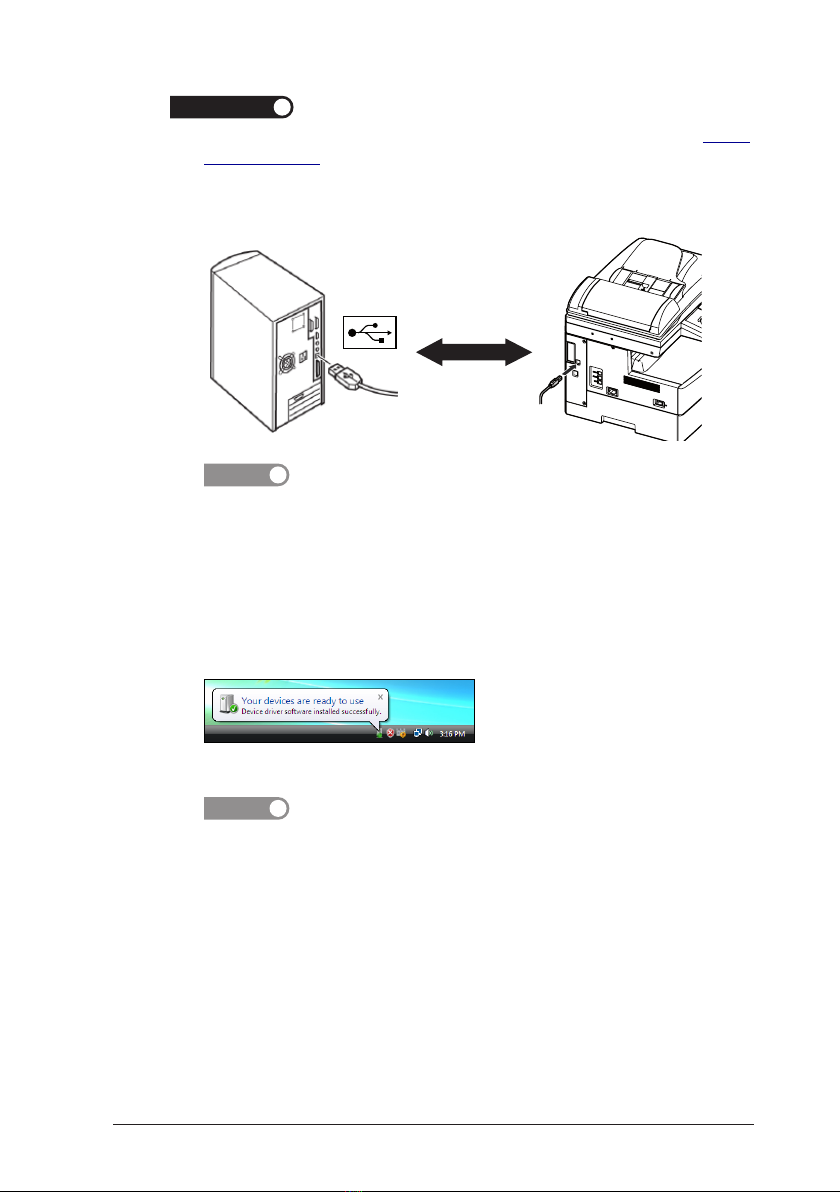I
Contents
How to read this manual ......................................................................................... iv
1 Installation (Local) ............................................................................................. 1-1
1.1 System requirements ..................................................................................1-1
1.2 Installing the driver through a USB..........................................................1-2
1.2.1 Summary of installation procedure ...................................................1-2
1.2.2 Installing the driver............................................................................1-3
For Windows 7 / Vista / Server 2008 users .................................................1-5
For Windows XP/Server 2003 users............................................................1-7
For Windows 2000 Professional users.......................................................1-10
1.3 Updating the driver...................................................................................1-17
1.4 Uninstalling the driver .............................................................................1-18
1.5 Preparation for Windows 7 users .............................................................1-19
2 Installation (Network) ....................................................................................... 2-1
2.1 System requirements ..................................................................................2-1
2.2 Summary of the installation procedure .....................................................2-2
2.3 Cable connection..........................................................................................2-3
2.4
Setting the IP address.................................................................................2-4
2.5 Installing the driver....................................................................................2-5
2.5.1 Configuring the network printer port................................................2-6
2.5.2 Activating the device option(s) ...........................................................2-8
2.6 Printing the test page .................................................................................2-9
2.7 Updating the driver...................................................................................2-10
2.8 Uninstalling the driver ............................................................................2-10
3
Configuring printer driver settings..............................................................................3-1
3.1 Open the printer properties........................................................................3-1
3.1.1 From an application software.............................................................3-1
3.1.2 From the “Printers” folder ..................................................................3-1
3.2 Common operations ....................................................................................3-2
3.3 Paper tab......................................................................................................3-3
3.3.1 Zoom ....................................................................................................3-3
3.3.2 Copies ..................................................................................................3-3
3.3.3 Paper Size............................................................................................3-4
3.3.4 Paper Source .......................................................................................3-5
3.3.5 Paper Type...........................................................................................3-5
3.3.6 Sort ......................................................................................................3-5
3.4 Page Layout tab...........................................................................................3-6
3.4.1 Duplex..................................................................................................3-6
3.4.2 Combine...............................................................................................3-6
3.4.3 Watermark...........................................................................................3-7
3.4.4 Booklet.................................................................................................3-8