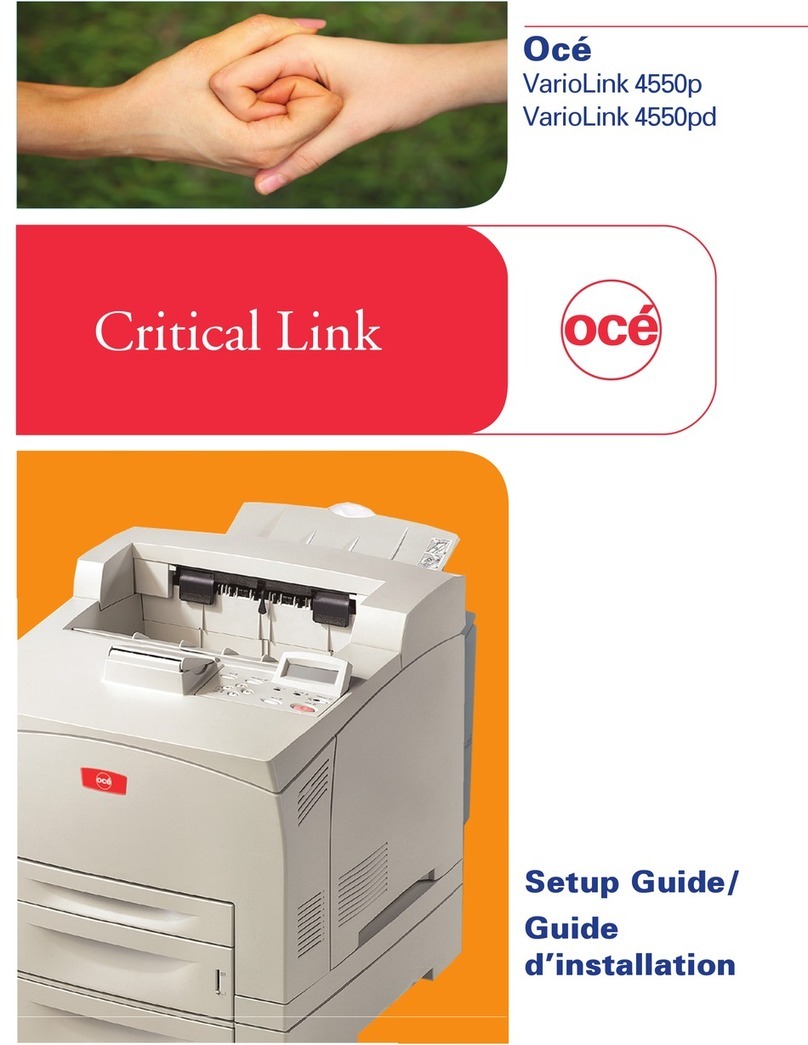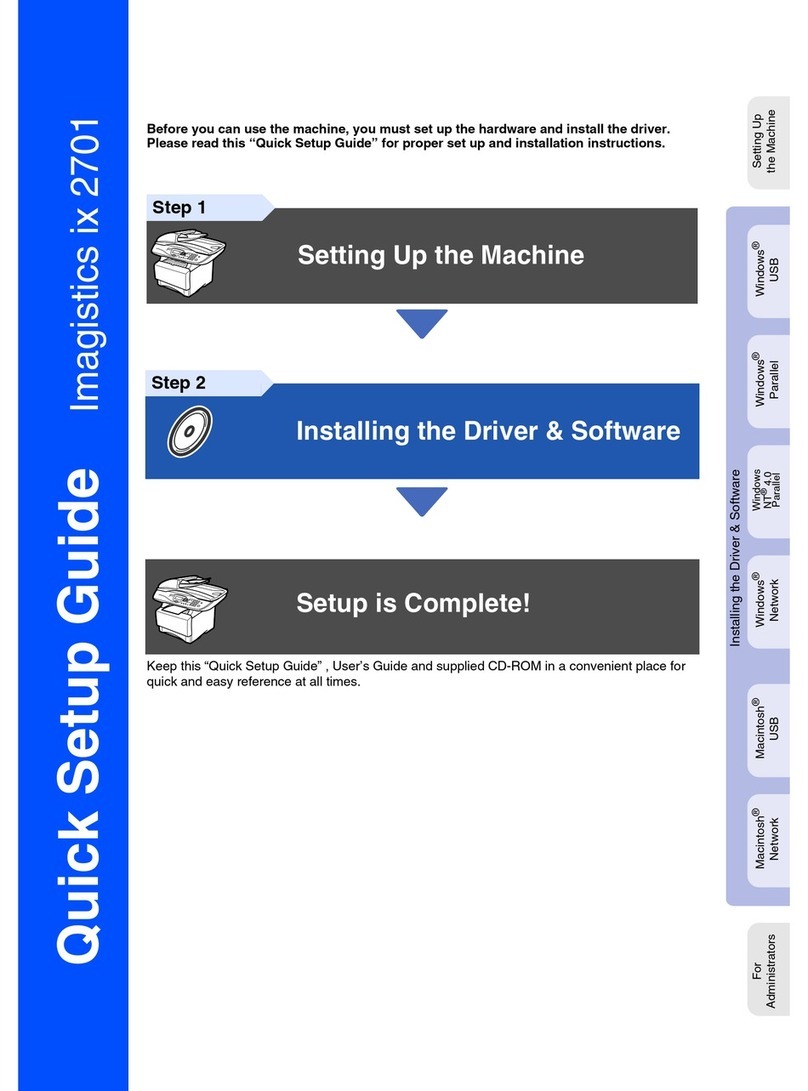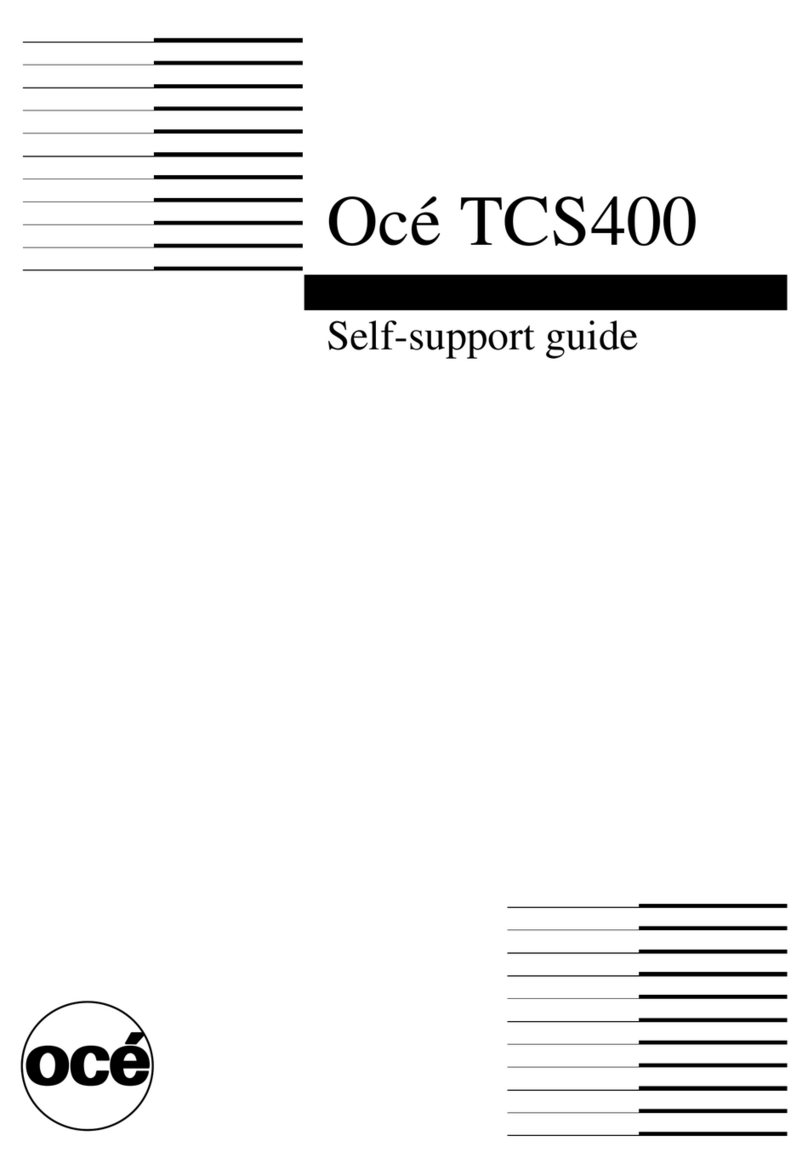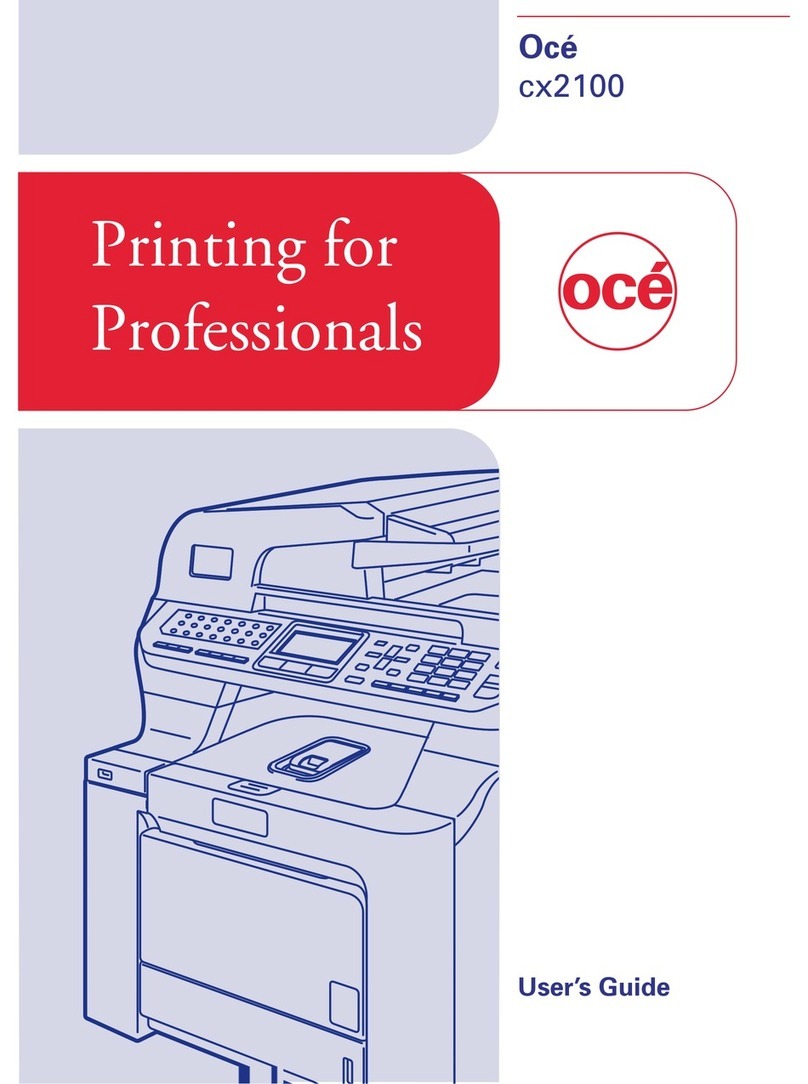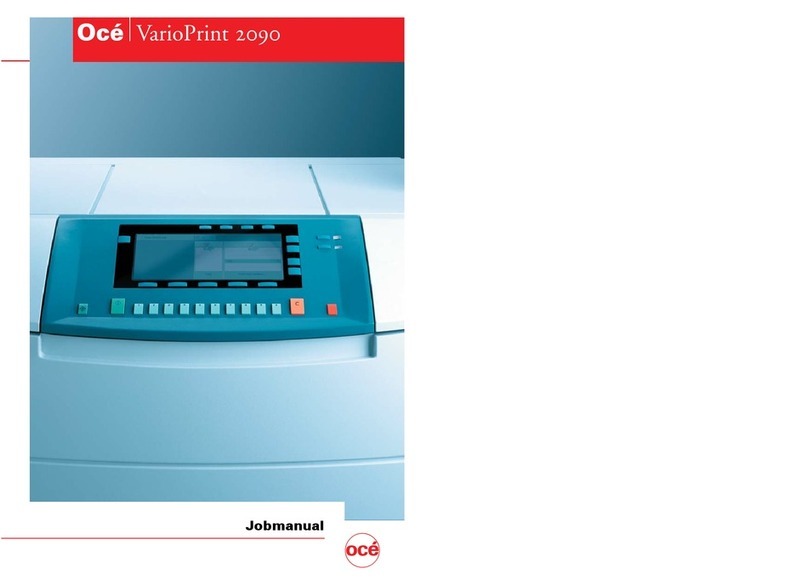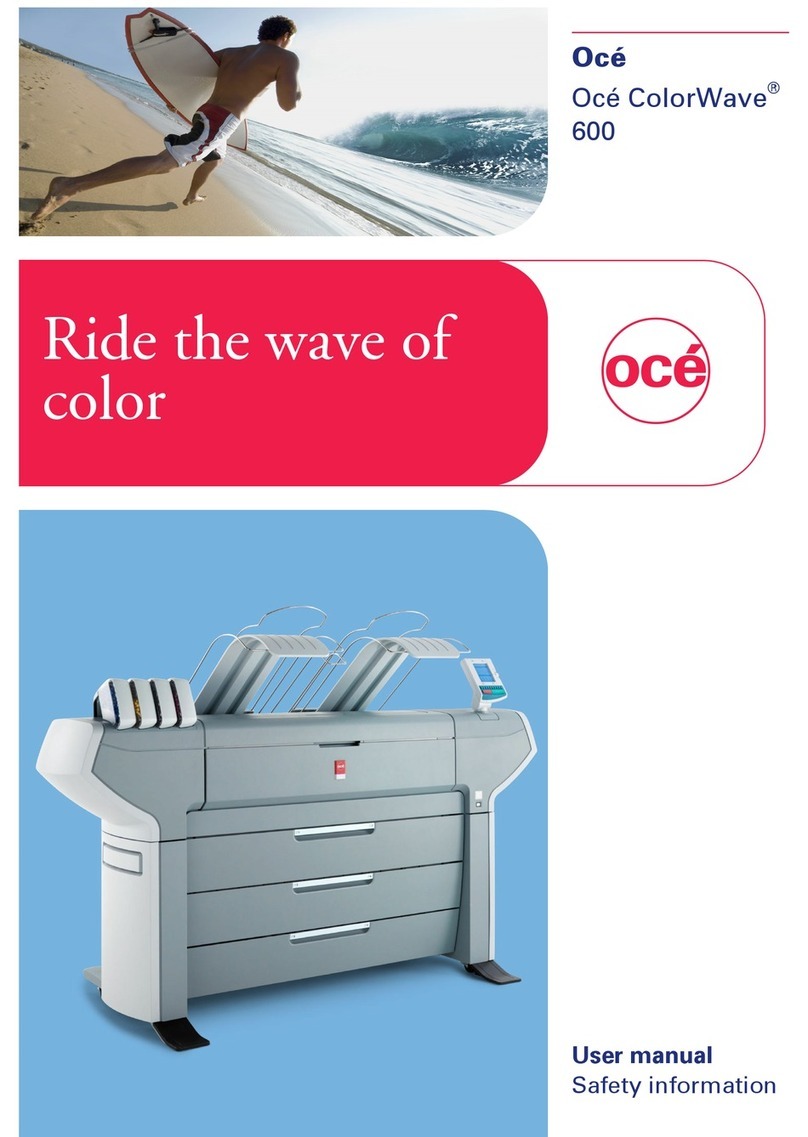Introduction 7
Operating modes
The CS 4040/4050 scanner scans documents in the following colour and black
and white modes:
24 bit RGB colour mode This mode scans images at the full 24-bit true colour
mode for 16.8 million colours.
Indexed colour mode When you scan documents with a limited range of
colours, this mode maps true colours to an indexed colour palette. The scanner
generates this colour palette automatically when it does an adaptive colour
prescan of the original.
The scanner’s ability to transform a true colour image from 16.8 million
colours down to 16 or 256 colours greatly reduces the data volume. At thesame
time, the scan speed increases and the disk storage requirements decrease
(needing only 4 bits or 8 bits per pixel, compared with the 24 bits required in
true colour mode).
Feature extracted (classified) colour mode This mode uses colour mapping
to sort the observed colour features in a document and to classify them into
categories using a colour LUT (look up table). You can generate this LUT once
and download it to the scanner for a similar class of documents. Colour
mapping can improve details in complex maps or drawings, while increasing
the scan speed and minimizing disk storage requirements.
Grayscale mode (256 levels) This mode scans the actual gray level of each
pixel, up to 256 levels. Each pixel corresponds to 1 byte (8 bits). The images
scanned in grayscale mode result in files that are 8 times larger than
uncompressed files scanned in lineart mode at the same resolution.
Lineart mode (bitmapped, 2-level) This mode reproduces each scanned pixel
as a single bit, either black (1) or white (0), depending on whether its gray level
lies below or above the threshold level. This mode supports both fixed level and
2-D adaptive thresholding.
Dithered mode (halftone dither) Converts gray levels of the scanned pixels
into halftones by dithering. This results in very high density line mode files that
are much larger than uncompressed files scanned in line mode at the same
resolution.