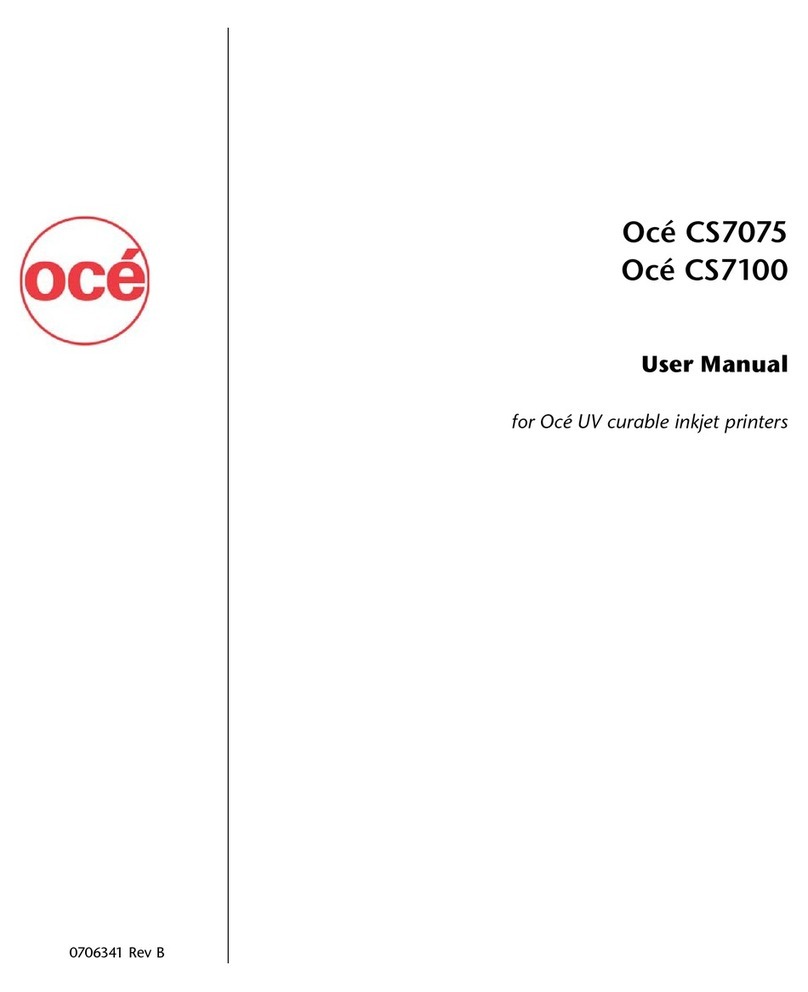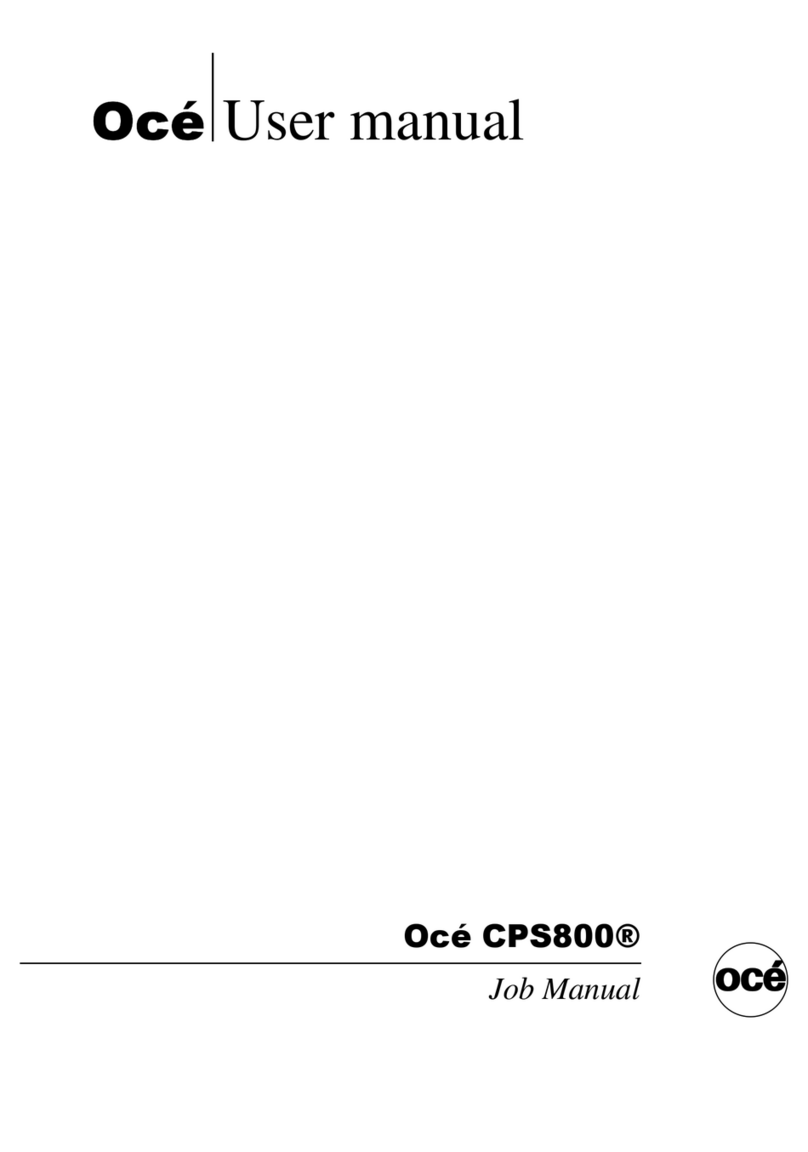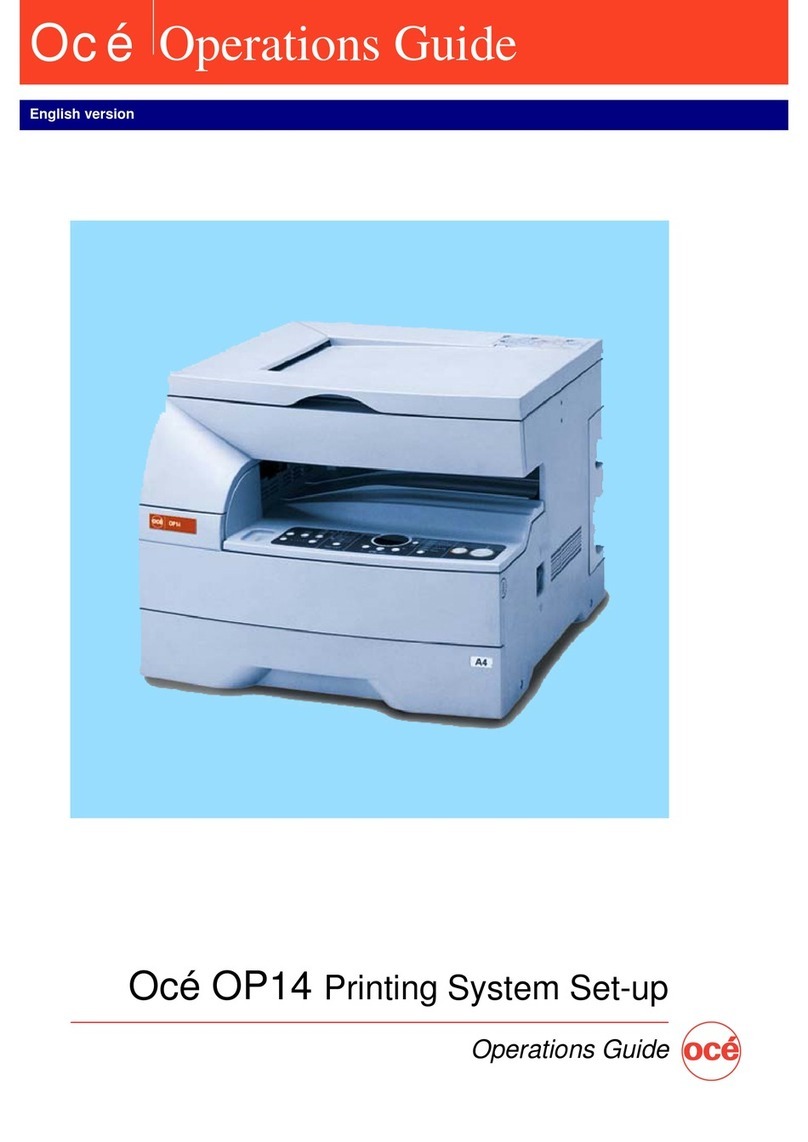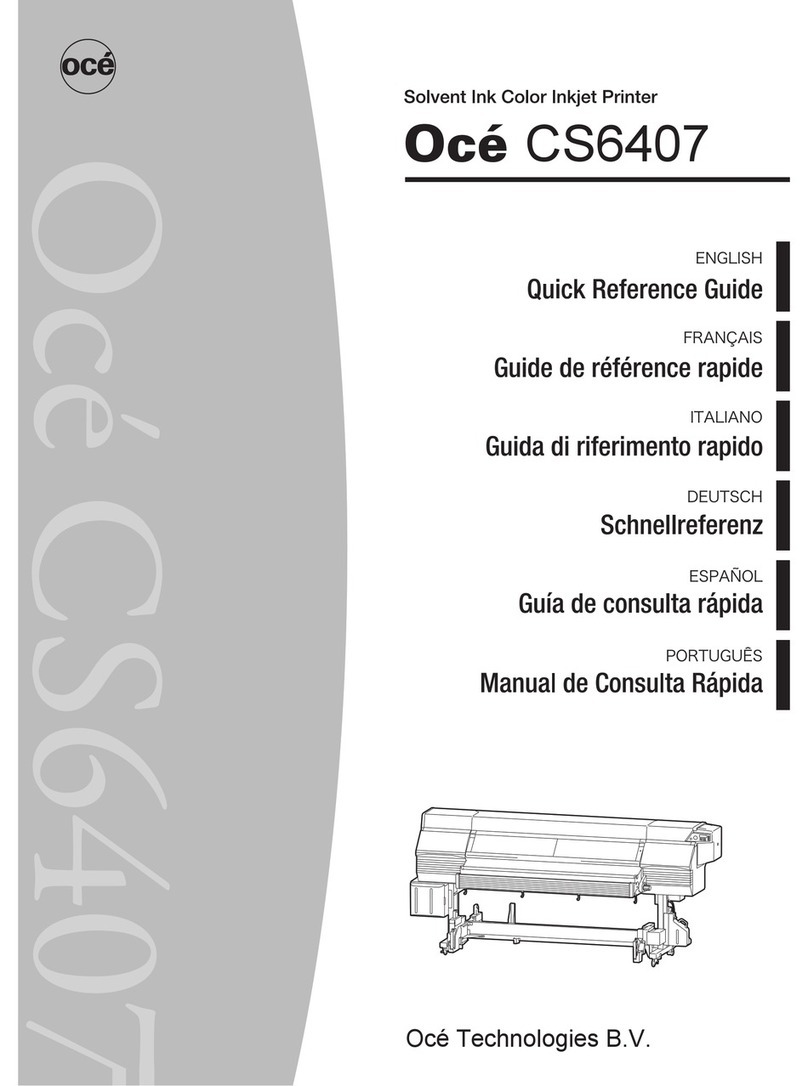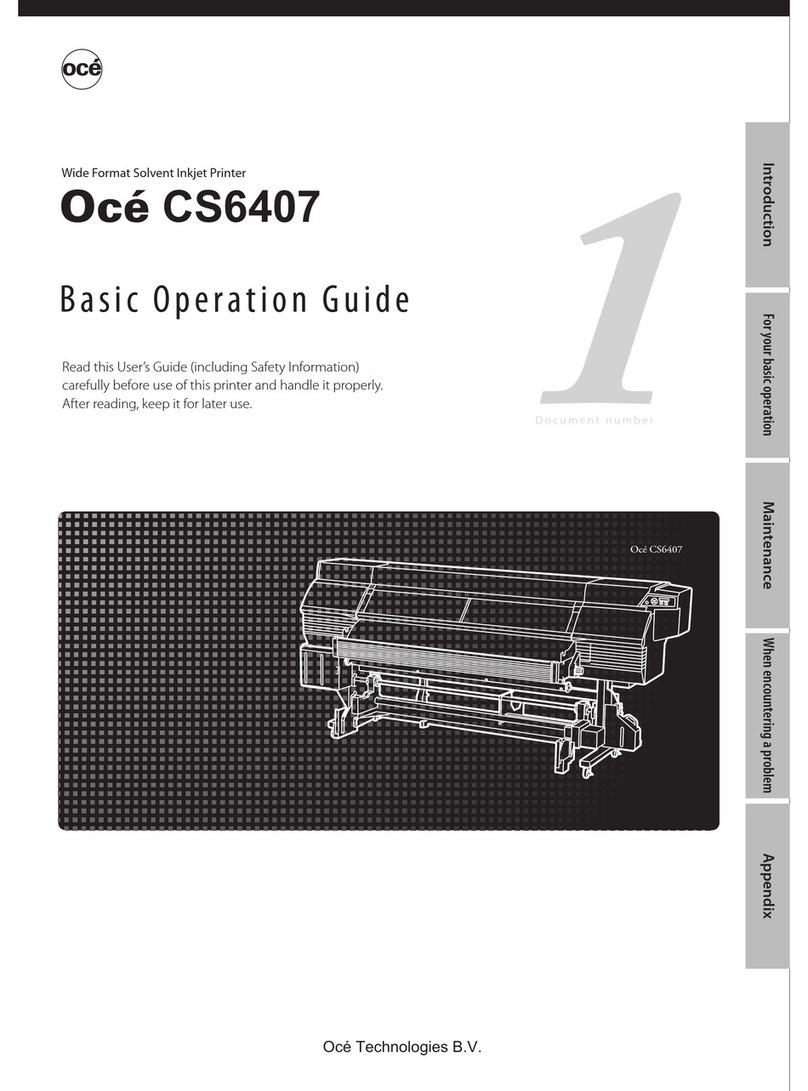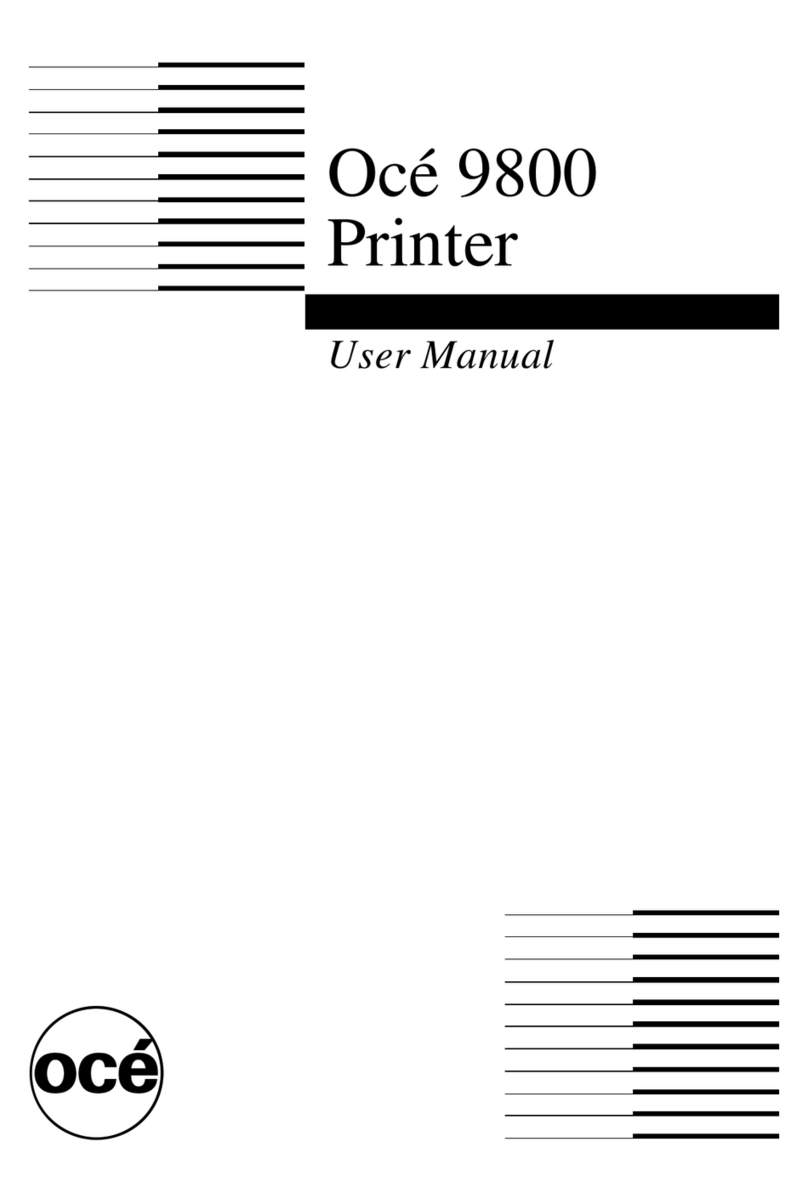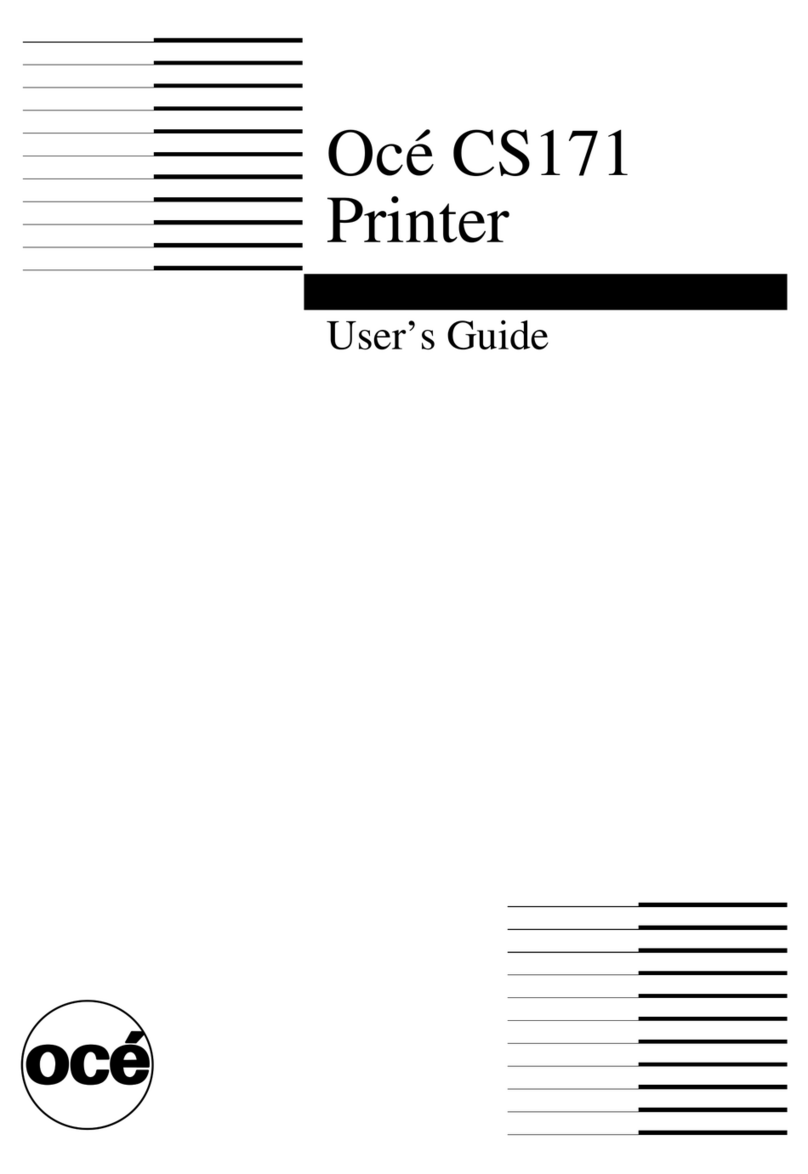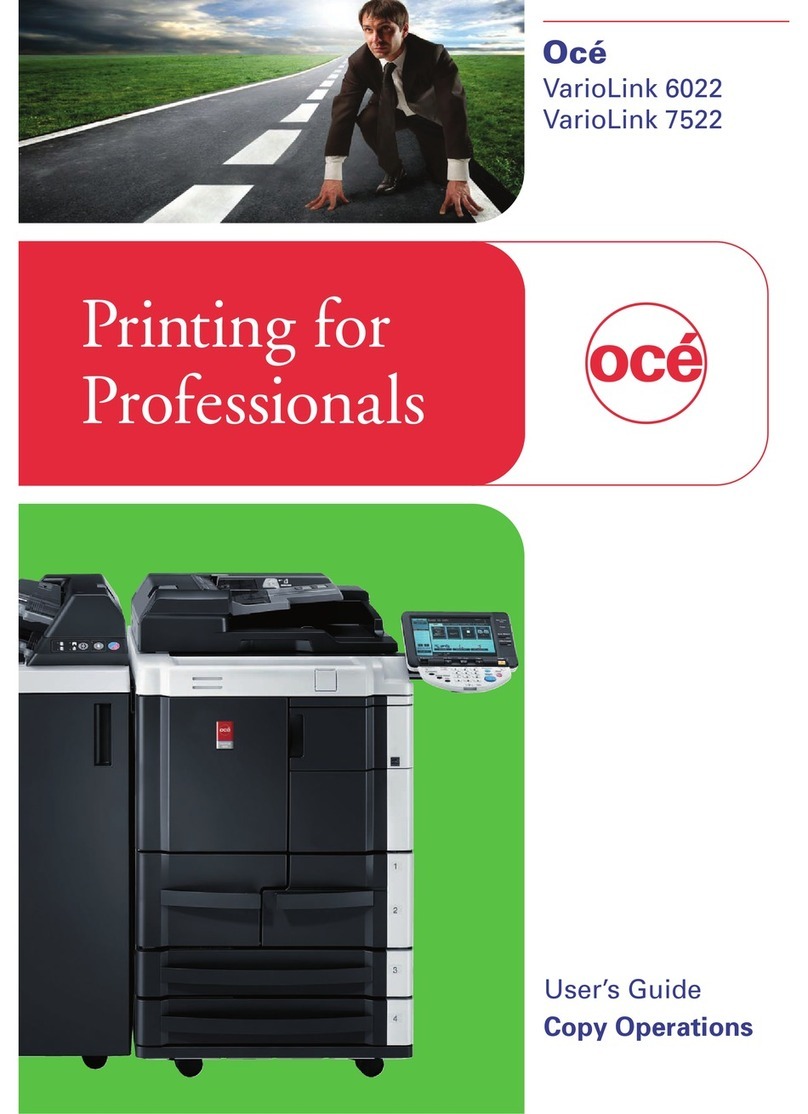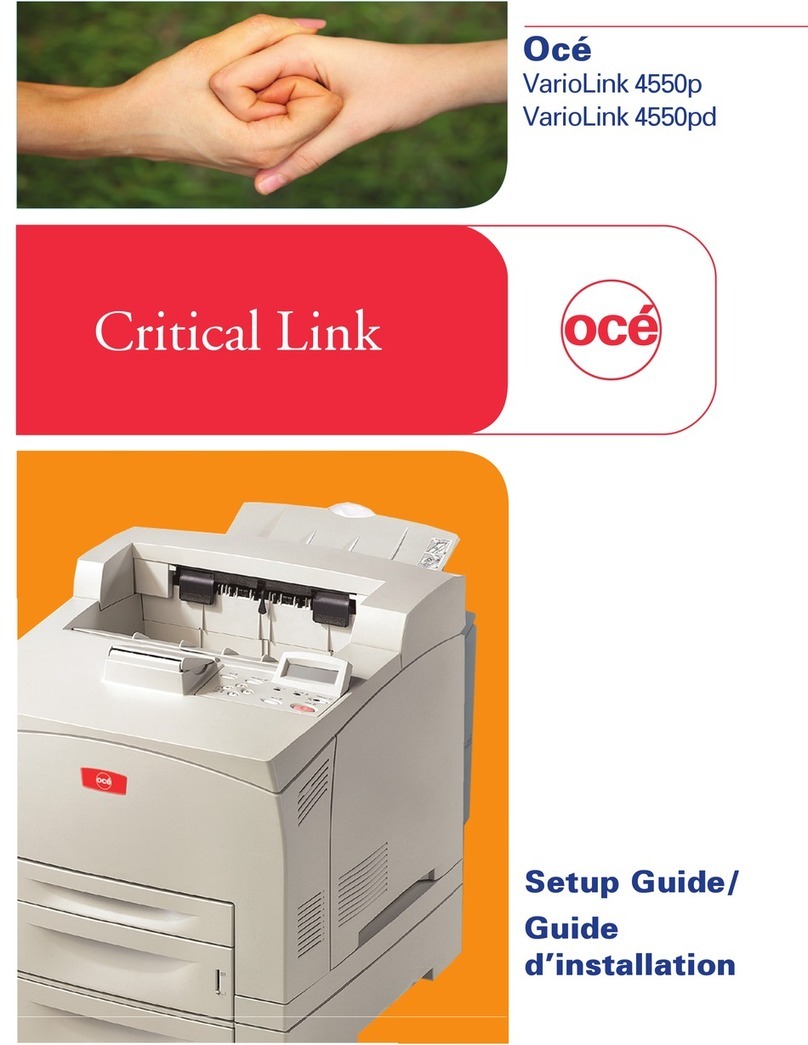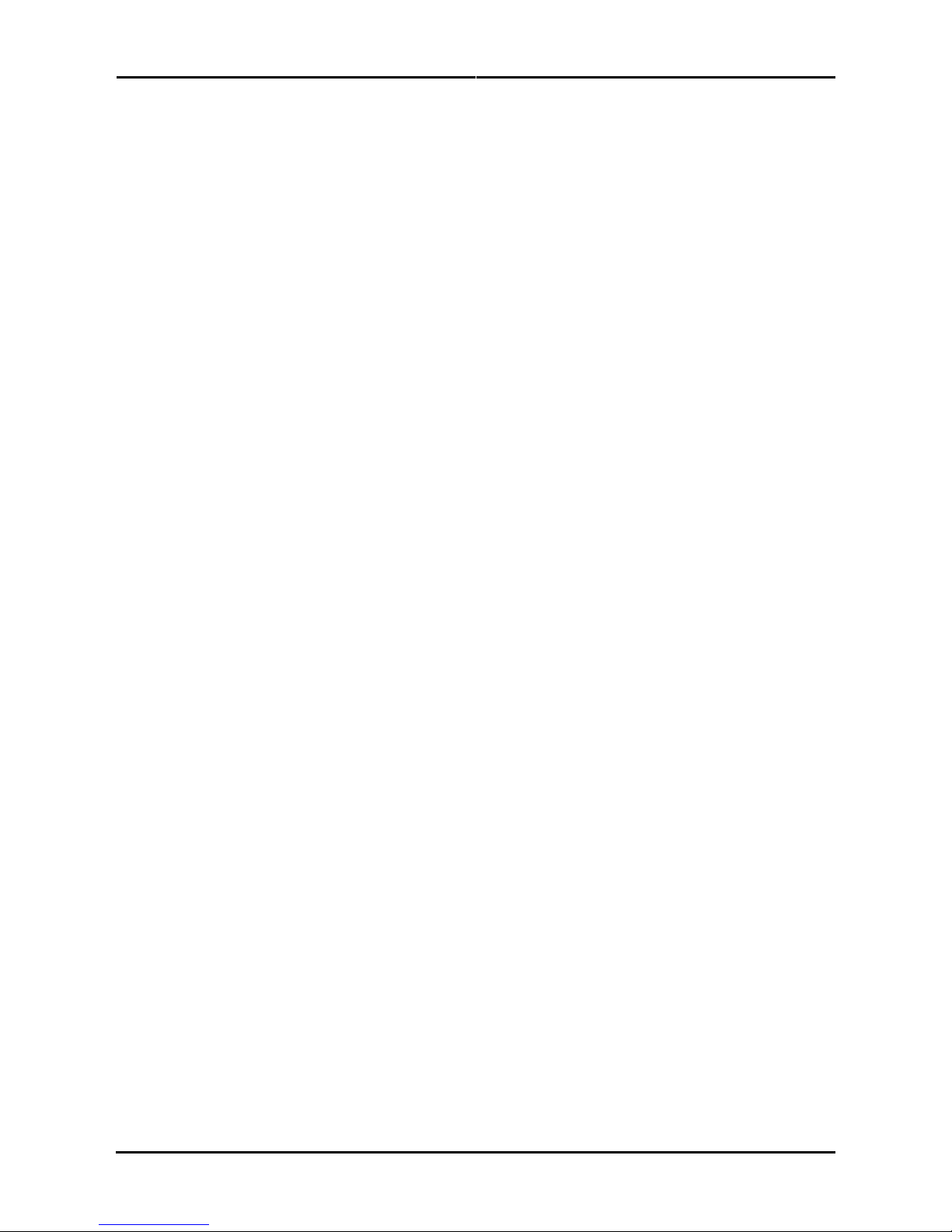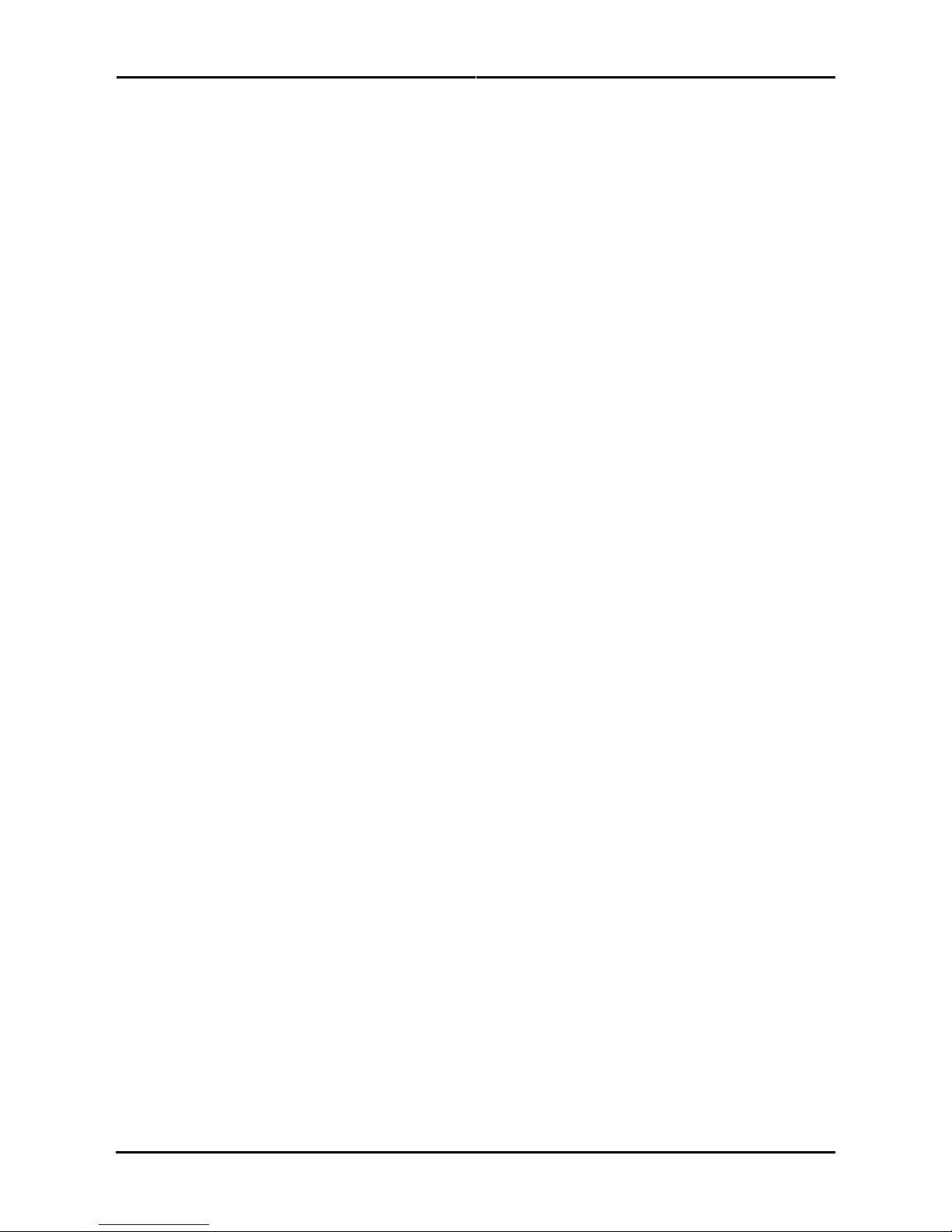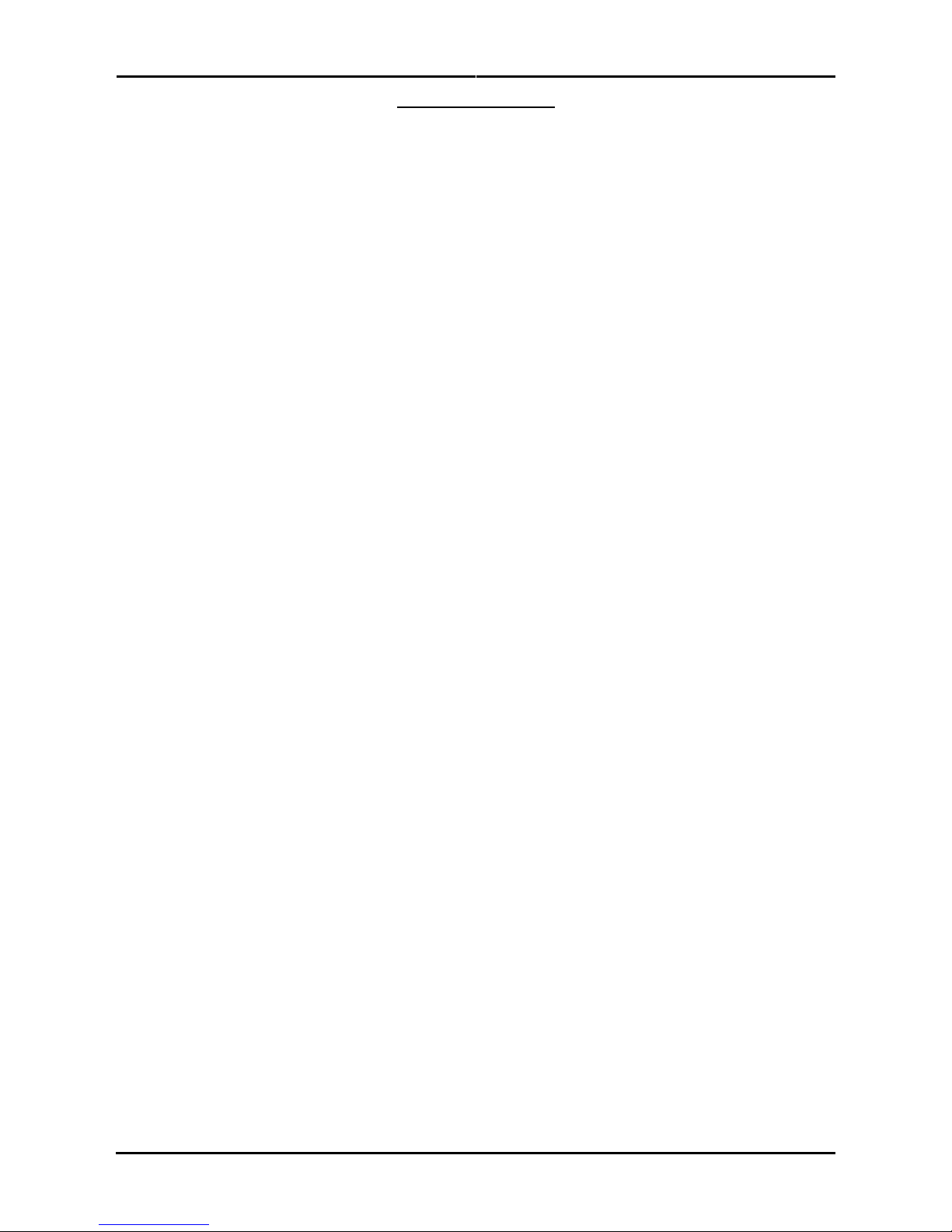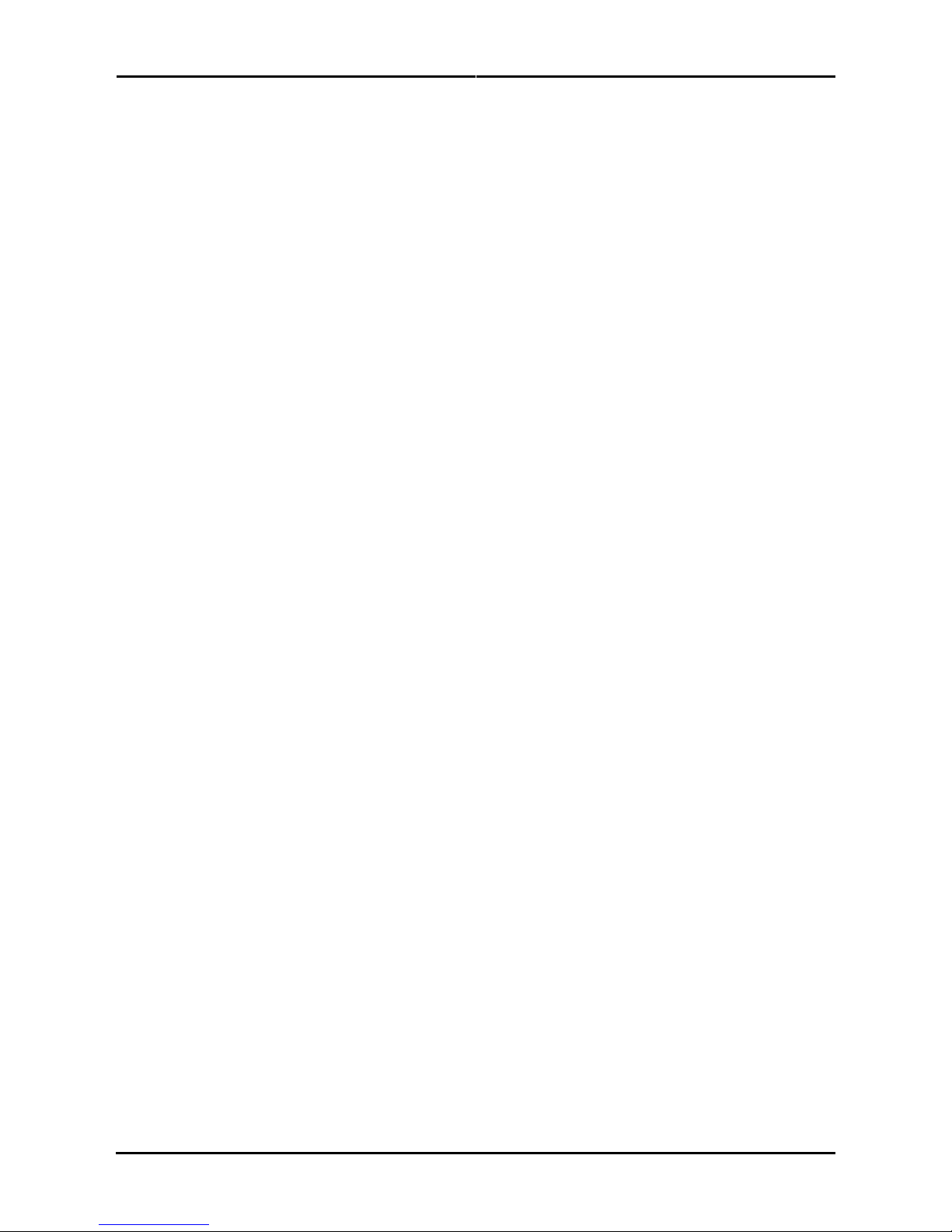User’s Guide CS9000 Eco-Solvent series printer
5
AP-75037, Rev. 1.1, 24/04/2006
TABLE OF CONTENTS
1 Safety Instructions ................................................................................................................................... 7
1.1 Introduction.............................................................................................................................................. 8
1.2 Warnings, Cautions and Notes ............................................................................................................... 8
1.3 Important safety instructions ................................................................................................................... 8
1.4 Warning labels....................................................................................................................................... 11
1.5 Maintenance and operation labels ........................................................................................................ 14
1.6 Labels in function of transportation ....................................................................................................... 14
2 Product Overview................................................................................................................................... 15
2.1 Introduction............................................................................................................................................ 16
2.2 Features ................................................................................................................................................ 16
2.3 Part names and functions ..................................................................................................................... 17
2.4 Printer status ......................................................................................................................................... 22
3 Setting up the unit.................................................................................................................................. 25
3.1 Unpacking ............................................................................................................................................. 26
3.2 Verifying the items................................................................................................................................. 29
3.3 Assembling the unit............................................................................................................................... 32
3.4 Installation ............................................................................................................................................. 37
4 Preparing for a job ................................................................................................................................. 41
4.1 Introduction............................................................................................................................................ 43
4.2 Connecting the power cable.................................................................................................................. 43
4.3 Connecting the foot switch for the pressure roller................................................................................. 45
4.4 Turning the power ON/OFF................................................................................................................... 46
4.5 Installing Eco Solvent Ink cassettes...................................................................................................... 49
4.6 Media handling...................................................................................................................................... 53
4.7 Testprinting............................................................................................................................................ 62
4.8 Connecting the printer to your PC......................................................................................................... 68
4.9 Working with Océ’s Smartchip management System ........................................................................... 71
5 Handling the printer ............................................................................................................................... 79
5.1 Introduction............................................................................................................................................ 83
5.2 Printing flow........................................................................................................................................... 83
5.3 Using media .......................................................................................................................................... 84
5.4 Menu setup on the operation panel....................................................................................................... 88
5.5 Operating from the operation panel .................................................................................................... 145
5.6 Operating panel during printing........................................................................................................... 151
5.7 Operations after printing...................................................................................................................... 155
6 Troubleshooting................................................................................................................................... 159
6.1 Introduction.......................................................................................................................................... 160
6.2 Failures and malfunctions of the printer.............................................................................................. 160
6.3 Error messages ................................................................................................................................... 167
6.4 When media jams occur...................................................................................................................... 172
7 Maintenance.......................................................................................................................................... 173
7.1 The User Maintenance kit for 6 months autonomy ............................................................................. 174
7.2 Periodical Service done by the end user............................................................................................. 174
7.3 Maintenance services done by a service technician........................................................................... 190
7.4 Cleaning .............................................................................................................................................. 191
7.5 Transfer and transportation................................................................................................................. 195
8 Appendix ............................................................................................................................................... 197
8.1 Introduction.......................................................................................................................................... 198
8.2 Product Specifications......................................................................................................................... 198
8.3 Interface Specifications ....................................................................................................................... 199