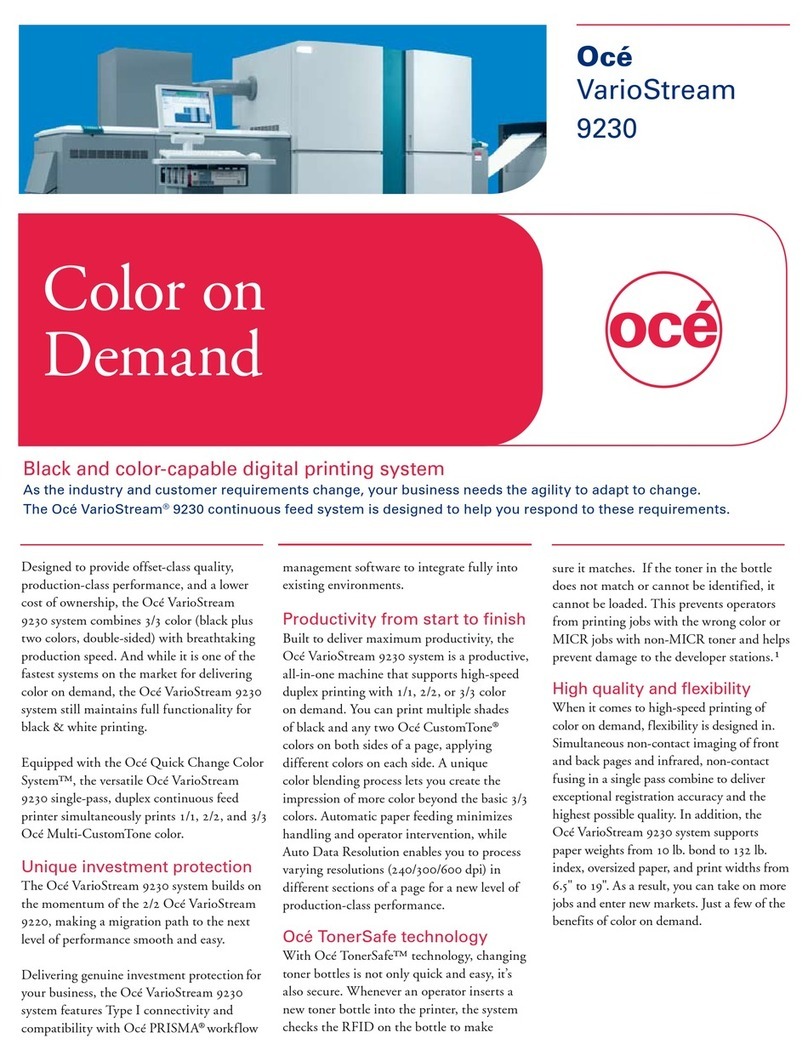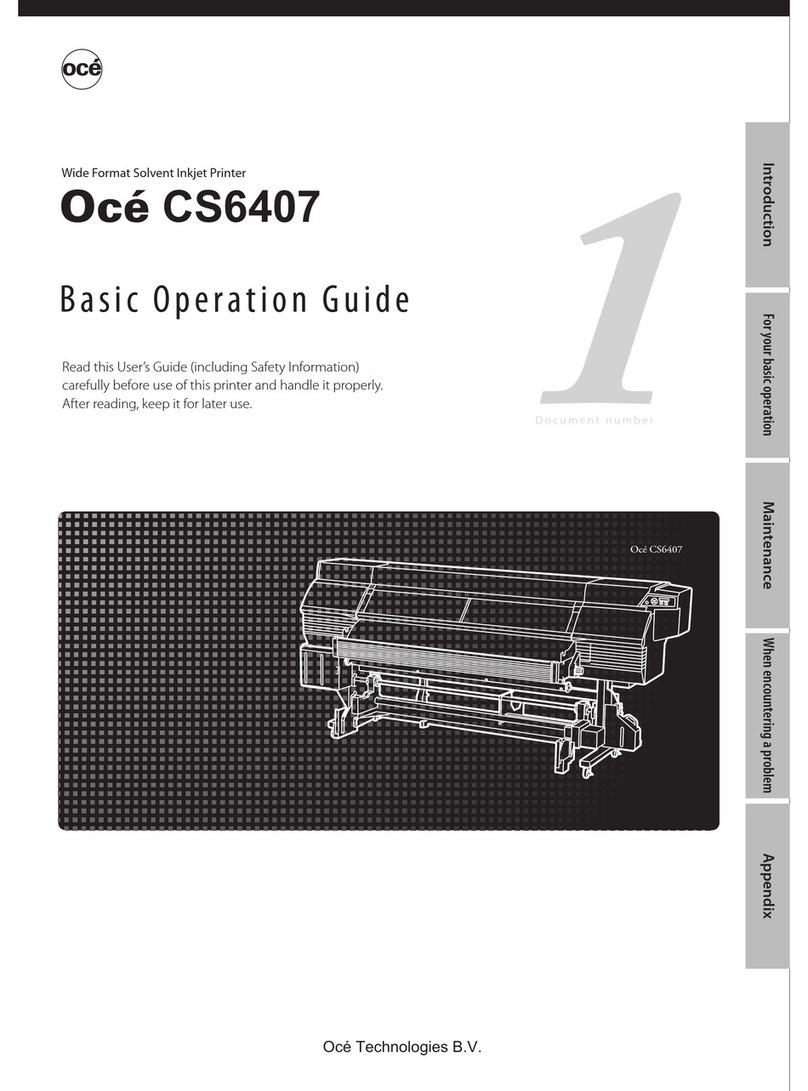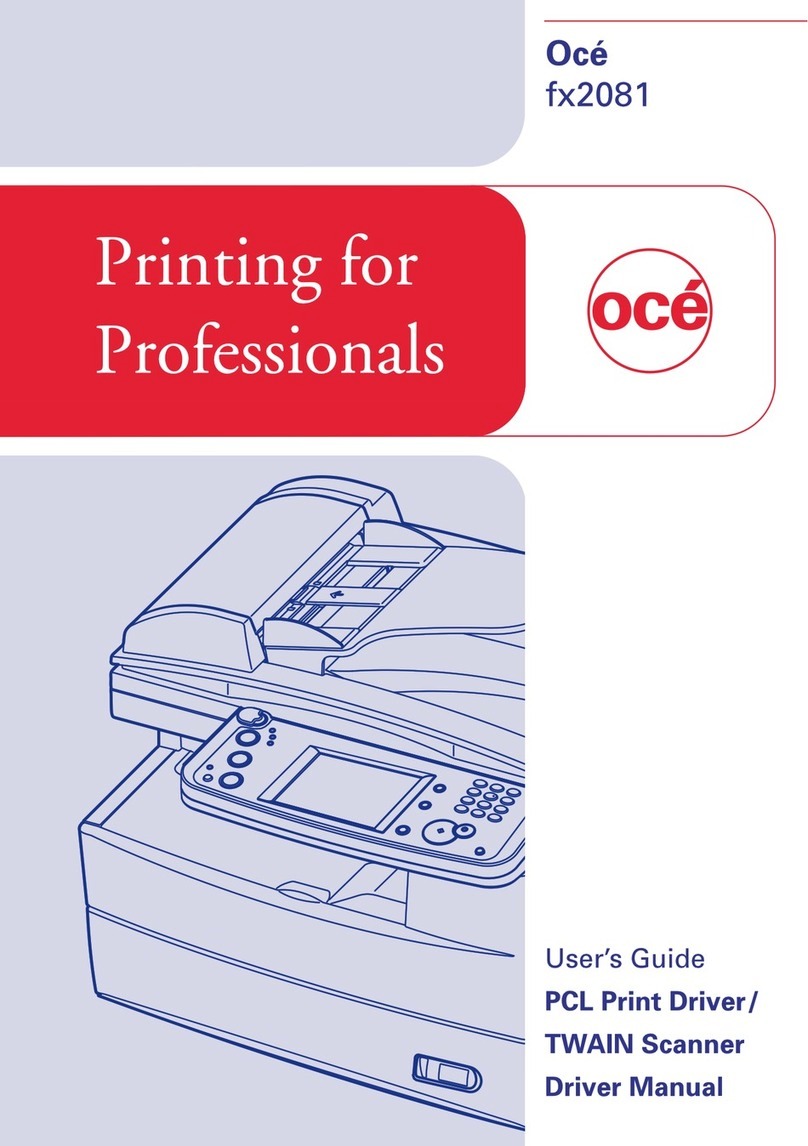Contents-4 VL6522c/VL5522c/VL4522c
10 Print Functions of Mac OS 9.2
10.1 Print operations............................................................................................................................. 10-3
10.2 Default settings of the printer driver ........................................................................................... 10-4
10.2.1 Option settings................................................................................................................................. 10-4
10.2.2 Registering the default settings ....................................................................................................... 10-5
10.3 Parameter details.......................................................................................................................... 10-6
10.3.1 Page Attributes ................................................................................................................................ 10-6
10.3.2 Specifying the custom page sizes ................................................................................................... 10-6
10.3.3 General............................................................................................................................................. 10-7
10.3.4 Layout (Combination)....................................................................................................................... 10-7
10.3.5 Printer specific options (Finishing Option 1 to 5) ............................................................................. 10-8
11 Function Details
11.1 Proof Print...................................................................................................................................... 11-3
11.1.1 Setting the printer driver .................................................................................................................. 11-3
For Windows .................................................................................................................................... 11-3
For Mac OS X................................................................................................................................... 11-4
11.1.2 Recalling a job from the control panel ............................................................................................. 11-4
11.2 Secure Print ................................................................................................................................... 11-6
11.2.1 Setting the printer driver .................................................................................................................. 11-6
For Windows .................................................................................................................................... 11-6
For Mac OS X................................................................................................................................... 11-7
11.2.2 Recalling a job from the control panel ............................................................................................. 11-8
When the Secure Print Document Access Method is set to "Mode 1" ........................................... 11-9
When the Secure Print Document Access Method is set to "Mode 2" ......................................... 11-11
11.3 Save in User Box ......................................................................................................................... 11-13
11.3.1 Setting the printer driver ................................................................................................................ 11-13
For Windows .................................................................................................................................. 11-13
For Mac OS X................................................................................................................................. 11-14
11.3.2 Recalling a job from the control panel ........................................................................................... 11-15
11.4 Printing a document on the machine for which user authentication is specified ................ 11-17
For Windows .................................................................................................................................. 11-17
For Mac OS X................................................................................................................................. 11-19
11.5 Printing a document on the machine for which Account Track function is enabled ........... 11-20
11.5.1 Setting the printer driver ................................................................................................................ 11-21
For Windows .................................................................................................................................. 11-21
For Mac OS X................................................................................................................................. 11-22
11.6 ID & Print...................................................................................................................................... 11-23
11.6.1 Setting the printer driver ................................................................................................................ 11-23
For Windows .................................................................................................................................. 11-23
For Mac OS X................................................................................................................................. 11-25
11.6.2 Recalling a job from the control panel ........................................................................................... 11-27
Entering the user information and printing..................................................................................... 11-27
Printing a document by specifying it from the ID & Print User Box............................................... 11-28
Logging in using the authentication unit........................................................................................ 11-30
11.7 Printing from a cellular phone or PDA ...................................................................................... 11-31
11.7.1 Operating environment .................................................................................................................. 11-31
Printing a document....................................................................................................................... 11-31
11.8 Specifying the encryption passphrase by the user.................................................................. 11-34
11.8.1 Settings for the machine................................................................................................................ 11-34
11.8.2 Setting the printer driver ................................................................................................................ 11-36
For Windows .................................................................................................................................. 11-36
For Mac OS X................................................................................................................................. 11-37
11.9 Specifying the ICC profile .......................................................................................................... 11-38
11.9.1 Setting the printer driver ................................................................................................................ 11-38
For Windows .................................................................................................................................. 11-38
For Mac OS X................................................................................................................................. 11-39