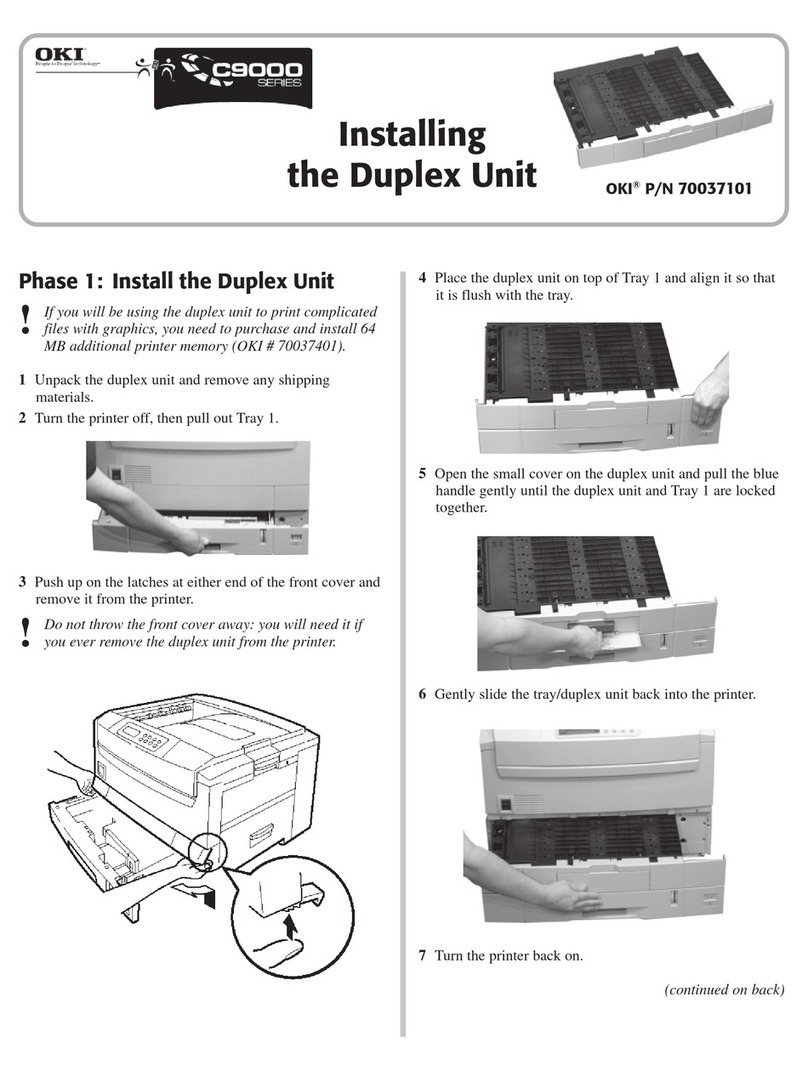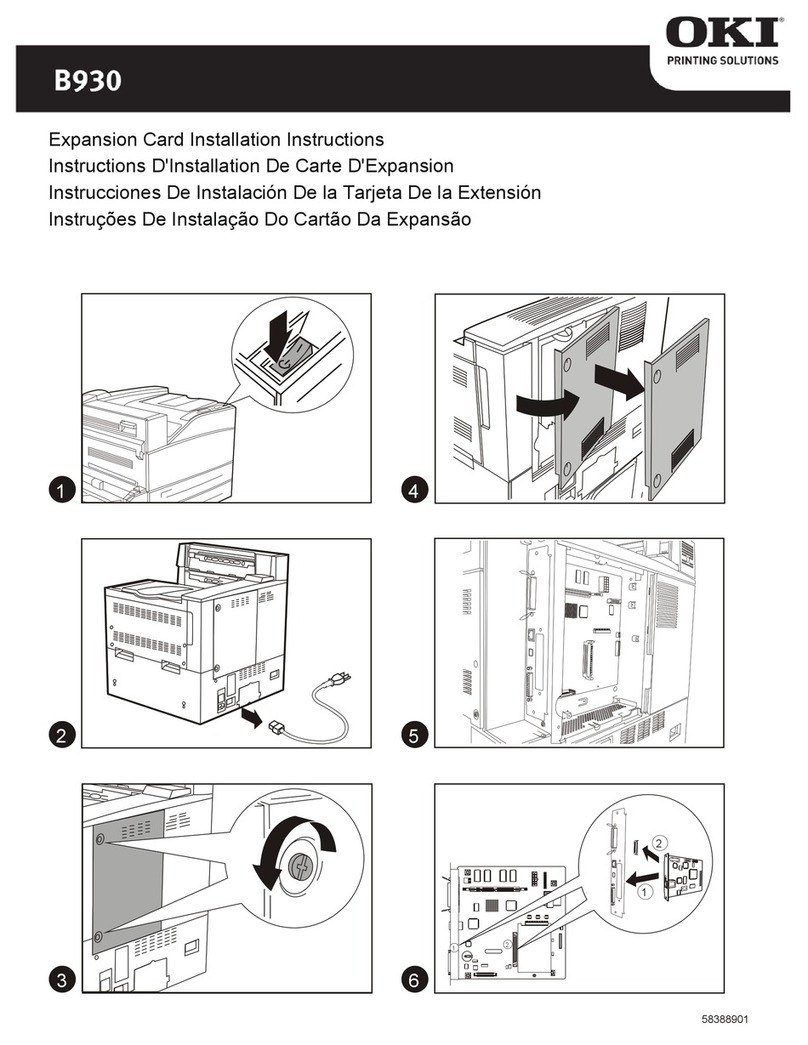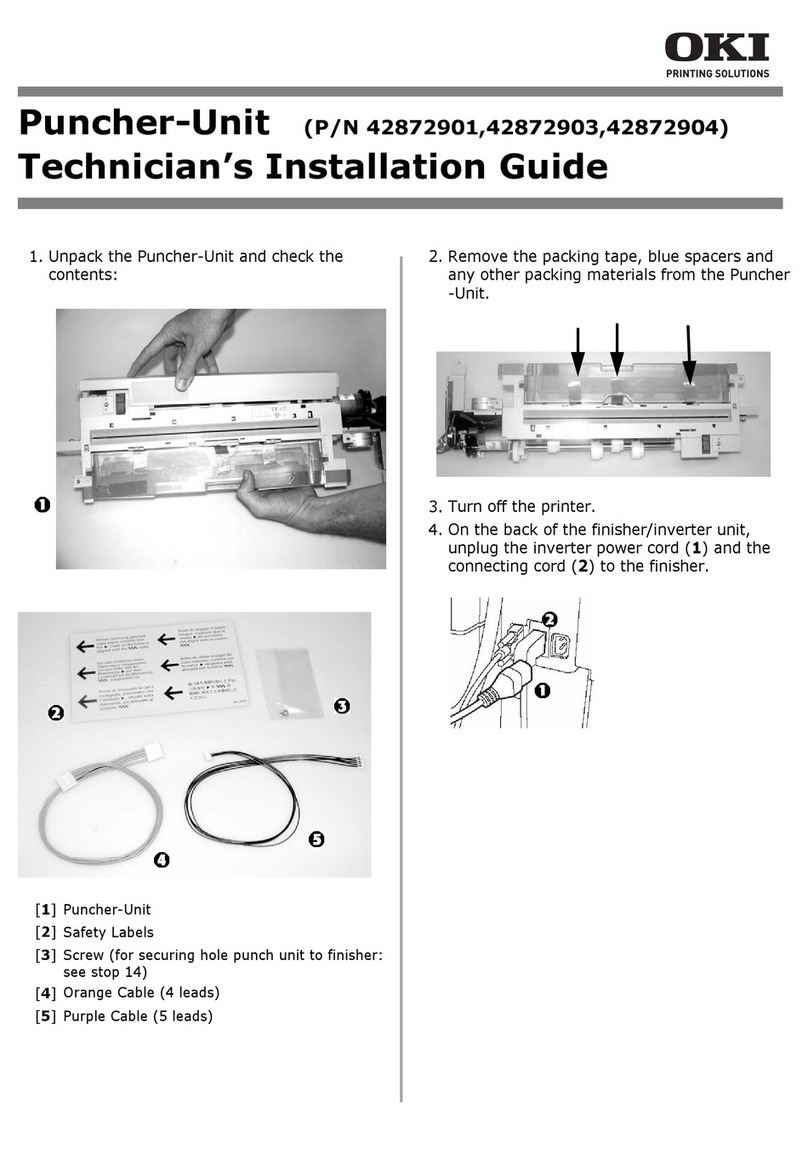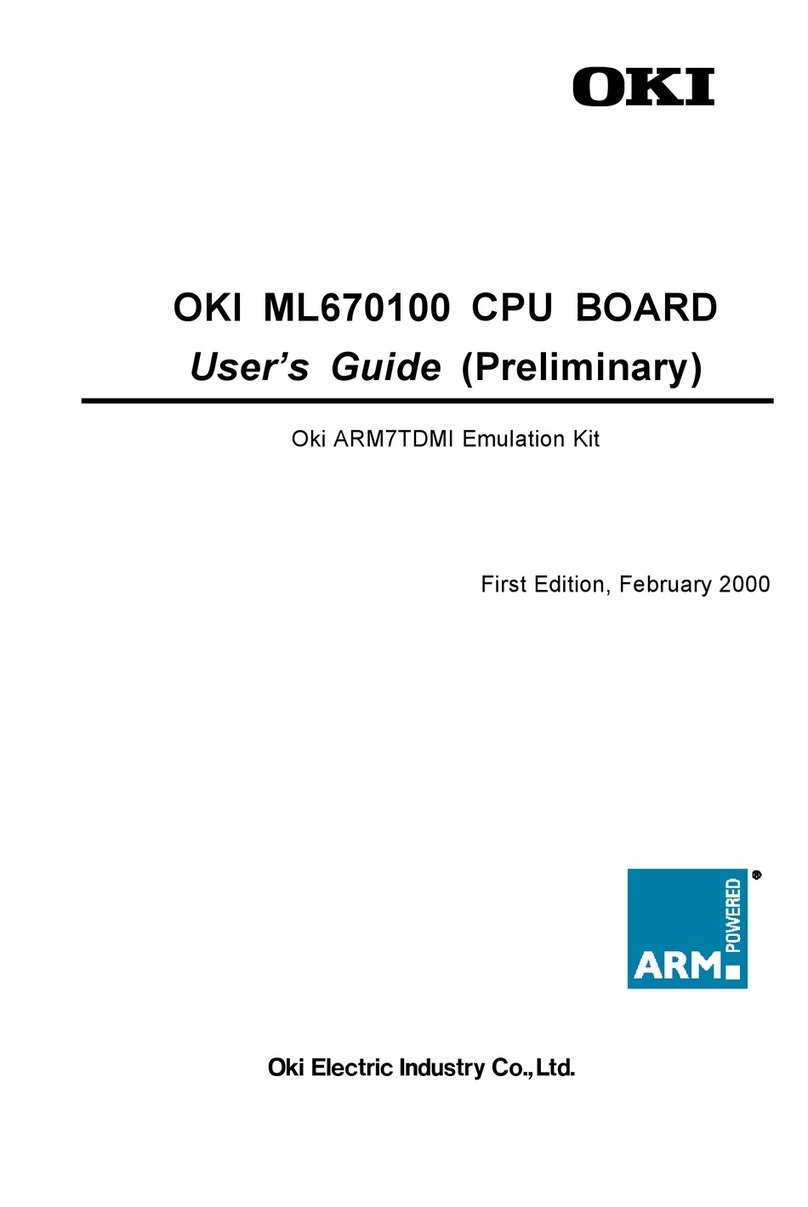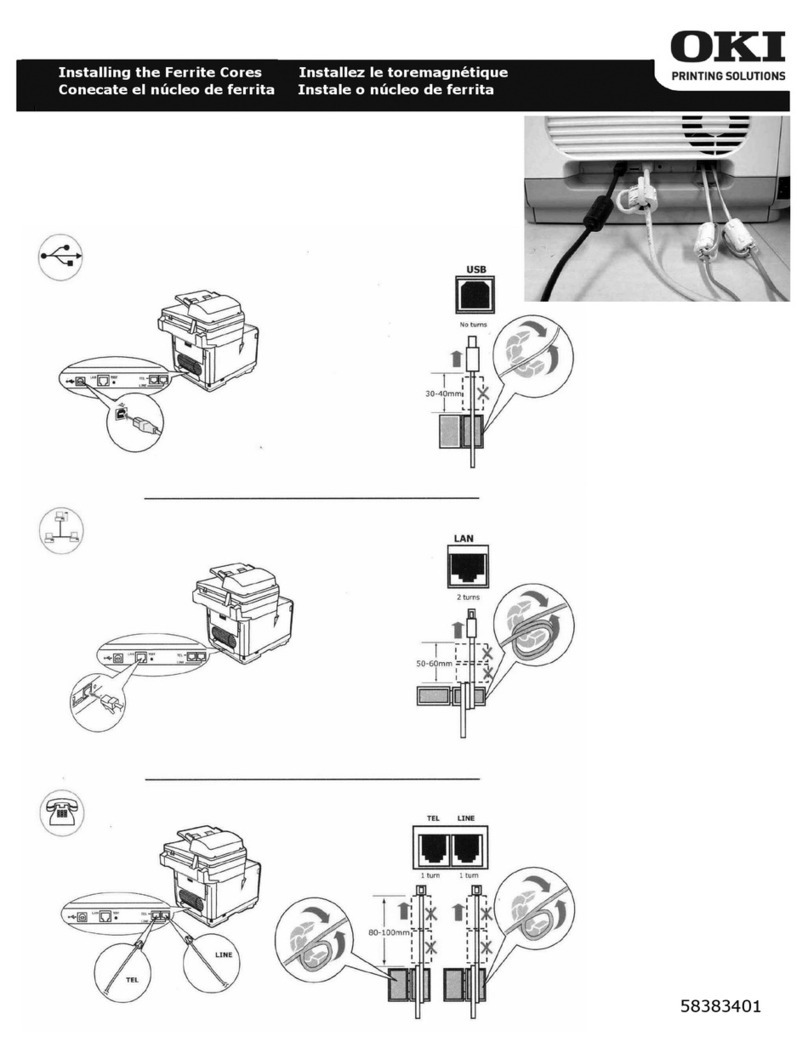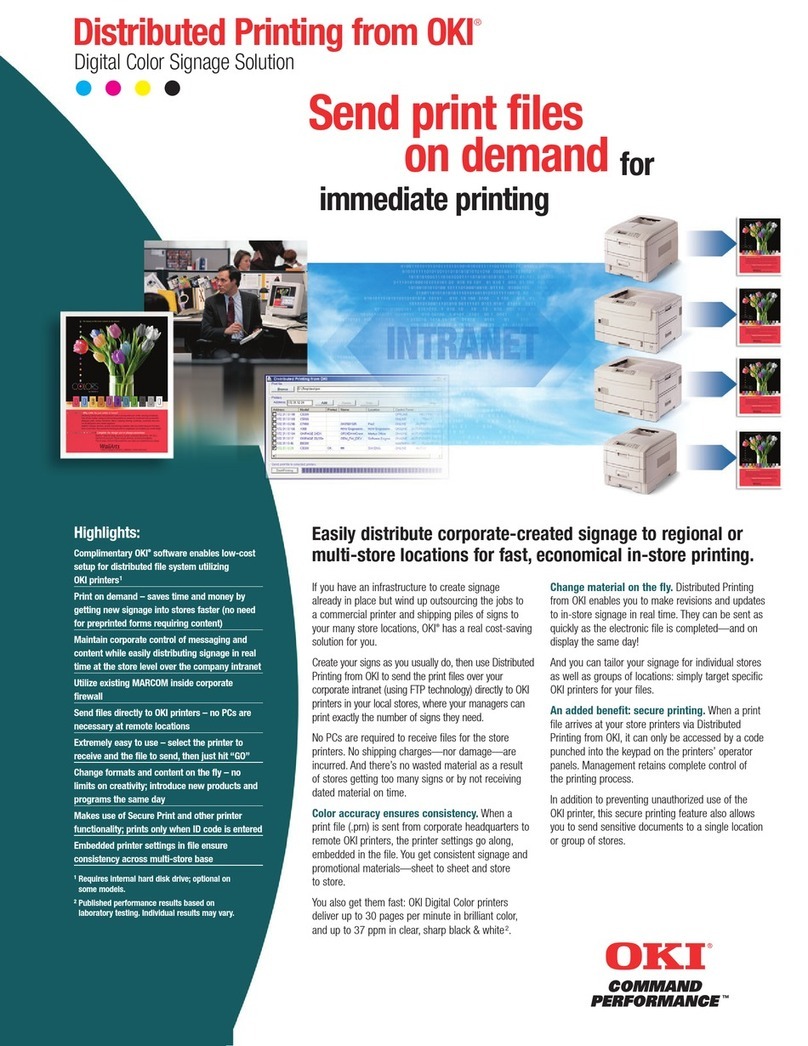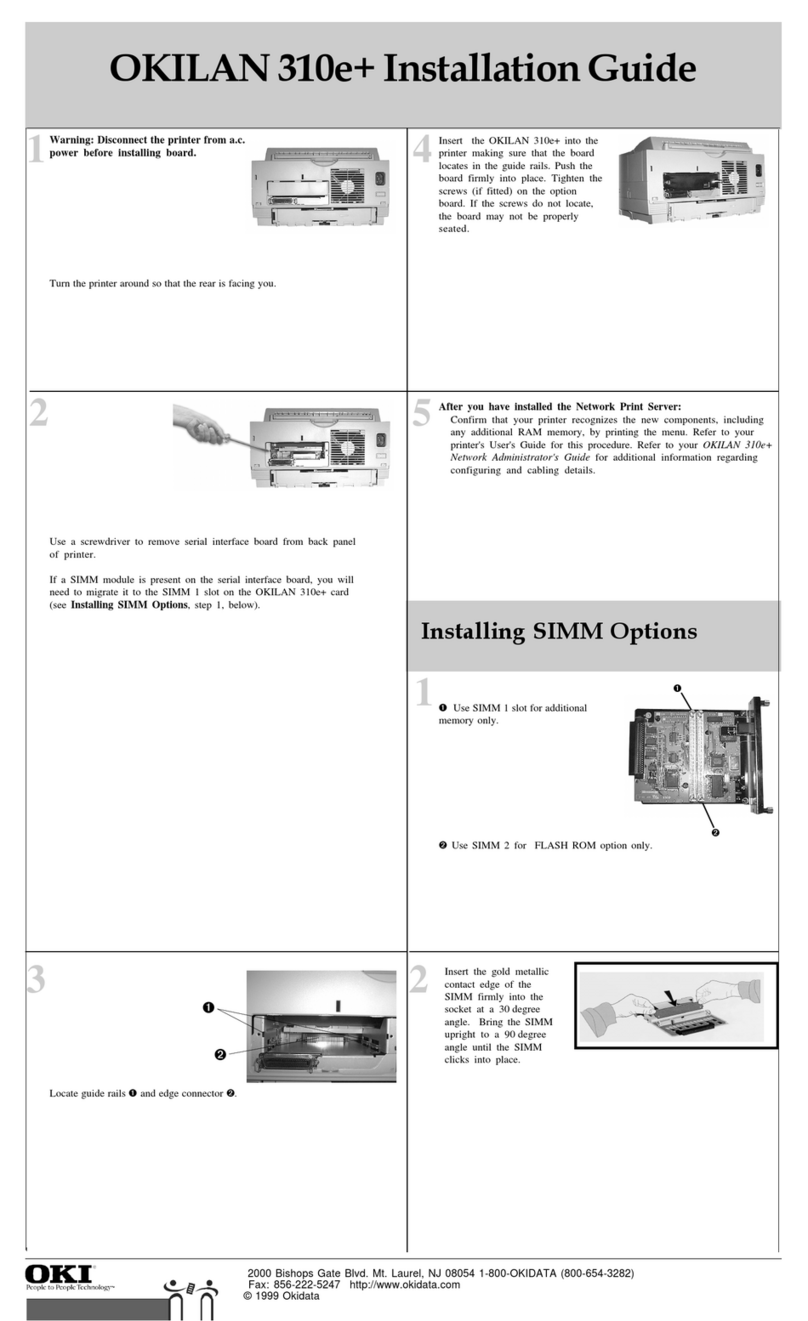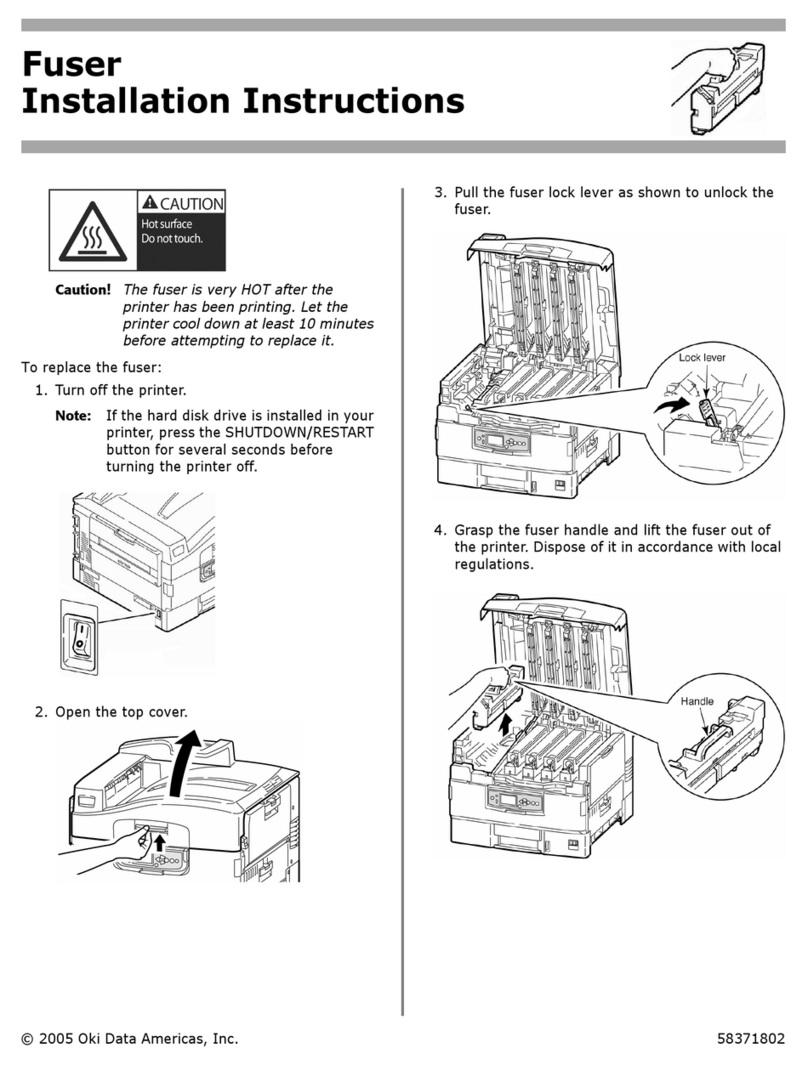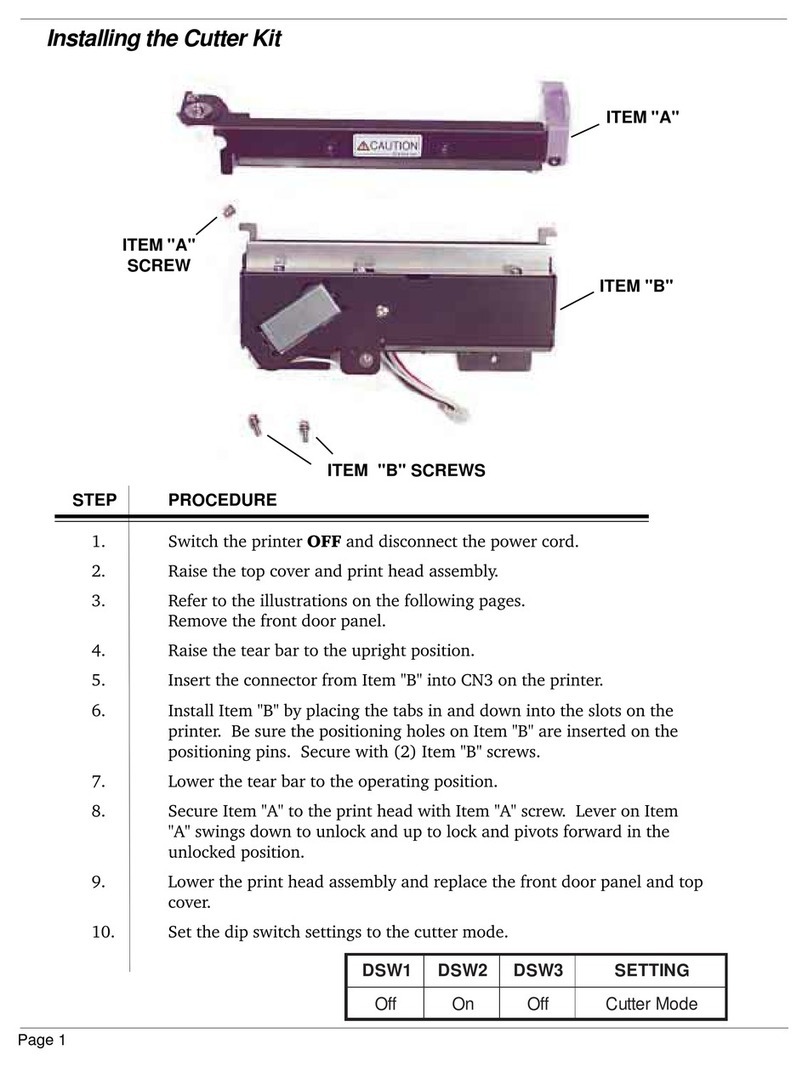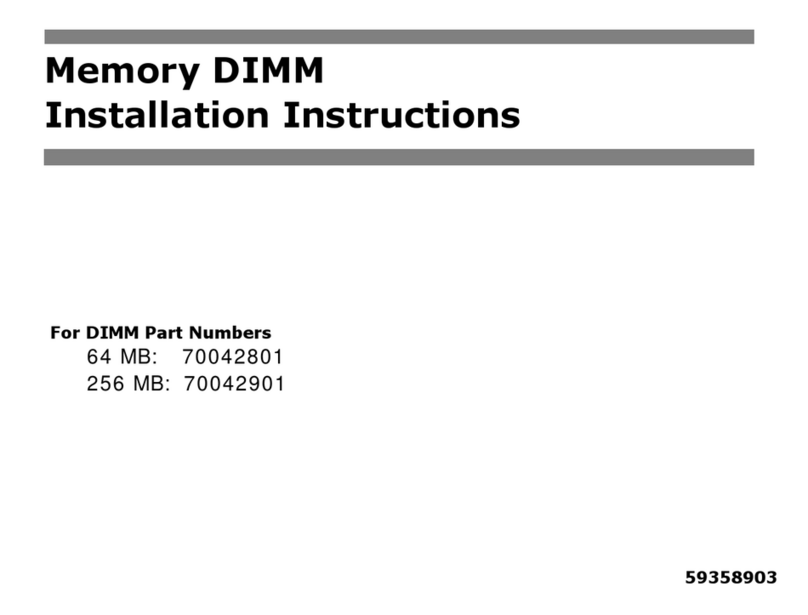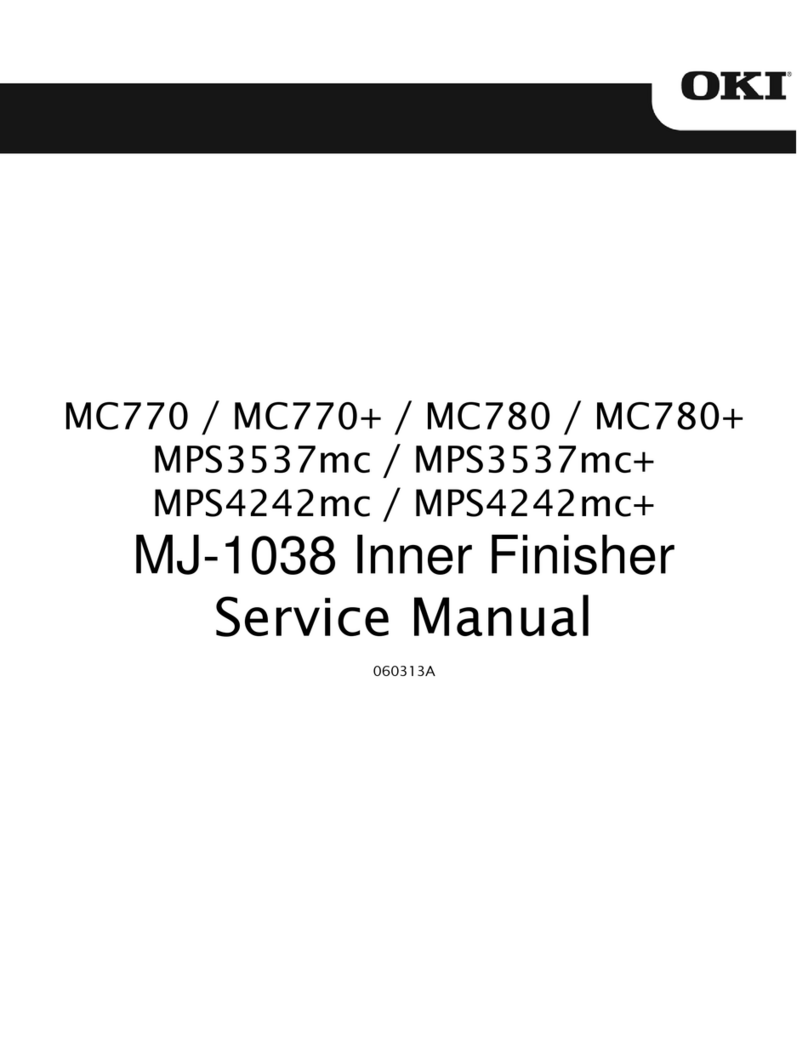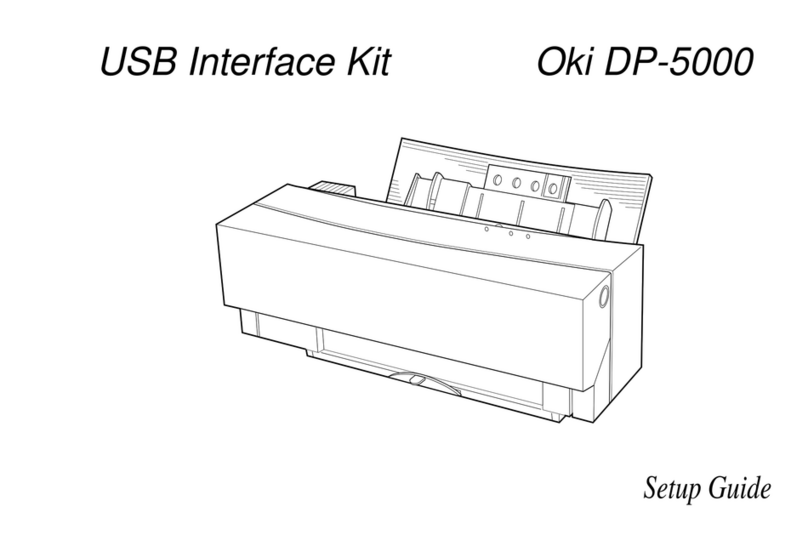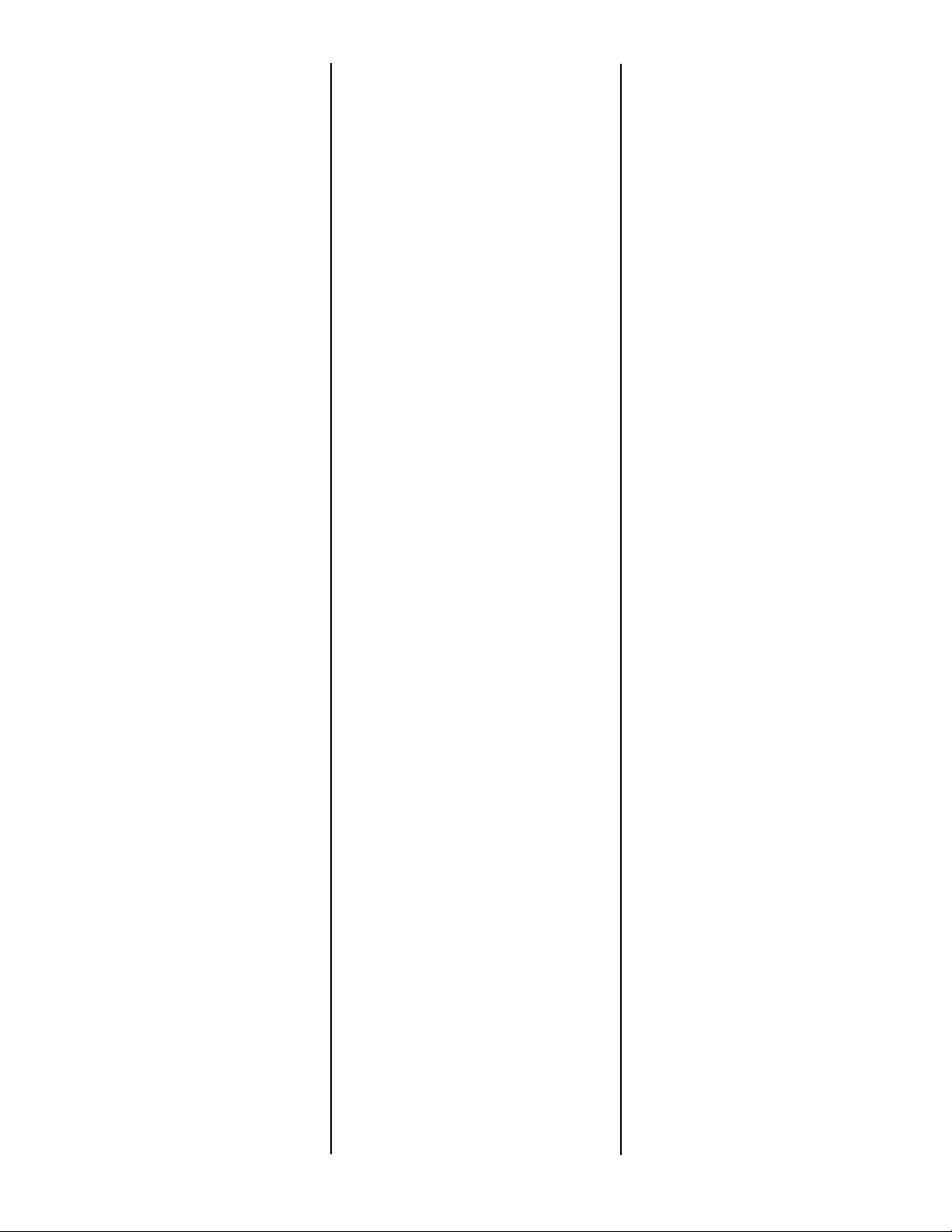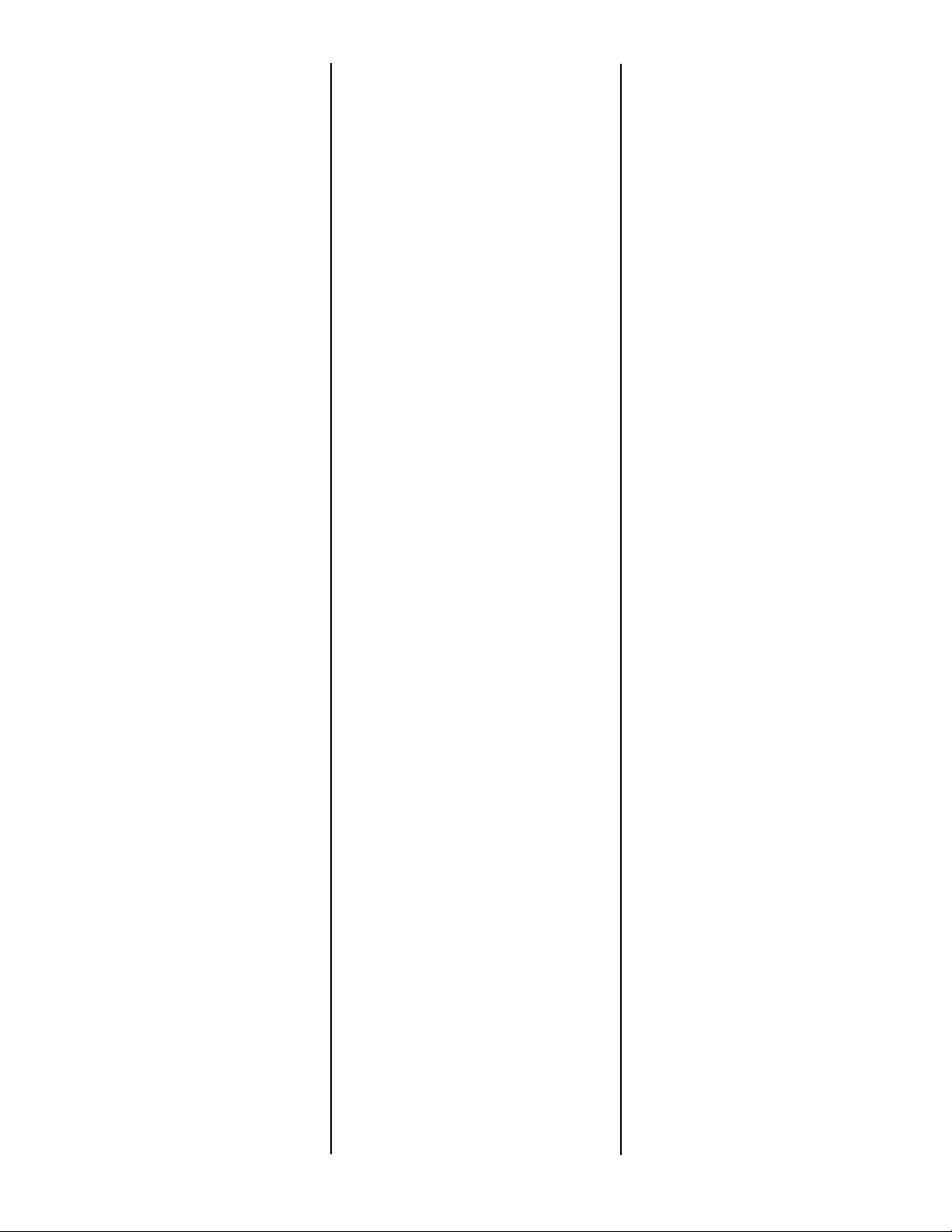
Activate the Tray in
the Printer Driver
Windows®
PCL Driver, C5300
1. Click Start →Settings →Printers
[Printers and Faxes for XP].
The Printers (Printers and Faxes)
dialog box opens.
2. Right click the PCL printer icon,
then click Properties
3. Click the Device Option(s) tab.
4. For Available Tray, select 2.
5. Click OK, then close the Printers
(Printers and Faxes) dialog box.
Postscript Emulation Driver,
C5300
1. Click Start →Settings →Printers
[Printers and Faxes for XP].
The Printers (Printers and Faxes)
dialog box opens.
2. Right click the Postscript
emulation printer icon, then click
Properties.
3. Next:
–Windows XP, 2000 and NT 4.0:
click the Device Settings tab.
–Windows Me and 98: click the
Device Options tab.
4. Then:
–Windows XP, 2000, NT 4.0 and
Me: under Installable Options,
click Available Tray and select 2.
–Windows 98: under Change
setting for Available Tray, select
2 (1 Optional Tray).
5. Click OK, then close the Printers
(Printers and Faxes) dialog box.
Hiper-C Driver, C5100
1. Click Start →Settings →Printers
[Printers and Faxes for XP].
The Printers (Printers and Faxes)
dialog box opens.
2. Right click the printer icon, then
click Properties.
3. Next:
–Windows XP, 2000 and NT 4.0:
click the Device Option(s) tab.
–Windows Me and 98: click the
Printer Properties tab, then click
the Device Option tab.
4. For Available Tray, select 2.
5. Click OK, then close the Printers
(Printers and Faxes) dialog box.
Macintosh®
OS 8.x and 9.x, C5300
1. Activate Chooser from the Apple
menu.
2. Select LaserWriter 8.
3. Click Printer →Setup.
4. Click Configure.
5. Change the Available Tray setting
to 2 (1 Optional Tray).
6. Click OK twice.
7. Close Chooser.
OS X to X.1, C5300
No activation is required.
OS X.2, C5300
1. Activate Print Center from Local
Hard Drive → Applications →
Utilities → Print Center.
2. Highlight the printer name and
select from the menu Printers →
Show Info.
3. Click the Available Tray
drop-down menu and select 2 (1
Optional Tray).
4. Click Apply Changes and exit to
the desktop.