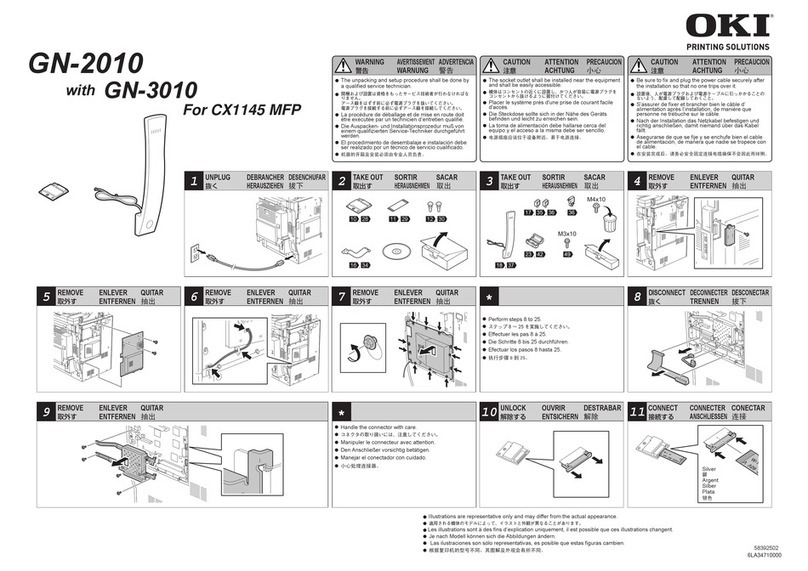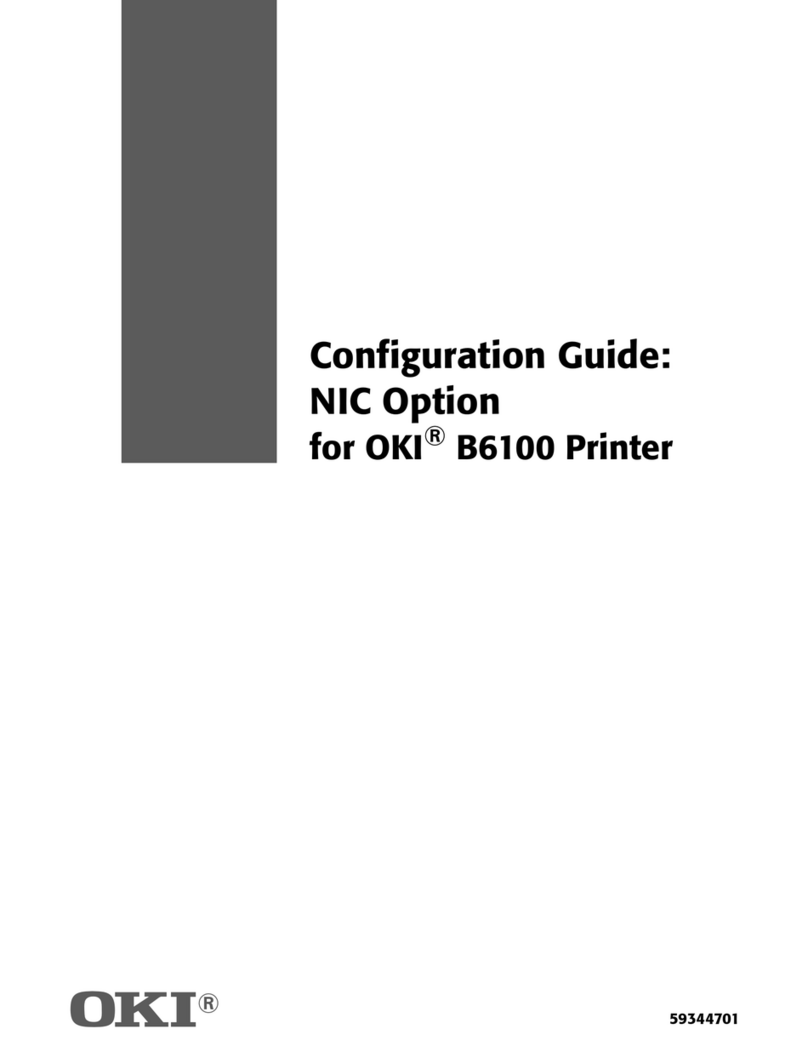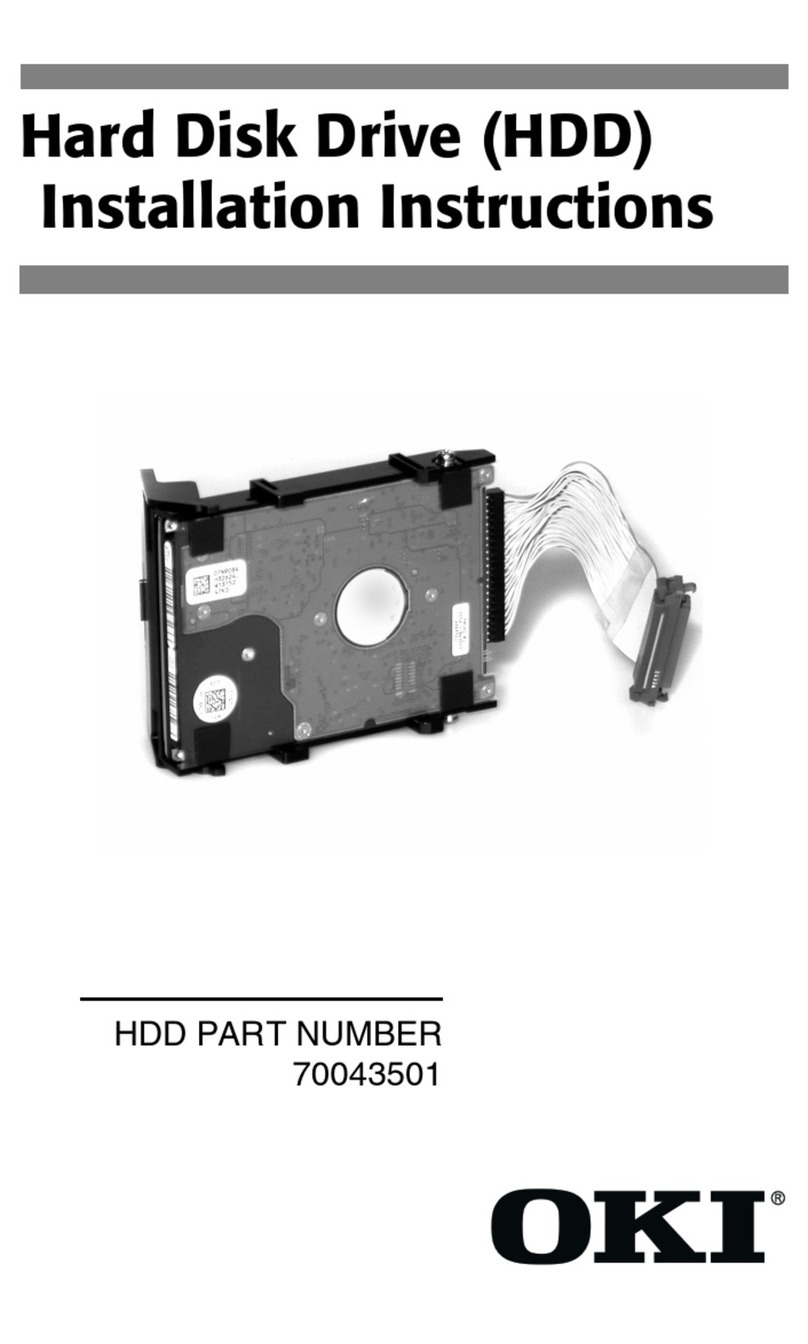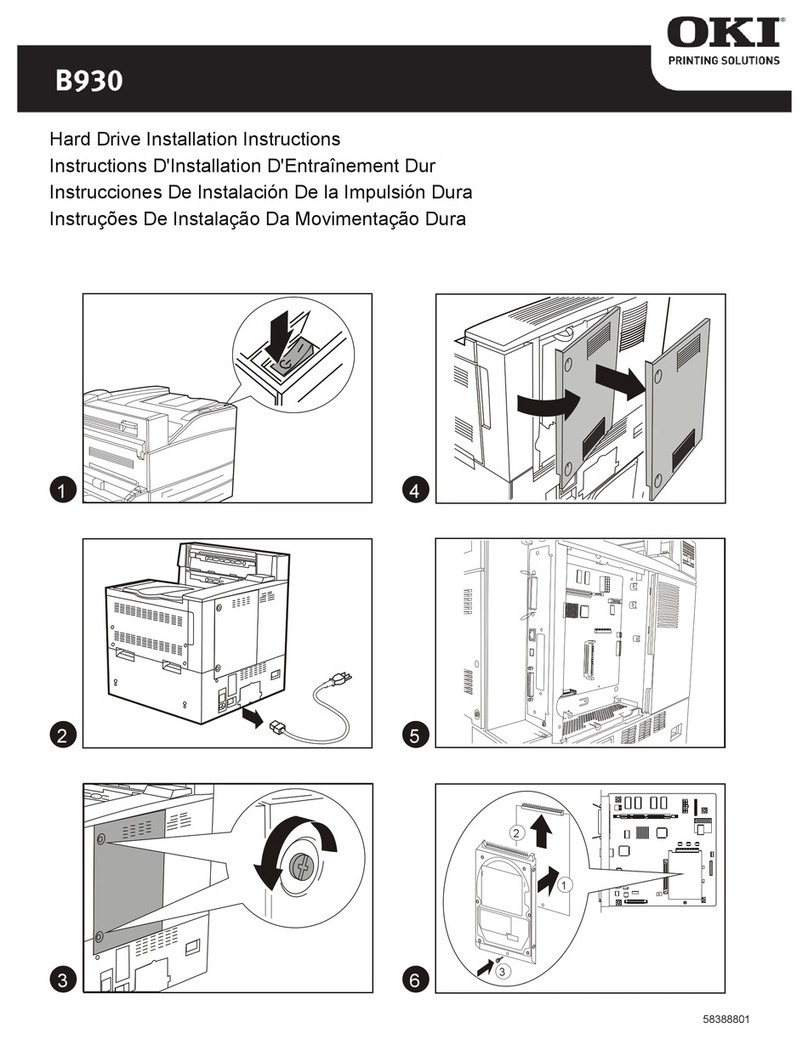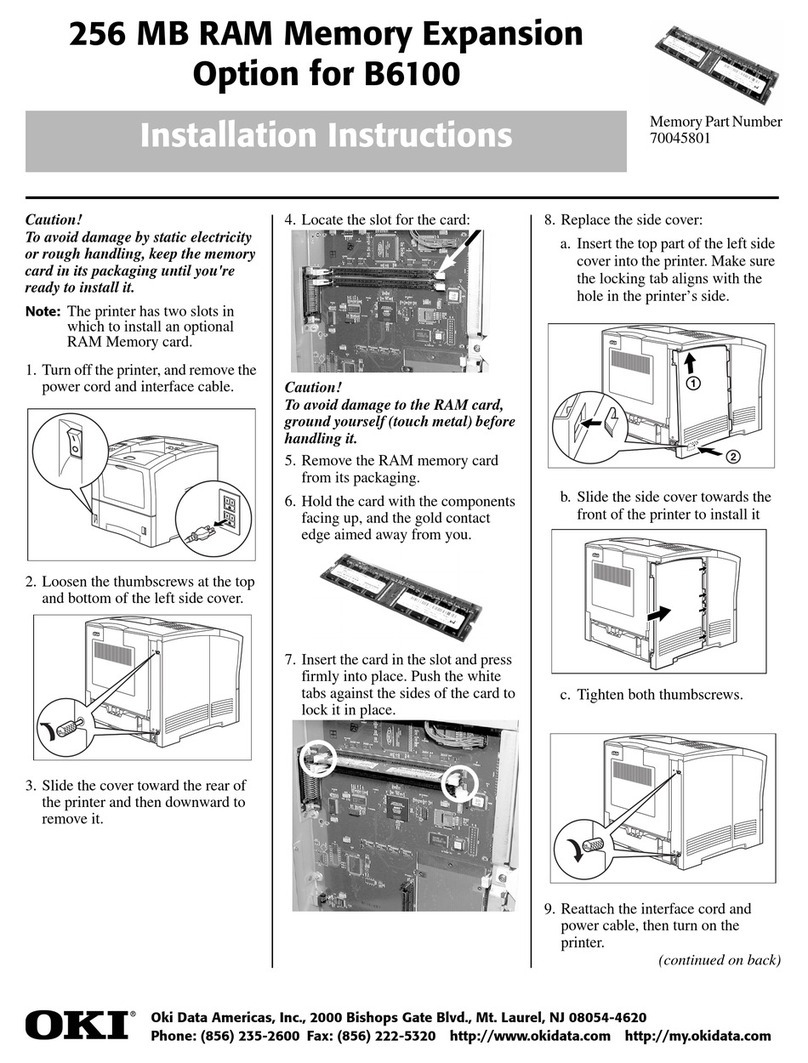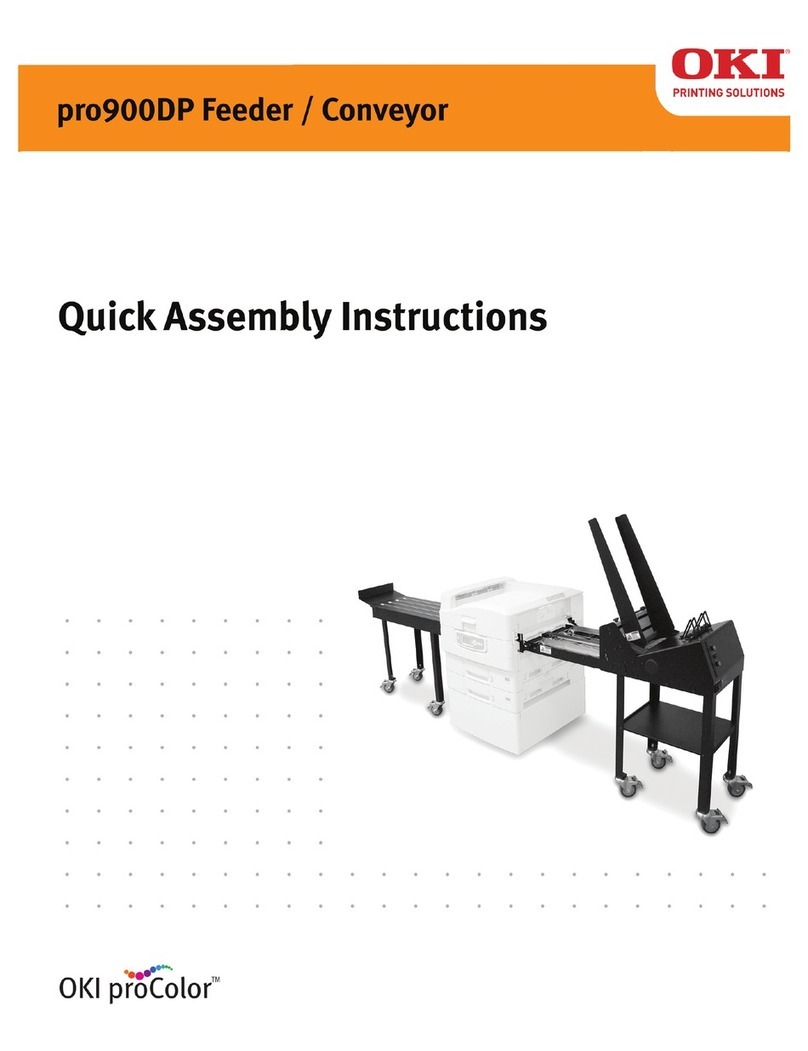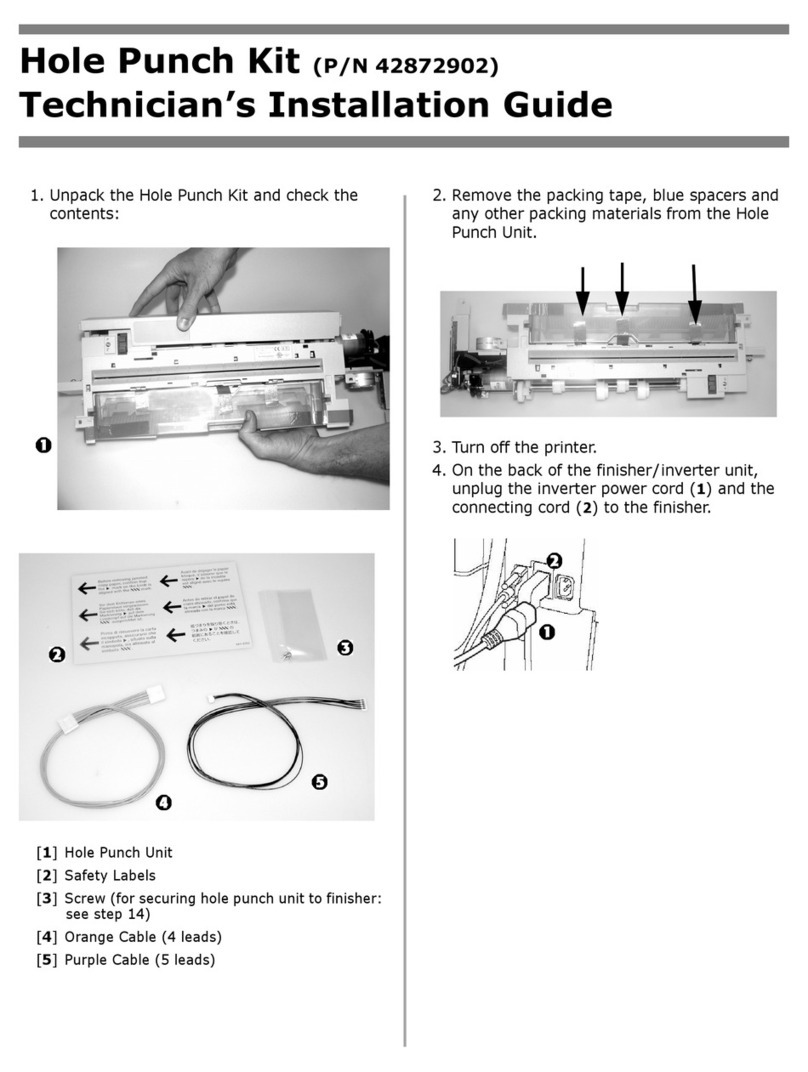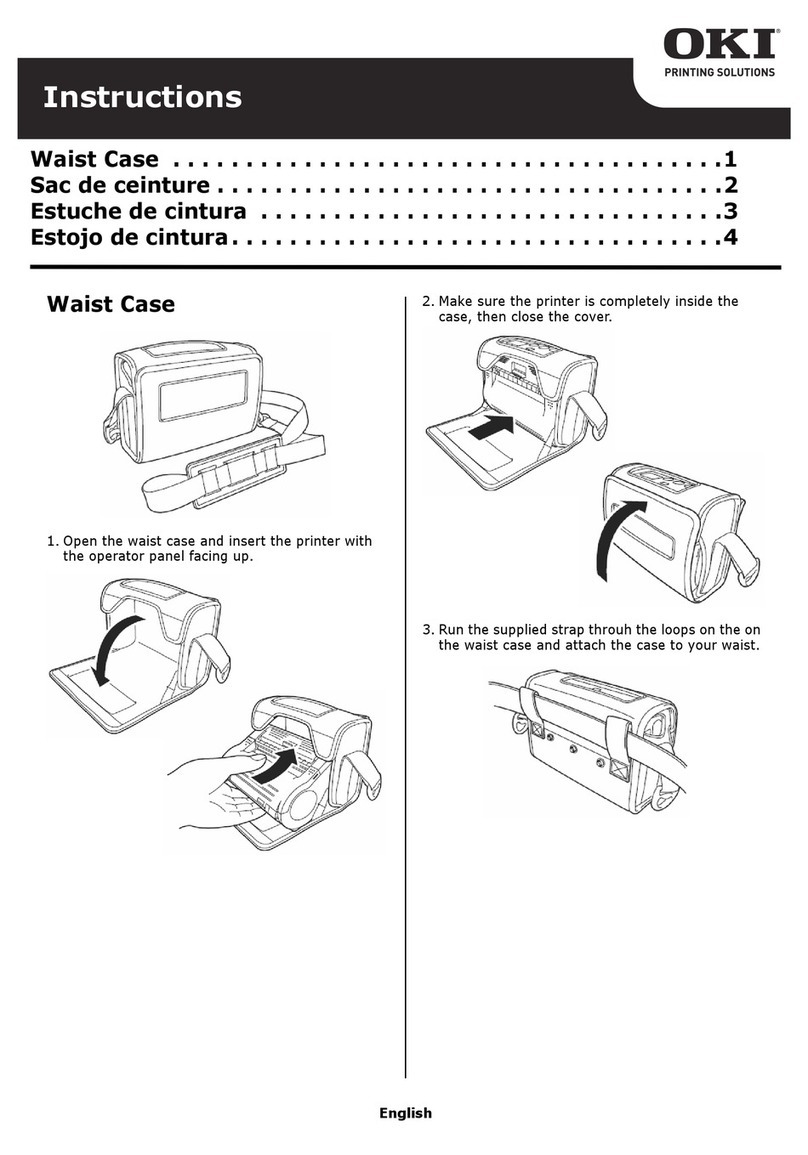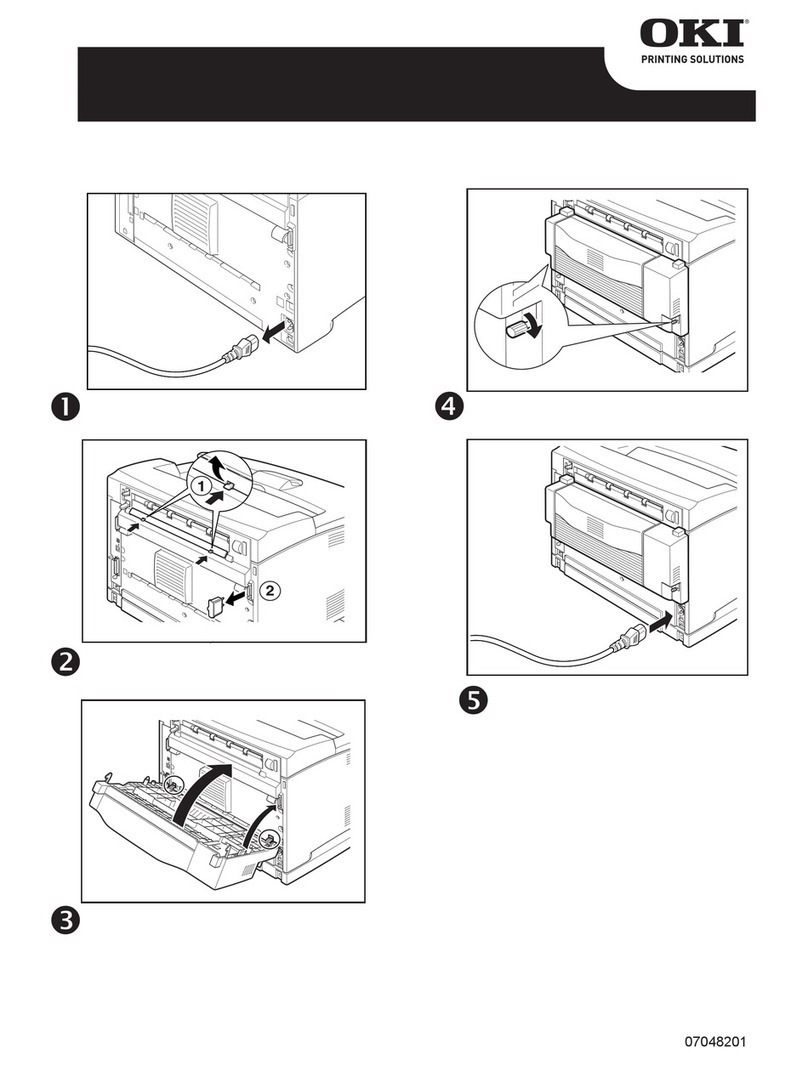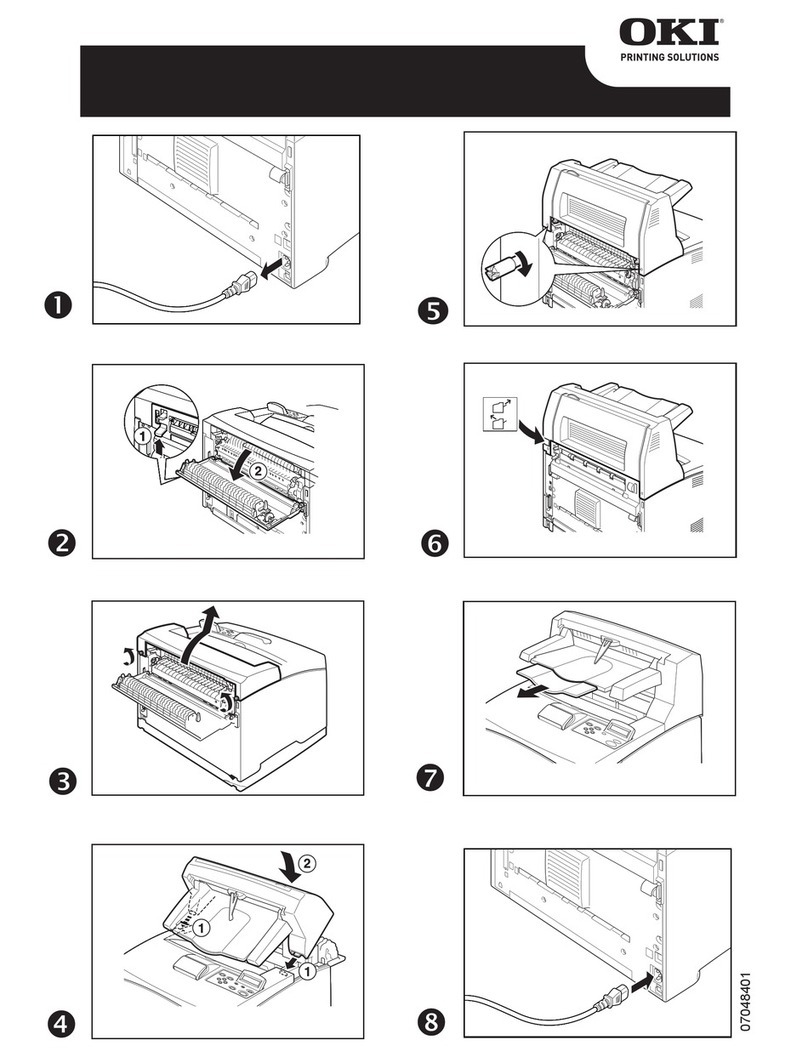Continued
58365001
c. For legal size and larger media,
position the brackets.
2. If using paper, fan it.
3. Place the print media in the tray.
4. Gently push back in the tray.
5. Set the Media Weight. You can use
paper up to 54 lb. US Bond (113 lb.
Index) in the auxiliary trays. The
default setting is Auto. If you are
consistently using a specific weight
paper in the auxiliary trays, enter
the printer menu and set the media
weight for the trays.
a. Press MENU repeatedly until
MEDIA MENU appears on the
display.
b. Press ITEM + repeatedly until
you see TRAY2 MEDIA-
WEIGHT on the display.
c. Press VALUE + or VALUE -
repeatedly until the desired set-
ting appears on the second line
of the display.
d. Press SELECT to engage the
new setting.
e. Repeat steps b through d for
TRAY3 MEDIAWEIGHT,
TRAY4 MEDIAWEIGHT and
if you also installed an auxil-
iary tray, for TRAY5 MEDIA-
WEIGHT.
f. Press ON LINE to exit the
menu.
PHASE 3:ACTIVATE THE HCF
IN THE PRINTER DRIVER
Windows® PCL Driver
1. Click Start — Settings —
Printers. The Printers dialog box
opens.
2. Right click the OKI C9300 or
C9500 PCL printer icon, then click
Printing Preferences (Windows
2000), or Properties (Windows
XP, NT, Me, 98, 95).
3. Click the Device Options tab.
4. At Available Tray, set the total
number of trays installed (4 for
printer + HCF or 5 for printer +
HCF + auxiliary tray), then click
OK.
5. Click OK, then close the Printers
dialog box.
Windows PostScript® Driver
1. Click Start — Settings —
Printers. The Printers dialog box
opens.
2. Right click the OKI C9300 or
C9500 PostScript printer icon, then
click Properties.
3. Click the Device Settings tab
(Windows XP, 2000 and NT 4.0) or
the Device Options tab (Windows
Me, 98, 95).
4. Under Installable Options, click
Available Tray or (Additional
Trays) and select the number of
additional trays installed (3 for
HCF or 4 for HCF + auxiliary tray).
5. Click OK, then close the Printers
dialog box.
Macintosh® Driver (OSX)
1. As of OS 10.1.5, Apple has not
enabled Printer Options
adjustment. Therefore, this
selection is unavailable.
Macintosh® PostScript Driver
1. Activate Chooser from the Apple
menu.
2. Select LaserWriter 8.
3. Click Printer — Setup.
4. Click Configure.
5. Change the Available Tray setting
to match the number of additional
trays installed (3 for HCF or 4 for
HCF + auxiliary tray).
6. Click OK twice.
7. Close Chooser.