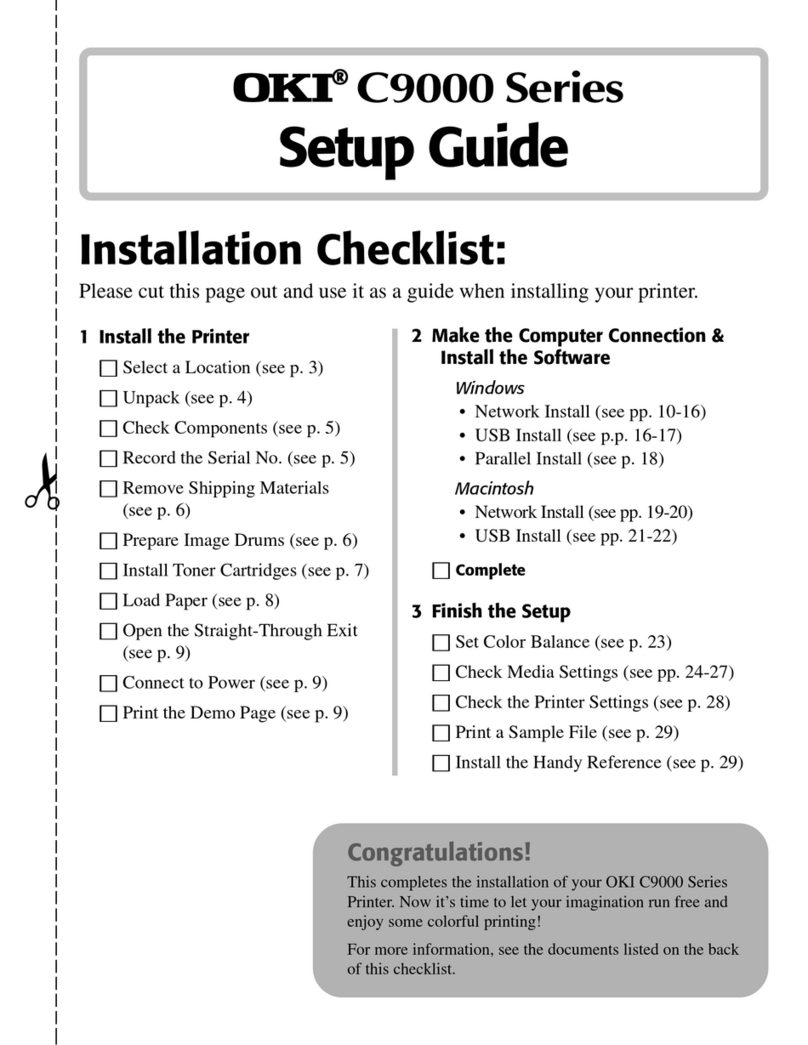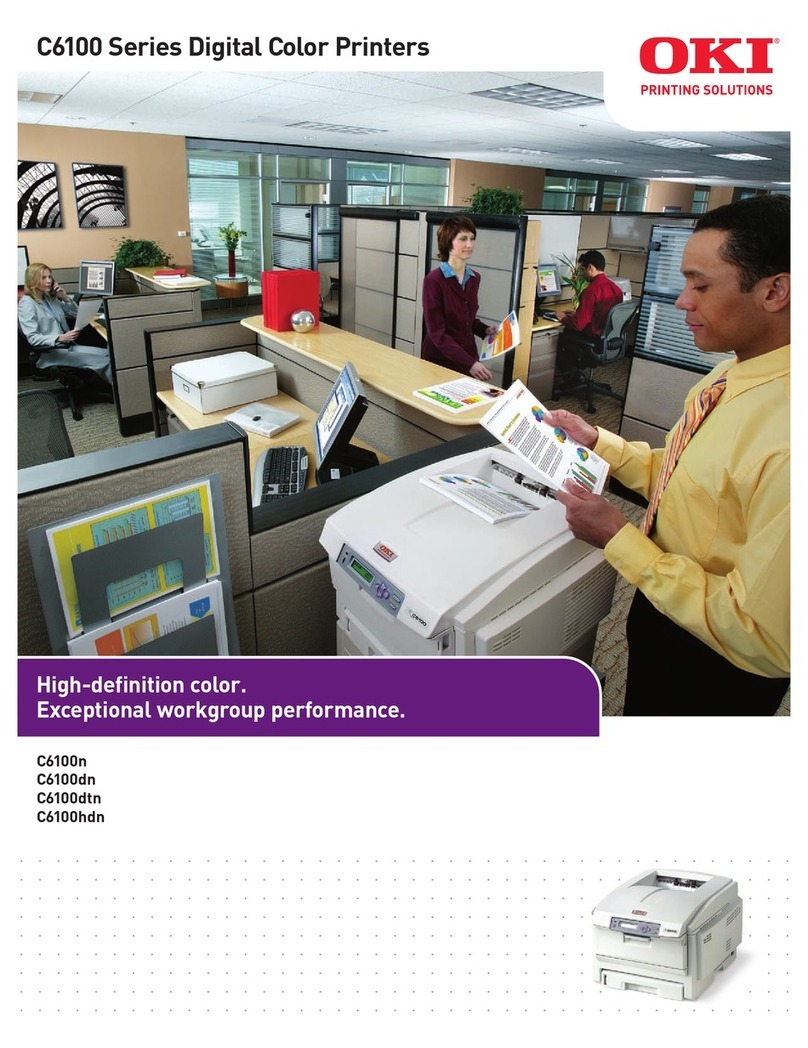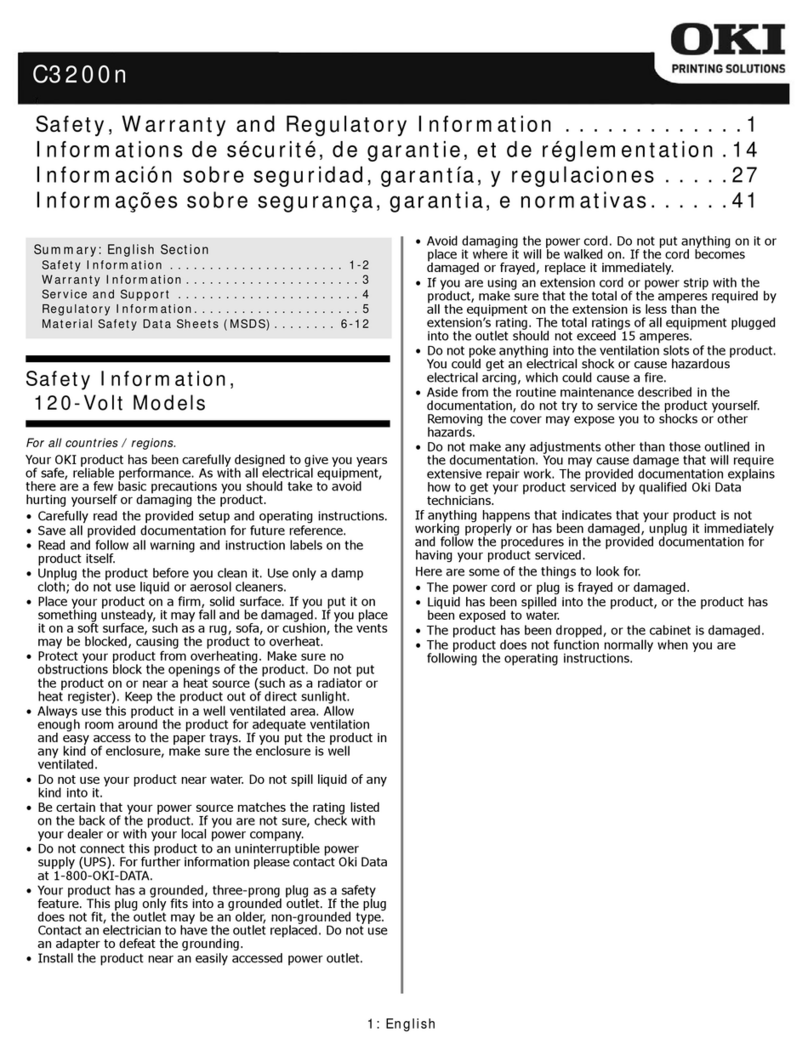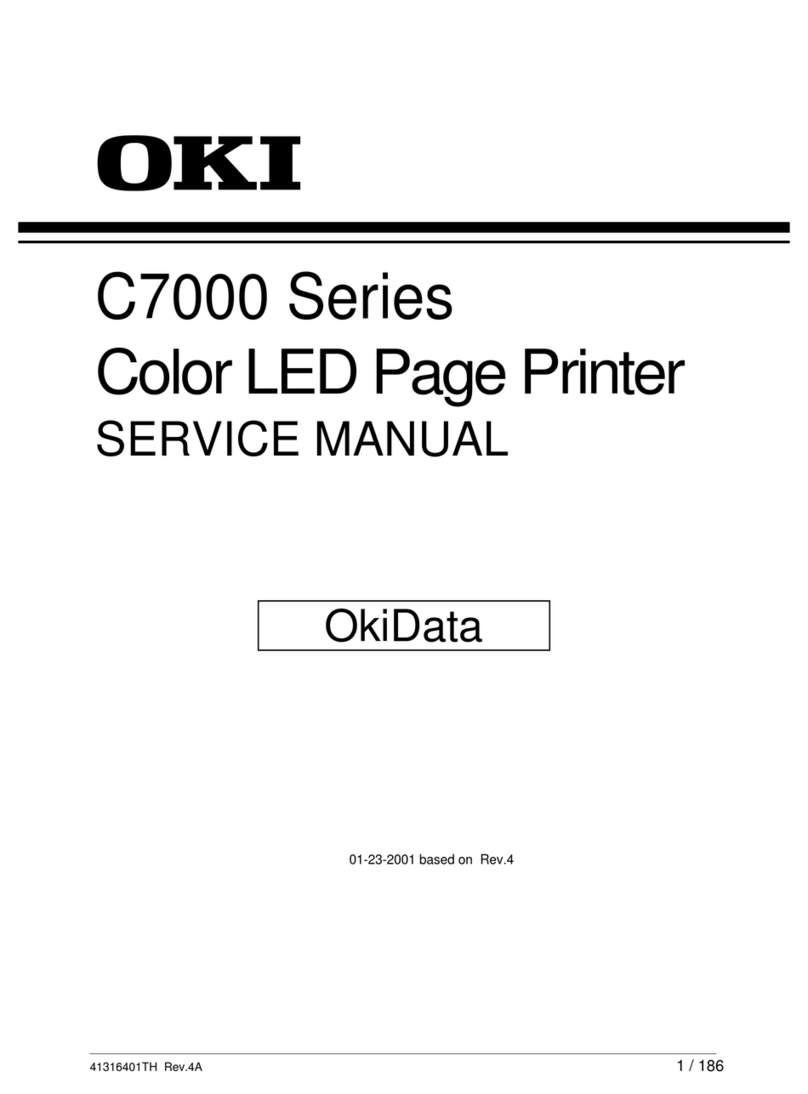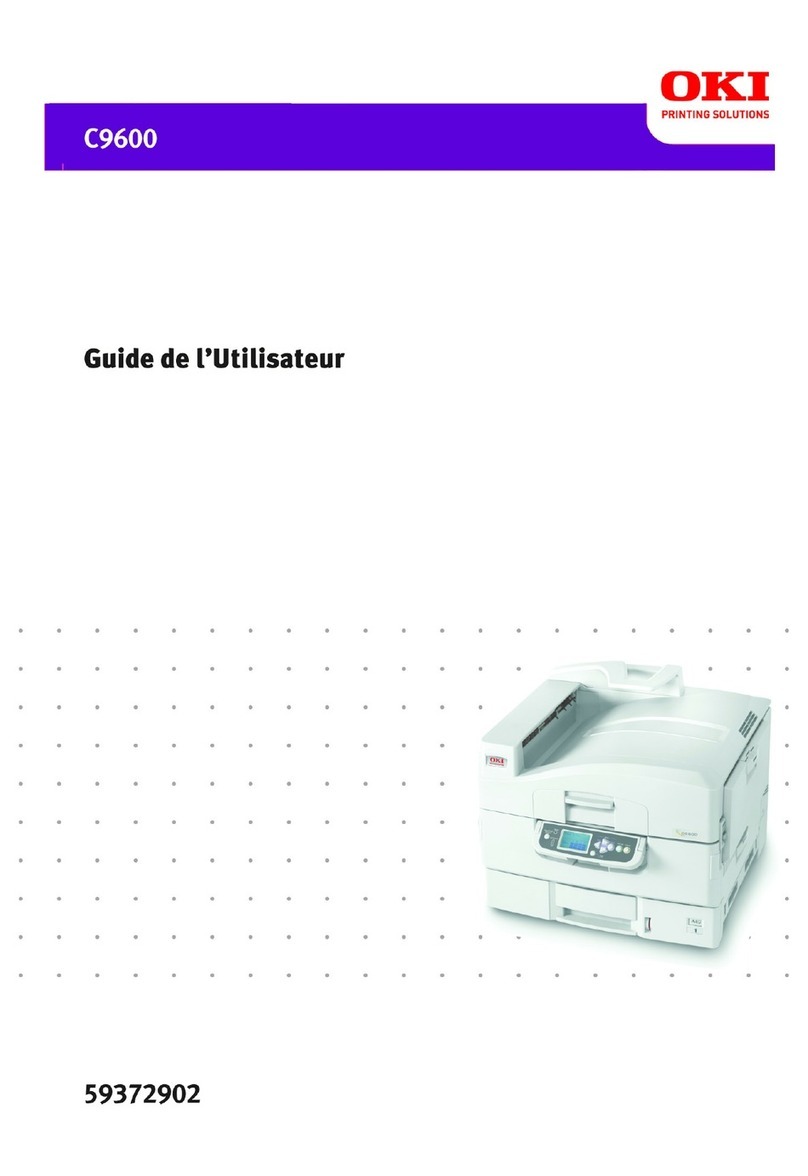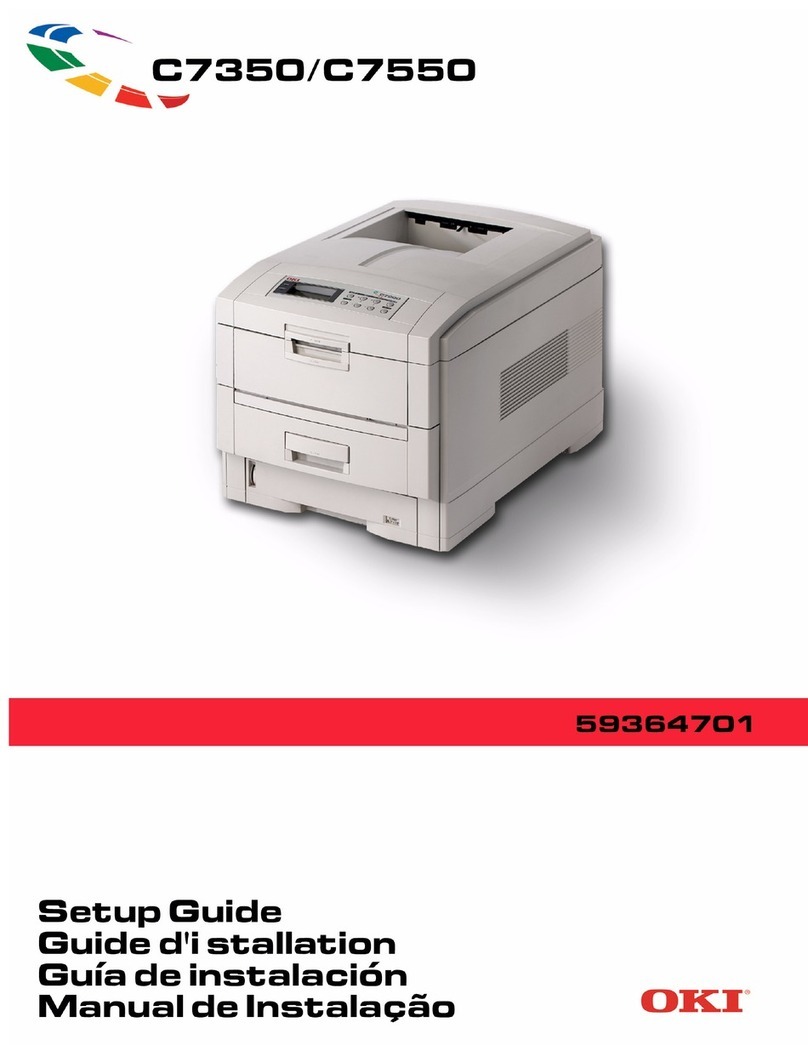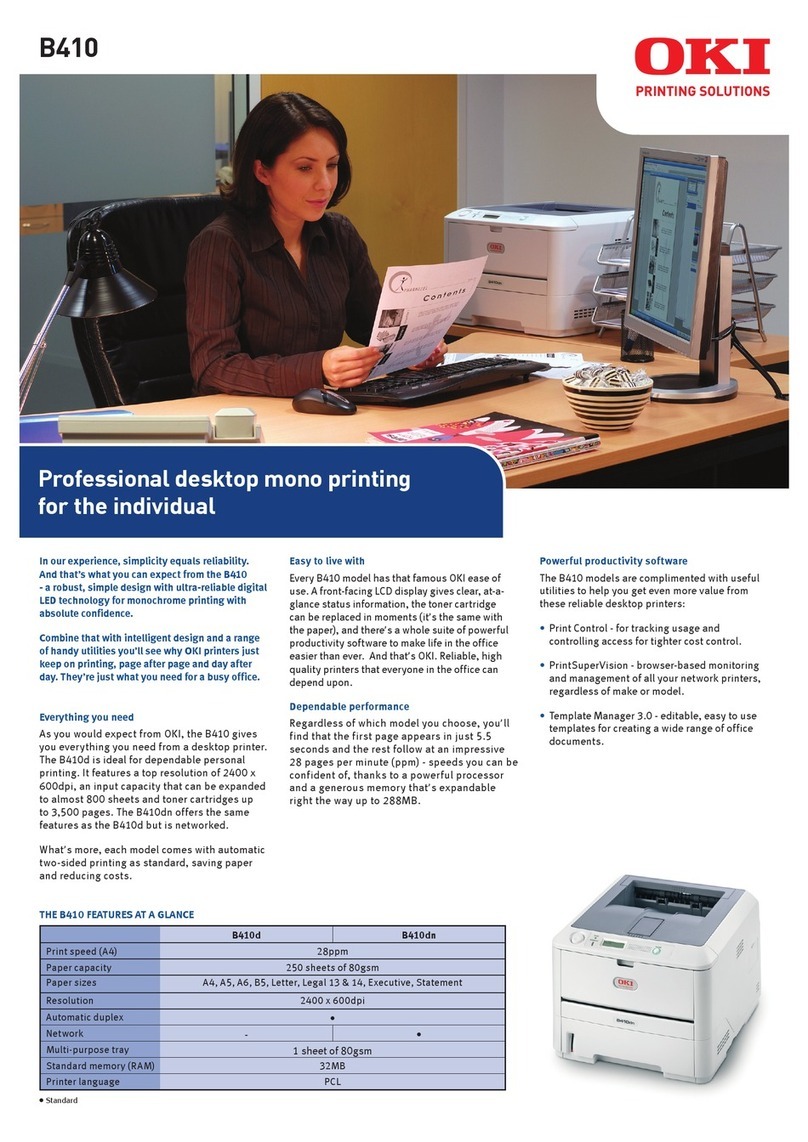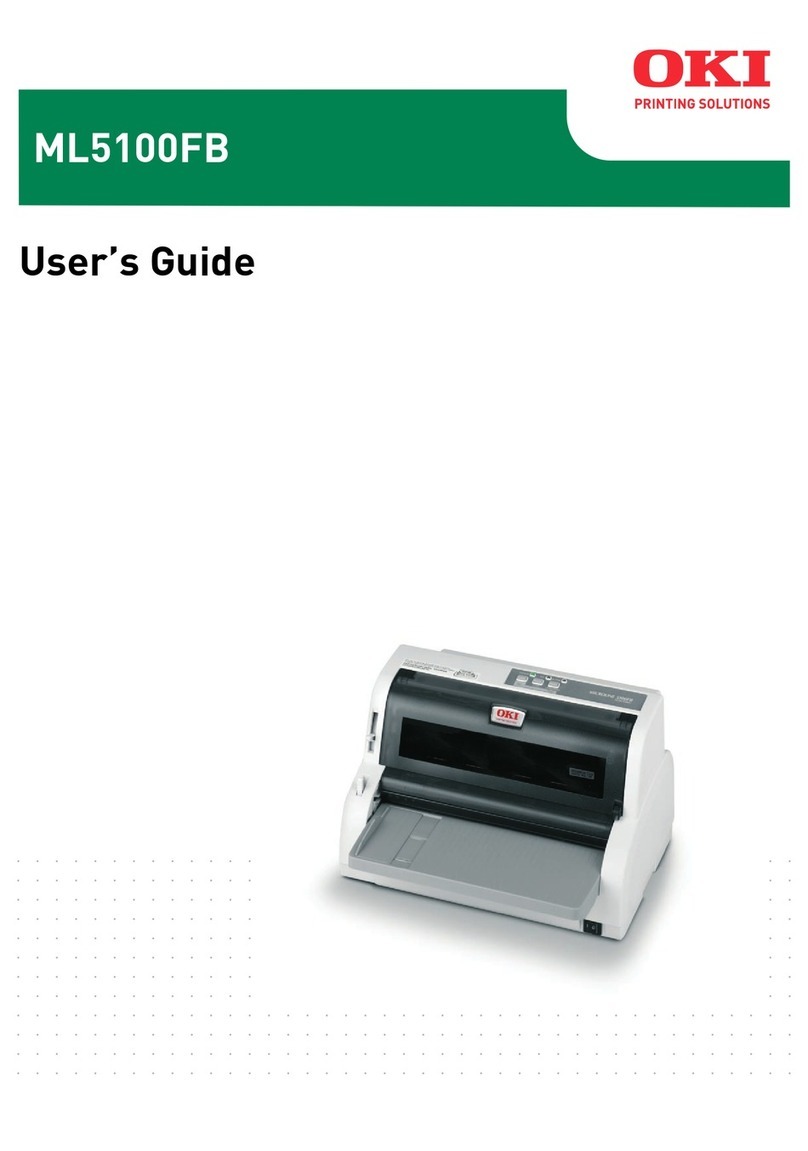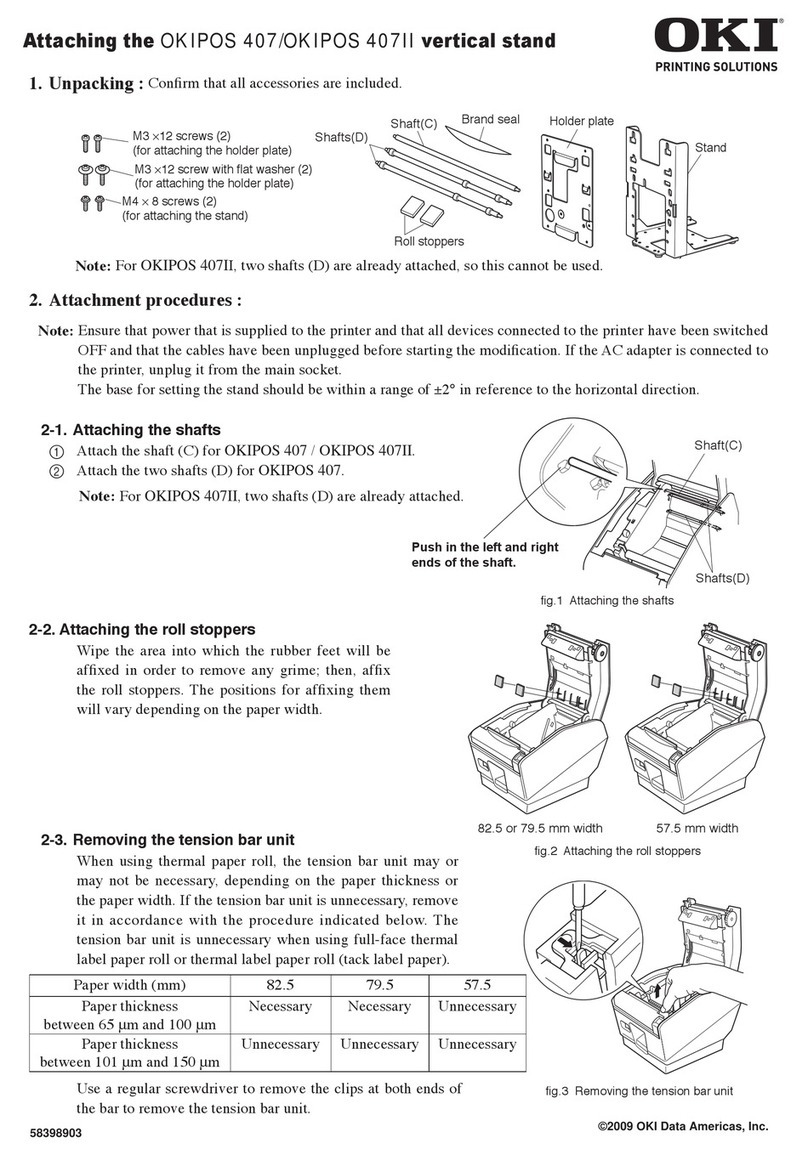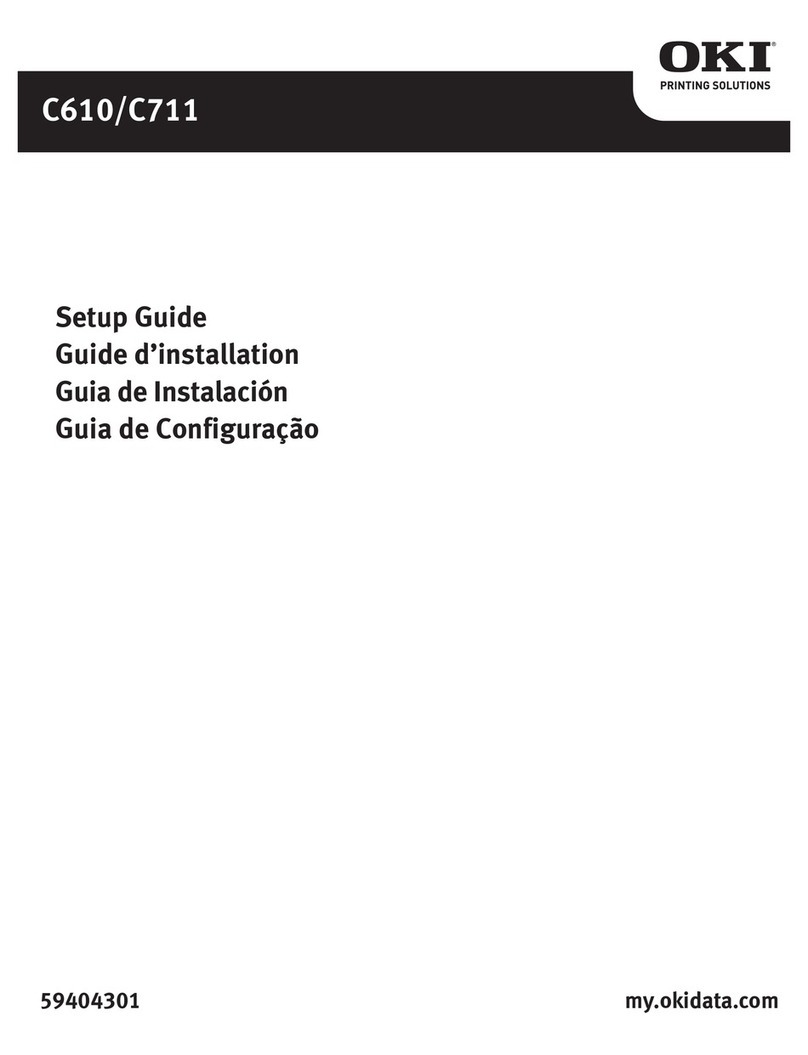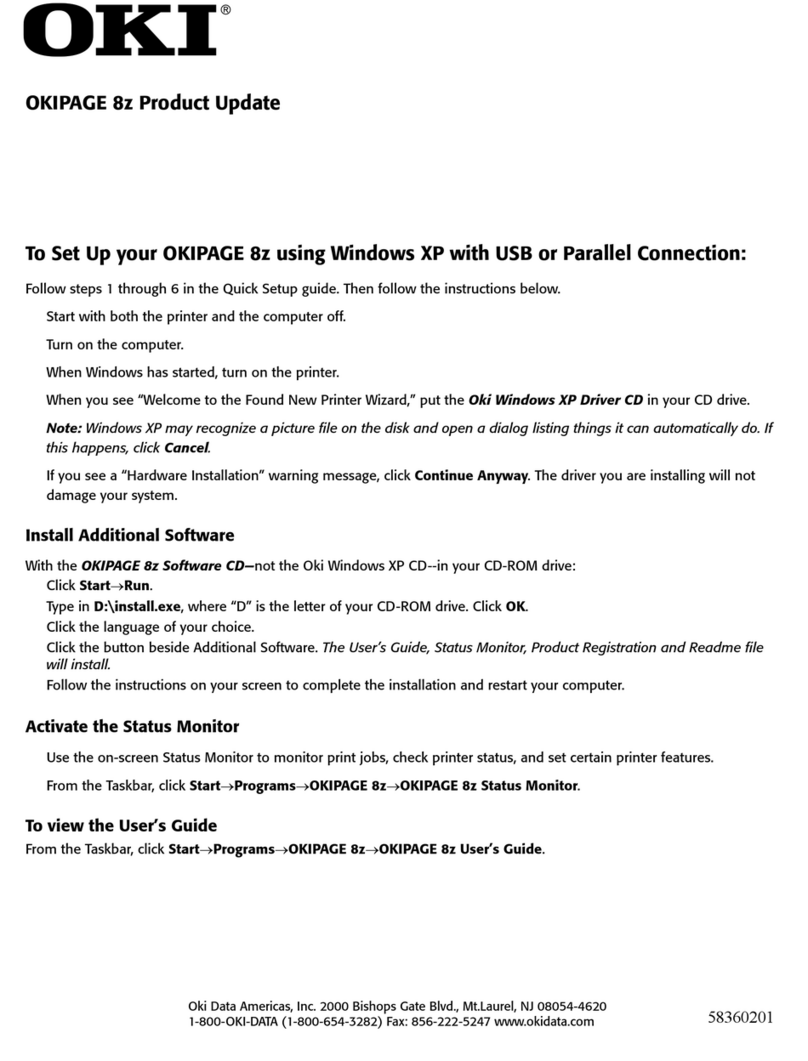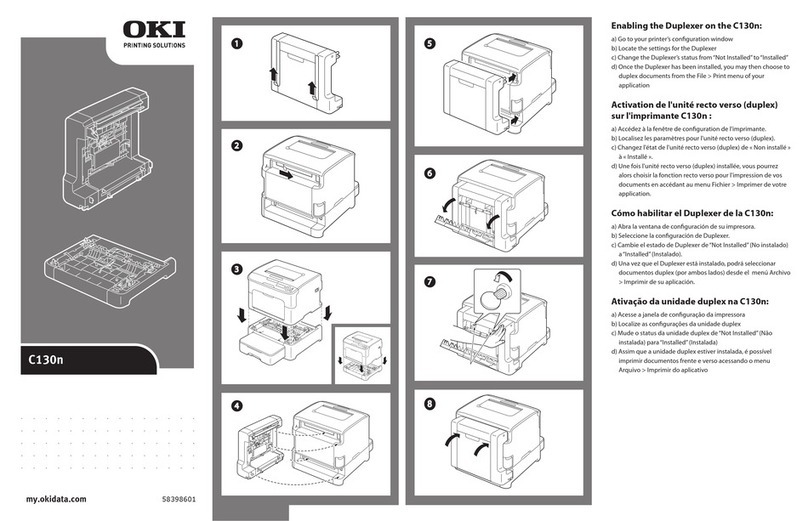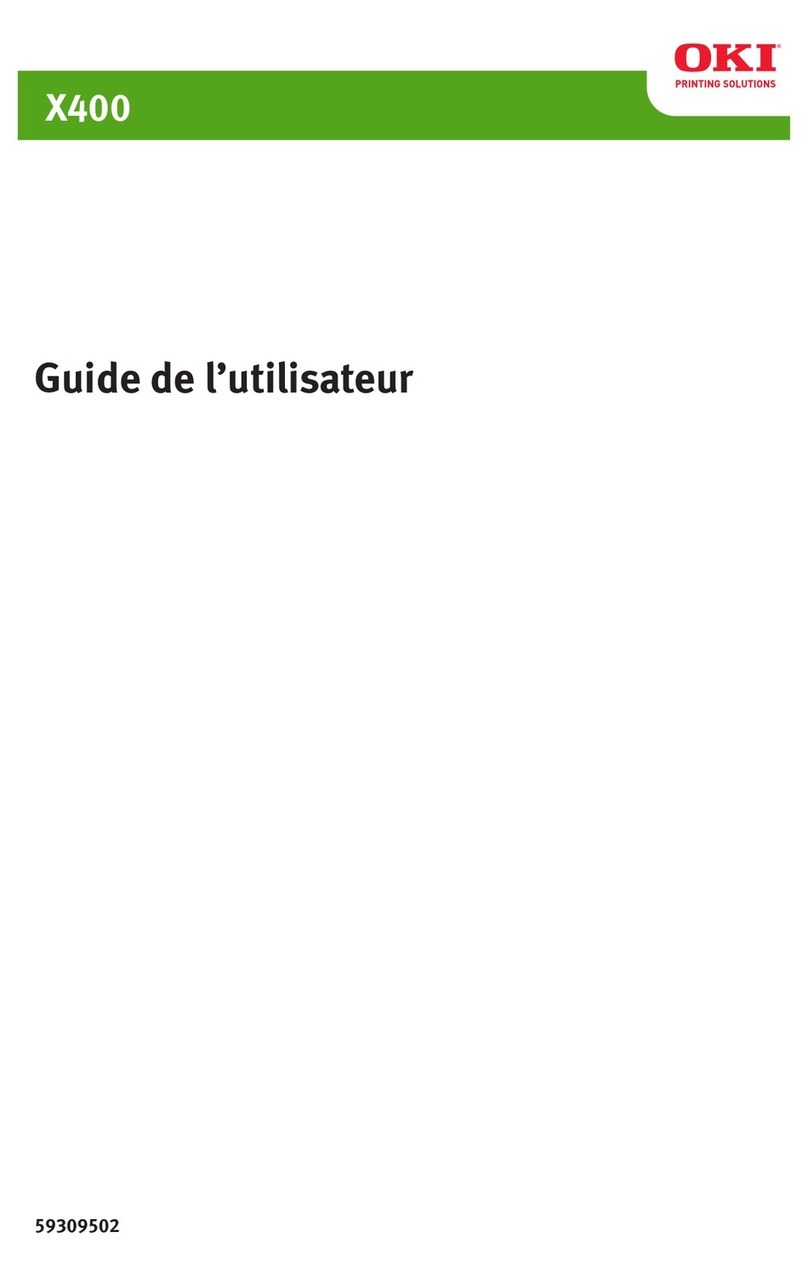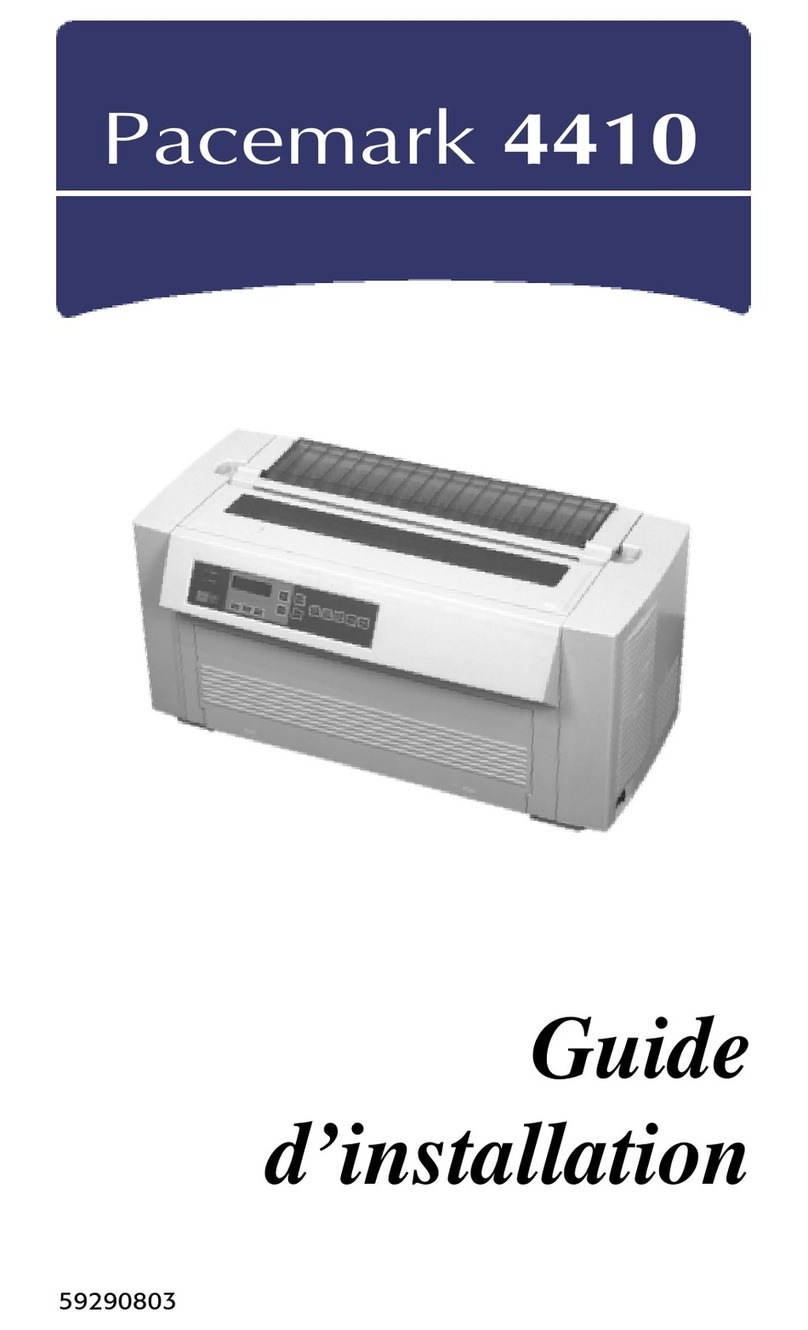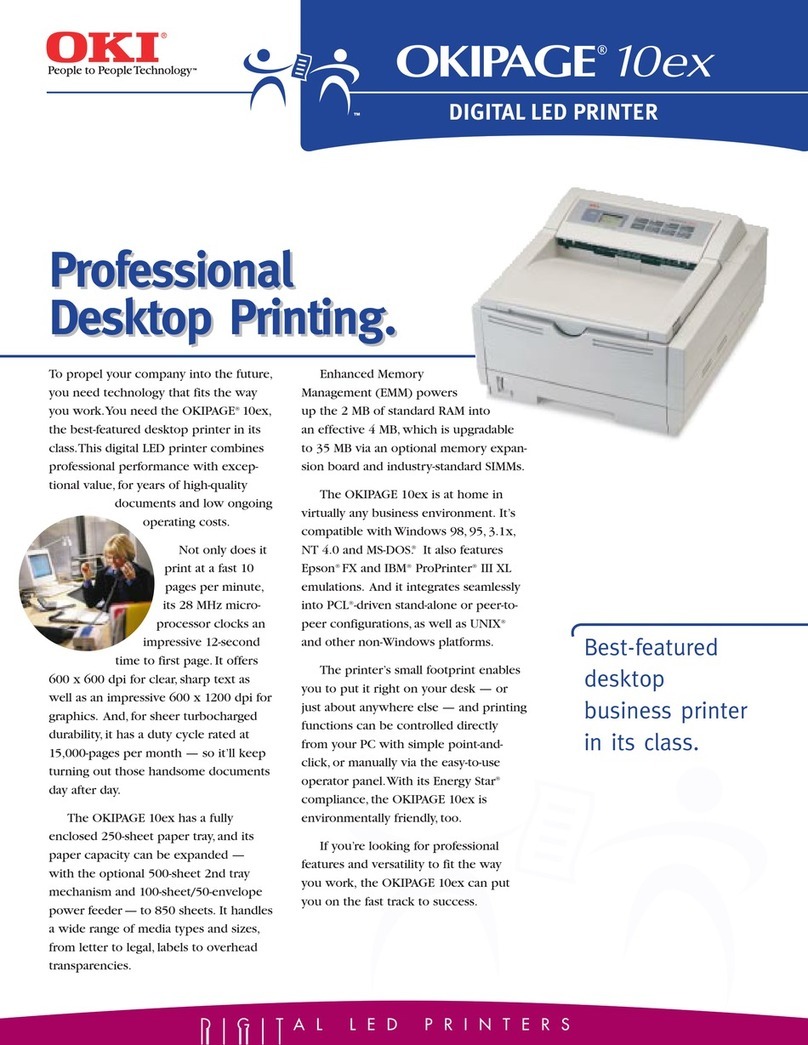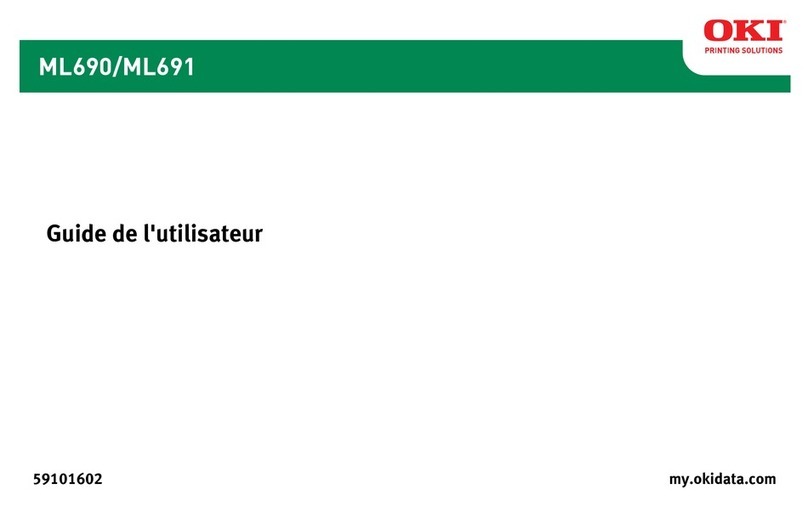4
Trademarks
The ocial name of Windows XP is Microsoft Windows XP Operating System.
The ocial name of Windows Vista is Microsoft Windows Vista Operating System.
The ocial name of Windows 7 is Microsoft Windows 7 Operating System.
The ocial name of Windows 8 is Microsoft Windows 8 Operating System.
The ocial name of Windows Server 2003 is Microsoft Windows Server 2003 Operating System.
The ocial name of Windows Server 2008 is Microsoft Windows Server 2008 Operating System.
The ocial name of Windows Server 2012 is Microsoft Windows Server 2012 Operating System.
Microsoft, Windows, Windows NT, and the brand names and product names of other Microsoft products are
trademarks of Microsoft Corporation in the US and other countries.
Apple, AppleTalk, Macintosh, Mac, Mac OS, Safari, and TrueType are trademarks of Apple Inc. in the US and other
countries.
Adobe, Acrobat, Reader, and PostScript are either registered trademarks or trademarks of Adobe Systems
Incorporated in the United States and/or other countries.
Mozilla, Firefox and the Firefox logo are trademarks or registered trademarks of Mozilla Foundation in the U.S. and
other countries.
IBM, AT and AIX are trademarks of International Business Machines Corporation.
NOVELL, NetWare and NDS are trademarks of Novell, Inc. in the US.
Other company and product names given in this manual or displayed in this software may be the trademarks of
their respective companies.
•
•
•
•
•
•
•
•
•
•
•
•
•
•
To assure optimal printing performance, we recommend that you use only genuine OKI toner cartridges. If you use an
OKI-recommended toner cartridge, you can utilize the following three functions of this equipment:
Cartridge detecting function:
This function checks if the toner cartridge is correctly installed and noties you if it is not.
Toner remaining check function:
This function noties you when there is little toner remaining in the cartridge, as well as informing this to your
authorized service representative automatically by the remote service.
Image quality optimization function:
This function controls image quality according to the characteristics of the toner to be used and enables you to print
images of an optimal quality.
If you are using a toner cartridge other than the one we recommend, the equipment may not be able to detect whether
it is installed or not. Therefore, even if the toner cartridge is correctly installed, the error message “TONER NOT
RECOGNIZED”appears on the touch panel and printing may not be performed. You may also not be able to utilize the
image quality optimization function, the toner remaining check function and the remote service function notifying your
authorized service representative automatically.
If you are using a toner cartridge other than the one we recommend, the toner will not be recognized. If this is a problem
for you, please contact your service representative. Remember you will not be able to utilize the toner remaining check
function and Image quality optimization function as we mentioned.
•
•
•
Recommended toner cartridges