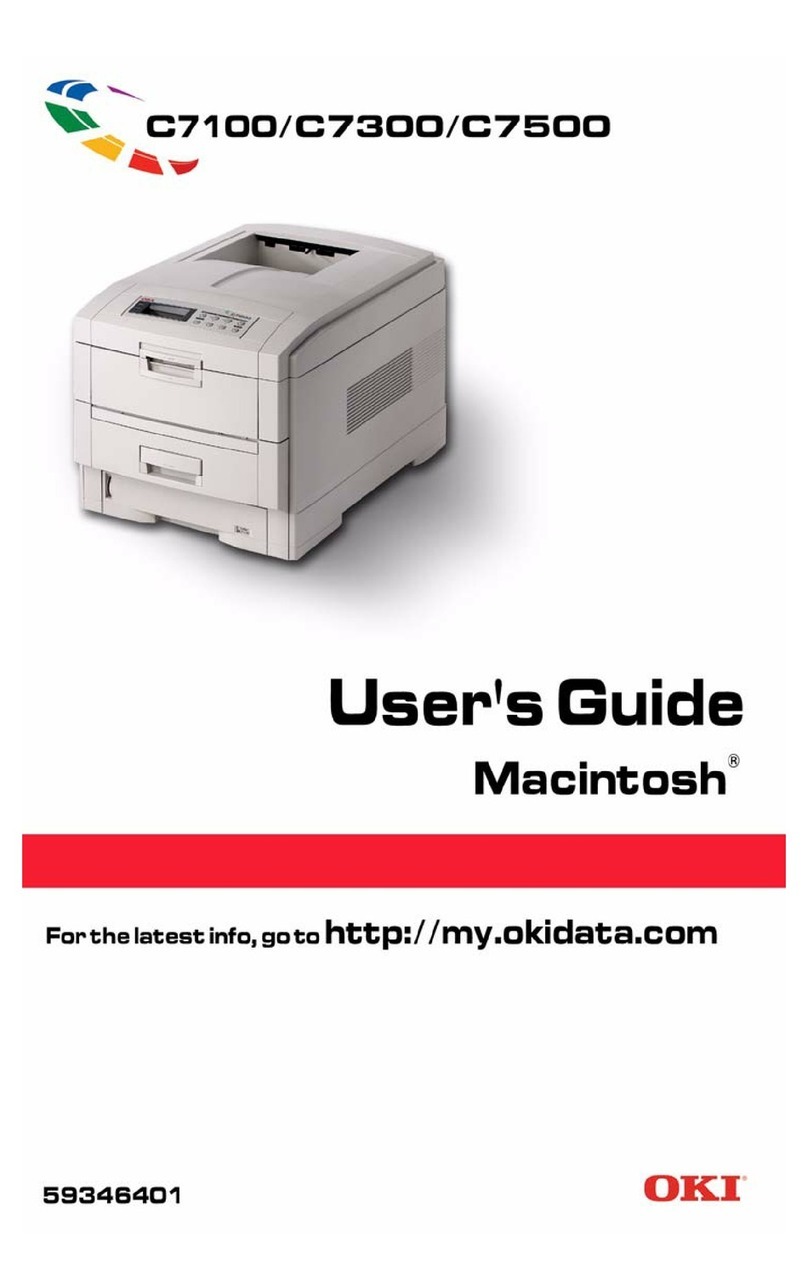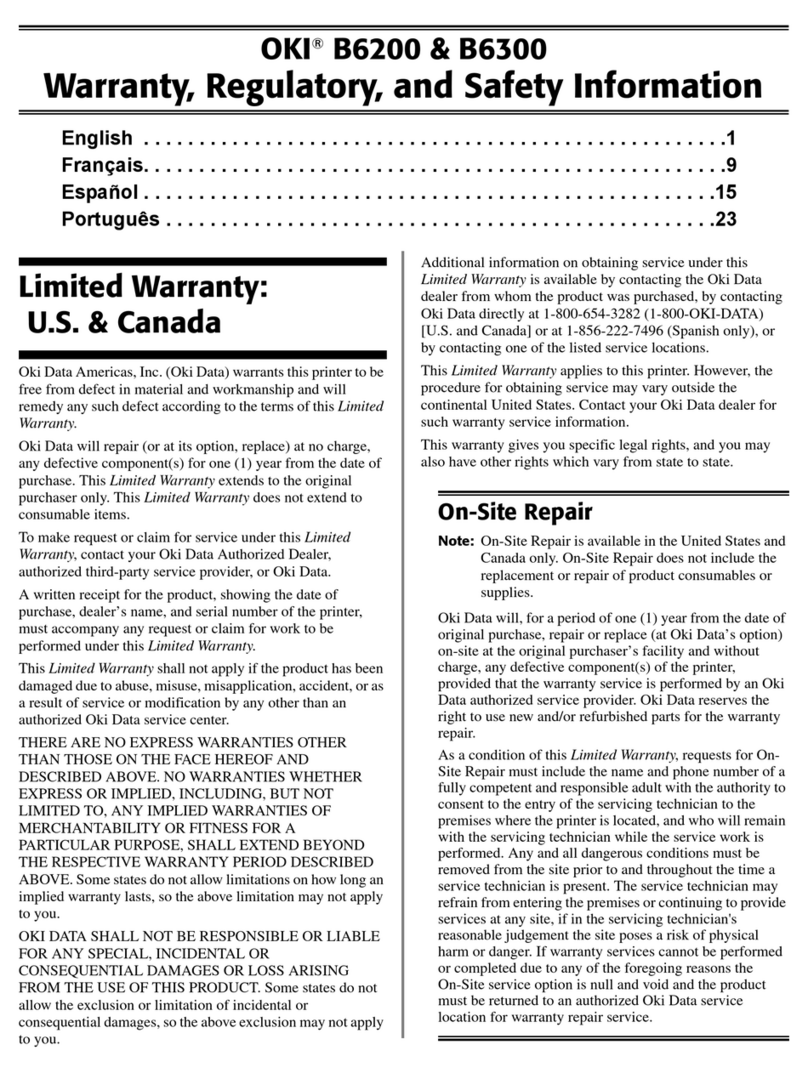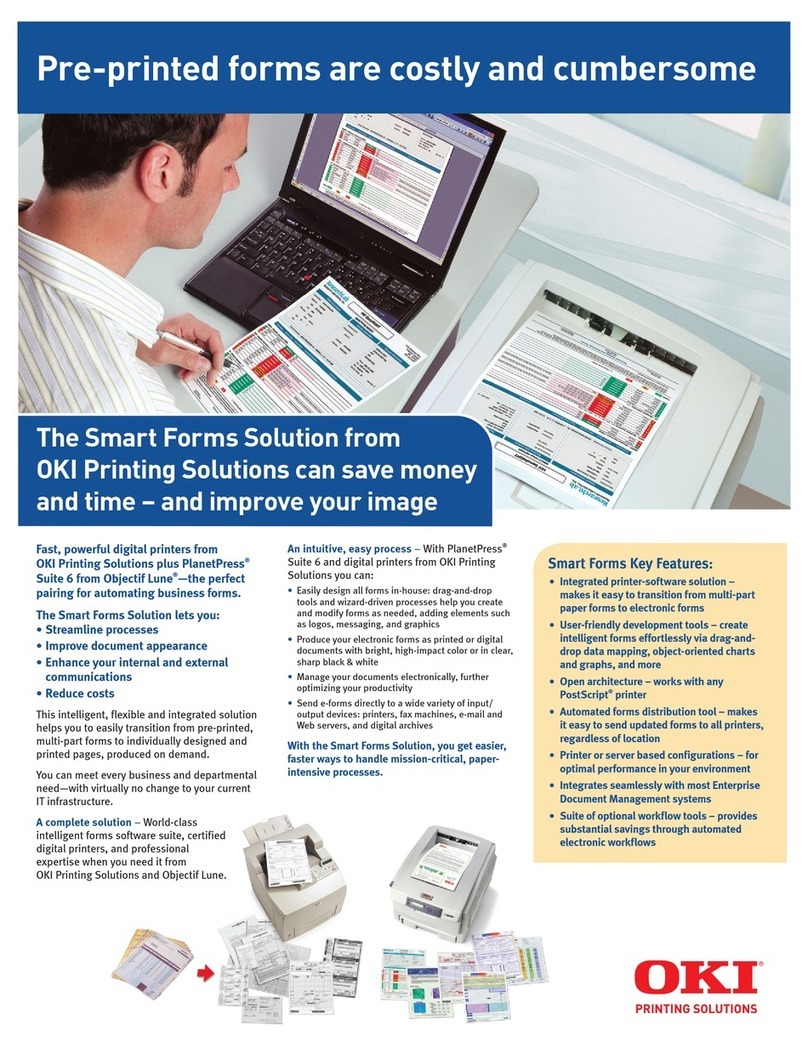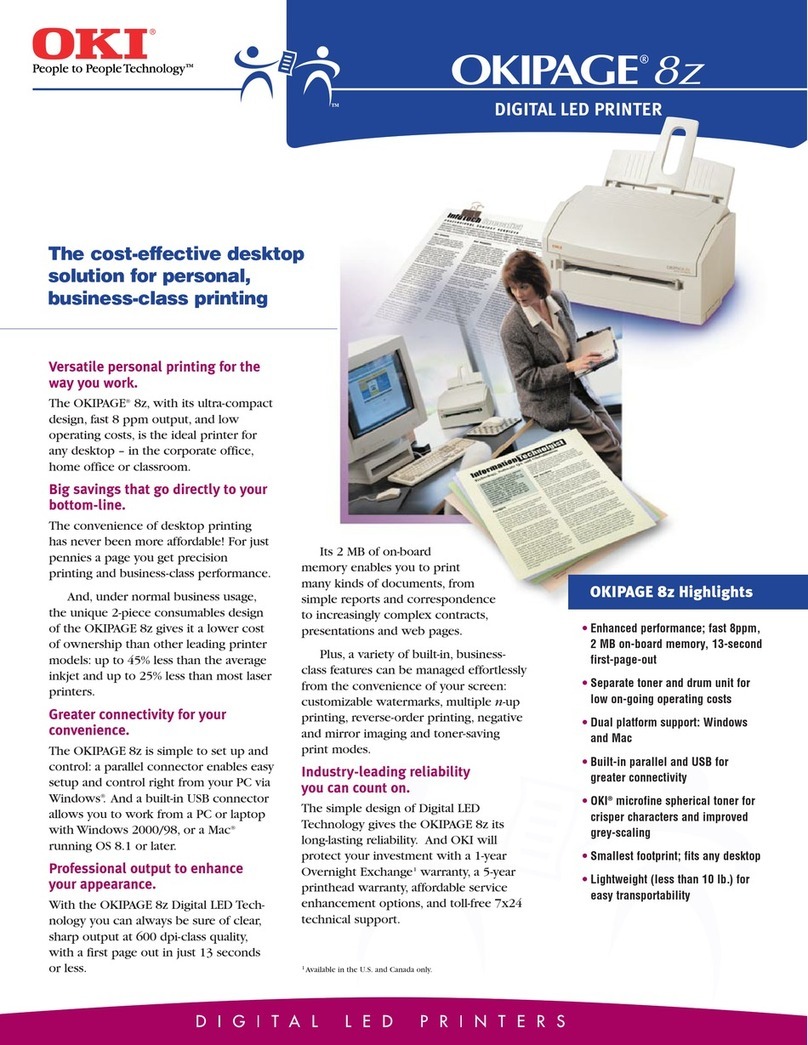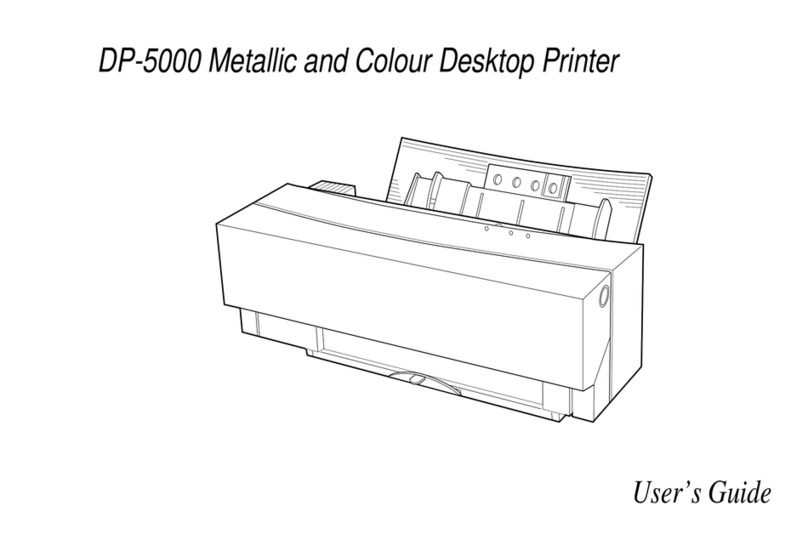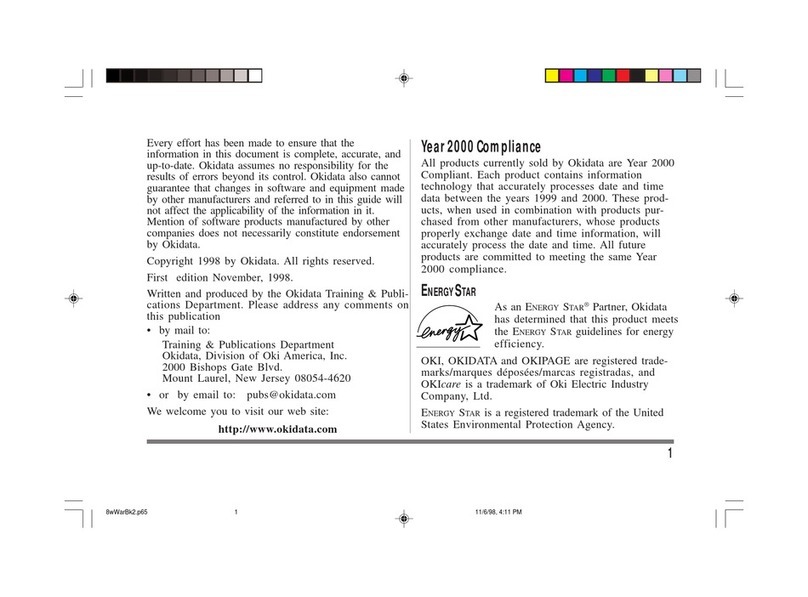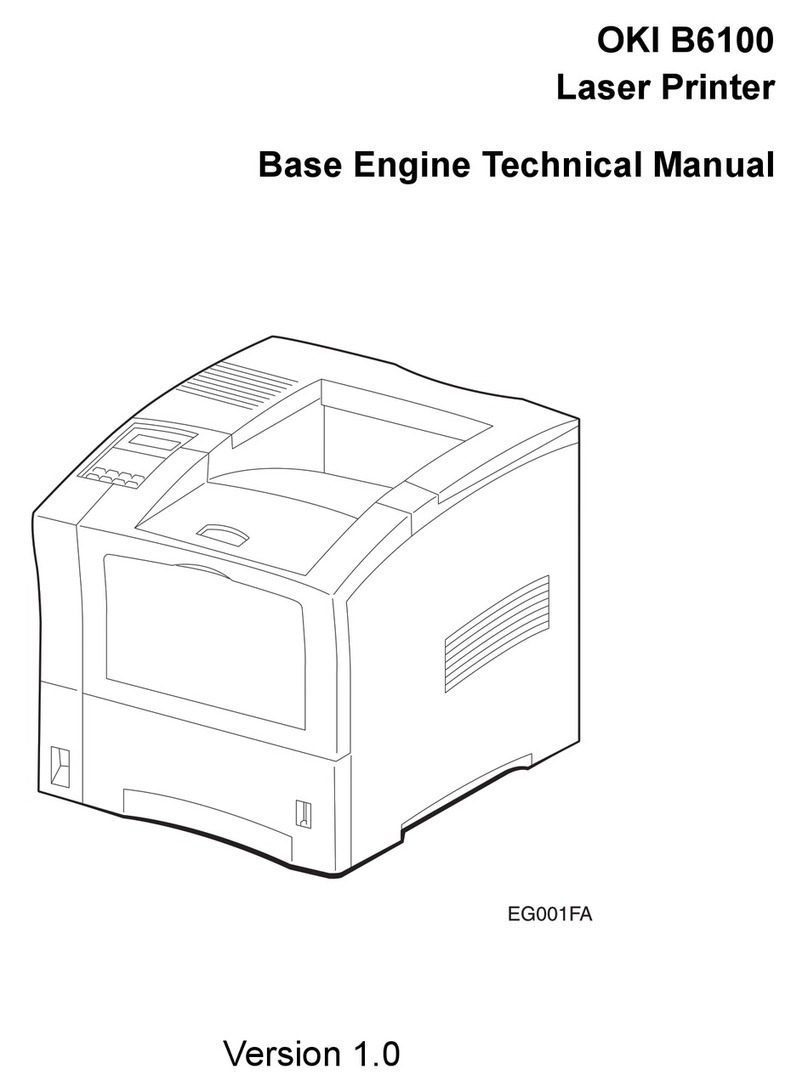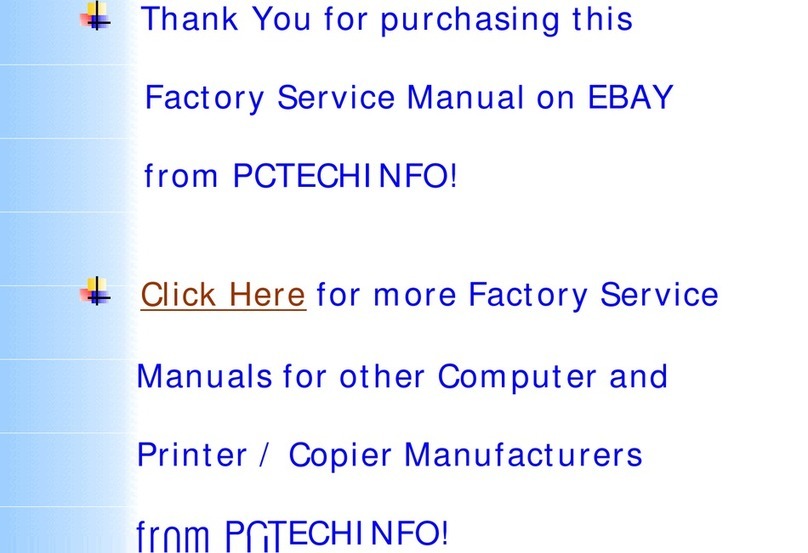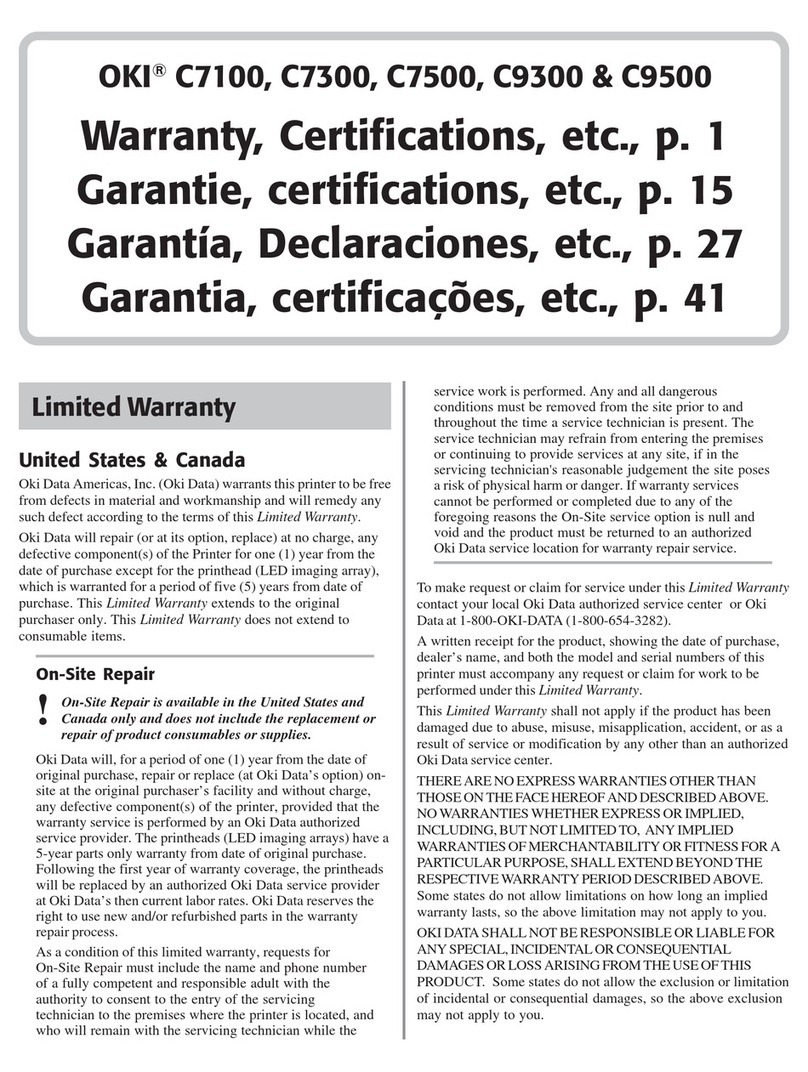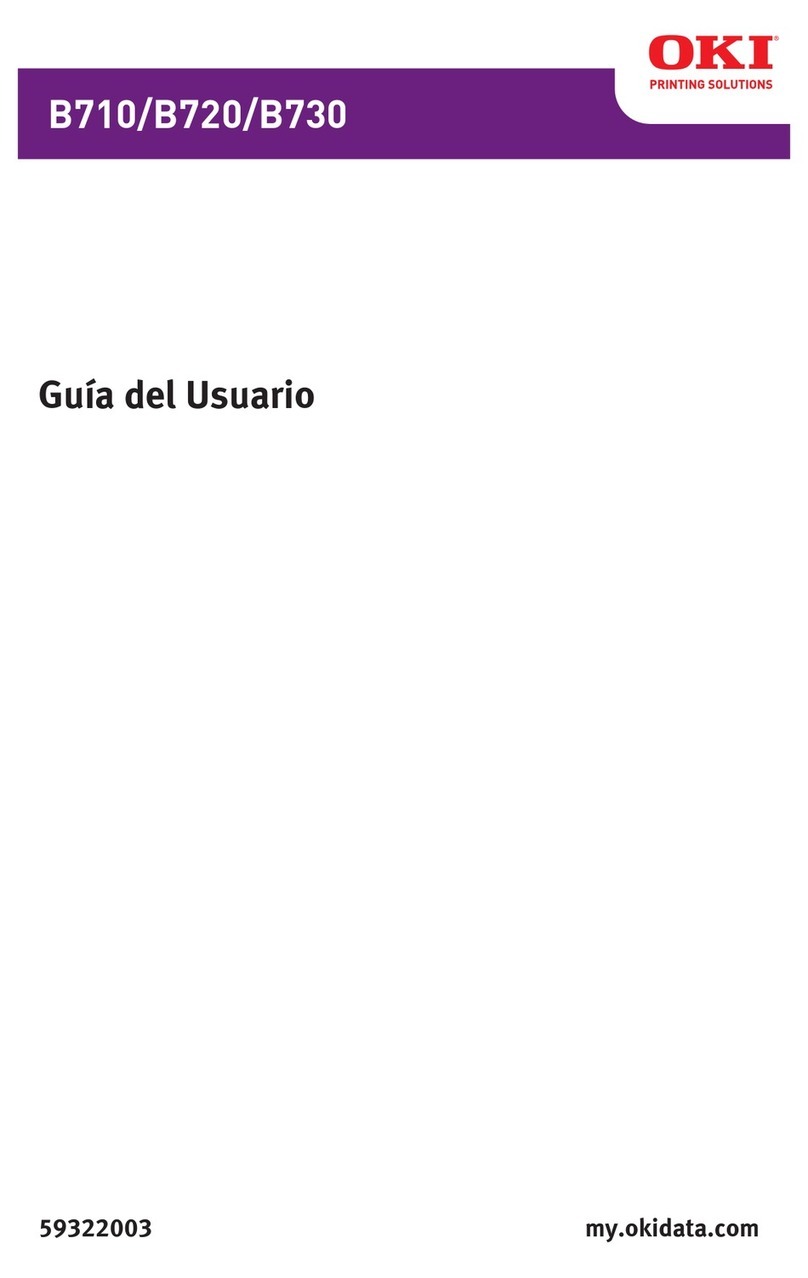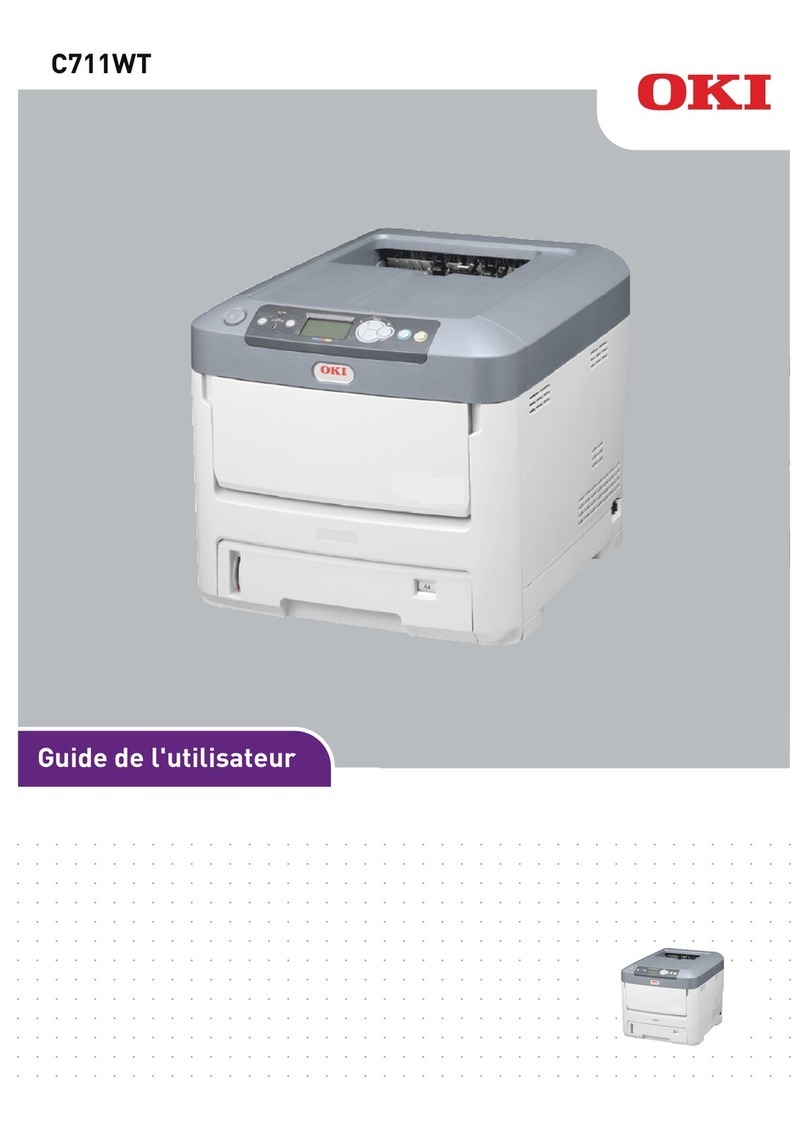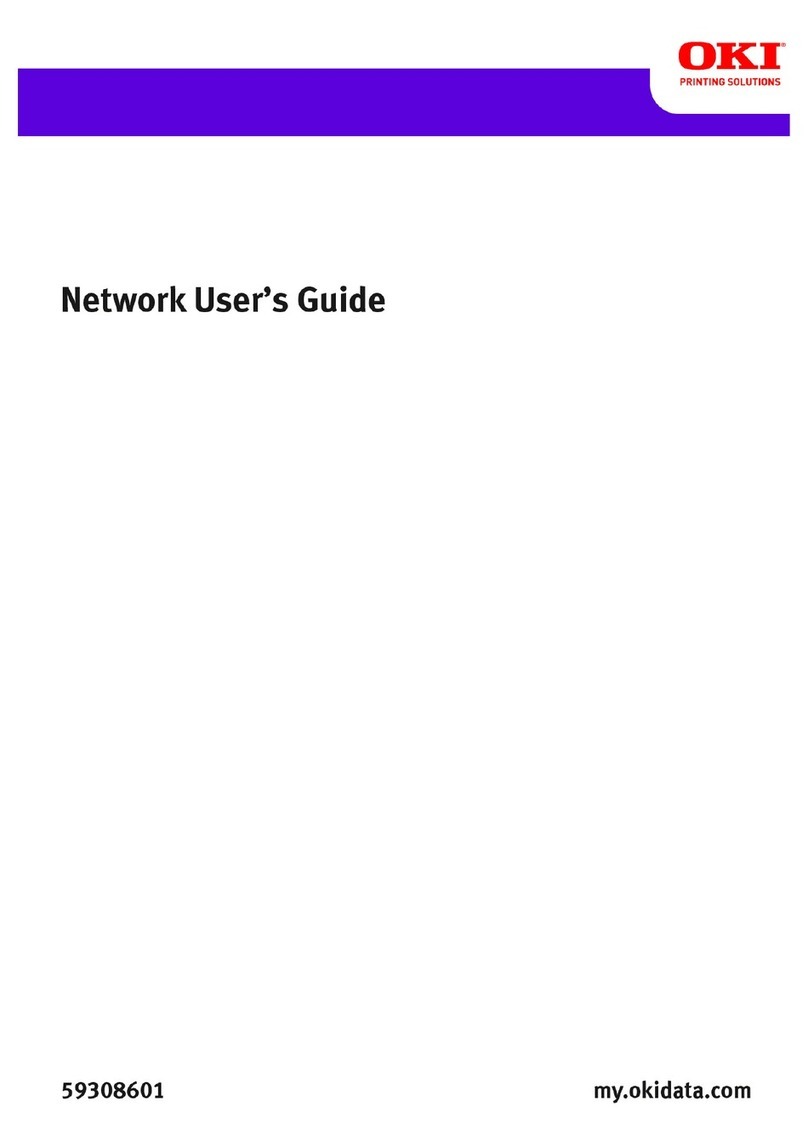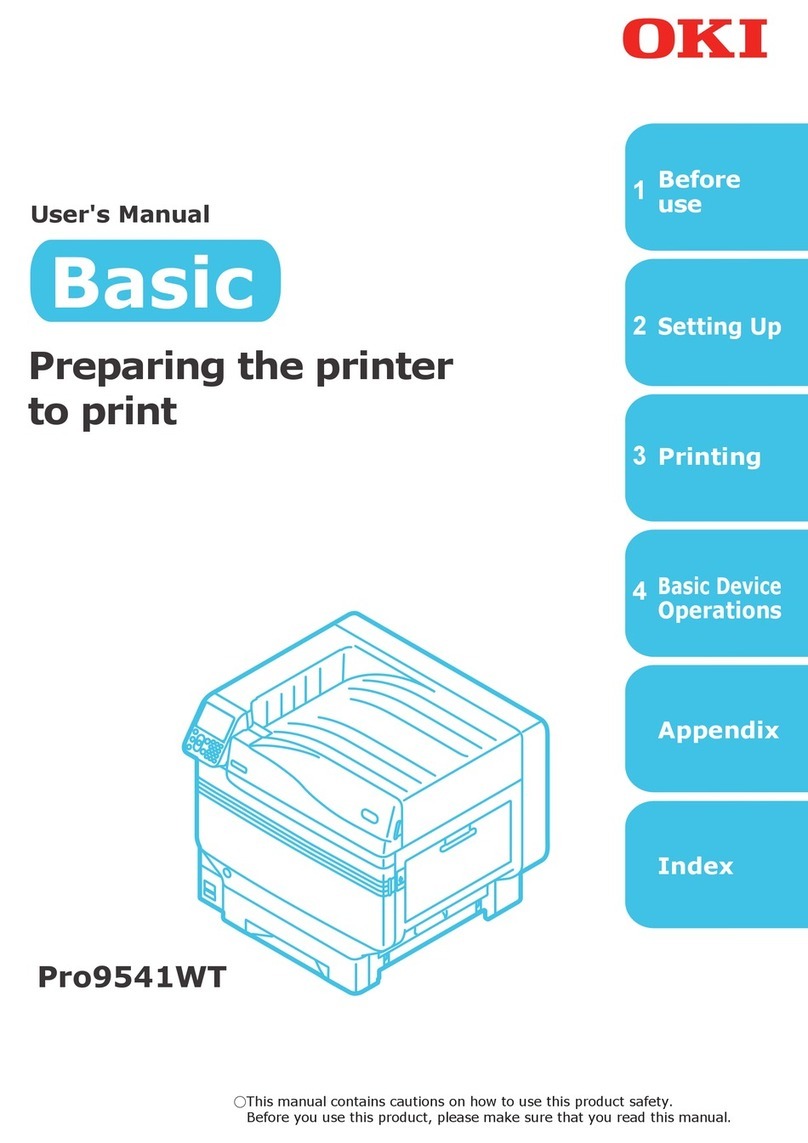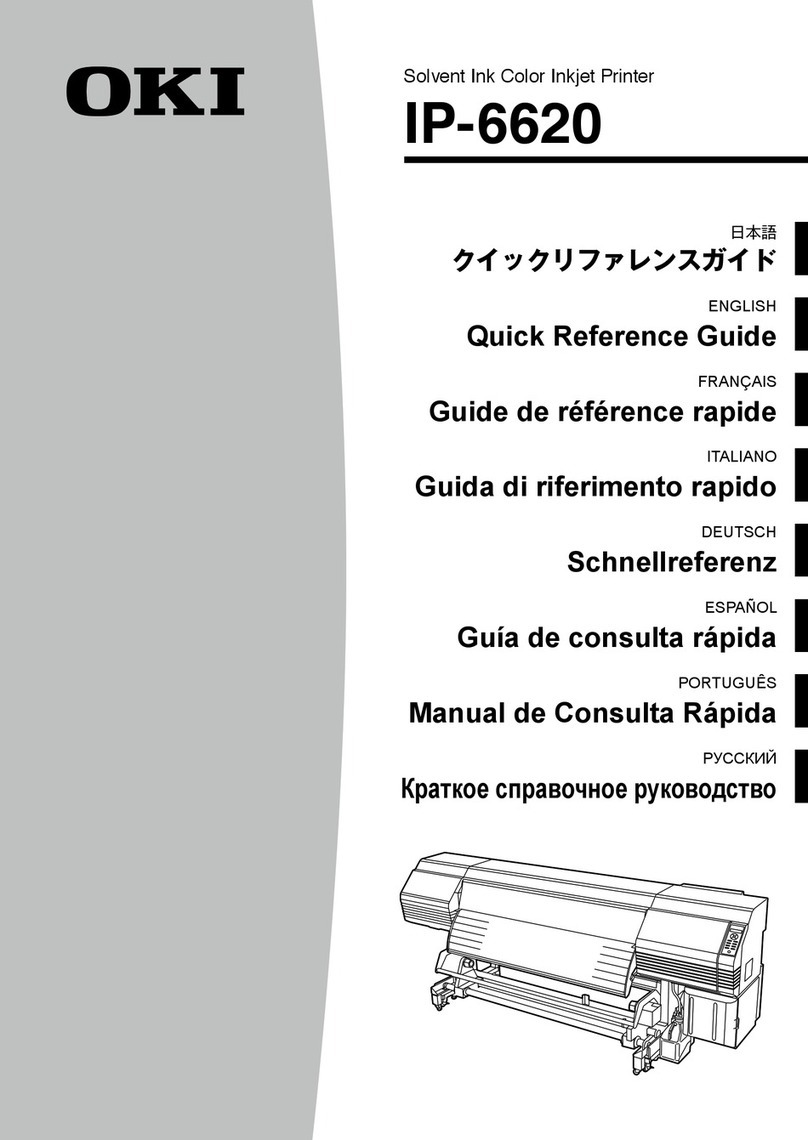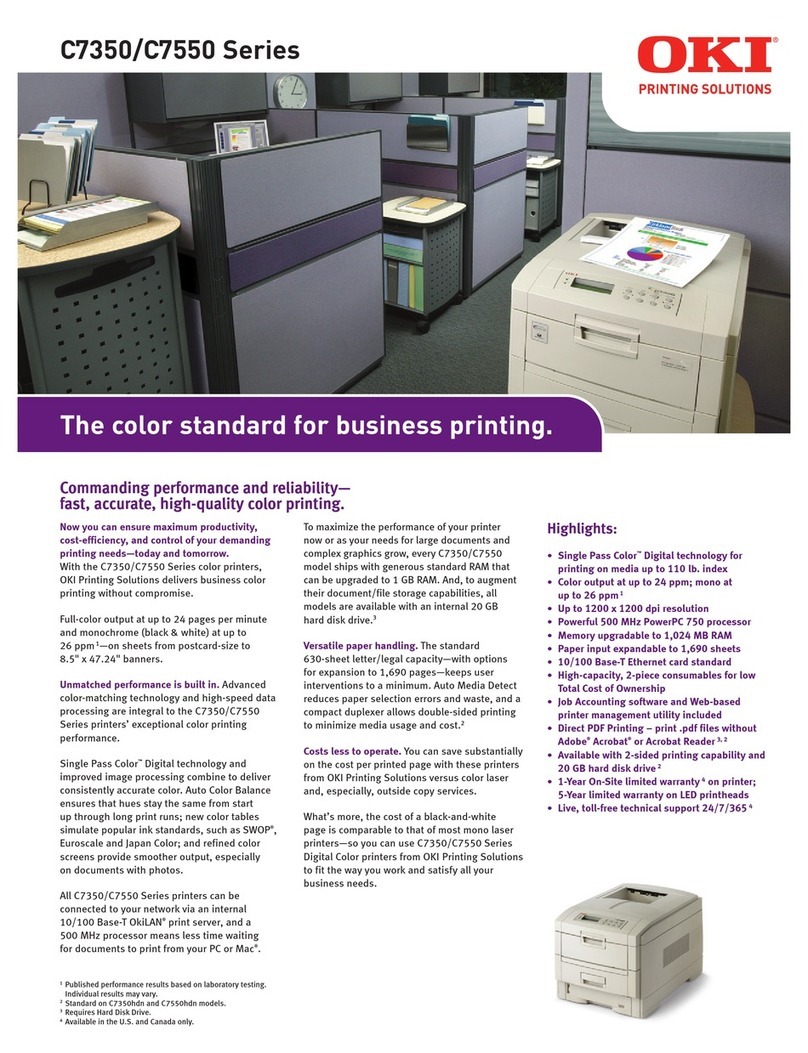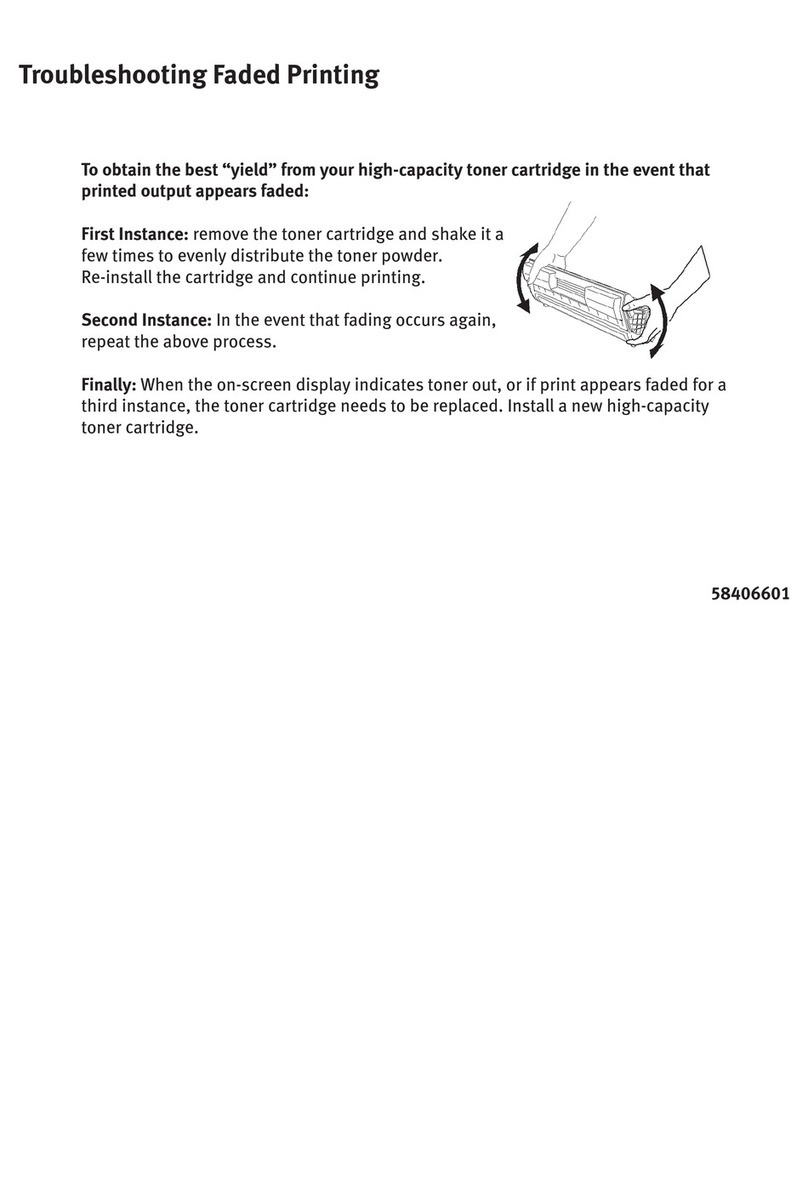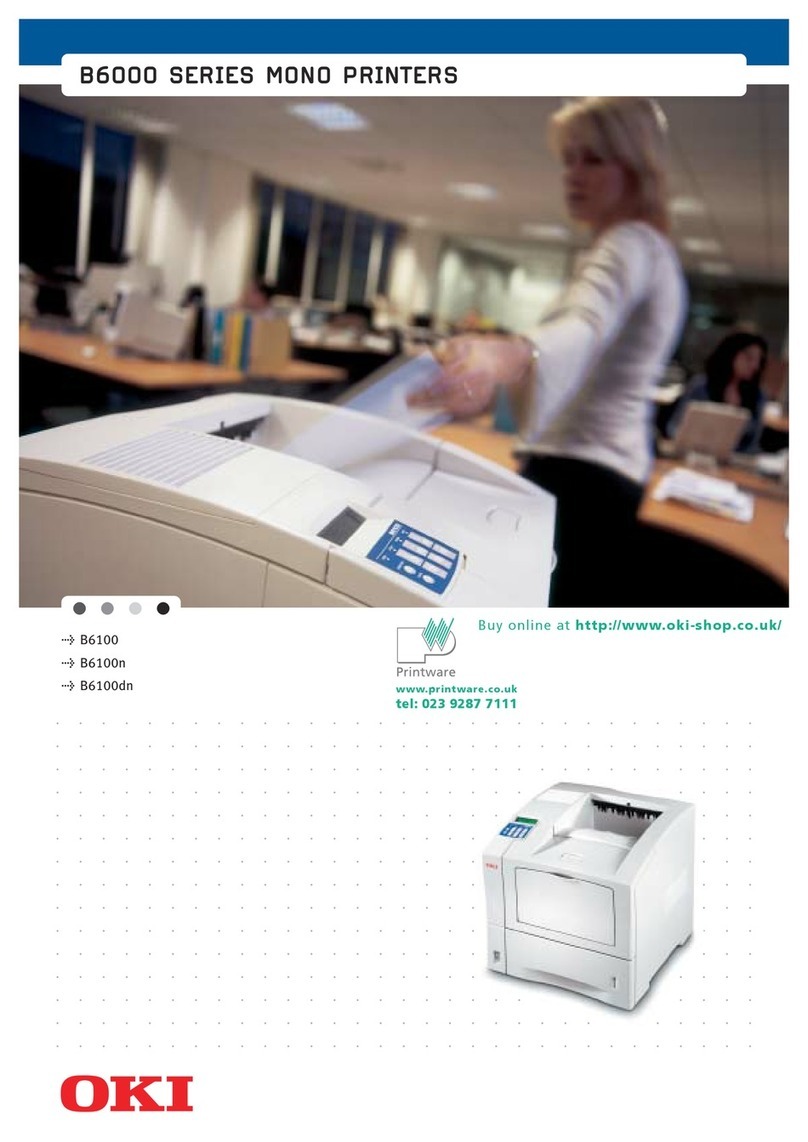5
Table of Contents
Basic Installation Procedures................... 7
Printer Component Locations...............................................8
Remove Packing Materials...................................................9
Adjust The Paper Supports ................................................14
Release The Paper Chains – Cabinet Model .....................15
Remove Tags – Cabinet Model..........................................16
Remove The Shipping Restraints From
The Power Paper Stacker (If Equipped).............................17
Attach The Control Panel Overlay......................................20
Connect The Interface And Power Cables.........................21
Cabinet Model ...............................................................21
Interface Connections (Cabinet And Pedestal) .............23
Pedestal Model .............................................................24
Install The Ribbon And Paper ............................................25
Load The Ribbon...........................................................25
Load The Paper (Standard Configuration)....................28
Set The Top-Of-Form .........................................................35
Adjust The Passive Paper Stacker – Cabinet Model..........38
Power Paper Stacker Option..............................................39
Power Paper Stacker Component Locations ................39
Setting Up The Power Paper Stacker ...........................40
Loading And Starting The Power Paper Stacker ..........43
Checking The Paper Feed – Cabinet Model ......................45
Attach The Input Paper Shelf And Output Basket –
Pedestal Model...................................................................46
Quick Access – Pedestal Model.........................................48
Checking The Paper Feed – Pedestal Model.....................50
The Control Panel ..............................................................51
Printer Self-Test .................................................................52