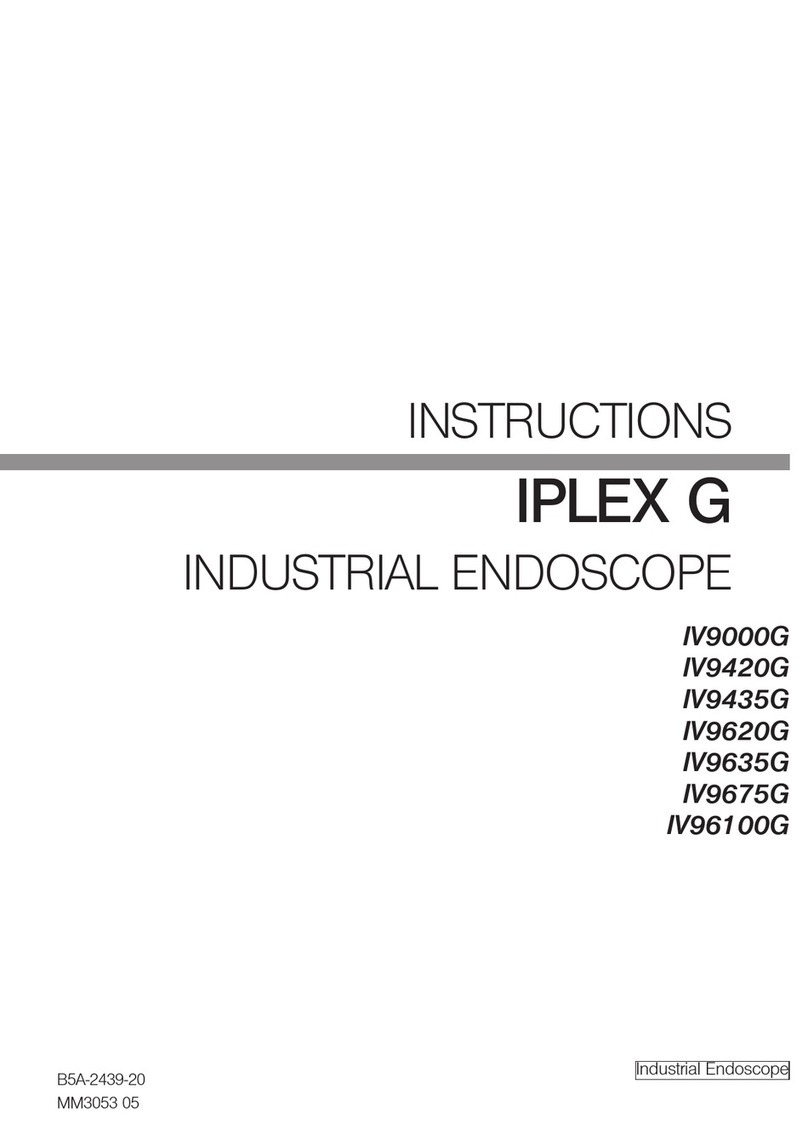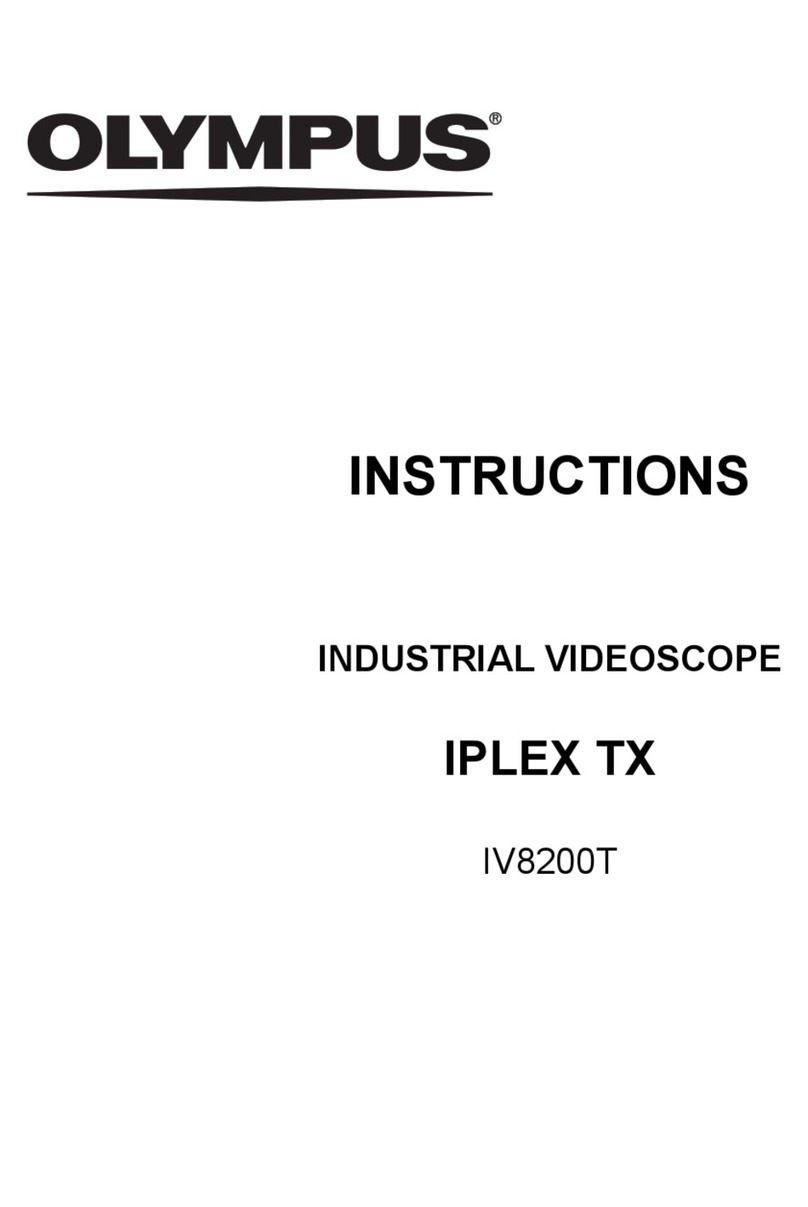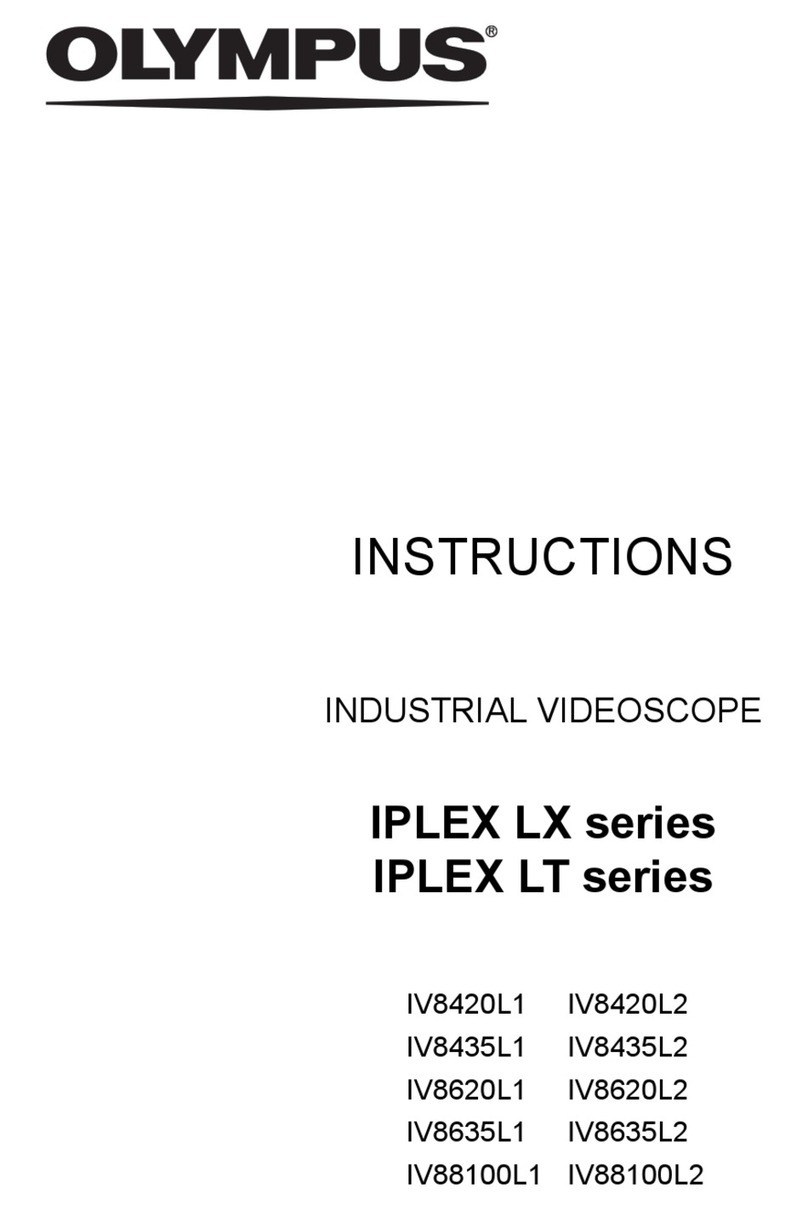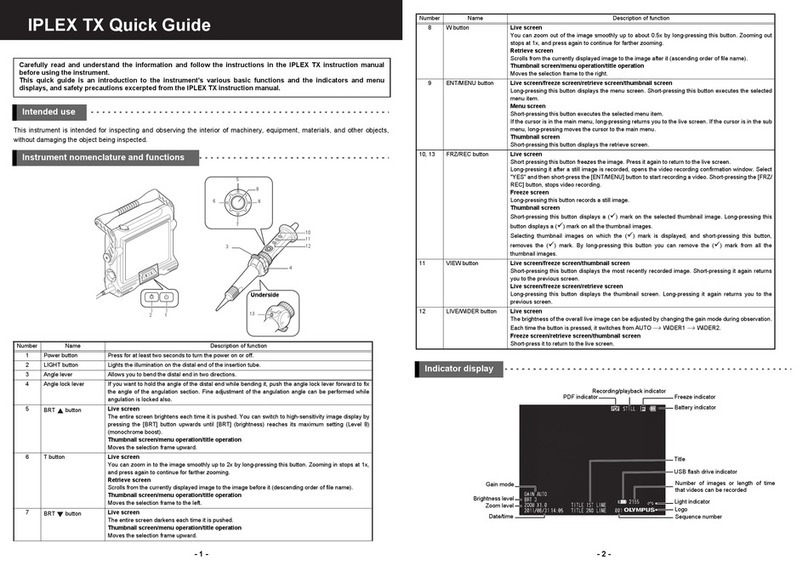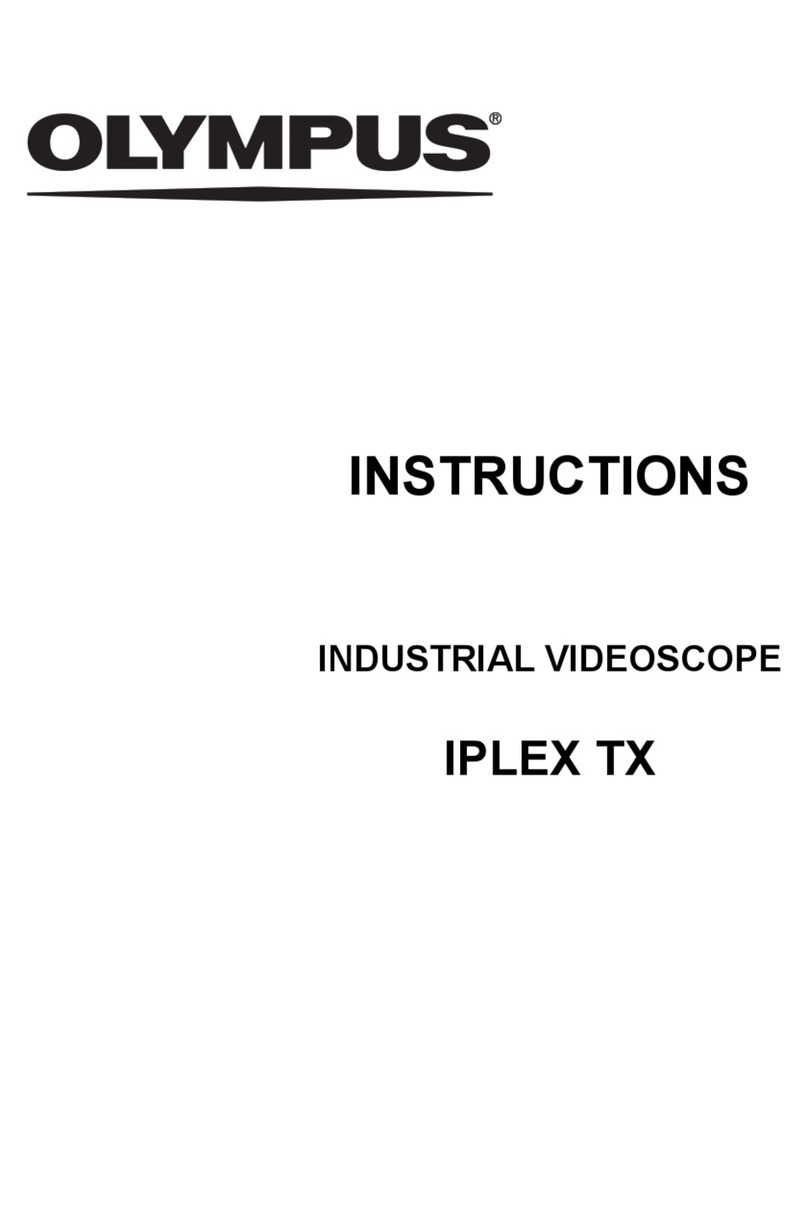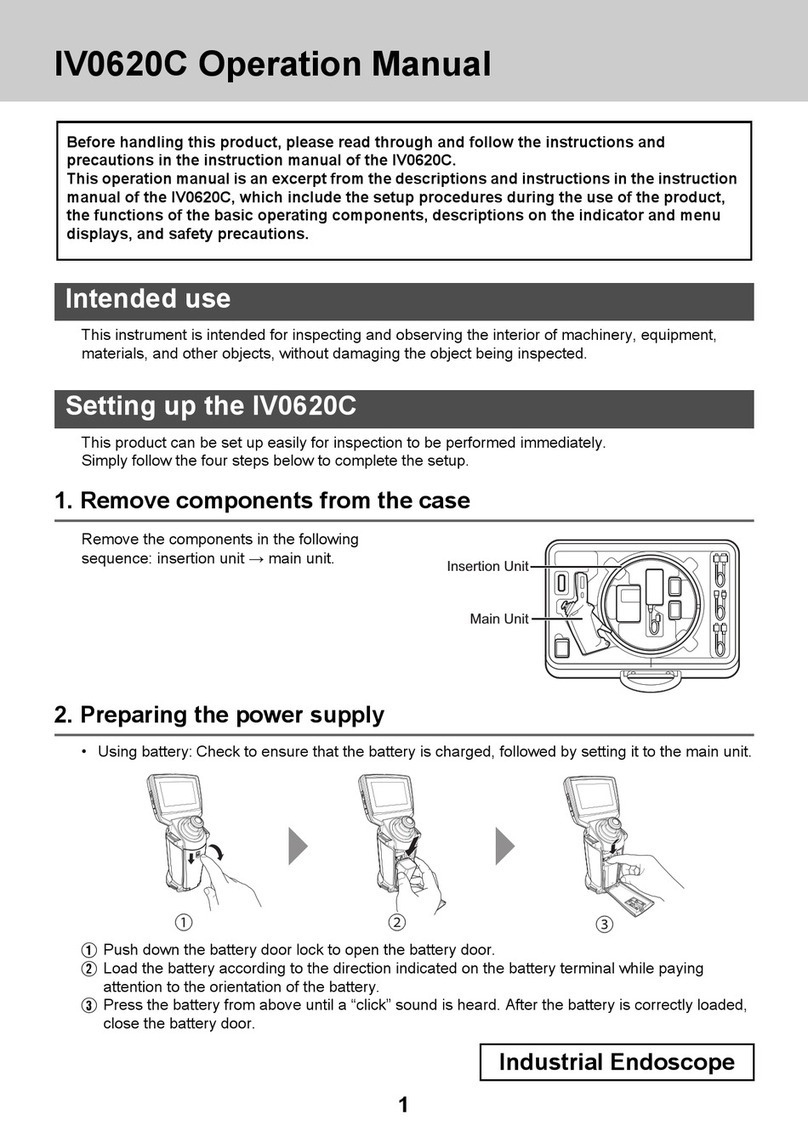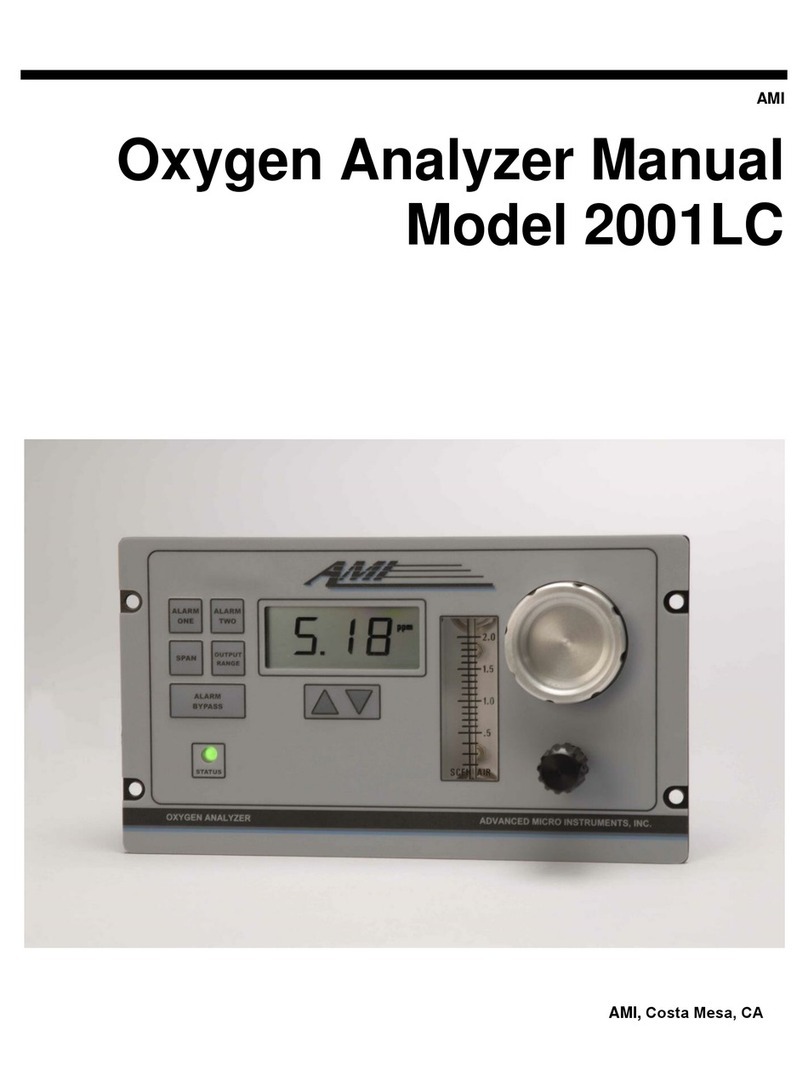Main menu Sub menu Item
IMAGE MODE IMAGE DISPLAY
MODE
For selecting a forward view or side view display.
For specifying the display mode when the AT100D/100S-IV76
optical adapter is used.
●DUAL VIEW : Displays both forward and side views.
●FORWARD VIEW : Displays only the forward view.
●SIDE VIEW : Displays only the side view.
This option cannot be used for the freeze screen.
GRID Displays the grid on the screen.
The grid display can be selected from OFF or three grid types.
The grid is displayed on the live screen.
SELECT OPTICAL
ADAPTER
Displays the optical adapter list.
Select an optical adapter from the list that is to be connected to
the system.
This option cannot be used for the freeze screen.
RECORD MODE FILE NAME MARK Automatically adds a file mark to the end of the file name of
the recorded image.
●OFF : The mark is not attached.
●ON : The mark is attached.
You can select the marking to be added when recording the
image. The markings can be selected from “None, _A, _B, _C
and _D”.
SD FORMAT Formats (initializes) the SDHC card.
●CANCEL : Does not perform formatting.
●EXECUTE : Executes formatting.
microSD FORMAT Formats (initializes) the microSDHC card.
●CANCEL : Does not perform formatting.
●EXECUTE : Executes formatting.
MOVIE QUALITY For selecting the frame rate for movie recording.
●30 Frames/Sec
●60 Frames/Sec
STILL AUDIO For specifying settings on sound recording.
You can specify whether to perform sound recording during still
image or movie recording. A headset is required for sound
recording.
●OFF :Disable
●ON : Enable
CONSTANT VIDEO For specifying setting on constant video recording.
You can specify whether to perform constant video recording
while the live screen is displayed.
●OFF :Disable
●ON : Enable
SYSTEM SETUP DISPLAY For selecting the information to display on the screen.
You can select whether to display the zoom, brightness, date/
time, title, logo and optical adapter options.
DATE TIME Specifies date and time.
Specifies date and time.
LANGUAGE Specifies the display language.
Selects the language used for menus and messages.
English and other languages are supported. The default setting
is “English”.
VERSION Displays the version information.
Displays the software program version of the main unit, initial
data version and the grade information of the instrument body.
START UP Saves the settings that are currently being applied.
●OFF : Restores the initial settings at the next startup
●ON : Applies the settings at the power off state at the next
startup
This can be used to set the brightness level, zoom ratio, gain
mode and light.
8