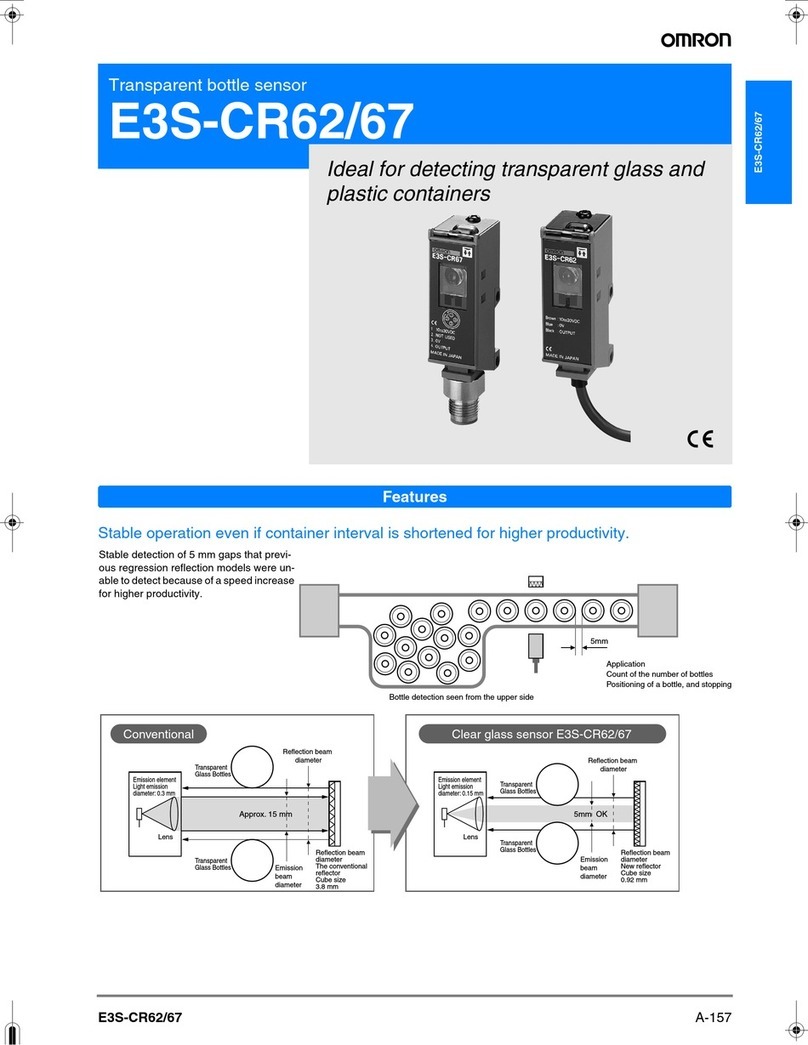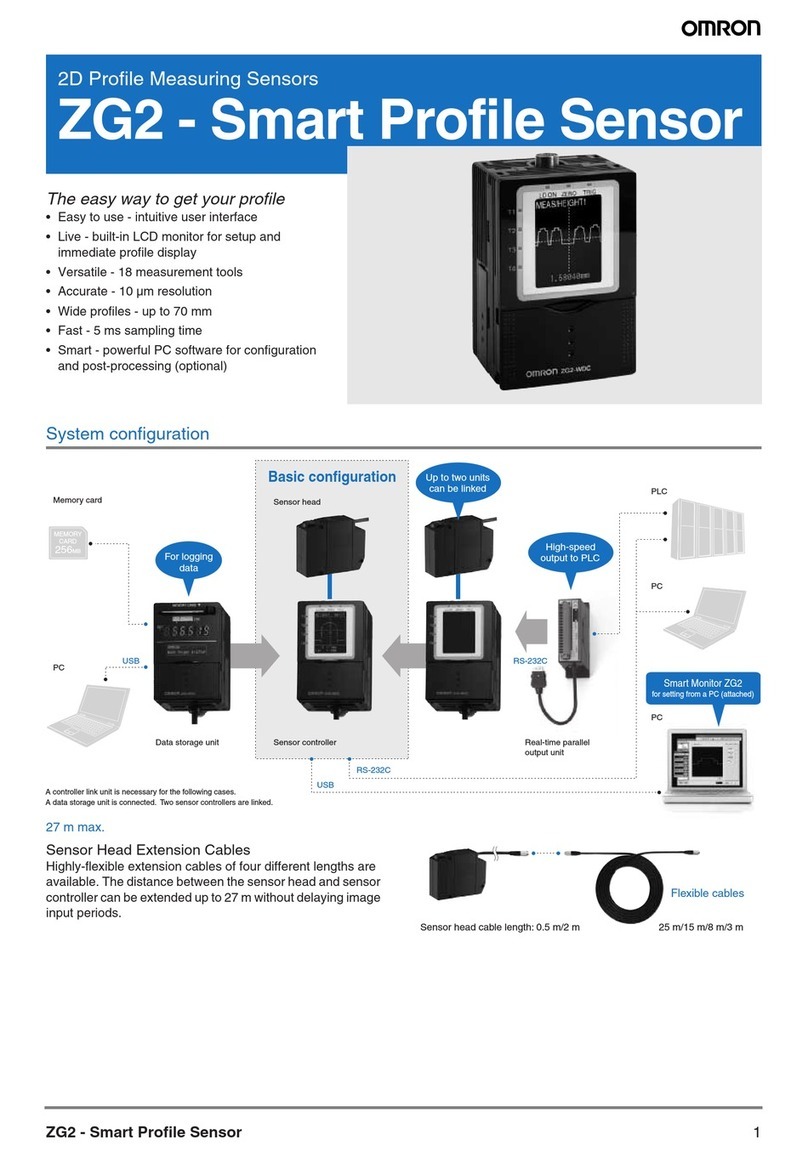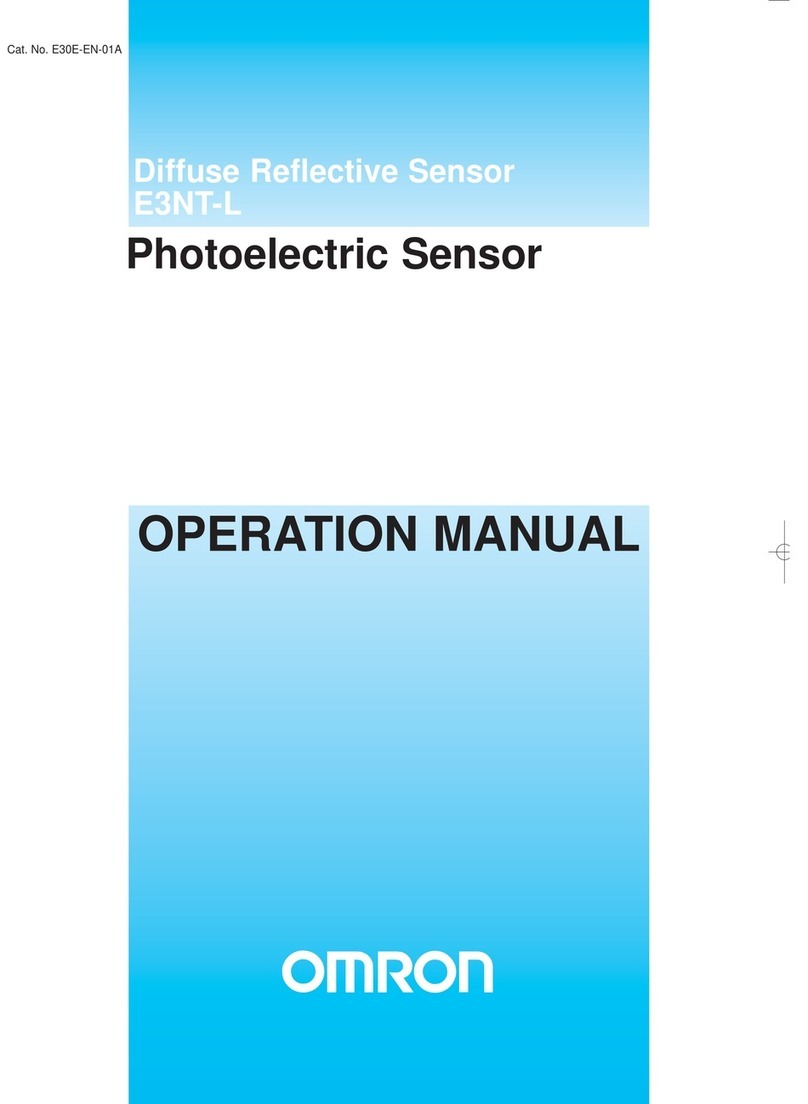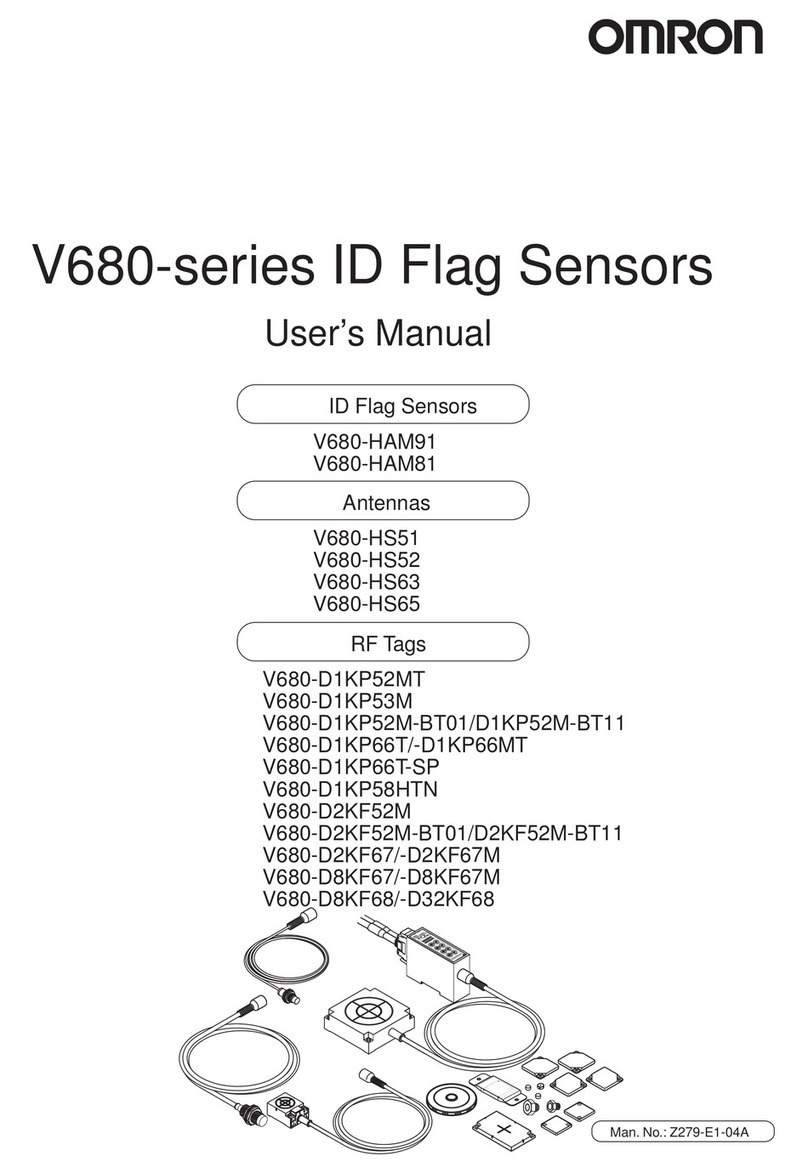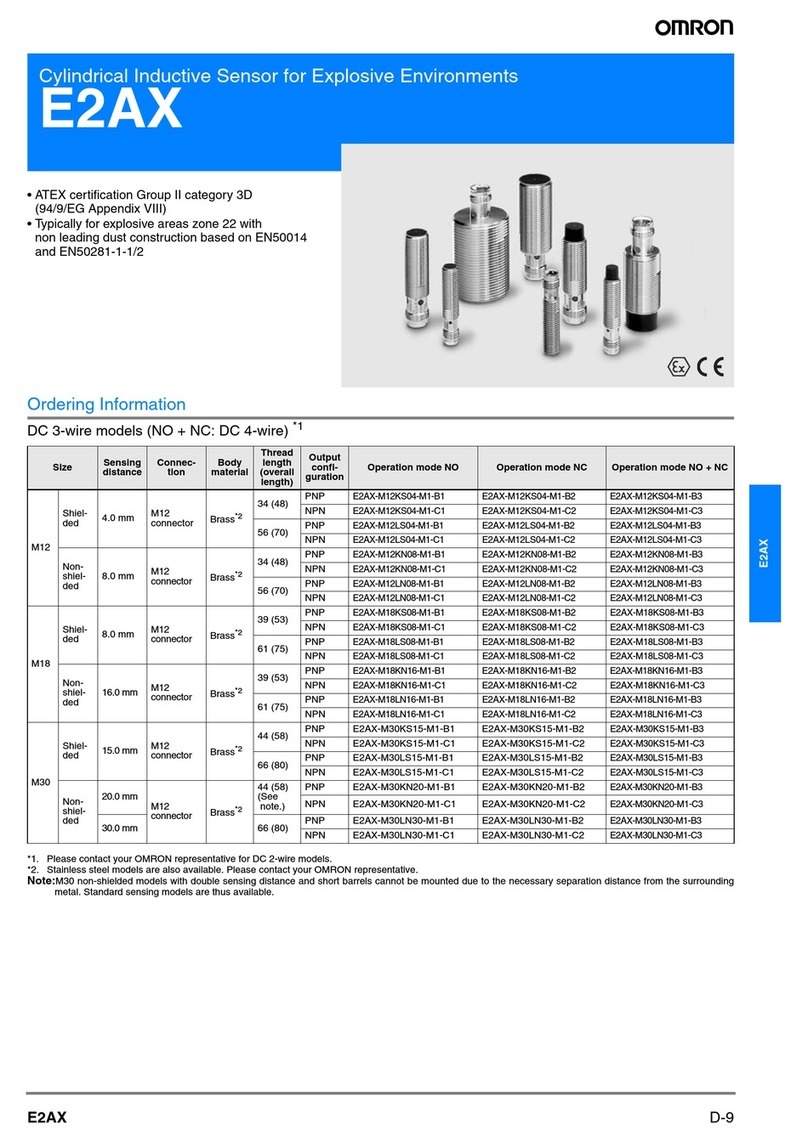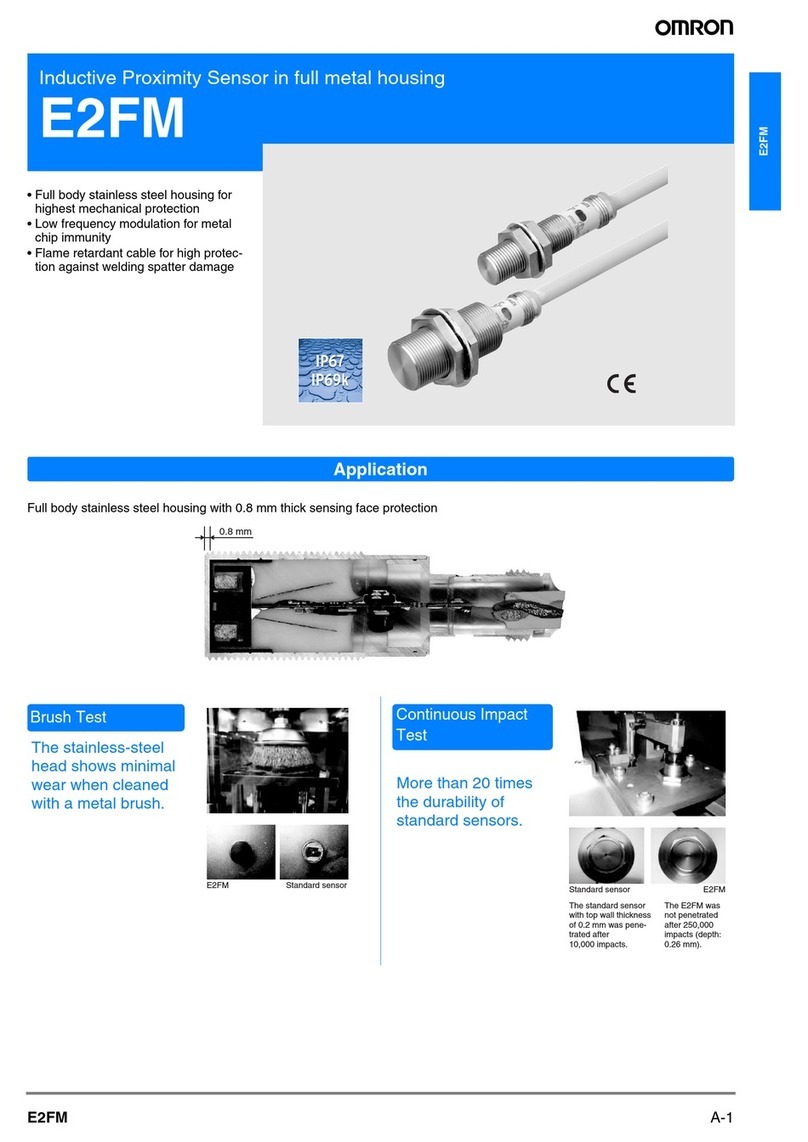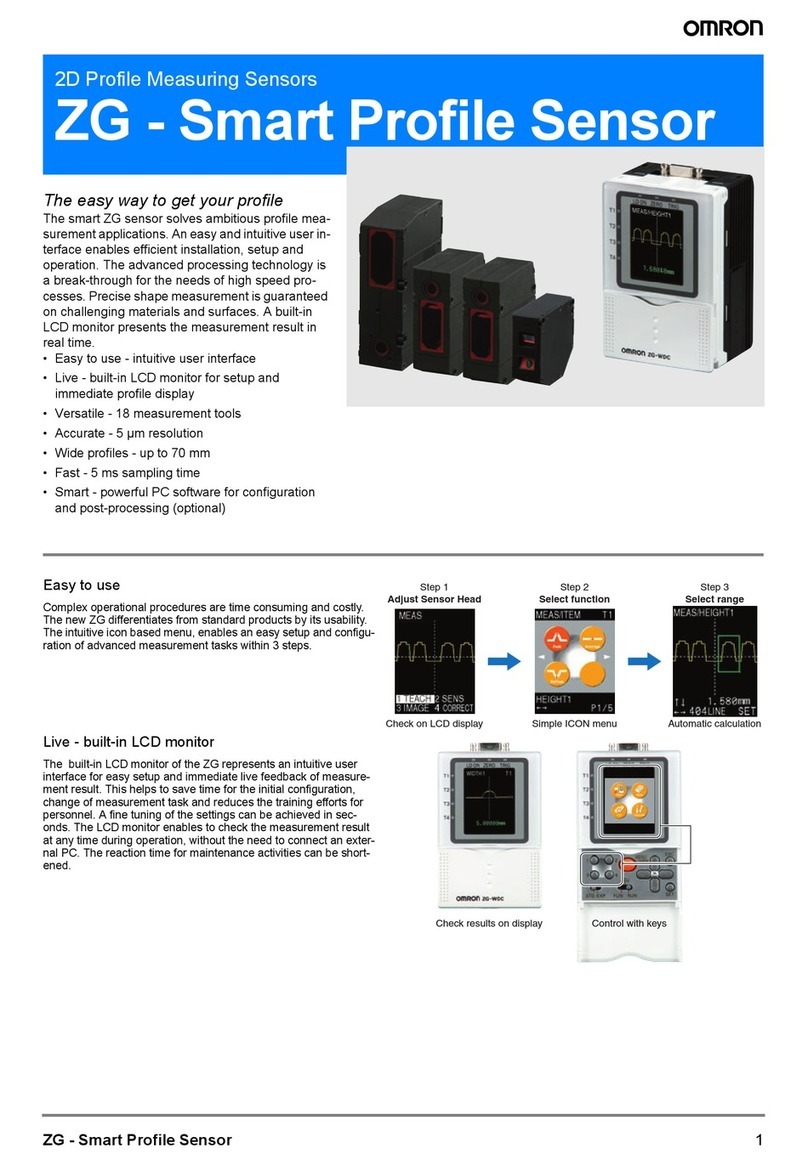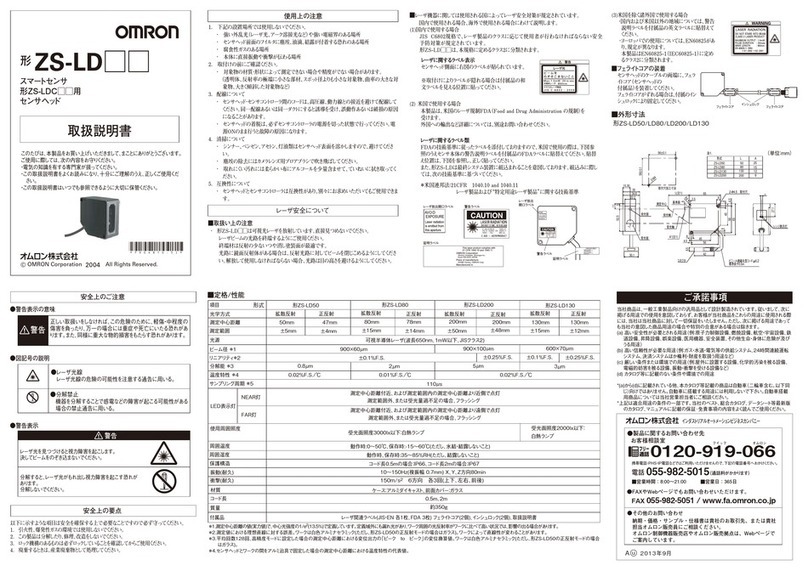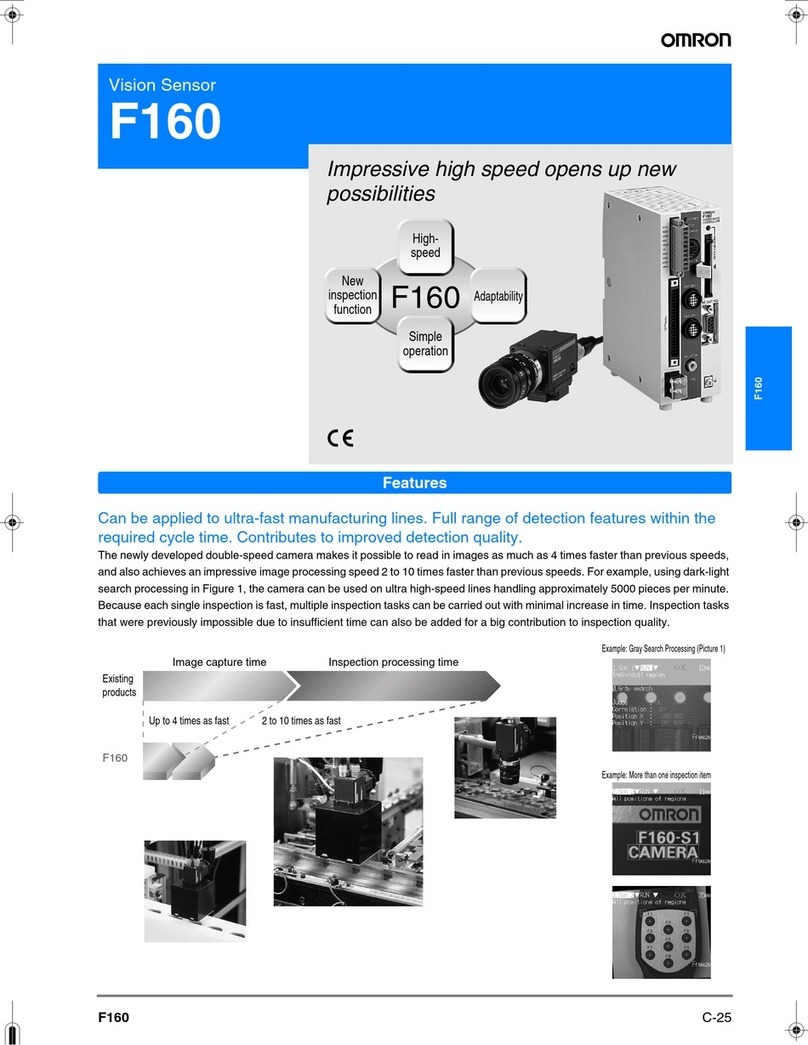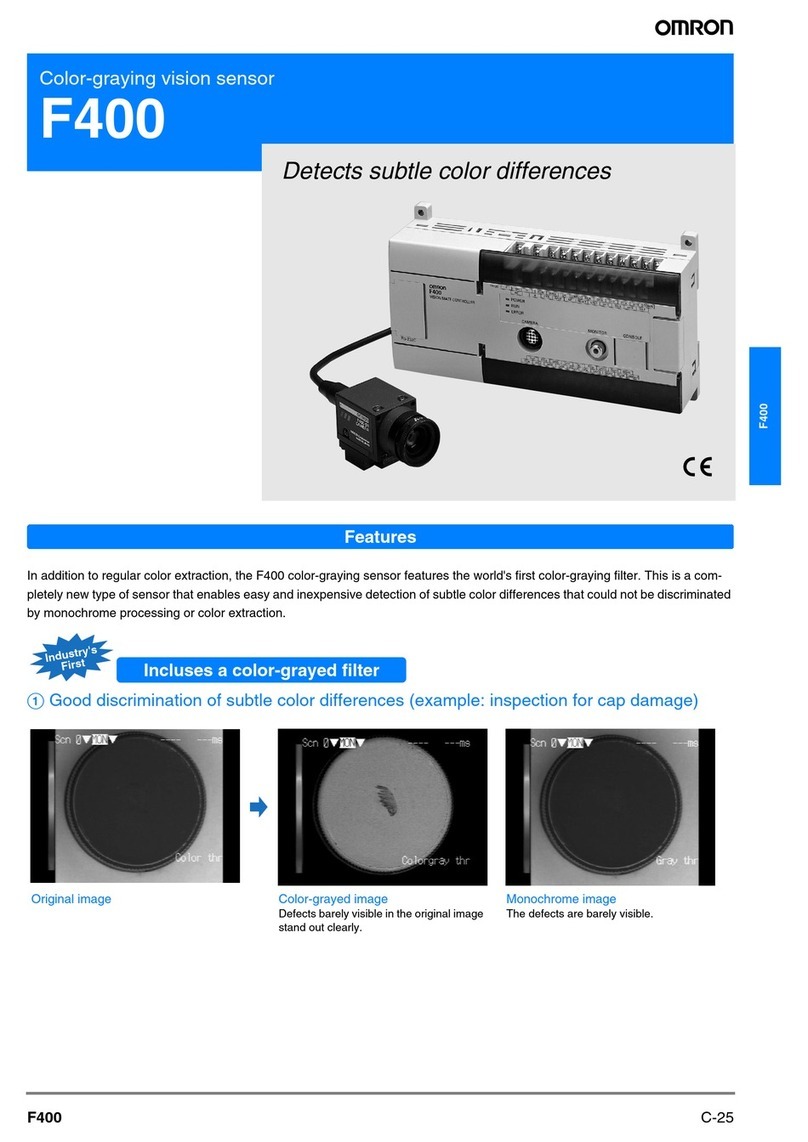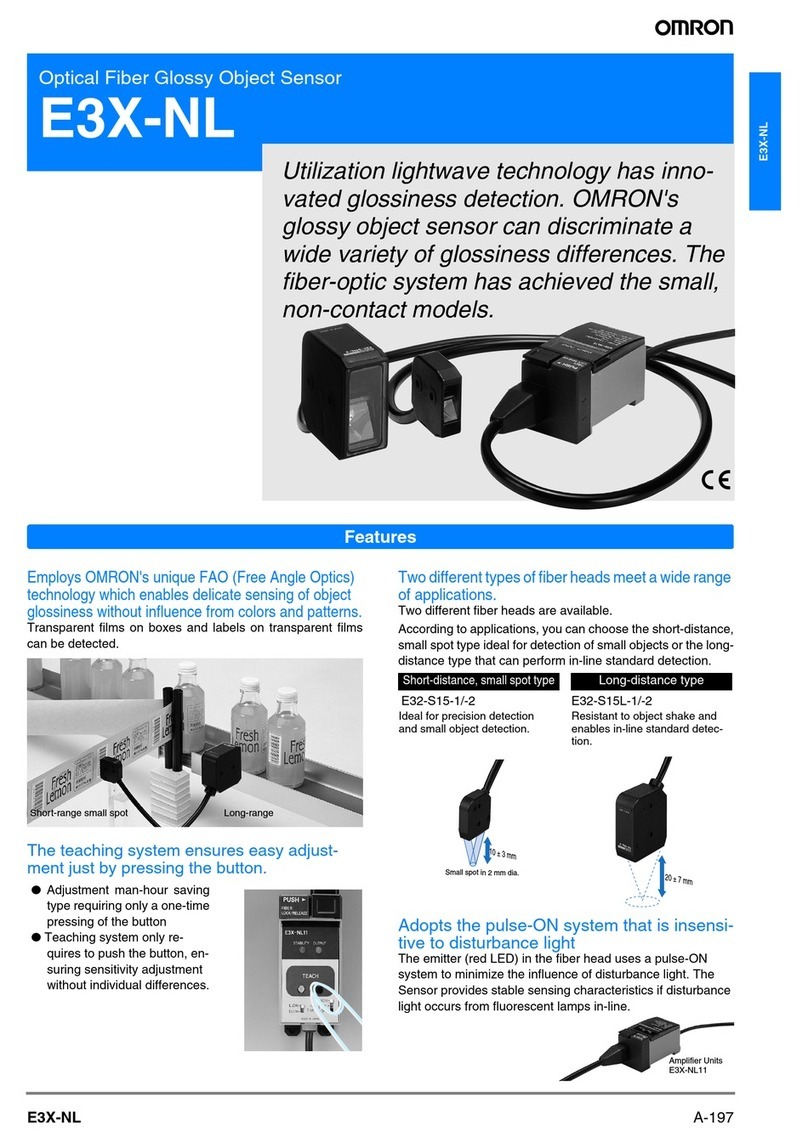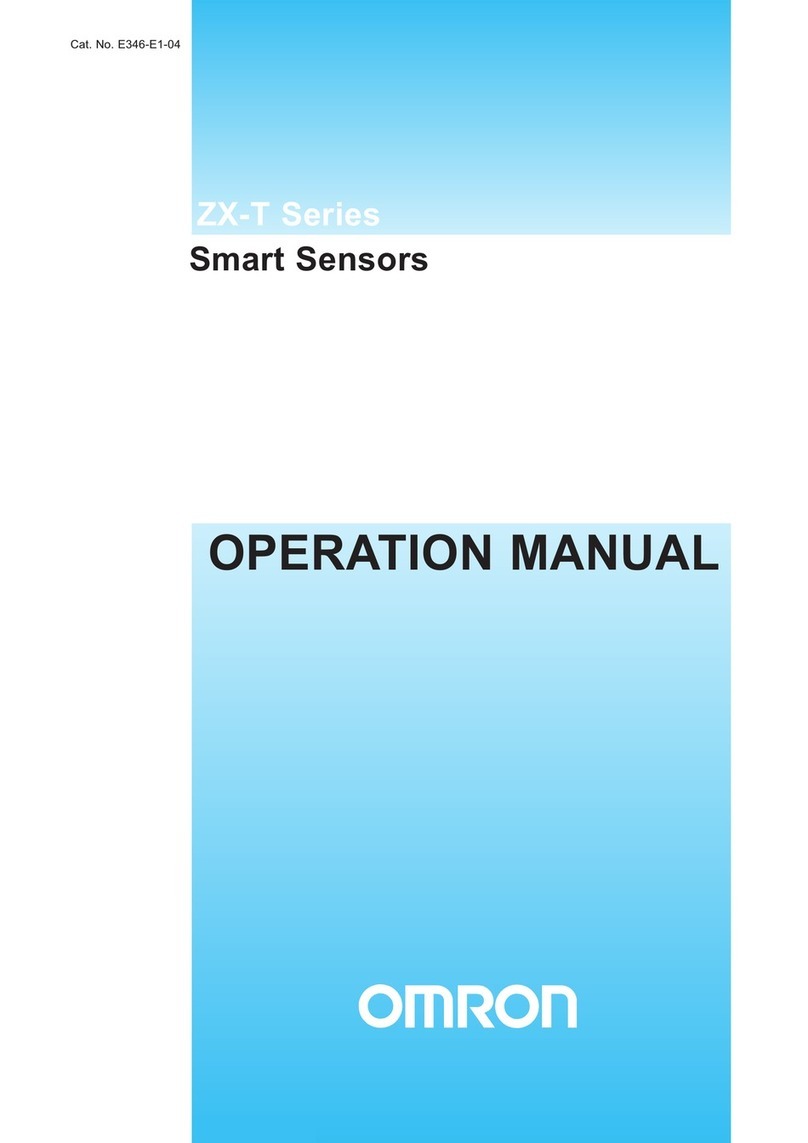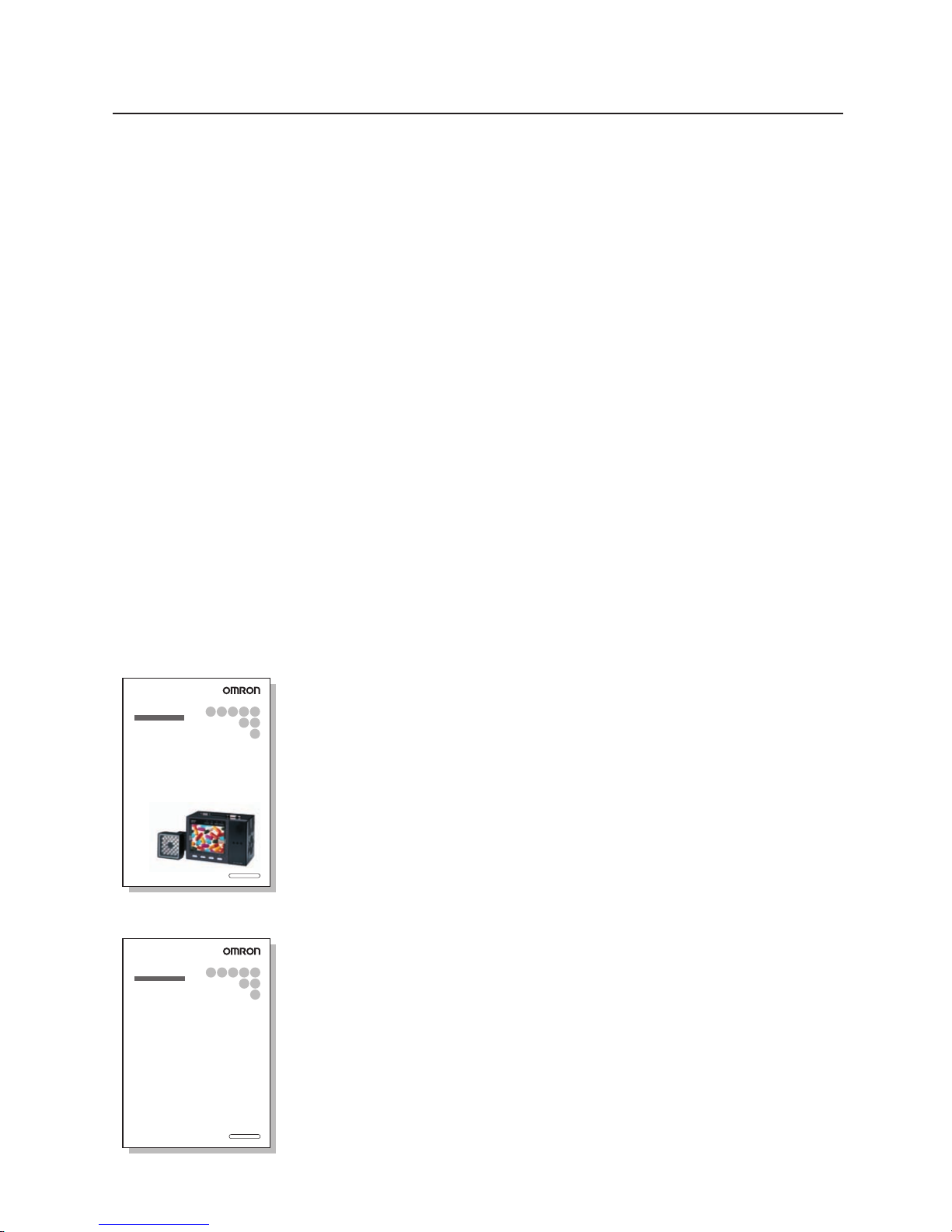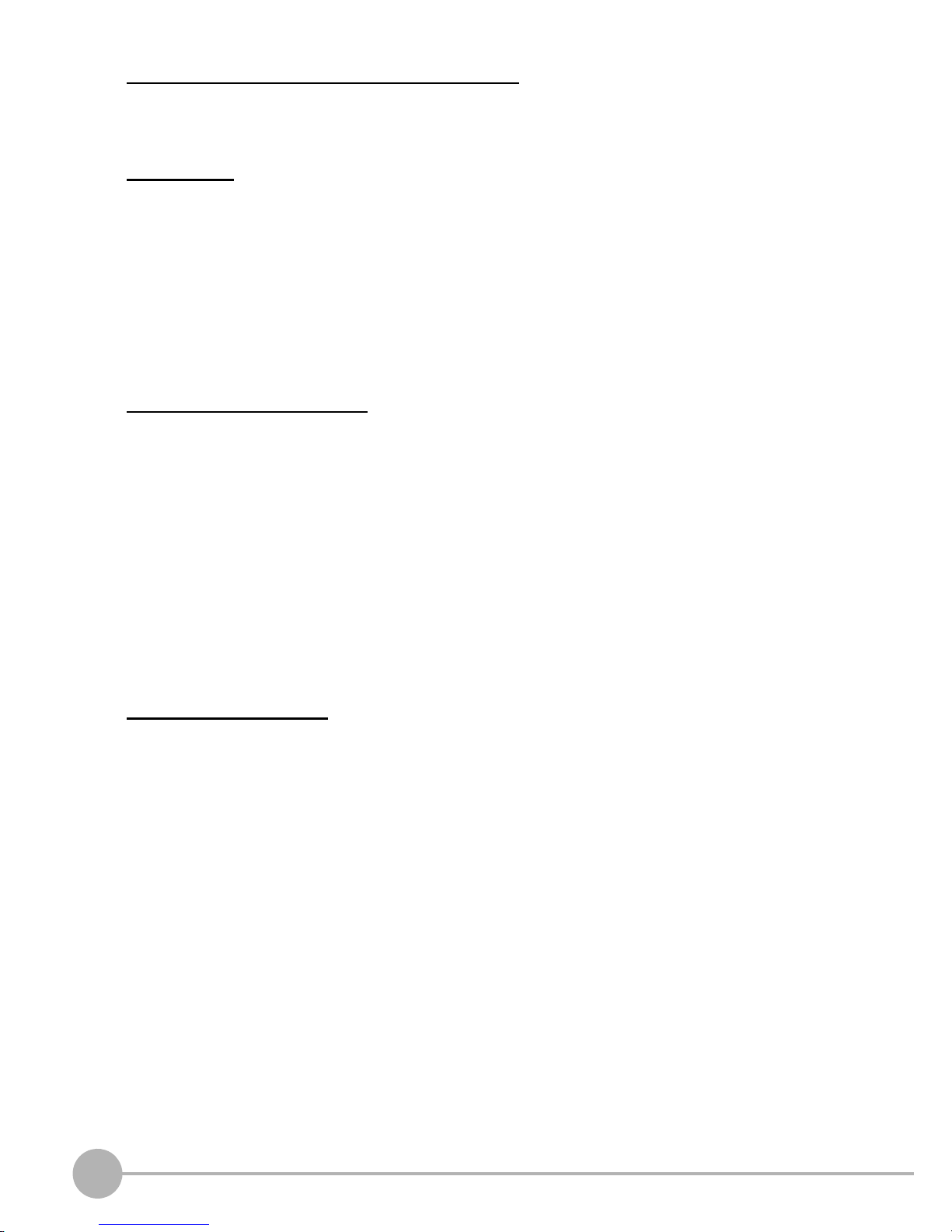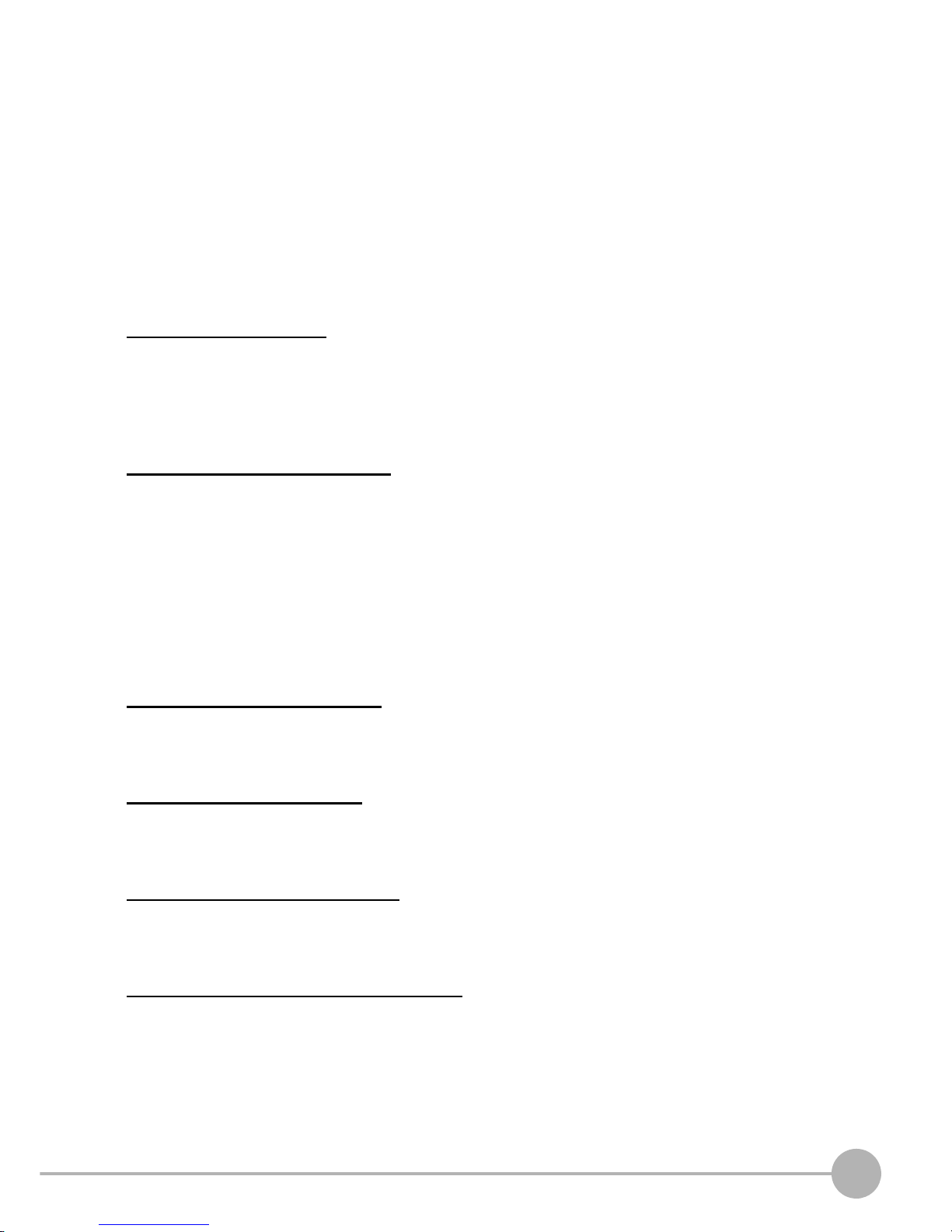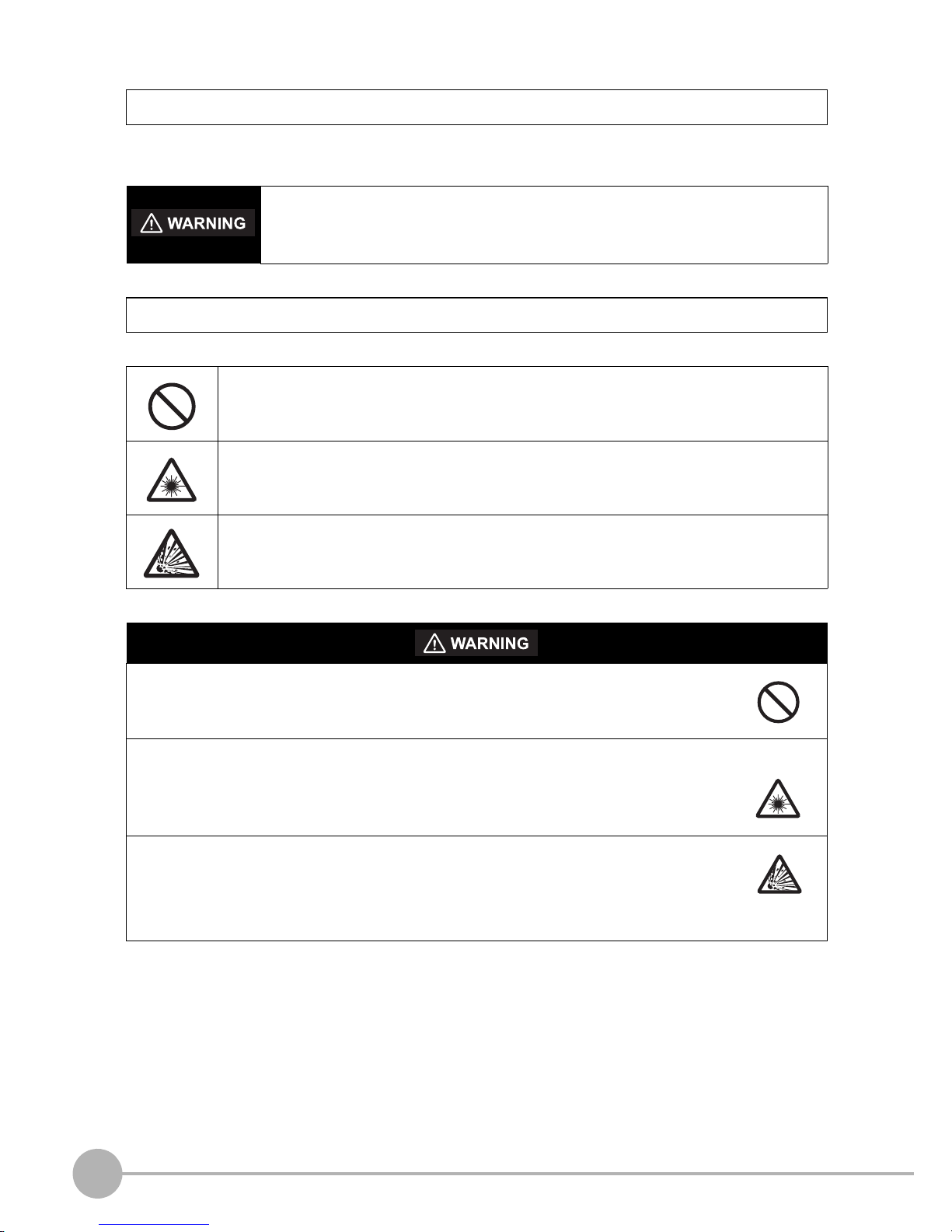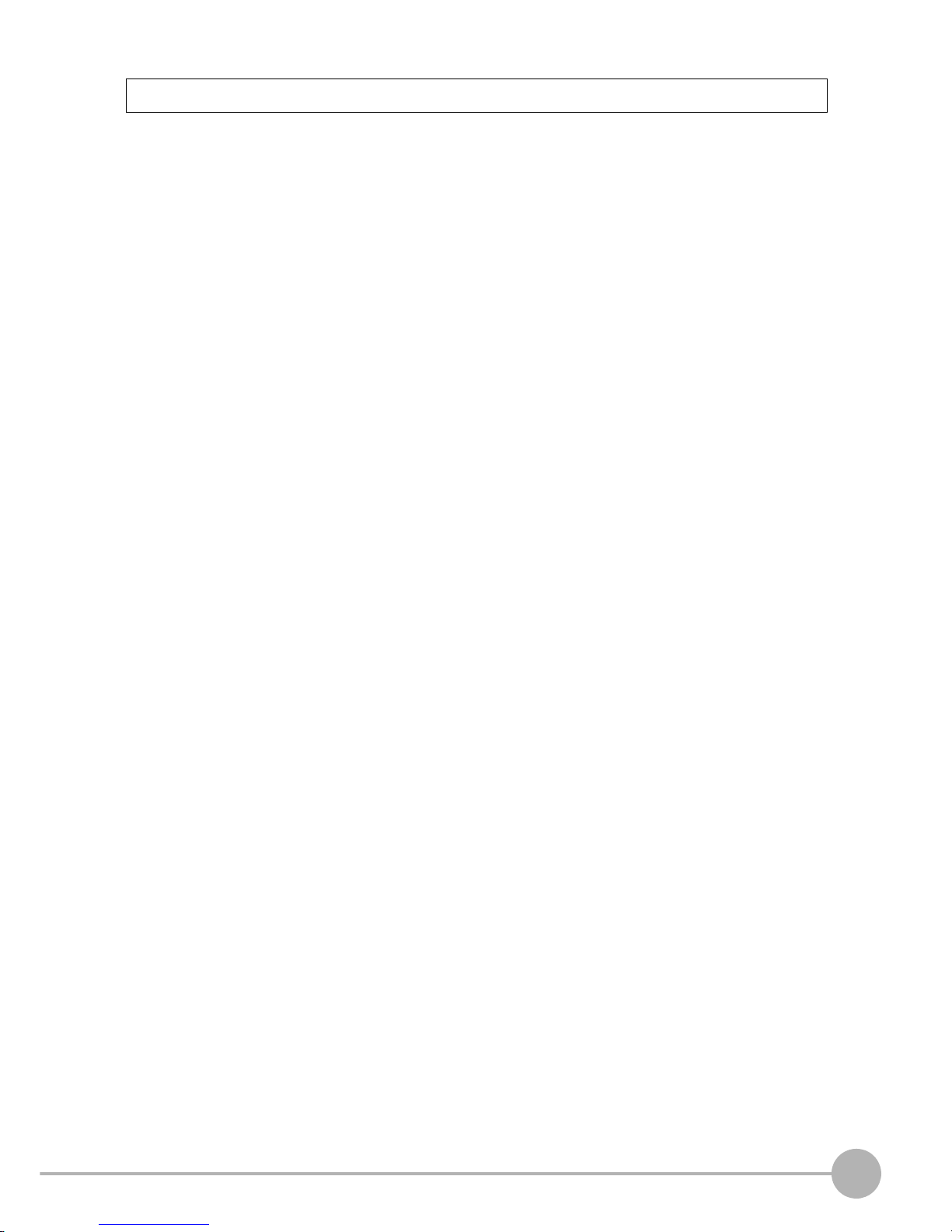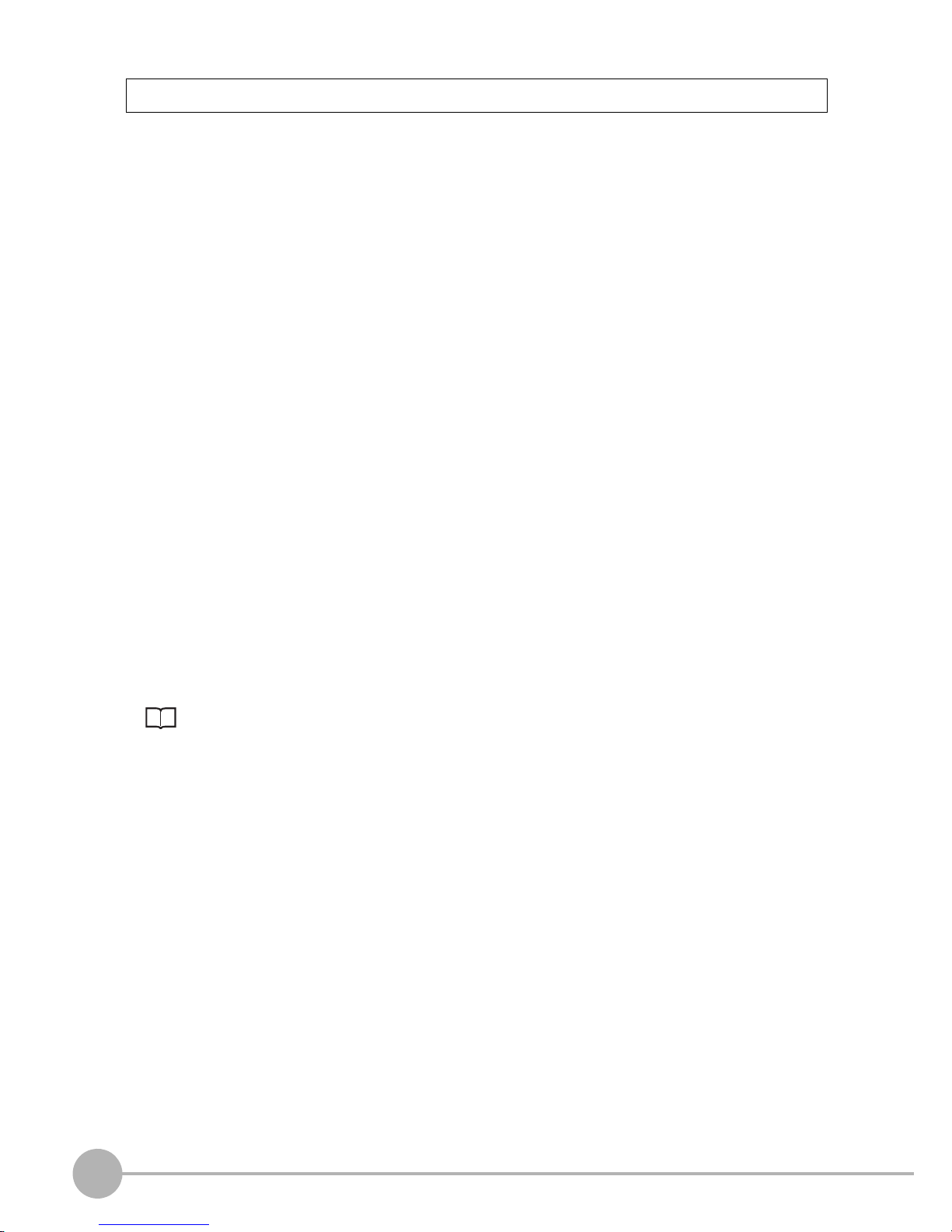6ZFX-C User’s Manual
Observe the following precautions to prevent failure to operate, malfunctions, or undesirable effects on product
performance.
1.Installation Site
Do not install this product in locations subjected to the following conditions:
• Ambient temperature outside the rating
• Rapid temperature fluctuations (causing condensation)
• Relative humidity outside the range of 35 to 85%
• Direct vibration or shock
• Reflection of intense light (such as other laser beams, electric arc-welding machines, or ultra-violet light)
• Direct sunlight or near heaters
• Strong magnetic or electric field
Also, do not install this product in locations subjected to the following conditions to ensure its protective
performance as described in the specifications:
• Presence of corrosive or flammable gases
• Presence of dust, salt, or iron particles
• Water, oil, or chemical fumes or spray, or mist atmospheres
2.Power Supply and Wiring
• When using a commercially available switching regulator, make sure that the FG terminal is grounded.
• If surge currents are present in the power lines, connect surge absorbers that suit the operating
environment.
• Before turning ON the power after the product is connected, make sure that the power supply voltage is
correct, there are no incorrect connections (e.g. load short-circuit) and the load current is appropriate.
Incorrect wiring may result in breakdown of the product.
• Before connecting/disconnecting cables, make sure that the product is turned OFF. The product may break
down if it is connected/disconnected while the power is ON.
• For cables, use only the exclusive products specified in this manual.
p.14, p.15
• Use only combinations of the Camera, Controller and Strobe Controller specified in this manual. Using other
combinations may cause malfunction or damage.
• Do not turn the power OFF in the following instances. Doing so will damage data that is in the process of
being saved.
- While data is being saved on the Controller
- While data is being saved on the SD card
• The LCD panel has been made using precision technology, and sometimes a few pixels are missing in the
panel. This is due to the structure of the LCD panel, and is not a malfunction.
• Do not remove the base from the Camera.
3.Maintenance and Inspection
Do not use thinner, benzene, acetone or kerosene to clean the Camera and Controller. If large dust particles
adhere to the Camera, use a blower brush (used to clean camera lenses) to blow them off. Do not use breath
from your mouth to blow the dust off. To remove dust particles from the Camera, wipe gently with a soft cloth
(for cleaning lenses) moistened with a small amount of alcohol. Do not use excessive force to wipe off dust
particles. Scratches to the Camera might cause error.
4.Ventilation Film
• Do not peel of the ventilation film or prod it with a sharp-pointed object. This might impair its protective
structure.
• Do not cover the ventilation film. Doing so might cause the Camera's front panel to cloud.
Precautions for Correct Use