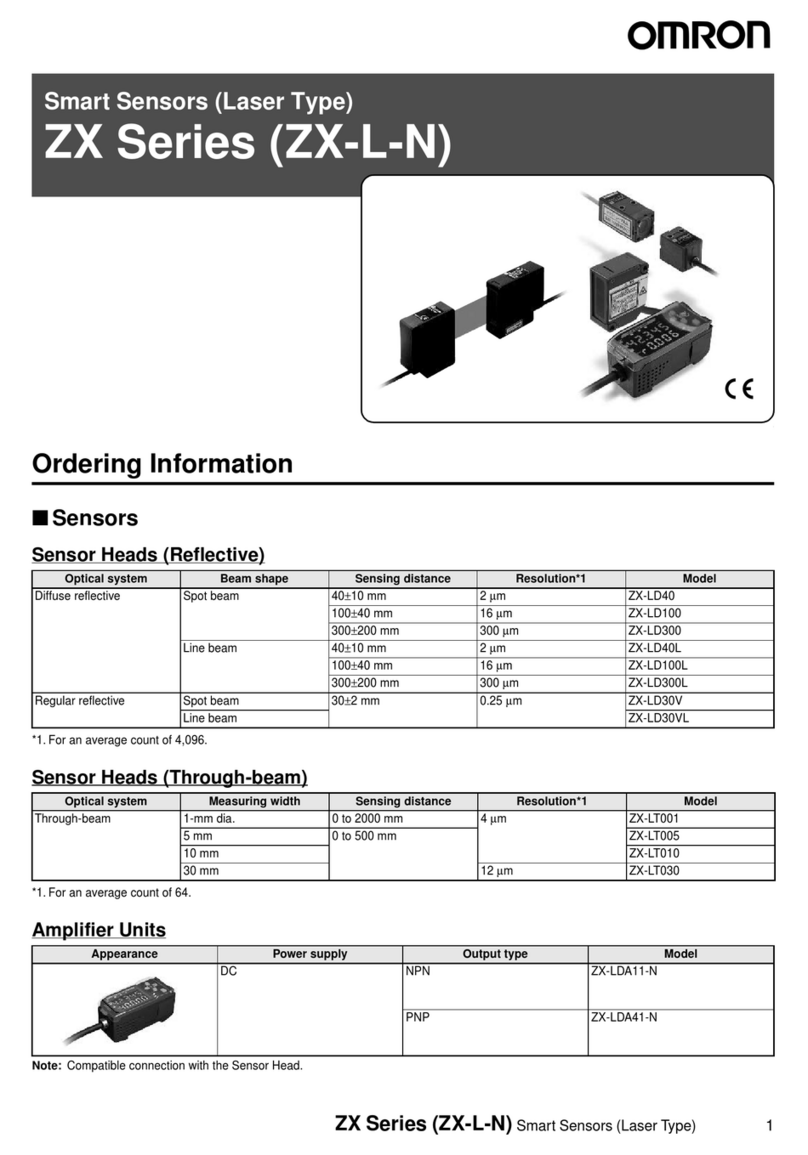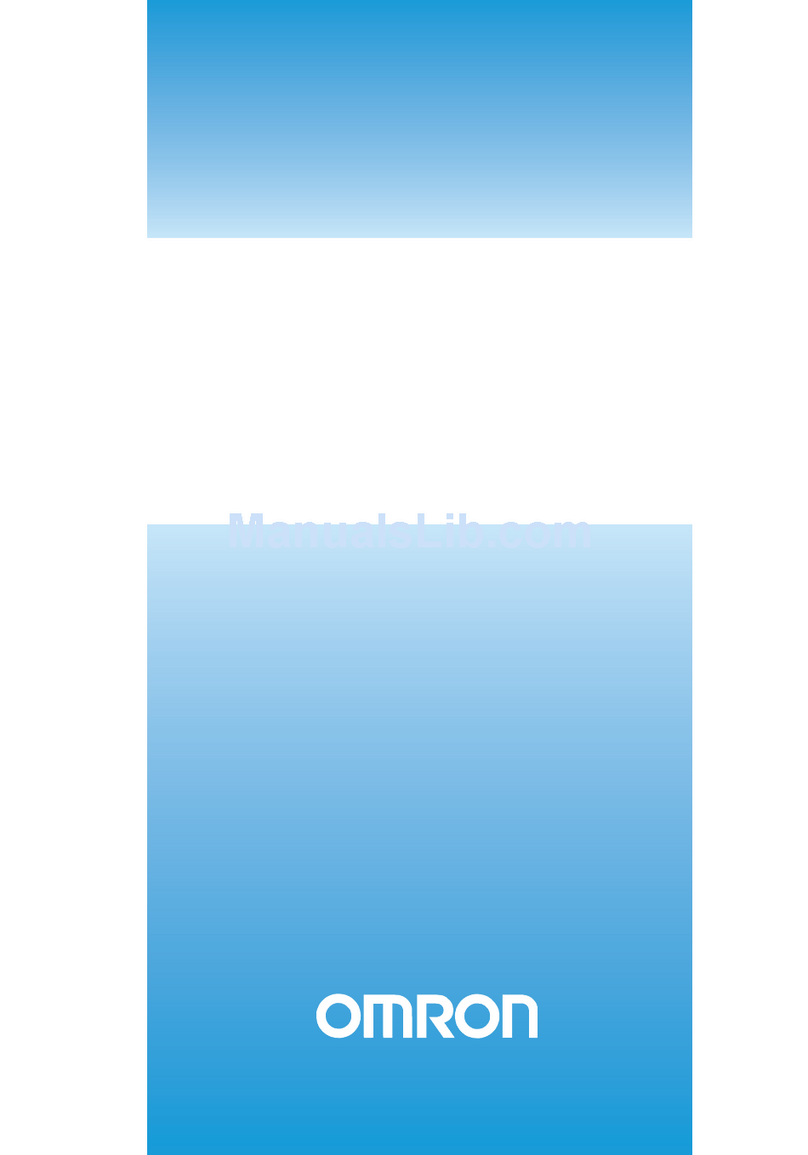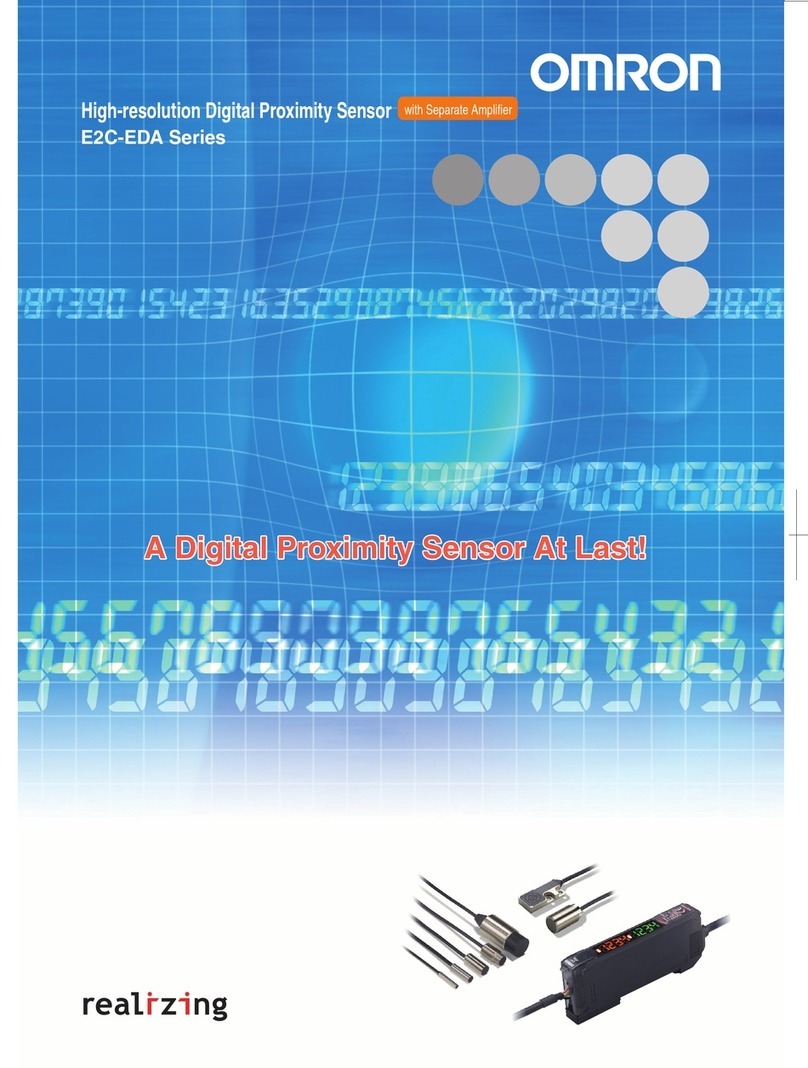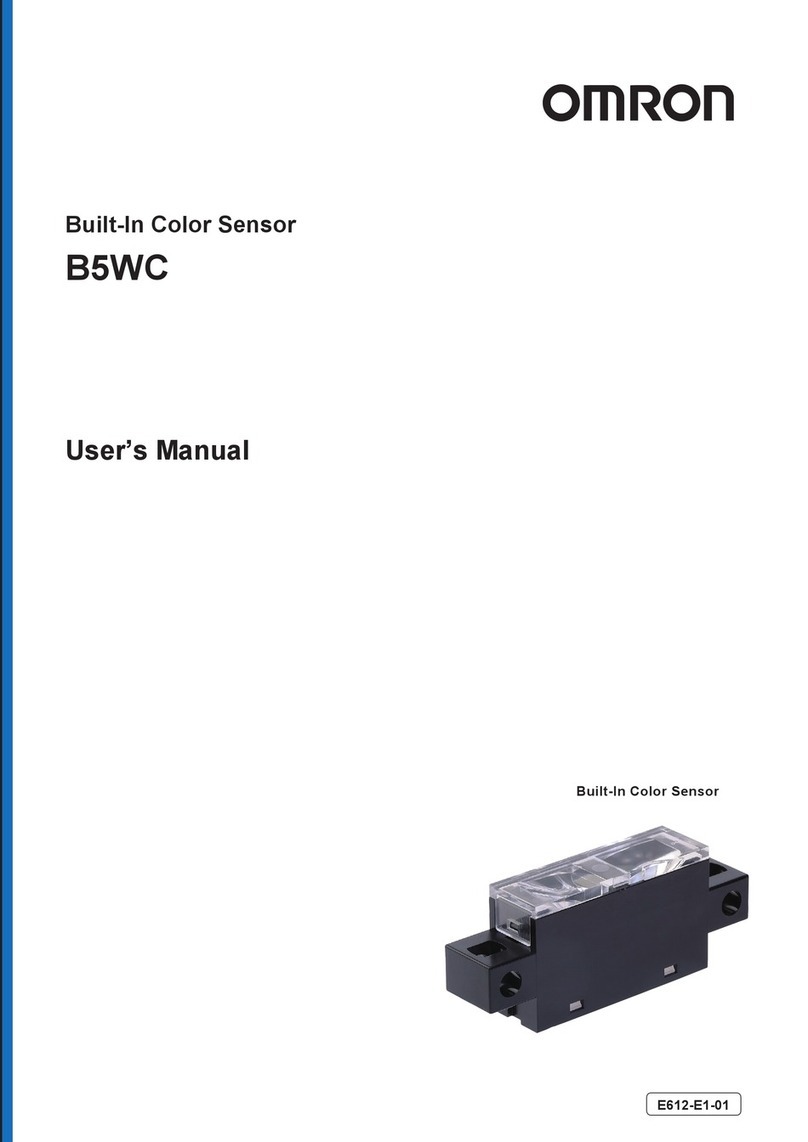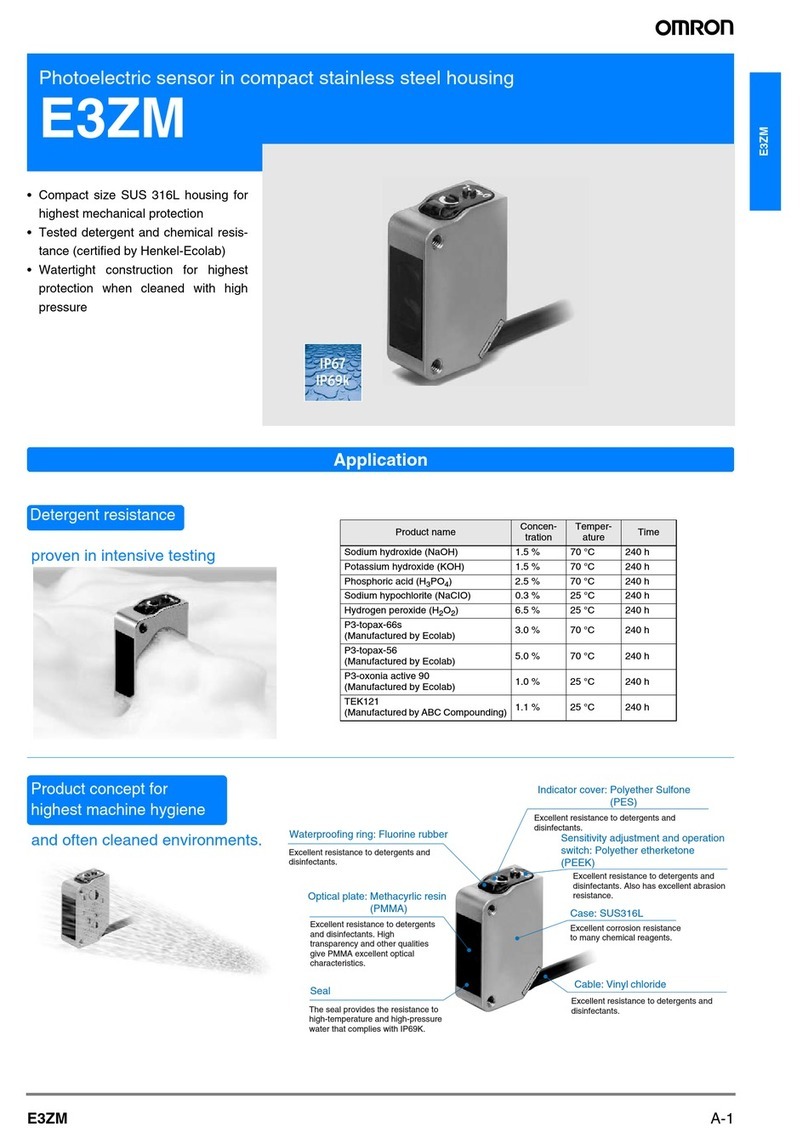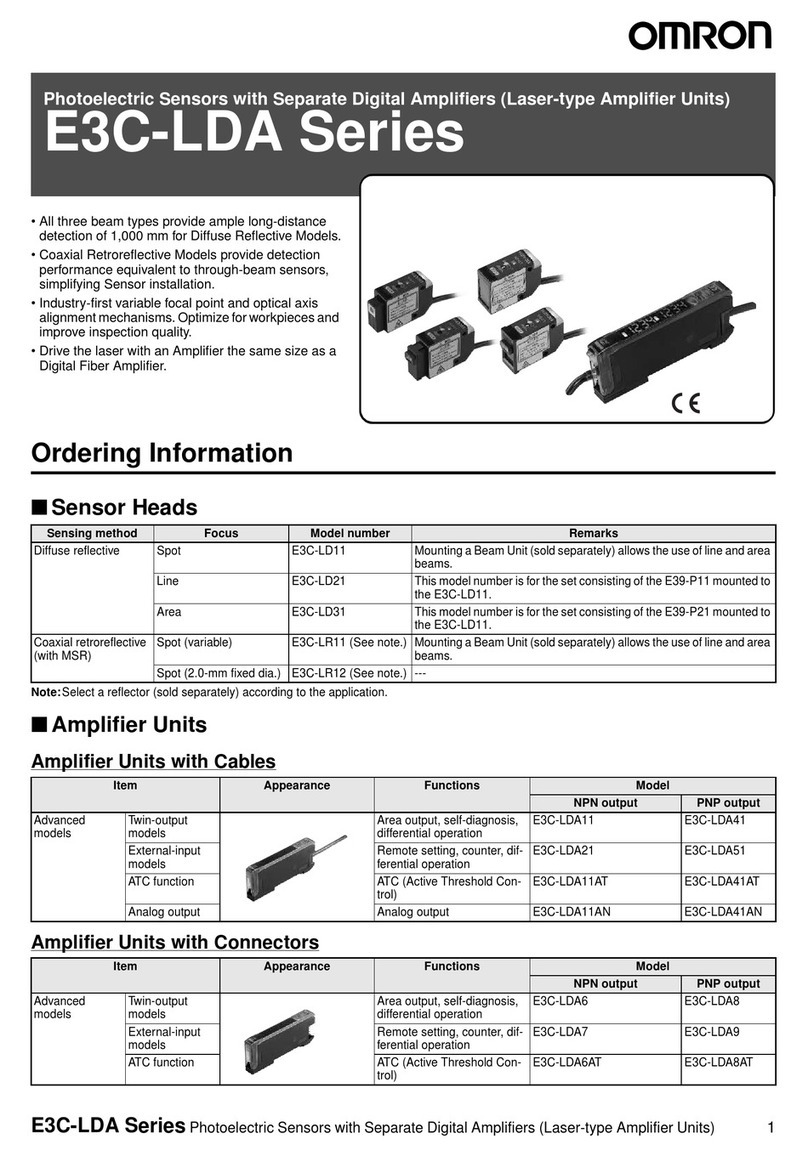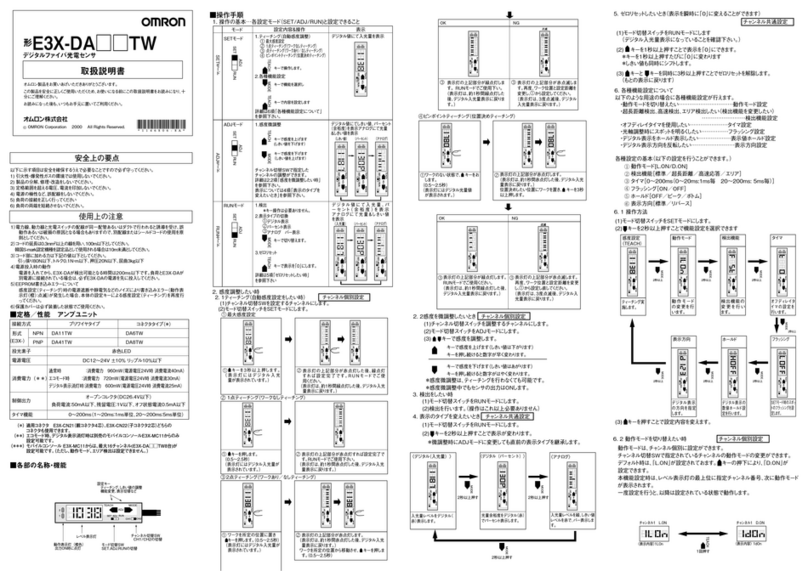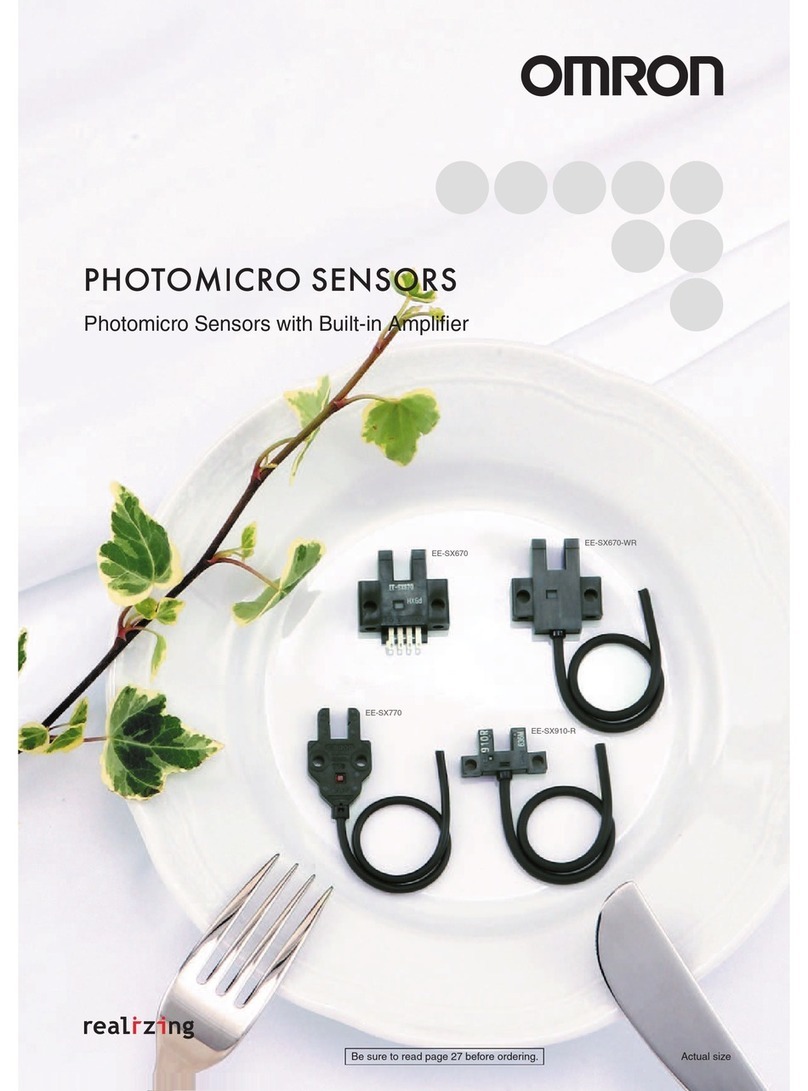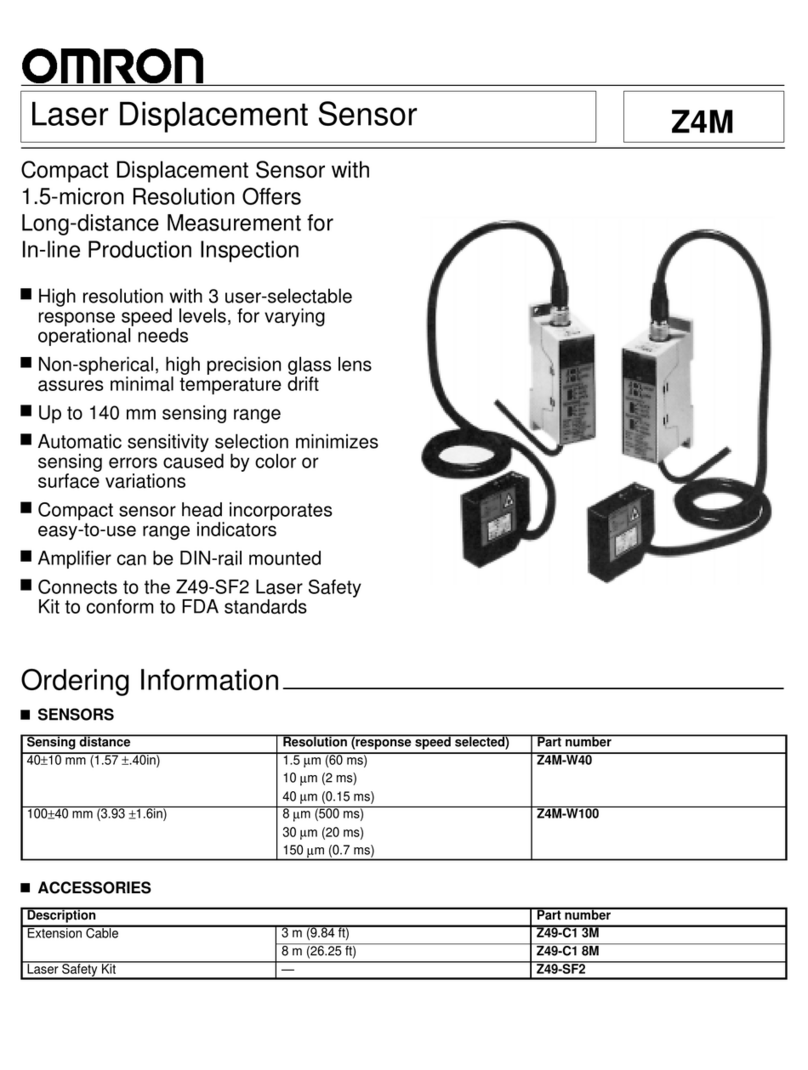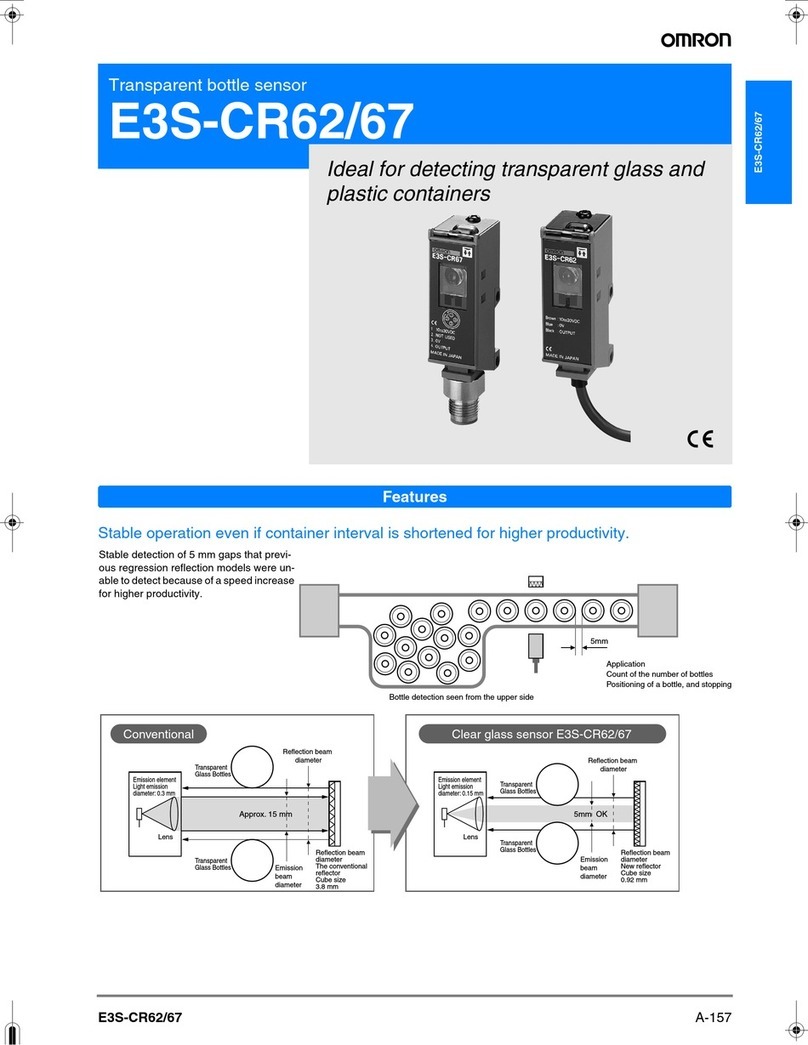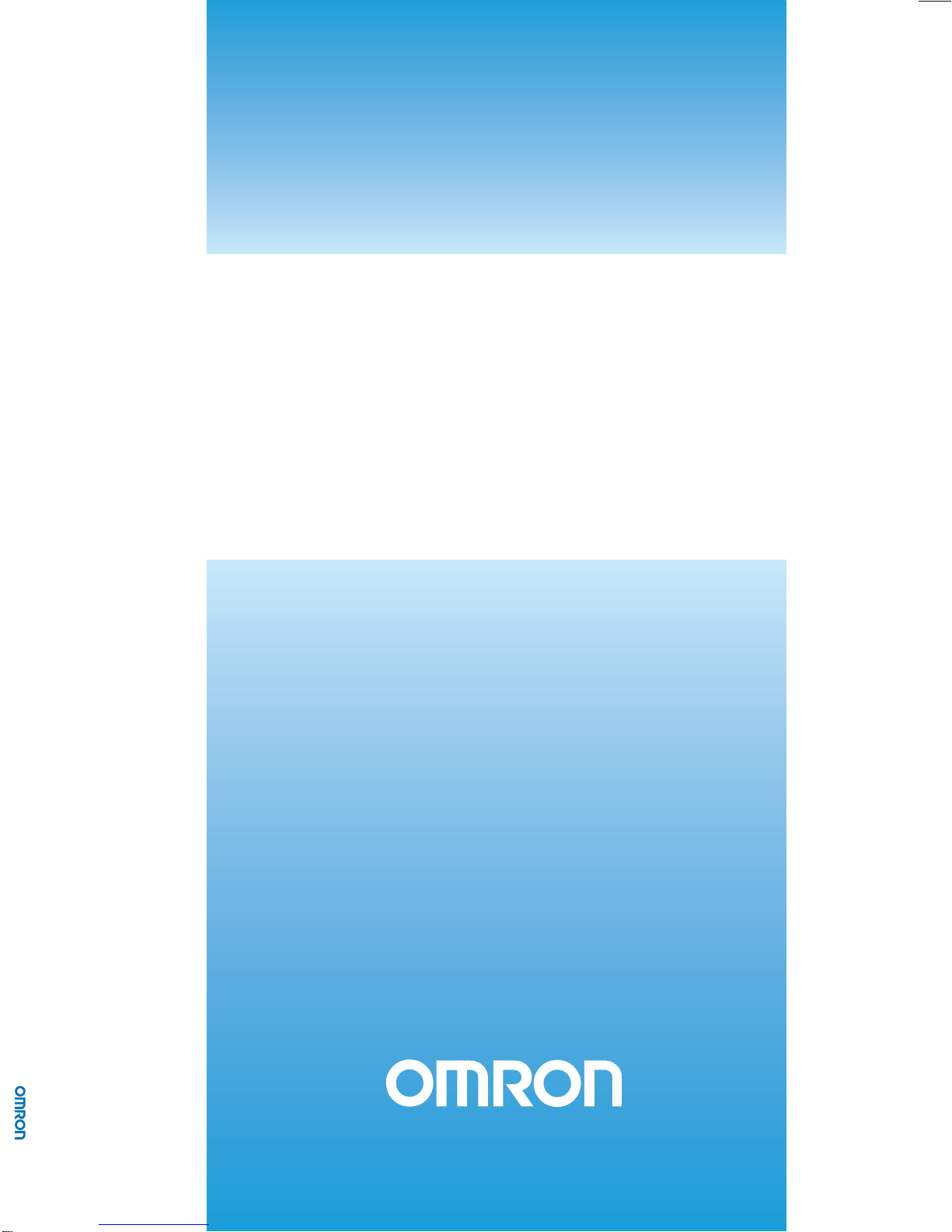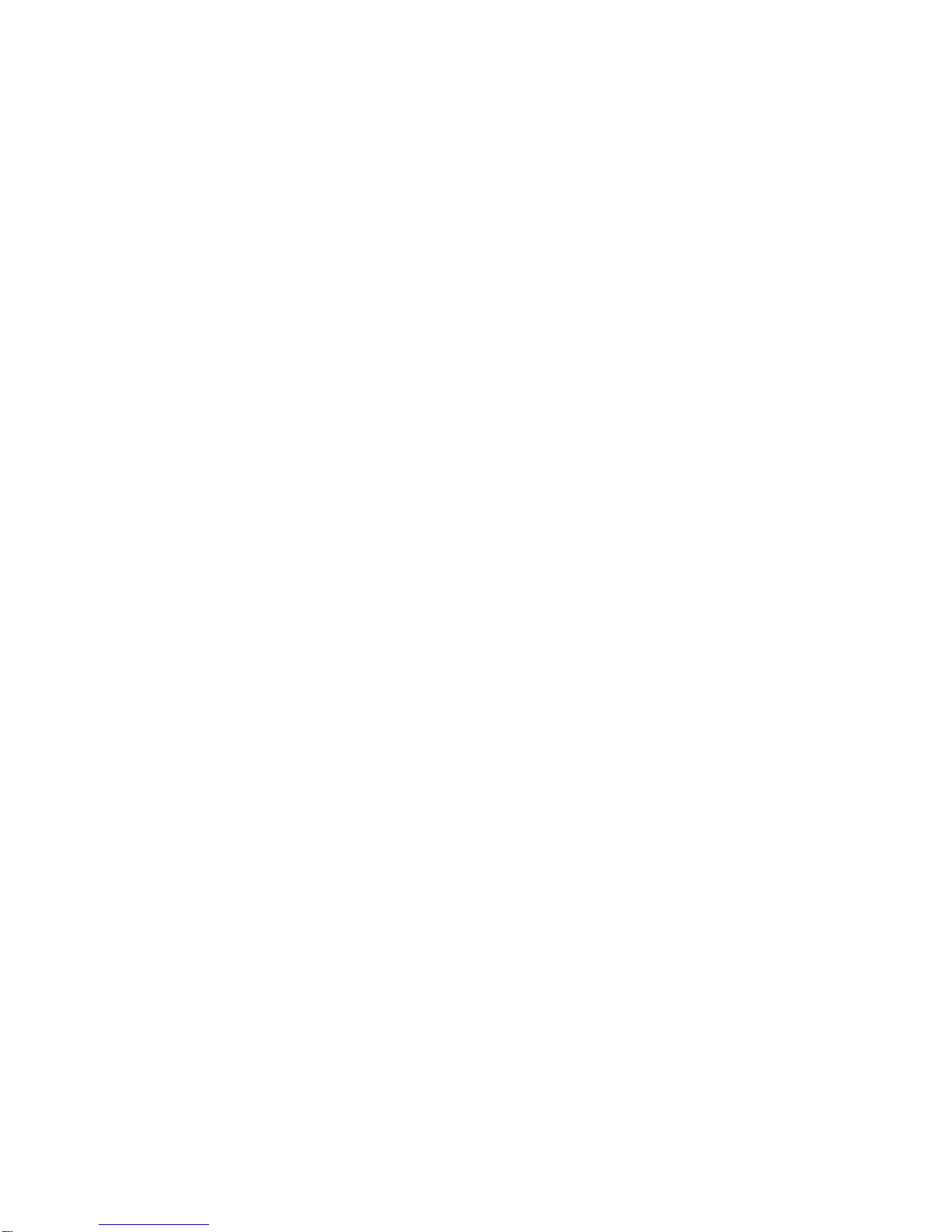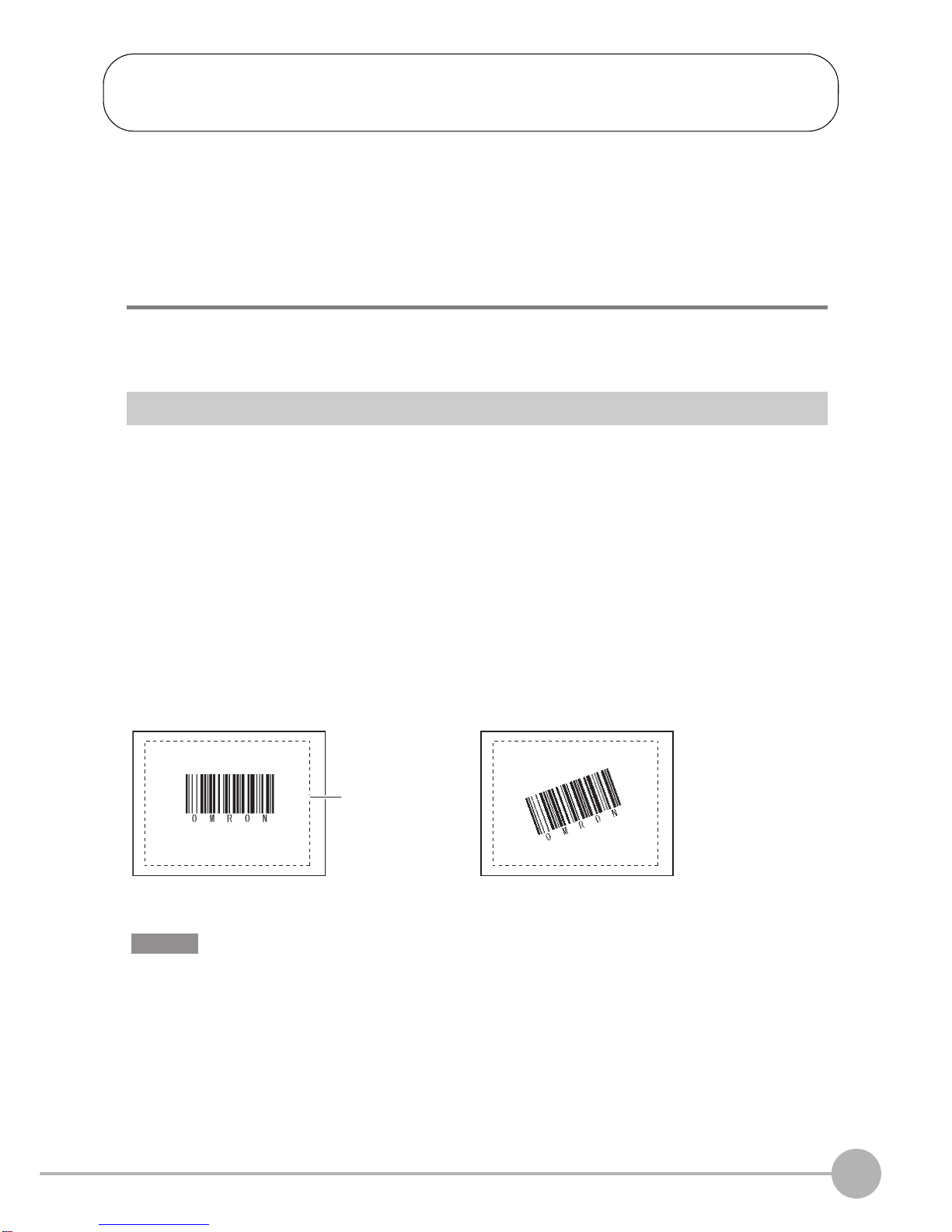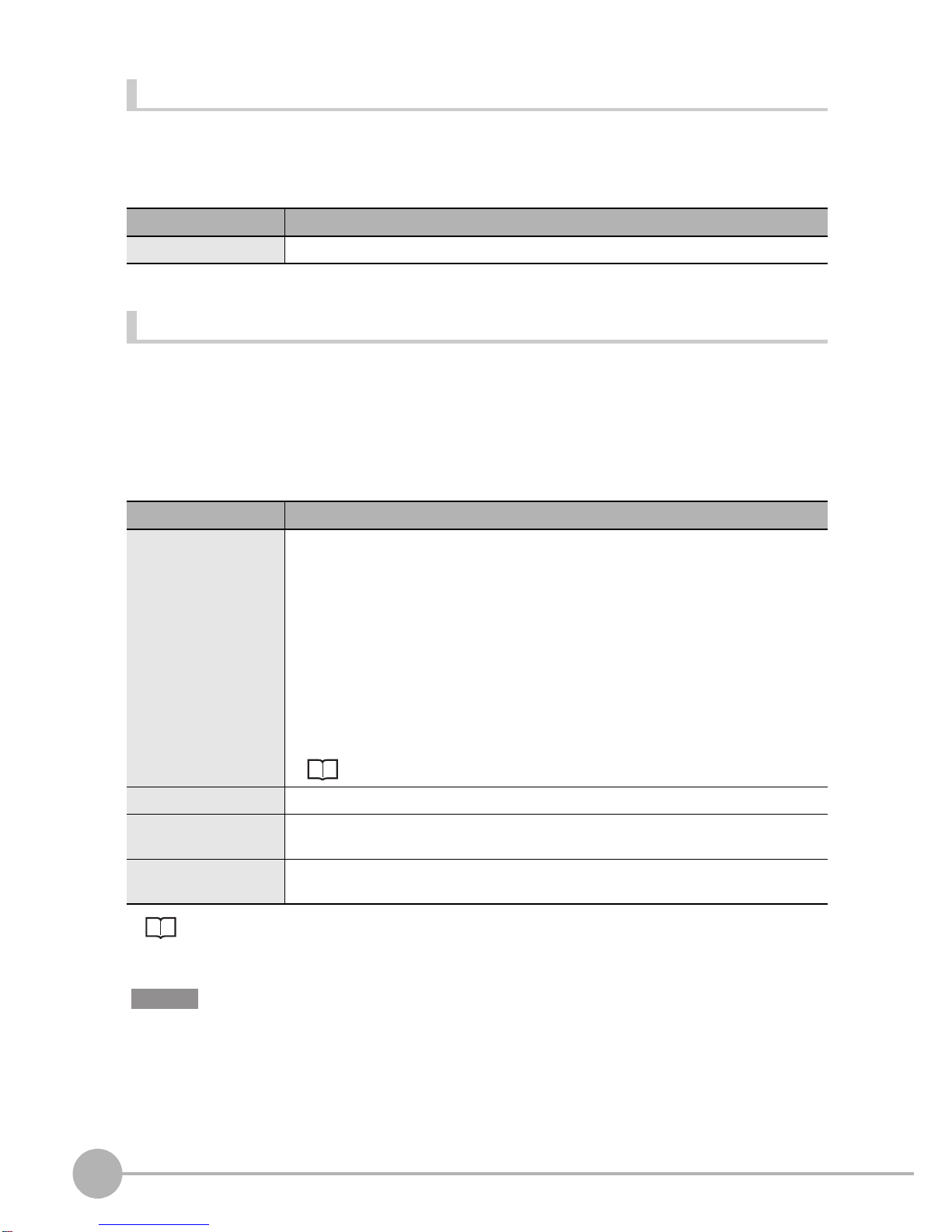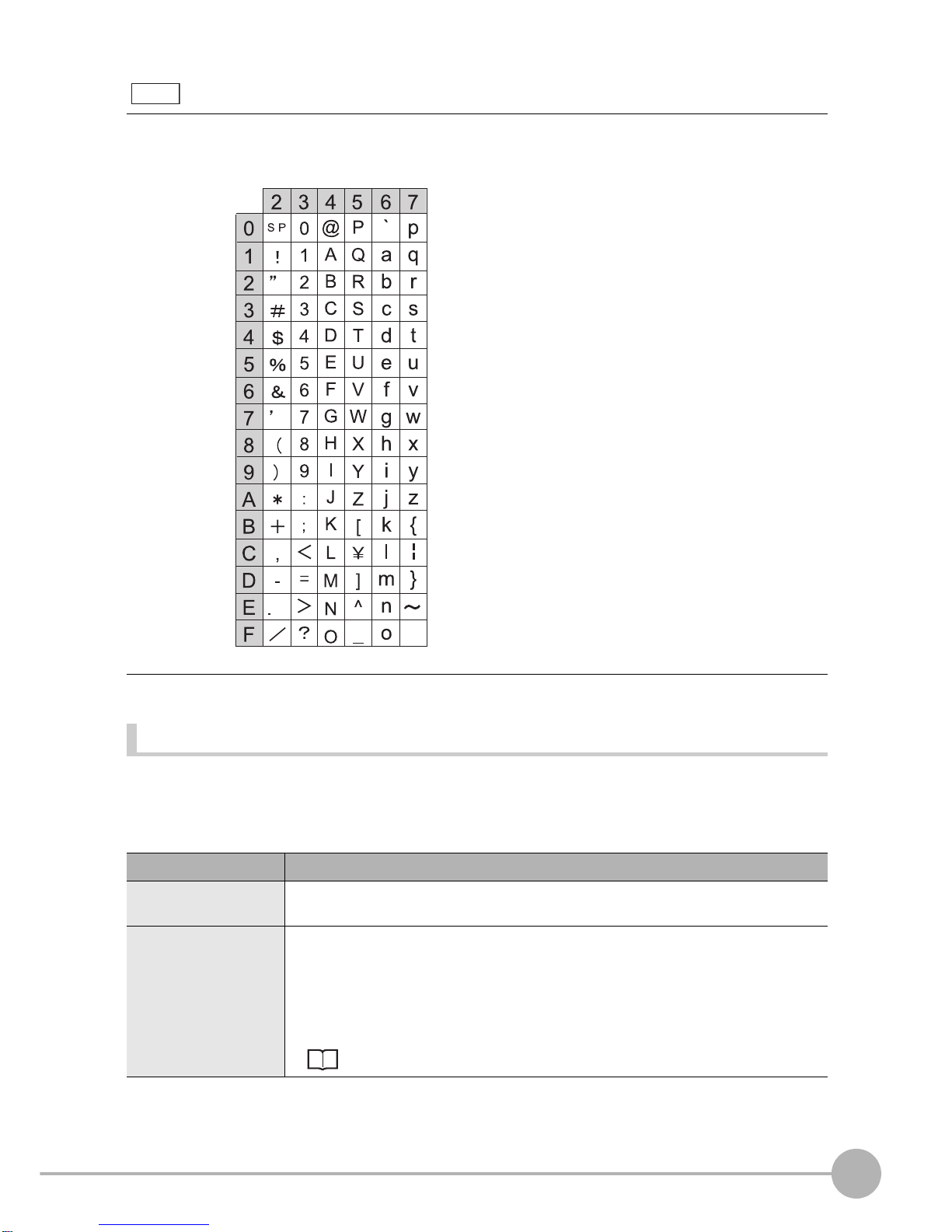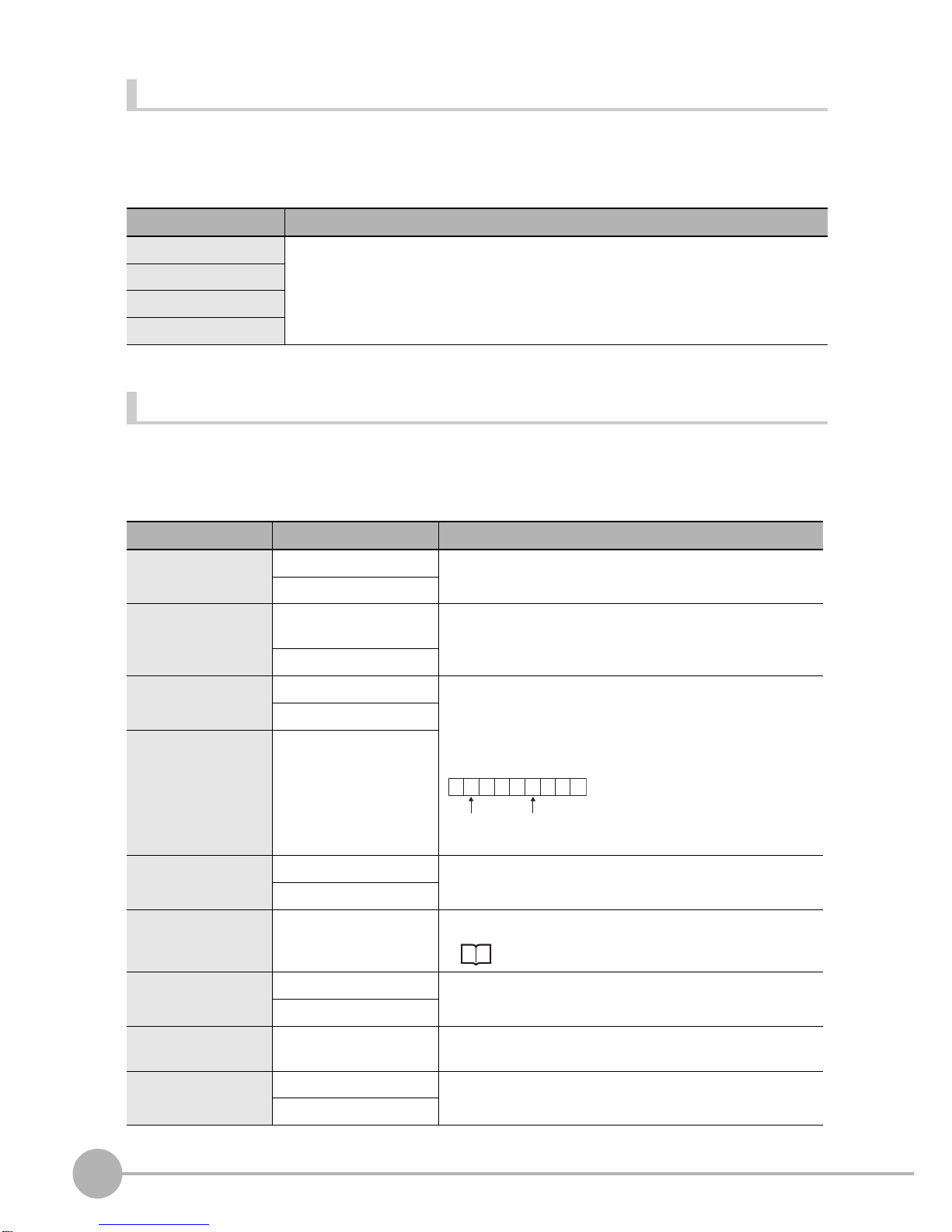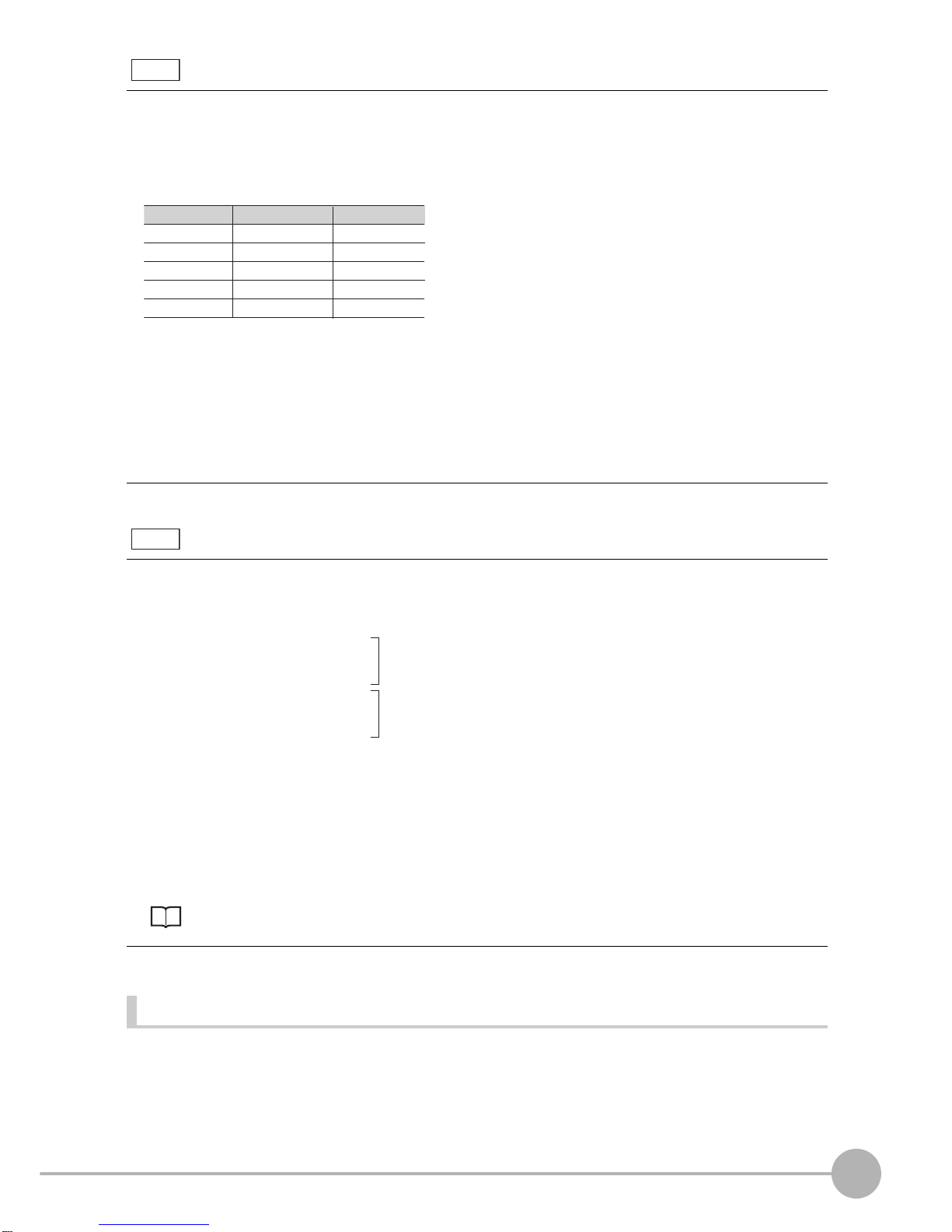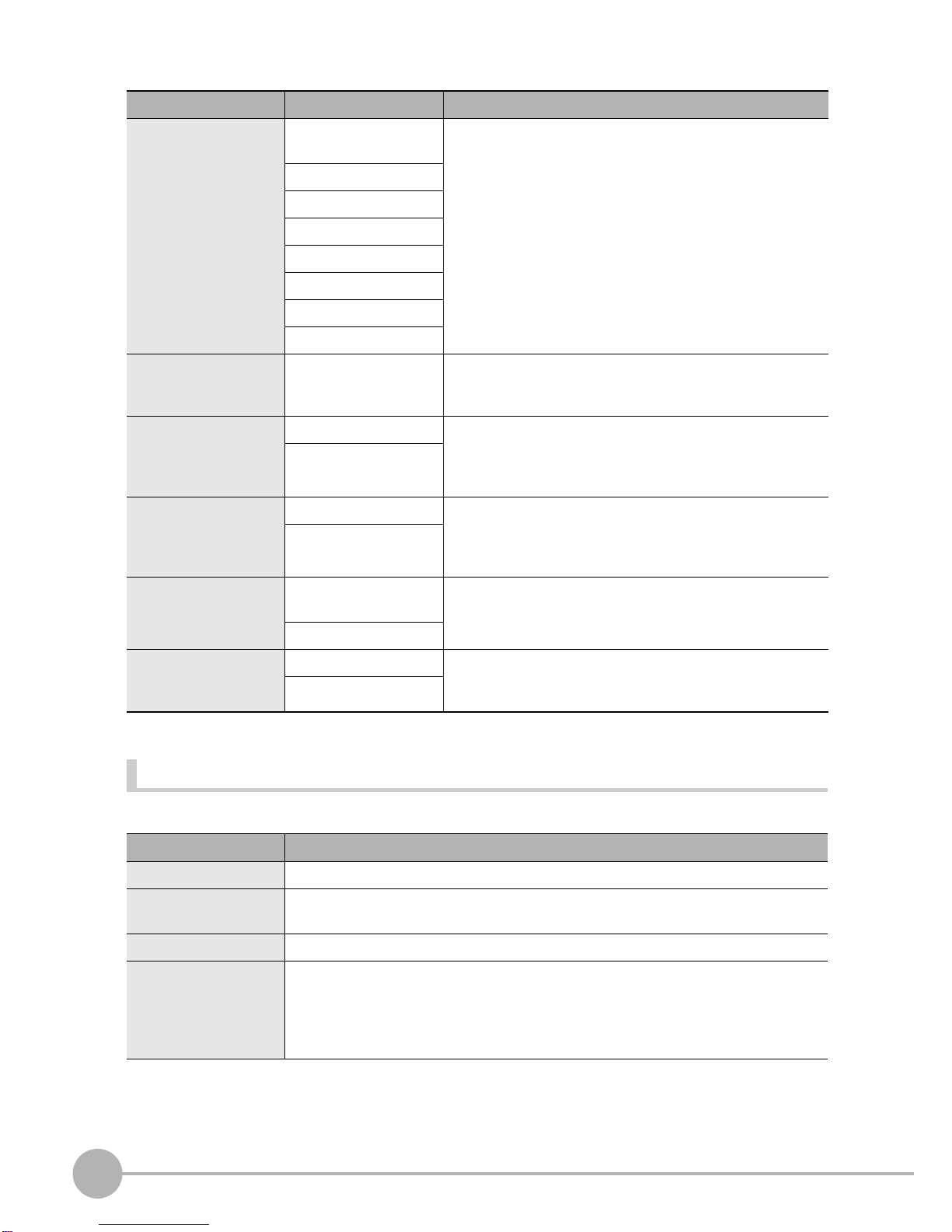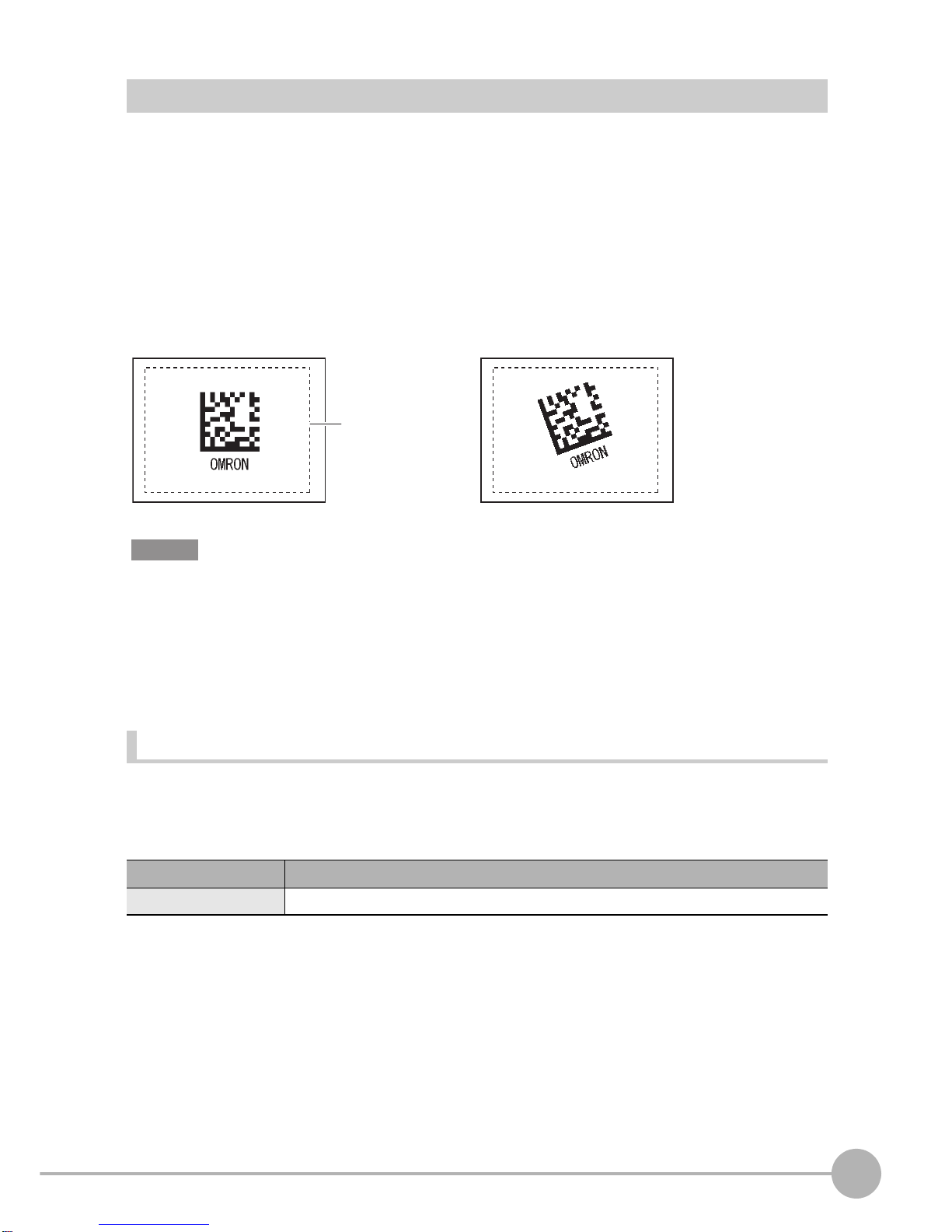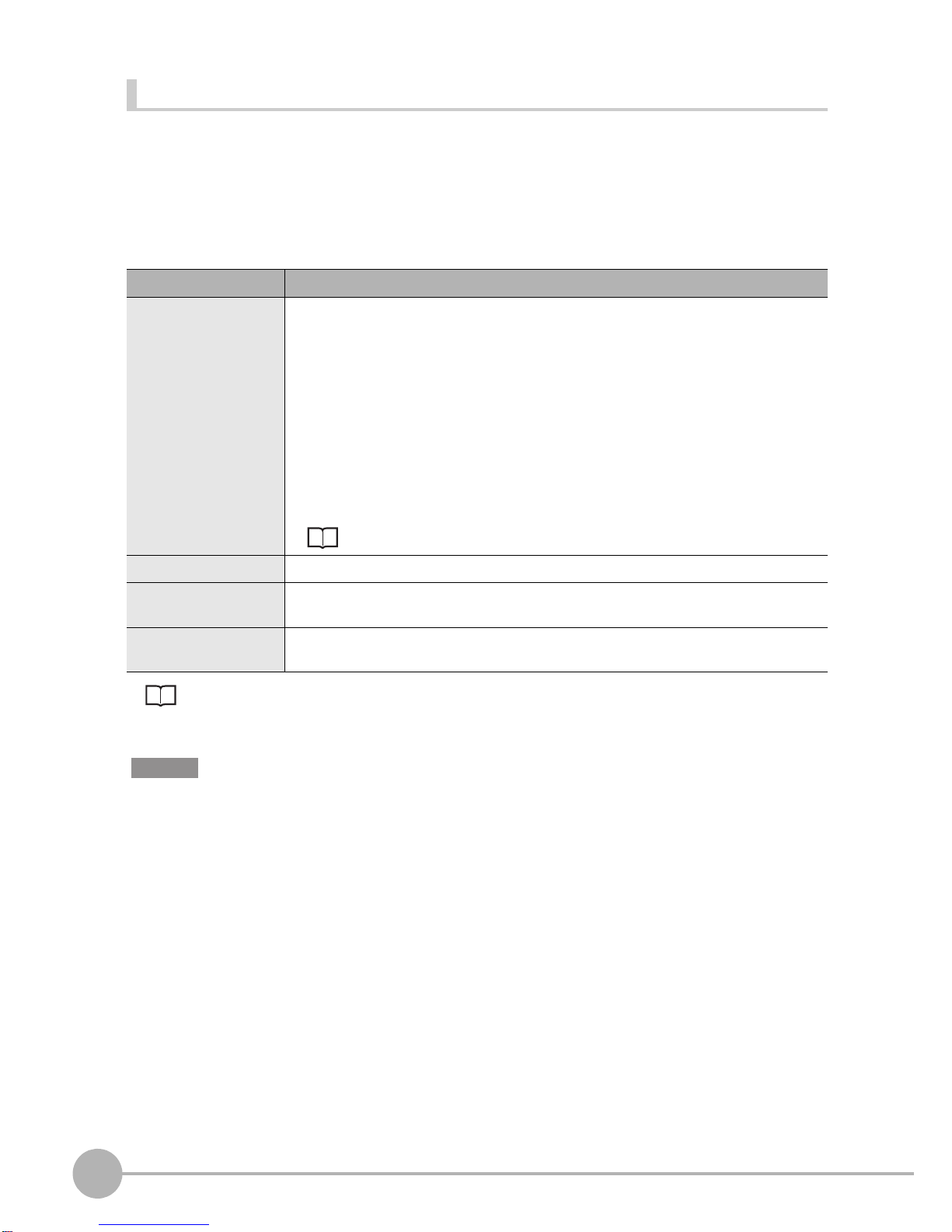ZFX-C1_/C2_-CD Additional Functions Instructions
6
XMENU mode - [Setup] - [Item] - [Detail]- [Decode condition]
Possible output results
The following values can be output when expressions are set.
Setup Item Setting Value Description
Code type JAN/EAN/UPC (default
value)
Selects the type of barcode to be read.
Code39
Codebar(NW-7)
ITF
Code 93
Code128, GS1-128
GS1 DataBar
Pharmacode
Timeout 1 to 9999 ms (default
value: 9999)
Sets the timeout time in read processing. A read error occurs if
measurement does not end after the preset timeout time is
exceeded.
Check digit OFF Selects whether or not to insert a check digit. This item is
enabled only when the following barcode types are selected:
Codebar, Code39, ITF (Interleaved 2 of 5). When the other
codes are selected, this item is set to ON.
ON (default value)
Composite component OFF (default value) Sets whether or not to support composite codes.
This item is enabled only when the following barcode types are
selected:
Code128/GS1-128, GS1-DataBar
ON
Direction (Pharma) Horizontal mode (default
value)
Selects the reading direction. This item is enabled only when
Pharmacode is selected as the barcode type.
Vertical mode
Reverse (Pharma) OFF (default value) Sets whether or not to use the reverse mode. This item is
enabled only when Pharmacode is selected as the barcode
type.
ON
Item Description
Judgment result (JG) The judgment result is output. (0: OK, -1: NG, -2: not measured)
Index (IN) Outputs the verification results (master model No.). (-2: verification results OFF or read
error, -1: verification results NG, 0 to 31: model No.)
Num. of characters (N) Outputs the read number of characters. (0 to 1024)
Characters Outputs the read text string.
Only codes that can be registered manually and 2-byte characters can be displayed as
text string in the result display screen. Other character codes (including control codes)
that are read are displayed as spaces. The read string is displayed up to 32 characters.
When more than 32 characters are read, “···“ is displayed at the end of the string.