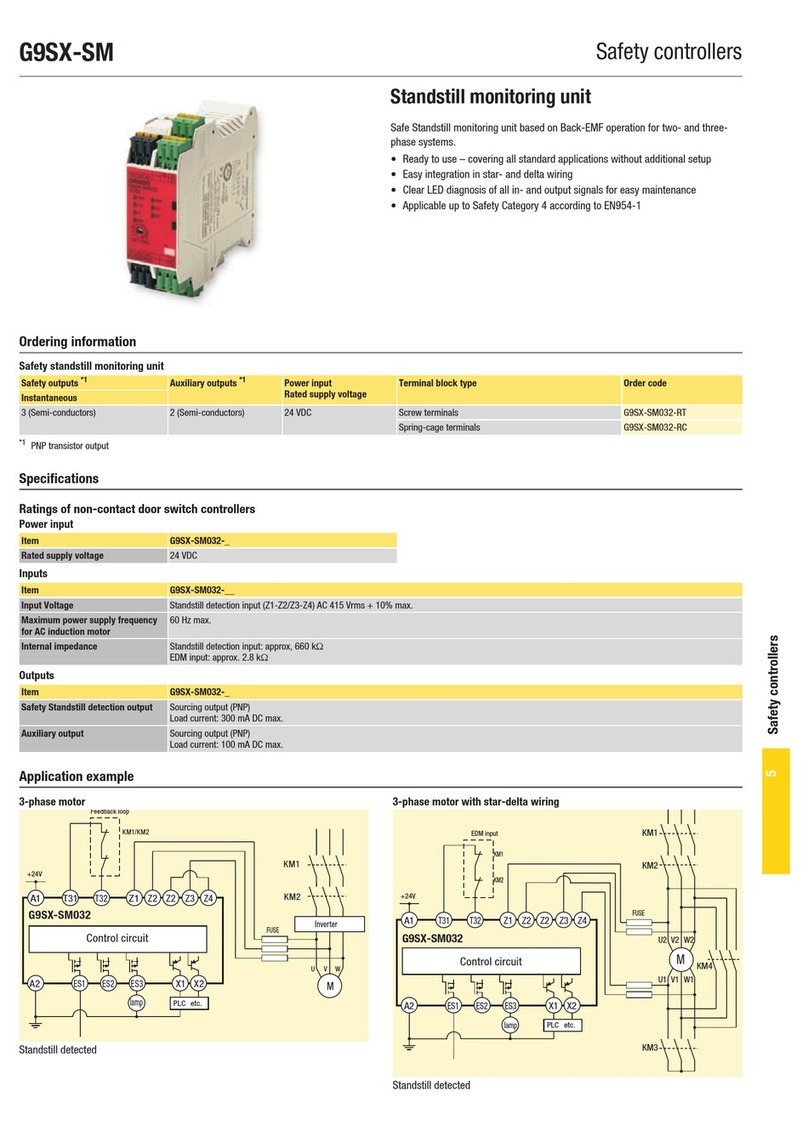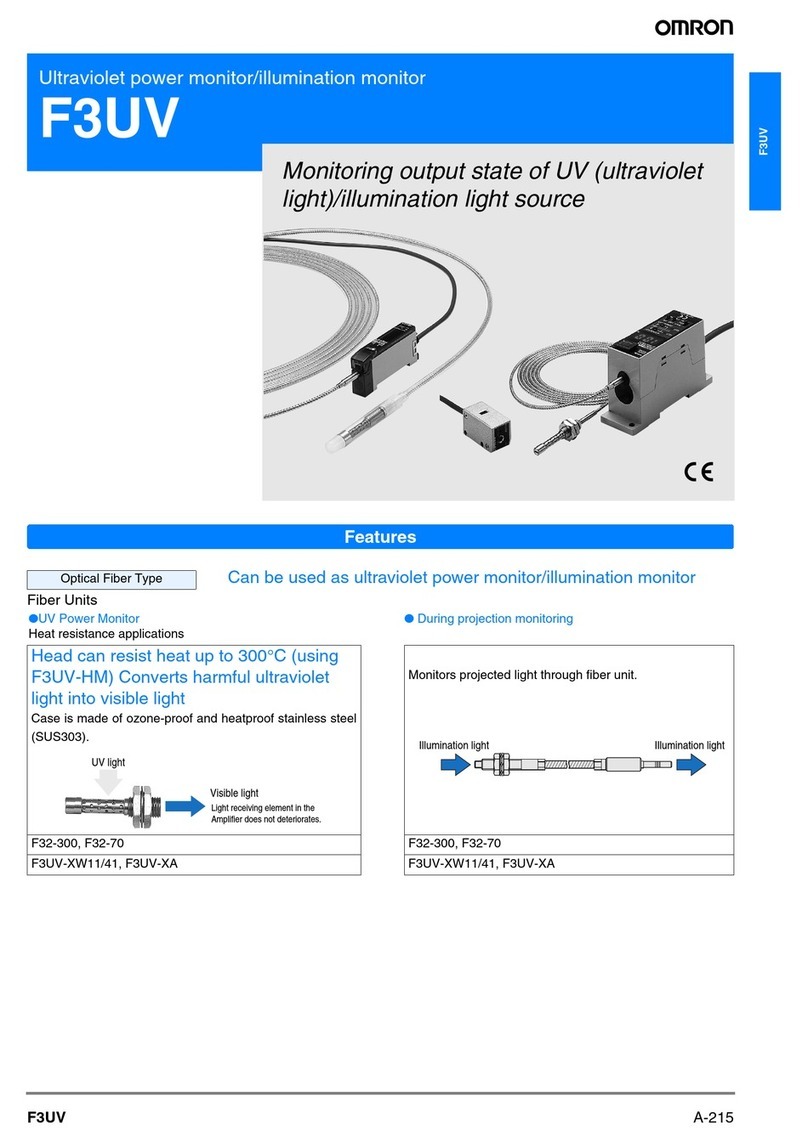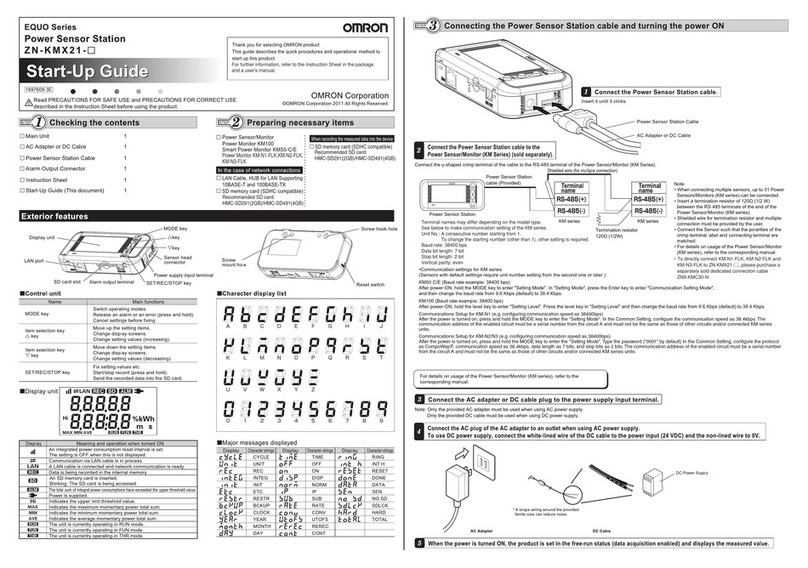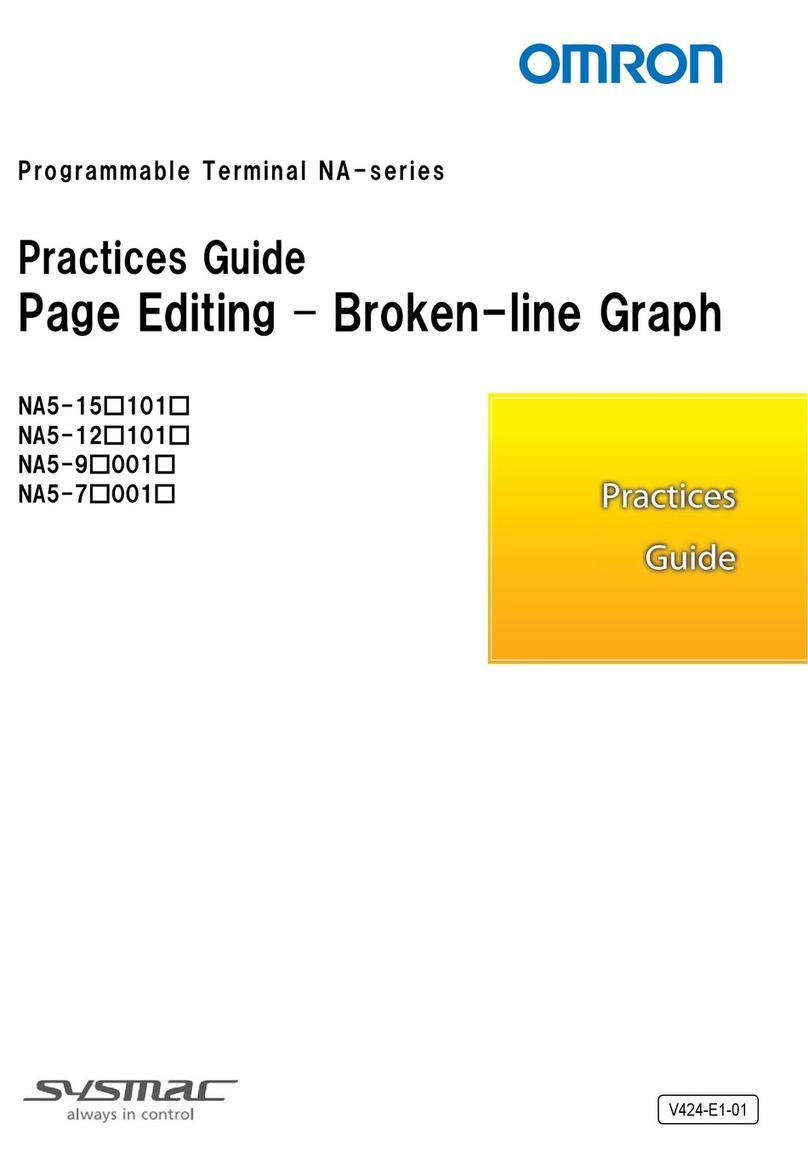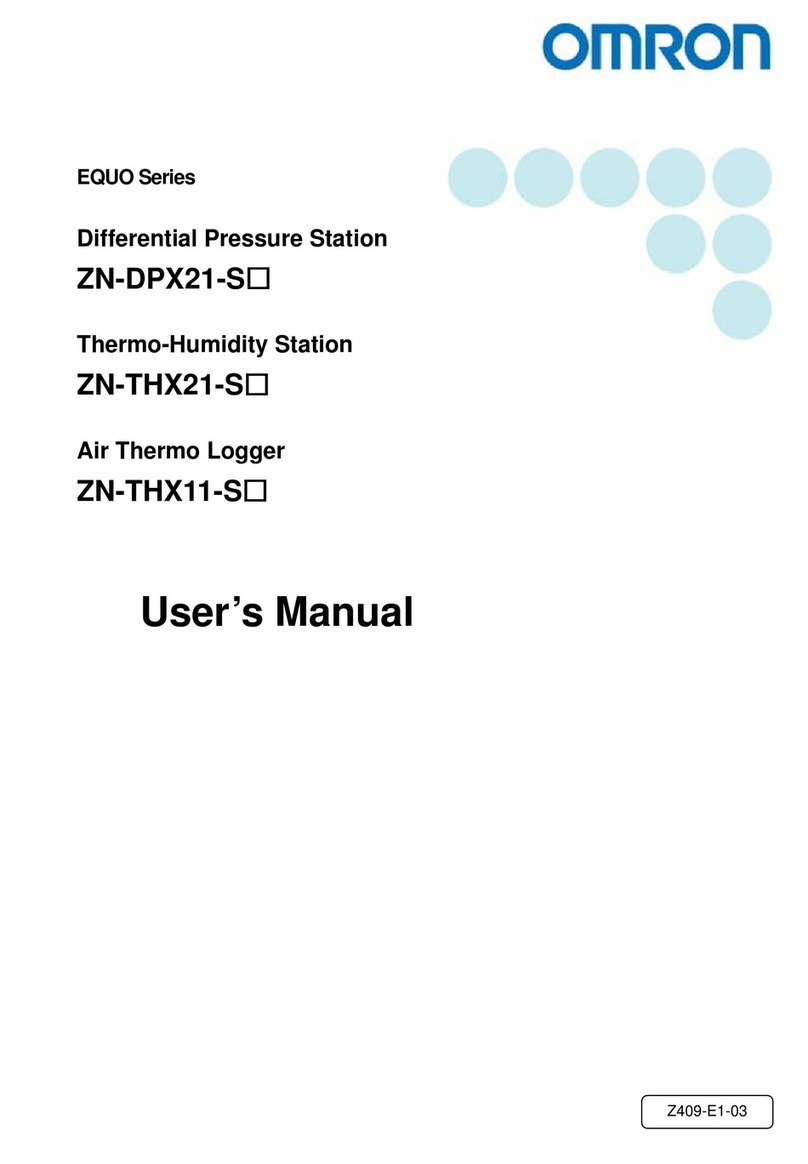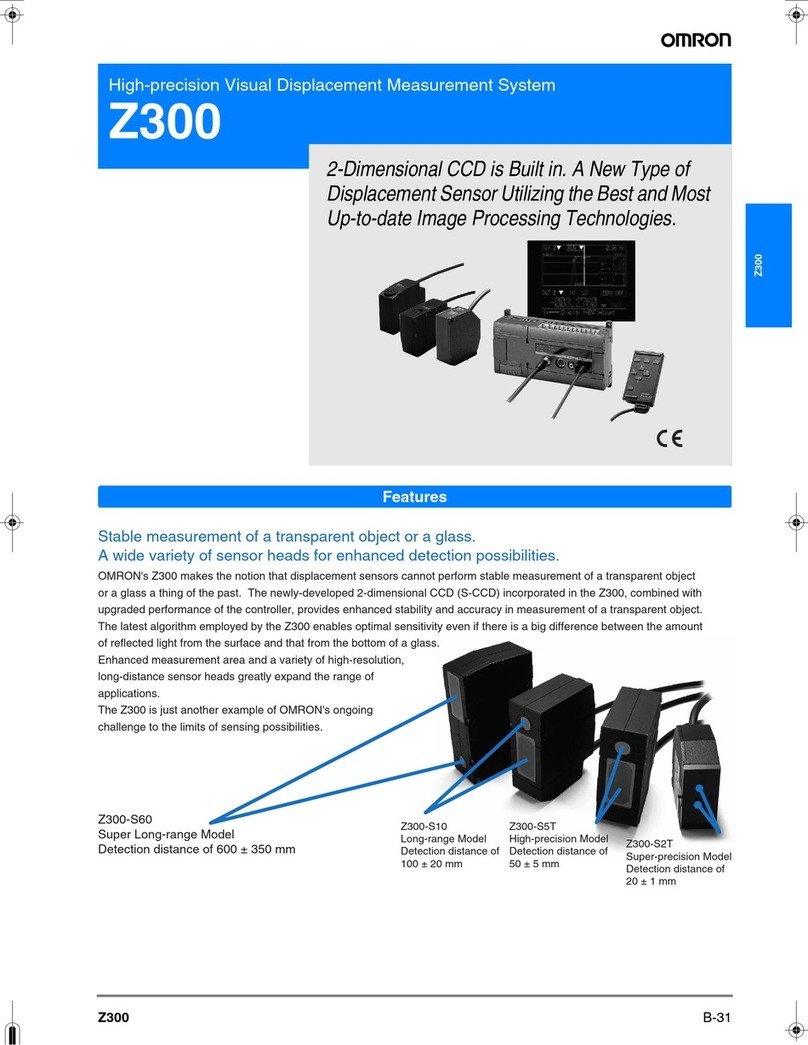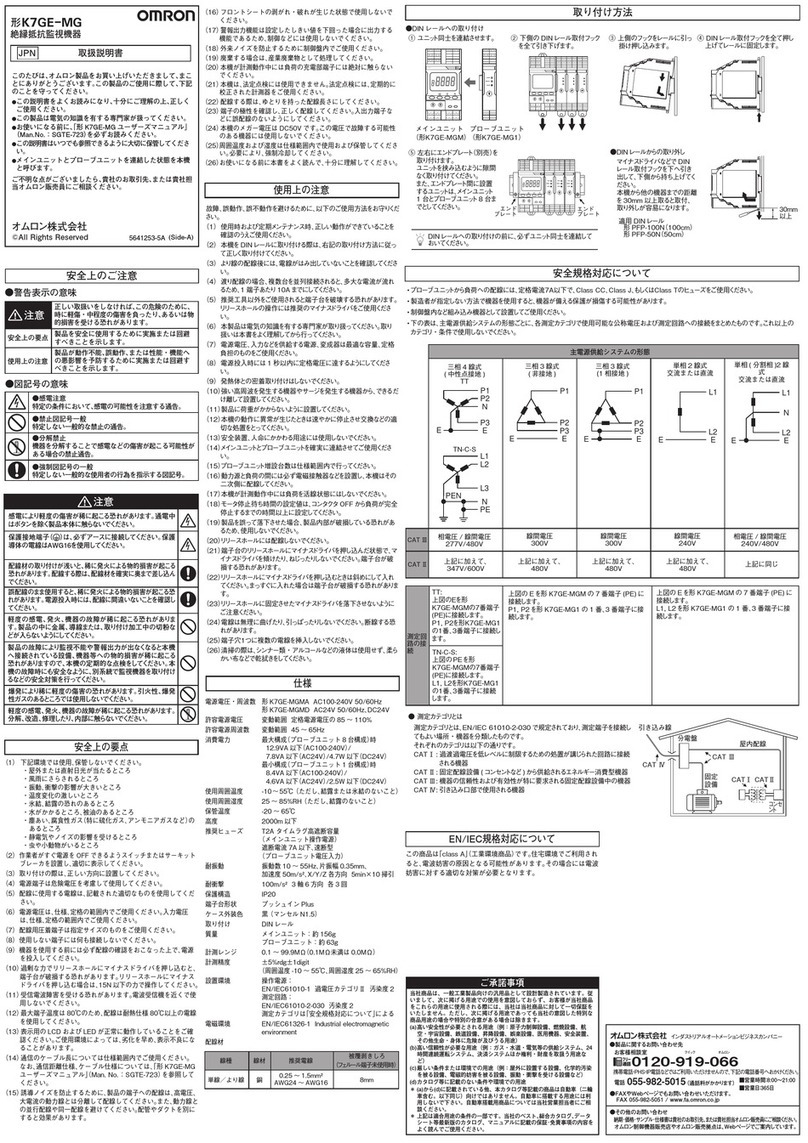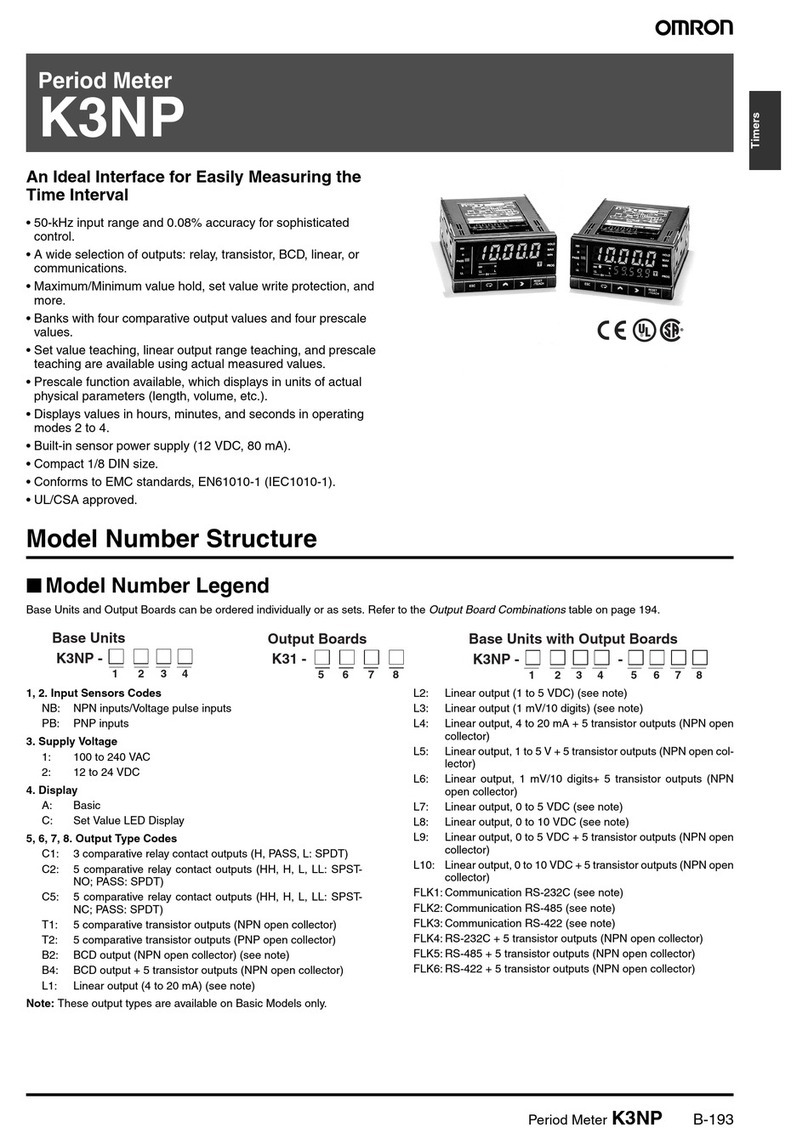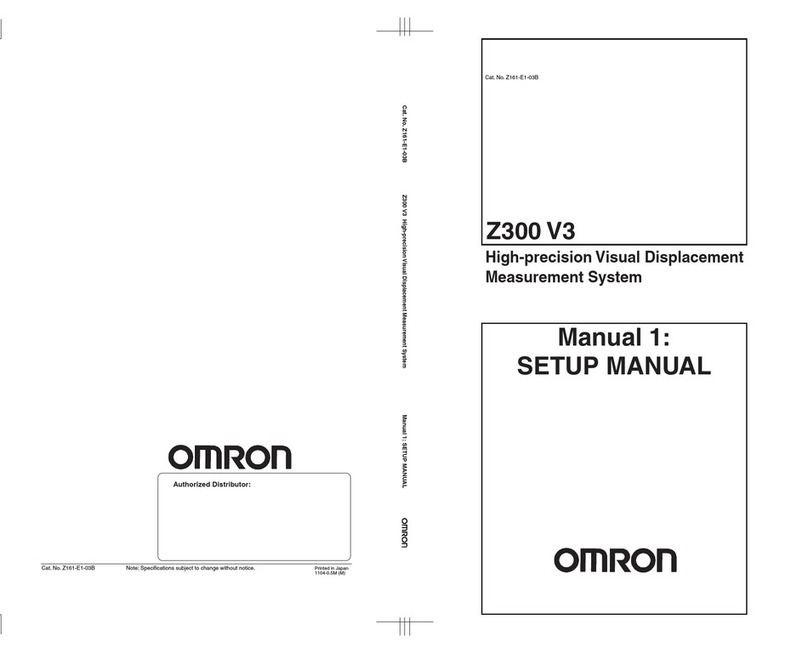3
Step1Confirmation of details
□K6PM-TH Main Unit 1
□LAN port cover 1
□K6PM-THS sensor 1
□Operation Manual
(JP/EN, A4 size)
1BeforeUsing the K6PM-series
Precautionsfor Safe Use
(1) Do not use or store the product in the following locations:
•Locationssubject to water or oil
•Outdooror locations subject to direct sunlight
•Locationssubject to dust or corrosive gases
(particularly sulfurizing gases, ammonia, etc.)
•Locationssubject to rapid temperature changes
•Locationsprone to icing and dew condensation
•Locationssubject to excessive vibration or shock
•Locationssubject to rain and wind damage
•Locationssubject to influence of static electricity and noise
•Locationssubject to bugs and small animals
(2) Use and store the product in a location where the ambient temperature and
humidityarewithin the specified ranges. If applicable, provide forced cooling.
(3) Mount the product in the correct direction for installation.
(4) Check terminal polarity when wiring and wire all connections correctly.
(5) Do not wire the input and output terminals incorrectly.
(6)
Usethepower supply voltage within the range of the specifications and rated values.
(7) Make sure the crimp terminals for wiring are of the specified size.
(8) Do not connect anything to terminals that are not being used.
(9) The alarm output function is a function for the output of an alarm when the set
thresholdvalueis exceeded. Do not use this function for control, etc.
(10)Inorder to prevent inductive noise, wire the lines connected to the product
separatelyfrompower lines carrying high voltages or currents. Also, do not wire in
parallelwithor on the same cables as power lines. Other measures for reducing
noiseareto separate from ducts including noisy lines.
(11)
Donotinstall the product near equipment that generates high frequencies or surges.
(12)Whendiscarding the product, properly dispose of it as industrial waste.
(13)Makesure the LCD and the LEDs for output indicators operate correctly.
Dependingonthe application environment, the indicators and other plastic parts
maywearprematurely and become difficult to see. Check and replace these parts
regularly.
(14)Themaximum terminal temperature is 80°C. Use wires with a heat resistance of
80°Cminto wire the terminals.
(15)Don'tuse because it may be damaged inside the product when the product fall by
mistake.
(16)Besure to use power terminals carefully, because power supply terminals have
hazardousvoltage.
(17)Confirmthe wiring the input and output terminals correctly before power is supplied.
(18)Donot wire anything to the release holes.
(19)Donot tilt or twist a flat-blade screwdriver while it is inserted into a release hole on
theterminalblock. The terminal block may be damaged.
(20)Inserta flat-blade screwdriver into the release holes at an angle. The terminal block
maybedamaged if you insert the screwdriver straight in.
(21)Donot allow the flat-blade screwdriver to fall out while it is inserted into a release
hole.
(22)Theterminal block may be damaged if you insert a flat-blade screwdriver in the
releaseholewith excessive force. When inserting a flat-blade screwdriver into the
releaseholes,operate with a force of 15·N or less.
(23)Donot bend a wire past its natural bending radius or pull on it with excessive force.
Doingsomay cause the wire disconnection.
(24)Donot insert more than one wire into each terminal insertion hole.
(25)Toprevent wiring materials from smoking or ignition, use the wiring materials given
inthefollowing table.
Precautionsfor Correct Use
Observethefollowing operating methods to prevent failure and malfunction.
(1) Use the power supply voltage, input power, and other power supplies and
transformerswithsuitable capacities and rated outputs.
(2) When cleaning the product, do not use thinners or solvents. Use commercial
alcohol.
(3) Confirm that wire does not stick up after wiring of stranded cable.
(4) In case of passage wiring, install these by 10 A per 1 terminal because when
productsareconnected more than one in parallel, quite many electric currents to be
calledoff.
(5) The terminal block may be damaged if specialized tool is not used. Use a
recommendedflat-bladescrewdriver to inserted into a release hole on the terminal
block.
(6) Do not apply excessive force to bend or pull the communications cables, and do not
placeheavyobjects on the cables. Doing so will damage the cables.
(7) Refer to the status information of the product on the data link communication and
refertothe received data only in case of no errors occur with the product.
(8) Use a power supply that will reach the rated voltage within 1 second after the power
isturnedON.
(9) Do not install the product near equipment that generates high frequencies or
surges.
(10)Readthis manual carefully before using the product.
(11)Installproduct so that the load doesn't span the product body.
(12)Onlya professional with an understanding of electricity and electric devices must
handleit.
(13)Donot install the product close contact with the heating element.
(14)Duringperiodic inspection, installation of an additional sensor, or adjustment of
sensorposition,use the product after ensuring that correct operation can be
performed.
(15)Donot use the product as a safety apparatus, or for the rescue of human lives.
(26)Usethe wire given in this manual.
(27)Whenwiring, wire by enough length.
(28)Followthe directions indicated in the manual for connecting EtherNet/IPTM or the
cable.Itmay result in communication failure.
(29)IfEtherNet/IPTM tag data links (cyclic communications) are used with a repeating
hub,thecommunications load on the network will increase. This will increase
collisionsandmay prevent stable communications. Do not use repeating hubs on
networkswheretag data links are used.
UseanEthernet switch instead.
(30)Donot continue to use the product if the front surface peels.
(31)Usethe cable within the length that is rated in the specification requirements for
thewiringbetween the sensor and the product. As for the requirements on the
cabledistance,refer to K6PM User's Manual (Cat. No. H231)
(32)Donot connect or disconnect the cables between the sensor and the product while
powerisbeing supplied. Doing so may result in malfunction or failure of the product.
(33)
Donotplace heavy objects on the cables between the sensor and the product, and
donotapply excessive force to bend or pull the cables. Doing so may cause a failure.
(34)Whenusing the predicted arrival time function, do not place measurement objects
withdifferentheat release tendencies in the sensor segment, so that the arrival
estimationiscorrectly measured. Also, make sure that the ambient temperature
doesnotsuddenly change due to the cooling fans and the opening and closing of
thecontrolpanel door.
(35)Donot install the product at a location where the sensor unit may be shaken due to
vibrationsorimpact.
(36)Theautomatic setting of the alarm temperature threshold function automatically
calculatesthethreshold value based on the past temperature data up to the time
whentheCalculation Button was clicked. If the installation environment or
operationstatechanges due to operation of the cooling fans or opening and closing
ofthecontrol panel door, click the Calculation Button again to reset the threshold
value.Toset the threshold value in more detail, we recommend setting it for each
segmentindividually,instead of using the automatic setting of the alarm temperature
thresholdfunction.
(37)Usethis product inside the control panel to prevent external noise.
(38)Alwaysuse OMRON-designated sensors.
Supplyvoltage 24VDC (Direct current)
Operatingvoltagerange 85%to110% of power supply voltage
Powerconsumption 1.6Wmax. (24 VDC)
Ambienttemperature -10to55°C(withno icing or condensation)
Ambienthumidity 25%to85%
Ambientstoragetemperature -20to 65°C (with no icing or condensation)
Sensorinput RS-485communications
Communications EtherNet/IPTM,ModbusTCP
Externaltriggerinput Eithernon-voltagecontactor open-collector available
Short-circuit:Residualvoltage of 1.5 V max.
Open:leakagecurrent of 0.1 mA max.
Short-circuitcurrent:7 mA approx.
Transistoroutput Contactconfiguration:NPN open-collector (N.C.)
Ratedvoltage:24 VDC (Maximum voltage: 26.4 VDC)
Maximumcurrent:50 mA
Degreeofprotection IP20
Altitude 2,000mmax.
Installationenvironment
OvervoltagecategoryII, Pollution Degree 2 (EN61010-1)
Recommendedfuse T2A,time-lag,highbreaking capacity
Numberofconnected sensors 31 max.
Specifications
Mountingmethod
SafetyPrecautions
2857928-A
WARNING
Precautionfor
SafeUse
Supplementarycommentson what to do or avoid
doing,touse the product safety.
Indicatesapotentially hazardous situation which, if
notavoided,could result in death or serious injury.
Additionally,theremay be severe property damage.
CAUTION
Indicatesapotentially hazardous situation which, if
notavoided,may result in minor or moderate injury,
orpropertydamage.
Precautionfor
CorrectUse
Supplementarycommentson what to do or avoid doing, to
preventfailureto operate, malfunction, or undesirable
effectsonproduct performance.
Meaningof Product Safety Symbols
ElectricalShockCaution
Indicatespossibilityof electric shock under specific conditions.
GeneralProhibition
Indicatesnon-specificgeneral prohibitions.
DisassemblyProhibition
Indicatesprohibitionswhen there is a possibility of injury, such
asfromelectric shock, as the result of disassembly.
GeneralCaution
Indicatesnon-specificgeneral cautions, warnings, and dangers.
Electricshockmay cause minor injury.Do not touch the product
exceptforthe buttons while power is being supplied.
Thereisa risk of minor electrical shock, fire, or devicefailure .Do not
allowanypieces of metal, conductors,or cutting chips that occur
duringtheinstallation process to enter the product.
Explosionsmaycause minor injuries. Do not use the product in
locationswithinflammable or explosive gases.
Thereisa risk of minor electrical shock, fire, or devicefailure .Do not
disassemble,modify,repair,or touch the inside of the product.
Incorrectwiringthe input and output may occasionally result in fire
andmayoccasionally occur resulting in property damage to
connectedequipmentand machinery.Wire the input and output
terminalscorrectlybefore power is supplied.
Ifinstallationof wiring material is shallow, material damage due to
ignitionmayoccur in rare cases.
Whenwiring,be sure to insert the wiring material all the way in.
Electricshockmay occasionally occur.
AlwaysturnOFF the power supply before connecting the sensor.
CAUTION
WARNING
Withoutferrules
Wiringmaterial Recommendedwires
0.25to1.5 mm2
AWG24toAWG16
Solidwireor
Strandedwire
Strippinglength
Wiretype
Copper 8mm
Suitabilityfor Use
OmronCompaniesshall not be responsible for conformity with any standards,
codesorregulations which apply to the combination of the Product in the Buyer’s
applicationoruse of the Product.
AtBuyer’srequest, Omron will provide applicablethird par ty certification
documentsidentifyingratings and limitations of use which apply to the Product.
Thisinformationby itself is not sufficient for a complete determination of the
suitabilityofthe Product in combination with the end product, machine, system, or
otherapplicationor use. Buyer shall be solely responsiblefor determining
appropriatenessofthe particular Product with respect to Buyer’s application,
productorsystem. Buyer shall takeapplication responsibility in all cases.
NEVERUSETHE PRODUCT FOR AN APPLICATION INVOLVING SERIOUS
RISKTOLIFE OR PROPERTY WITHOUT ENSURING THAT THE SYSTEM AS
AWHOLEHAS BEEN DESIGNED TO ADDRESS THE RISKS, AND THAT THE
OMRONPRODUCT(S)IS PROPERLY RATED AND INSTALLED FOR THE
INTENDEDUSEWITHIN THE OVERALL EQUIPMENT OR SYSTEM.
•
Reinforcedinsulationis provided between input power supply, output, and between other
terminals.
•Ifthe equipment is used in a manner not specified by the manufacturer, the
protectionprovidedby the equipment may be impaired.
•K6PM-THMD-EIPmust be installed within a control panel as an embedded device, if using
asaUL certified product.
•Besure to install the recommended fuse described in the instruction manual on the
positive(+)power input terminal of the K6PM-THMD-EIP.
Thisisaclass A product. In residential areas it may cause radio interference, in which case the user may be
requiredtotakeadequate measures to reduce interference. To conform to EN standards, be sure to use a
switch-modepowersupplyconforming to EN standards for the K6PM device and sensors. In addition, use a
shieldedcableforconnection between the sensor and the K6PM-THMD-EIP as well as between the sensors.
Conformanceto Safety Standards
Conformanceto EN/IEC Standards
OMRONEUROPE B.V.(Importer in EU)
Wegalaan67-69,NL-2132 JD Hoofddorp The Netherlands
Phone 31-2356-81-300 FAX31-2356-81-388
OMRONELECTRONICS LLC
2895GreenspointParkway, Suite 200 Hoffman Estates, IL 60169 U.S.A.
Phone 1-847-843-7900 FAX1-847-843-7787
OMRONASIAPACIFIC PTE. LTD.
No.438AAlexandra Road # 05-05/08 (Lobby 2),
AlexandraTechnopark,Singapore 119967
Phone 65-6835-3011 FAX65-6835-2711
OMRONCorporation (Manufacturer)
ShiokojiHorikawa,Shimogyo-ku, Kyoto 600-8530 JAPAN
Trademarks
EtherNet/IPTMistrademarks of ODVA.
Othercompanynames and product names in this document are the trademarks or
registeredtrademarksof their respective companies.
(1)
(1)
(2)
(2)
MountingtoDIN Rail
Dismountingfromthe DIN Rail
ScrewMounting
Pulldownonthe hook with a flat-blade screwdriver and lift up on then K6PM-THMD-EIP.
(1)Insertthe hook on the top of the product
intotheDIN Rail.
(2)Pressthe product until the hook
lockintoplace.
(1)Pullout 2 hooks in the product back outside until
soundwillbe.
(2)InsertM3 screw in a hole of a hook and fix.
ApplicableDINRail
PFP-100N(100cm)
PFP-50N(50cm)
Itwillbe easier to installing and removing
theproductif it is mounted at least 30 mm
clearancebetweenthe other device.
30mmabove
108mm
MountingHoleDimensions
Two,M3holes or
Two,3dia.
Note.Forscrew mounting, use the hook
pulledoutfrom the product.
*Recommendedtightening
torque:0.5to 0.6 Nm
Thisproductcannot be mounted side-by-side in the front-back direction and
theverticaldirection.
Mountedthisproduct at least 30 mm clearance between other device in the
front-backdirectionand the vertical direction.
Thisproductcannot be mounted
side-by-sideinthe front-back
directionandthe vertical
direction.
Mountedthisproduct at least 30
mmclearancebetween other
deviceinthe front-back direction
andthevertical direction.
Iftheproduct fails,monitoring and alarm outputs may fail to operate.
Thismayresult in physicaldamage to the facilities, equipment, or other
devicesthatare connected to it.To reduce this risk, inspect the product
regularly.Tomaketheproduct fail-safe, take alternative safety measures,
suchasthe installation of monitoring devices on a separate circuit.
Thankyou for purchasing the K6PM-series.
Besure to read the
K6PMUser's Manual (Cat. No. H231)
beforeusing the product.
Beforeusing the K6PM-THMD-EIP, the position of each
sensormust be registered in the K6PM-THMD-EIP.
TheK6PM software tool is used to perform position
registration.
Downloadthe software tool from the following OMRON
website:
https://www.ia.omron.com/k6pm_tool
Ifyou have any questions, consult your dealer or
OMRONrepresentative.
□IP address label
(for IP address input)
1
□Push-in Plus Terminal Blocks
erroneous insertion prevention
label
1
Step2Preparation of necessary items
□PC
(Requires LAN port)*
□LAN cable
(Category 5 or above, straight type or
cross type acceptable)
□DIN rail or M3 screws
□Push-in Plus Terminal Block wiring
□Unit power supply 100 VAC to 240 VAC or
24 VAC/DC
□Startup Guide (This Document) 1
Thermal Condition
Monitoring Device
Startup Guide
K6PM
Step0
Step
1
Step5
Step6
Step7
Step2
Step3
Step4
Purposeof this guide
Conrmation of details
Hardware SW setting
Connection
Device setting with
dedicated tool
Preparation of necessary
items
Installation of dedicated
tool
PC IP address setting
Step8
How to use dedicated tool
Appendices
Auto saving of log le
□Dedicated tool
“Thermal Condition Monitoring Tool” can
be downloaded from the OMRON website.
(http://www.omron.com)
* Prepare a PC that meets the following conditions.
Item Description
OS Windows 7, Windows 8.1, Windows 10 (32 bit/64 bit) (JP/EN)
CPU 2.4 GHz or more, 32 bit or 64 bit processor
Memory 4 GB
Disk reserved area capacity 64 GB
Monitor resolution 1024 × 768 (XGA), High Color 16 bit or more
.NET Framework .NET Framework 4.7.2
Others LAN port: For network connection