Ono Sokki CF-7200 Reference guide
Other Ono Sokki Measuring Instrument manuals

Ono Sokki
Ono Sokki SE-2400 User manual

Ono Sokki
Ono Sokki HT-6200 User manual

Ono Sokki
Ono Sokki HR-6800 User manual

Ono Sokki
Ono Sokki SE-1200 User manual

Ono Sokki
Ono Sokki FT-2500 User manual

Ono Sokki
Ono Sokki HT-6200 User manual
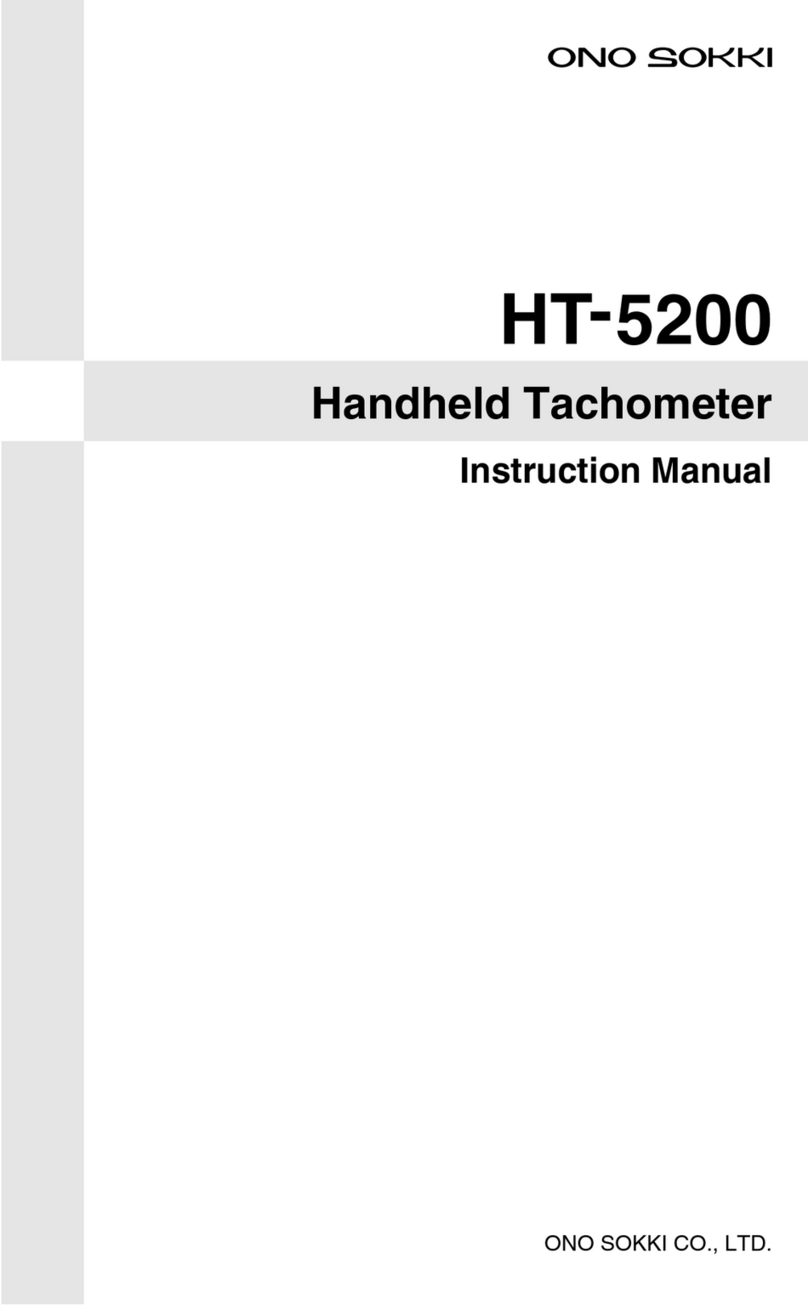
Ono Sokki
Ono Sokki HT-5200 User manual

Ono Sokki
Ono Sokki HT-3200 User manual

Ono Sokki
Ono Sokki LV-1800 User manual

Ono Sokki
Ono Sokki FT-7100 User manual

Ono Sokki
Ono Sokki CF-4700 User manual

Ono Sokki
Ono Sokki DS-2000 Series User manual

Ono Sokki
Ono Sokki SE-1520 User manual
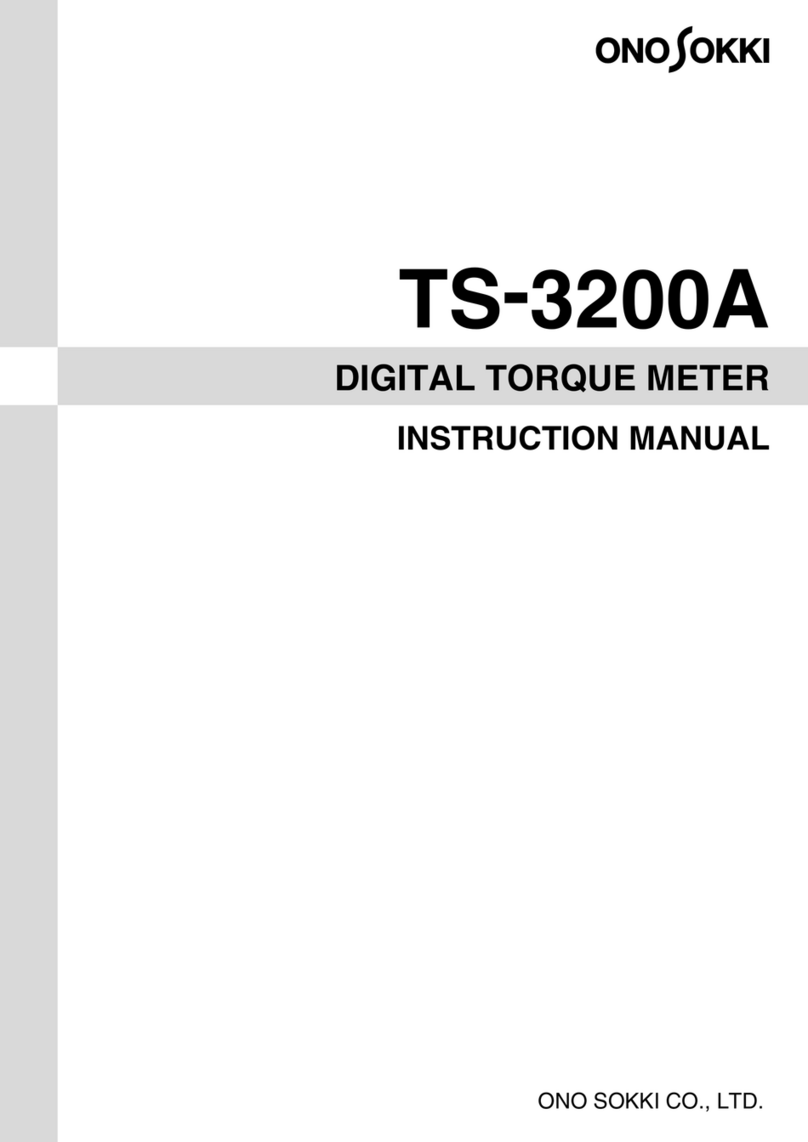
Ono Sokki
Ono Sokki TS-3200A User manual

Ono Sokki
Ono Sokki DS 0297 User manual

Ono Sokki
Ono Sokki DS-2000 Series User manual

Ono Sokki
Ono Sokki HT-5500 User manual

Ono Sokki
Ono Sokki DS-2000 Series User manual

Ono Sokki
Ono Sokki FT-7200 User manual

Ono Sokki
Ono Sokki DS-2000 Series User manual
Popular Measuring Instrument manuals by other brands

Powerfix Profi
Powerfix Profi 278296 Operation and safety notes

Test Equipment Depot
Test Equipment Depot GVT-427B user manual

Fieldpiece
Fieldpiece ACH Operator's manual

FLYSURFER
FLYSURFER VIRON3 user manual

GMW
GMW TG uni 1 operating manual

Downeaster
Downeaster Wind & Weather Medallion Series instruction manual

Hanna Instruments
Hanna Instruments HI96725C instruction manual

Nokeval
Nokeval KMR260 quick guide

HOKUYO AUTOMATIC
HOKUYO AUTOMATIC UBG-05LN instruction manual

Fluke
Fluke 96000 Series Operator's manual

Test Products International
Test Products International SP565 user manual

General Sleep
General Sleep Zmachine Insight+ DT-200 Service manual
















