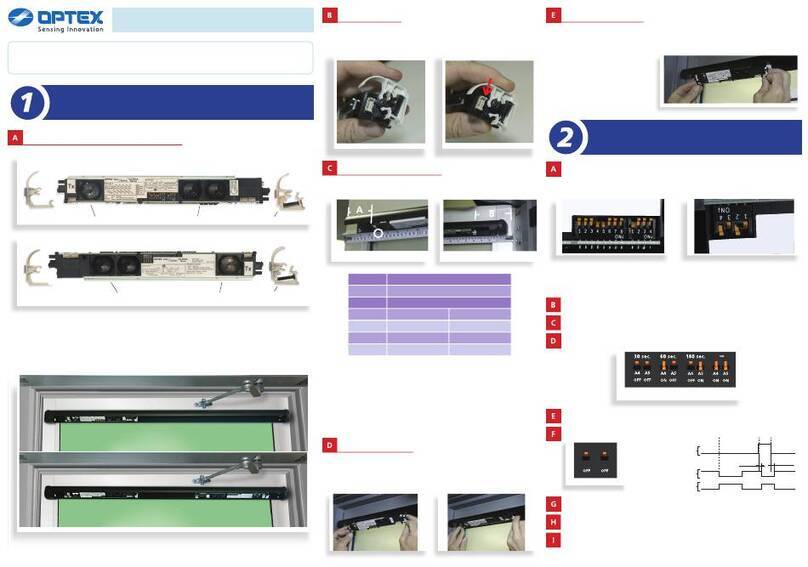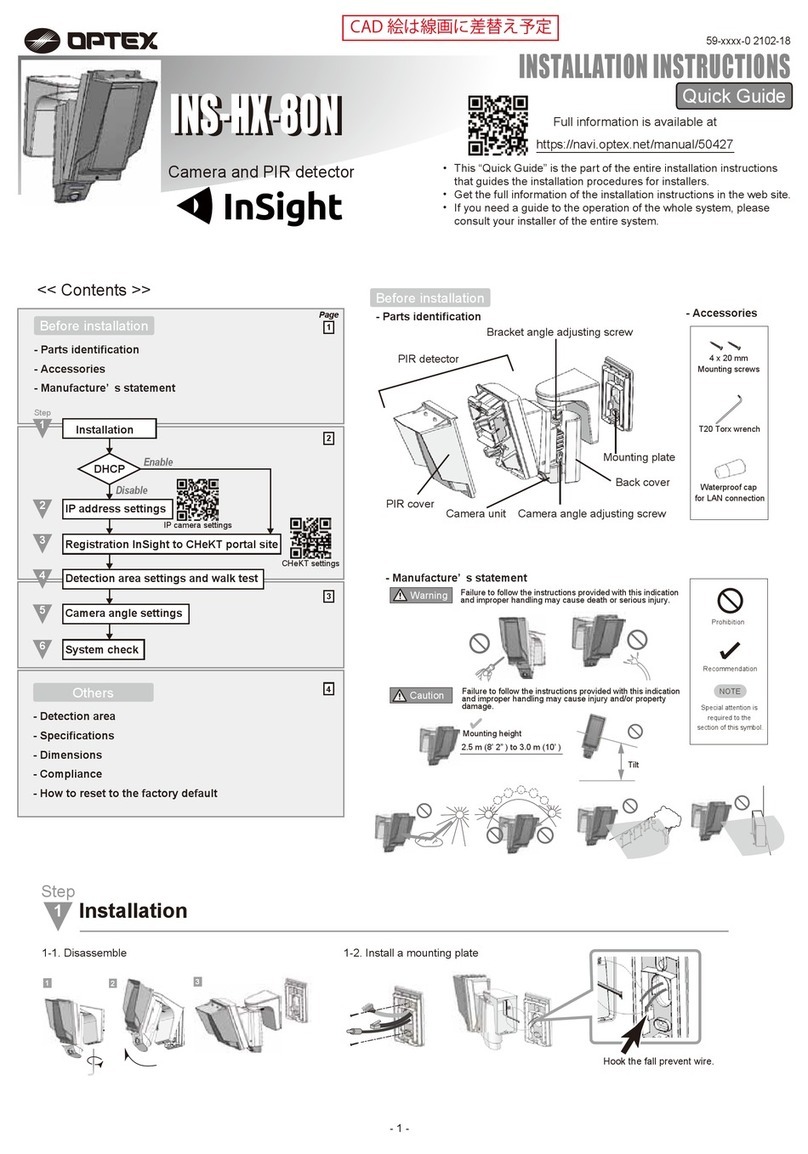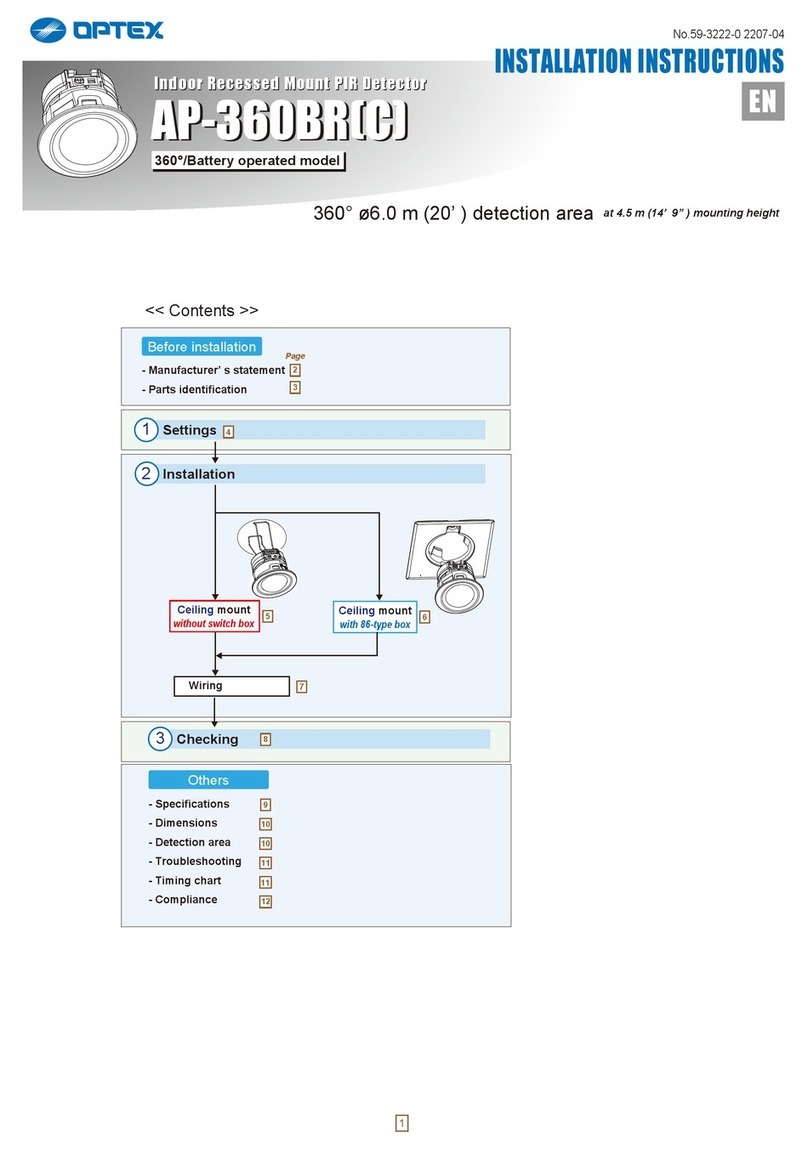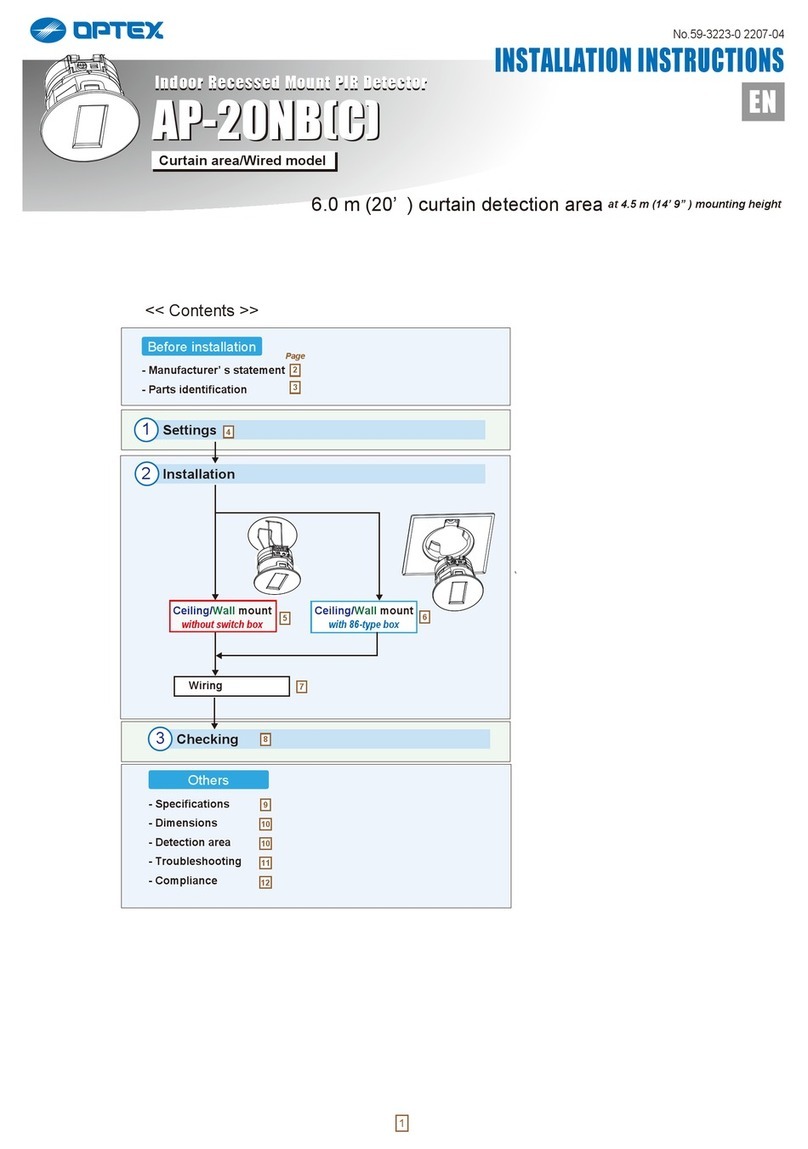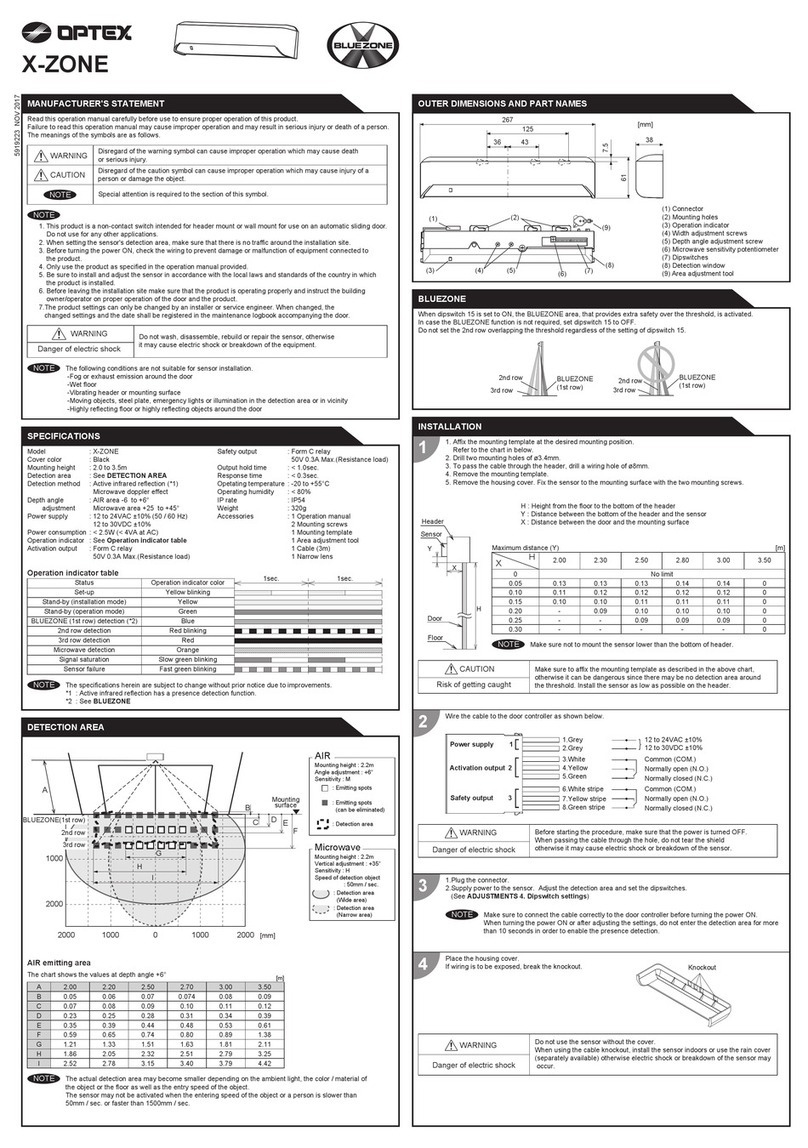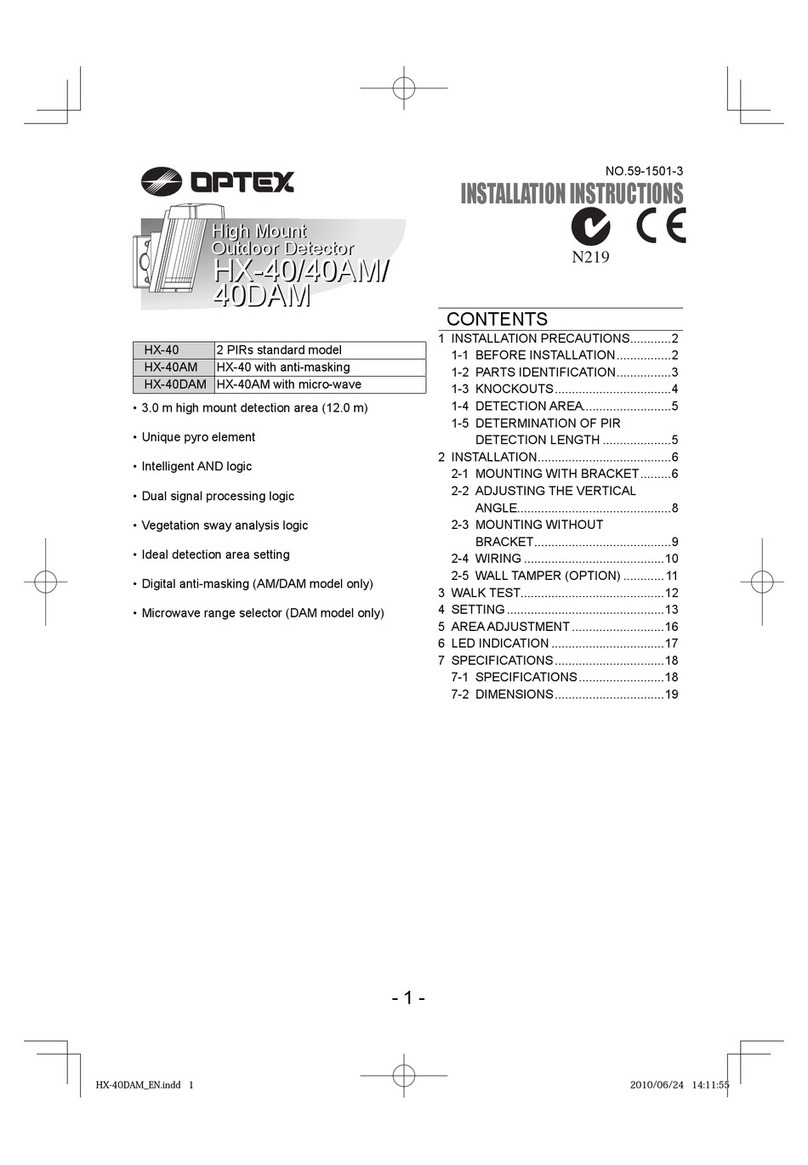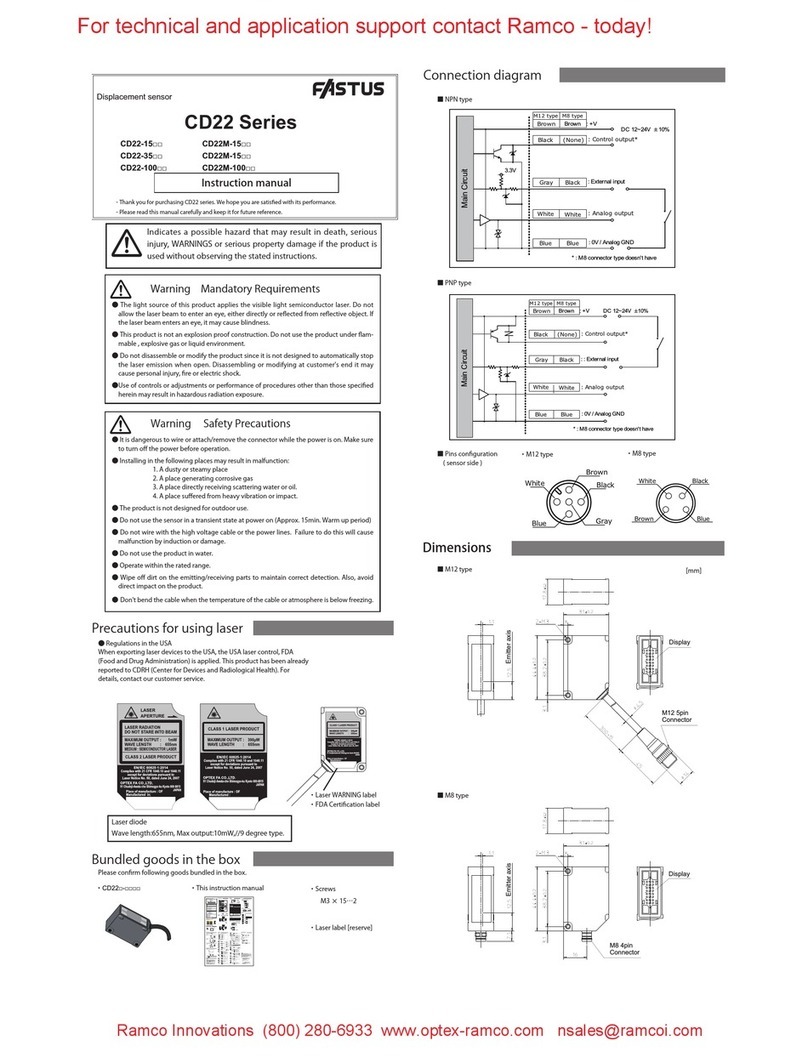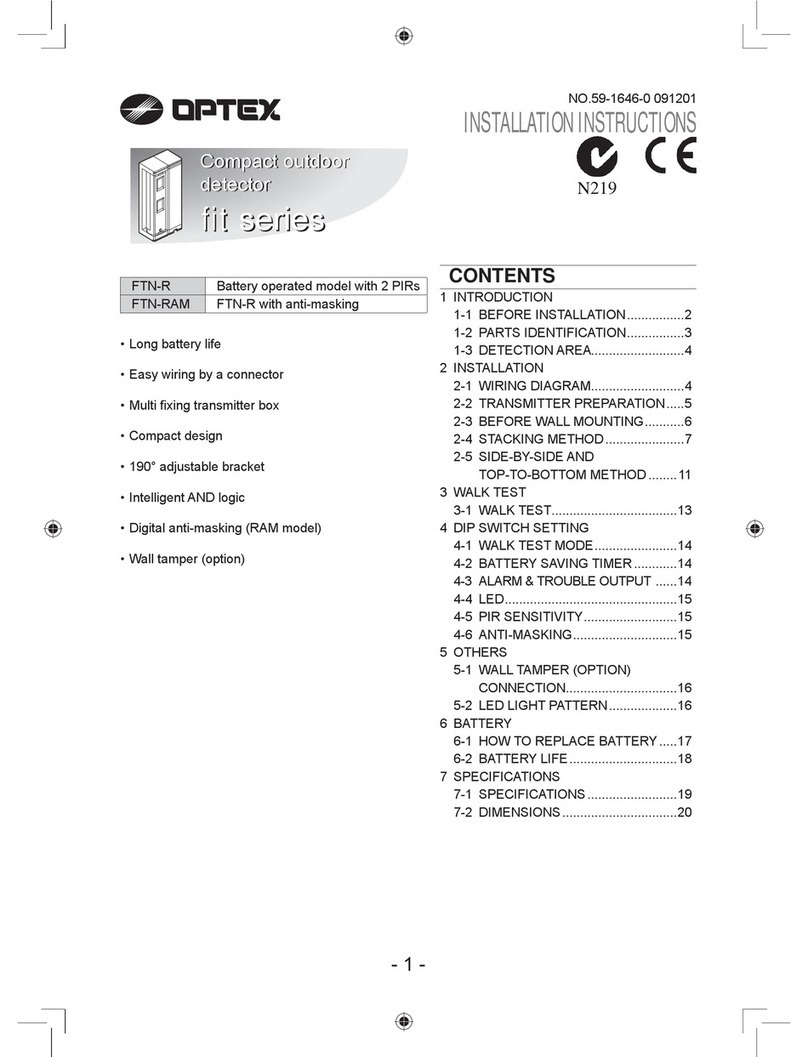1
ADJUSTMENTS
Dipswitch settings
Secondary Activation area angle adjustment
FLEX EYE angle adjustment
4
CHECKING
Outside of
detection area
Entry
Entry to
FLEX EYE only
Entry to
BLUEZONE
Power OFF
Check the operation according to the chart below.
ON
ONON
OFF OFF
OFF
OFF
OFF
OFF
Green Purple blinkingBlue
1-2. Secondary Activation area width angle adjustment
The width of the activation Secondary Activation area can
both be moved at the same time 7° either left or right in 2 step.
[mm] [mm]
1 2 3 4 5 6 7 8
2.0
3.0
2.0
3.0
2.0
3.0
2.0
3.0
3.0
2.0 2.0
2.0
1.0 1.0 1.0 1.0
1.01.0
0 0
[m]
[m] [m]
[m]
0
1-1. Secondary Activation area depth angle adjustment
Deep Shallow
+2°-14°
3-1. FLEX EYE width adjustment
Make sure to select the FLEX EYE angle depending on the door type and the intended touchless plate position
otherwise the sensor does not send an output when a hand is waved.
Double slide door Single slide door
1 2 7 8
Left
eliminated
Right
eliminated
3-2. FLEX EYE Depth adjustment
3-3. Affix the touchless plate on the appropriate position after adjusting the FLEX EYE.
After adjust the angle, please check the FLEX EYE ison the best position for your use.
Please check the door will be open, when you are detected in the area between 2nd to 4th row.
Operation indicator color will be purple, when all the adjustment are OK.
3
Secondary Activation area width elimination
2
Row adjustment
BLUEZONE
(1st row)
Secondary
Activation output
FLEX EYE
Sensitivity
Function
Dipswitch
1
Dipswitch
2
Dipswitch
3
Dipswitch
4
Dipswitch
5
Dipswitch
6
Dipswitch
7
Dipswitch
8
Dipswitch
9
Dipswitch
10
Dipswitch
11
Dipswitch
12
Dipswitch
13
Dipswitch
14
Dipswitch
15
Setting Comment
2.0 to 2.5m2.0 to 2.5m
Low
21
30sec.
Setting1
Middle
21
60sec.
Setting2
2.3 to 2.7m
High
21
180sec.
Setting3
2.5 to 3.0m
S-High
21
43 43 43 43
65 65 65 65
600sec.
Setting4
Normal
7
Rain
7
Normal
8
Snow
8
Installation mode
Dipswitch
16
OFF
11
ON
11
N.O.
12
N.C.
12
OFF
15
ON
15
OFF
16
ON
16
Secondary
Activation area
Sensitivity
Dipswitch settings table
Presence timer
FLEX EYE mode
Frequency
Rain mode
Snow mode
Low
1413
Middle
1413
High
1413
S-High
1413
6rows
9 10
5rows
9 10
4rows
9 10
3rows
9 10
Unstable
TROUBLESHOOTING
Waterdrops on the detection window.
Use the rain-cover (Separately available).
Or wipe the detection window with a damp cloth.
Do not use any cleaner or solvent.
Or install in a place keeping the waterdrops off.
The Secondary Activation area overlaps
with that ofanother sensor.
Check ADJUSTMENTS 1. Or change Frequency
setting.
Check FLEX EYE MODE.
Check ADJUSTMENTS 4.
Objects that move or emit light in the
Secondary Activation area. Remove the objects.
The Secondary Activation area overlaps
with the door/header.
Adjust the Secondary Activation area to "Deep"
(Outside).
Sensitivity of Secondary Activation area
is too high. Set the Secondary Activation area sensitivity lower.
Wrong wiring or connection failure.
FLEX EYE function is working.
(Dipswitch 15 is down side position)
Check the wires and connector.
Door operation Operation
indicator Possible cause Possible countermeasures
None Wrong power supply voltage. Set to the stated voltage.
Wrong wiring or connection failure. Check the wires and connector.
Check ADJUSTMENTS 1.
Door does not
open when a
person enters
the Secondary
Activation area.
Unstable
Wrong Secondary Activation area
positioning.
Sensitivity of Secondary Activation area
is too low. Set the Secondary Activation area sensitivity higher.
Short presence timer. Set the presence timer longer.
Proper
Dirty detection window. Wipe the detection window with a damp cloth.
Do not use any cleaner or solvent.
Sensitivity of FLEX EYE is too low. Set the FLEX EYE sensitivity higher.
Sensitivity of FLEX EYE is too high. Set the FLEX EYE sensitivity lower.
Proper
Wrong setting of dipswitches.
Sensor failure.
Wrong wiring or connection failure. Check the wires and connector.
Dirty detection window. Wipe the detection window with a damp cloth.
Do not use any cleaner or solvent.
Sensitivity of Secondary Activation area
is too low. Set the Secondary Activation area sensitivity higher.
Contact your installer or service engineer.
Adjust the Secondary Activation area to "Deep"
(Outside).
Door remains
open
Sudden change in the Secondary
Activation area.
Check ADJUSTMENTS 1.
If the problem still persists, hard-reset the sensor.
(Turn the power OFF and ON again.)
Slow
Green
blinking
Remove highly reflecting objects from the Secondary
Activation area. Or lower the Secondary Activation
area sensitivity. Or change the area depth angle for
Secondary Activation.
Proper
Proper
operation
Installation mode is set to "ON". Set dipswitch 16 to "OFF".Yellow
Sensitivity of FLEX EYE is too low. Set the FLEX EYE sensitivity higher.
Signal saturation.
(Secondary Activation area)
Secondary Activation area overlaps
with the door/header.
Slow
Purple
blinking
Remove highly reflecting objects from the
FLEX EYE. Or lower the FLEX EYE sensitivity.
Or change the area depth angle for FLEX EYE.
Signal saturation. (FLEX EYE)
FLEX EYE overlaps with the header. Adjust FLEX EYE to "Deep" (Outside).
Fast
Green
blinking
Door opens
when no one
is in the
Secondary
Activation area.
(Ghosting)
INFRARED FINDER
Secondary Activation area
Secondary Activation area
1. Turn the depth angle adjustment screw to the right (Deep) to place the Secondary Activation area most away from
the door.
2. Set INFRARED FINDER sensitivity to "H" (High) and place it on the floor as shown below.
REFERENCE
3. Turn the depth angle adjustment screw to the left (Shallow) until the emitting area is placed at the position where
INFRARED FINDER is in the low detection status (Slow Red blinking).
7° to Left
Front view
Deep
-16° 0°
Shallow
Left Right
Left Right
7° to Right
To adjust the Secondary Activation area width,
use the adjustment screws.
When setting the Secondary
Activation area width, make sure
to turn the adjustment screws until
it clicks.
cannot be eliminated separately, neither can 78
1 2
Make sure that the Secondary Activation area does not overlap with the door / header, and there is no highly
reflecting object near the detection area otherwise ghosting / signal saturation may occur.
When adjusting the 2nd row close to the door, see
Dipswtich settings table dipswitch16 for the easier adjustment.
Deep
Operation indicator : Purple
Shallow
1100
1100
OFF
ON
Image
Operation
indicator None
Primary Activation
output
Secondary
Activation
output
N.O.
12
N.C.
12
NOTE
NOTE
NOTE
Area depth adjustment with INFRARED FINDER (Separately available)
[m]
2.0
3.0 1.0 1.002.0 2.0
80
Risk of getting caught.
CAUTION Make sure to affix the touchless plate where a head
is not caught by the door during door closing.
Set the sensitivity according to the
mounting height. Values below dipswitch
are reference only.
All rows have the presence detection
function. The presence timer can be
selected from 4 settings.
When using more than one sensor close
to each other, set the frequency different
for each sensor.
Set this switch to Rain if the sensor is
used in a region with a lot of rain.
Set this switch to Snow if the sensor is
used in a region with snow or a lot of
insects.
Set the depth rows with dipswitches
9 and 10.
When dipswitch 11 is set to ON, the
BLUEZONE (1st row) is active and looks
through the threshold.
Select "N.O." / "N.C." for Secondary
Activation output.
Adjust sensitivity for "FLEX EYE"
detection.
Select the FLEX EYE mode ON or OFF.
See FLEX EYE MODE.
Set dipswitch 16 to ON to adjust the 2nd
row. During the installation mode only the
2nd row remains active and the operation
indicator shows yellow. After setting the
row switch dipswitch 16 OFF.
Entry to
4th to 6th row
Entry to
3rd row
Entry to
2nd row
Entry to FLEX EYE
and
2nd to 4th row
Outside of
detection area
ON
ON
OFF OFF
OFF
OFF
ON
Green Orange Red Red blinking Purple
Entry
Image
Operation
indicator
Primary Activation
output
Secondary
Activation
output
N.O.
12
N.C.
12 No output is made when sensor detects an
object in the BLUEZONE(1st row).
NOTE
INFORM BUILDING OWNER / OPERATOR OF THE FOLLOWING ITEMS
NOTE
WARNING
1. Do not wash the sensor with water.
2. Do not disassemble, rebuild or repair the sensor yourself, otherwise electric shock may occur.
1. Always keep the detection window clean. If dirty, wipe the window with a damp cloth.
(Do not use any cleaner / solvent.)
2. When the operation indicator blinks Green, contact your installer or service engineer.
3. Always contact your installer or service engineer when changing the settings.
4. When turning the power ON, always walk-test the detection area to ensure the proper operation.
5. Do not place any objects that move or emit light in the detection area. (e.g. Plant, illumination, etc.)
1. Do not paint the detection window.
CAUTION
Manufacturer
5-8-12 Ogoto Otsu 520-0101, Japan
TEL.: +81(0)77 579 8700 FAX.: +81(0)77 579 7030
URL www.optex.net
OPTEX CO., LTD.
European Subsidiary
OPTEX Technologies B.V.
Henricuskade 17, 2497 NB The Hague, The Netherlands
TEL.: +31(0)70 419 41 00 FAX.: +31(0)70 317 73 21
URL www.optex.eu
North and South America Subsidiary
OPTEX INCORPORATED
18730 S. Wilmington Avenue, Suite 100
Rancho Dominguez CA 90220 U.S.A
TEL.: +1-800-877-6656 FAX.: +1(310)898-1098
URL www.ot-inc.com
East coast office
8510 McAlpines Park Drive, Suite 108 Charlotte,
NC 28211 U.S.A.
TEL.: +1-800-877-6656 FAX.: +1(704)365-0818
URL www.ot-inc.com