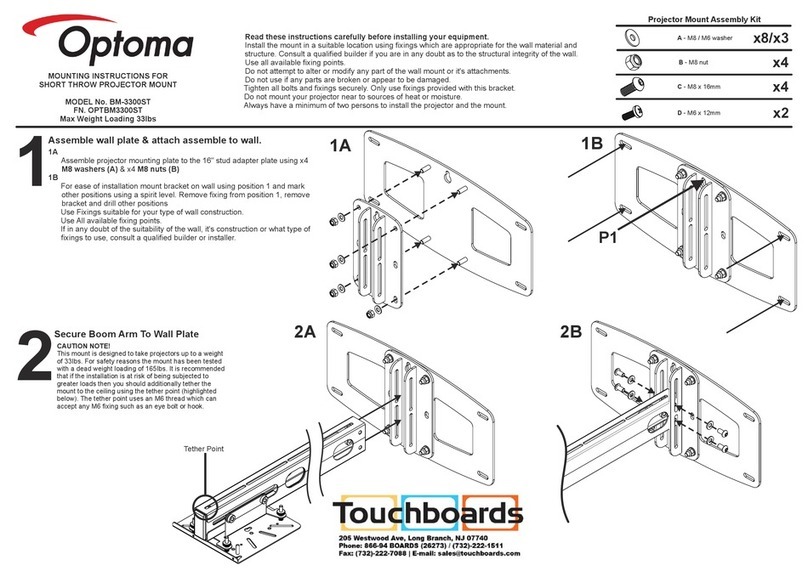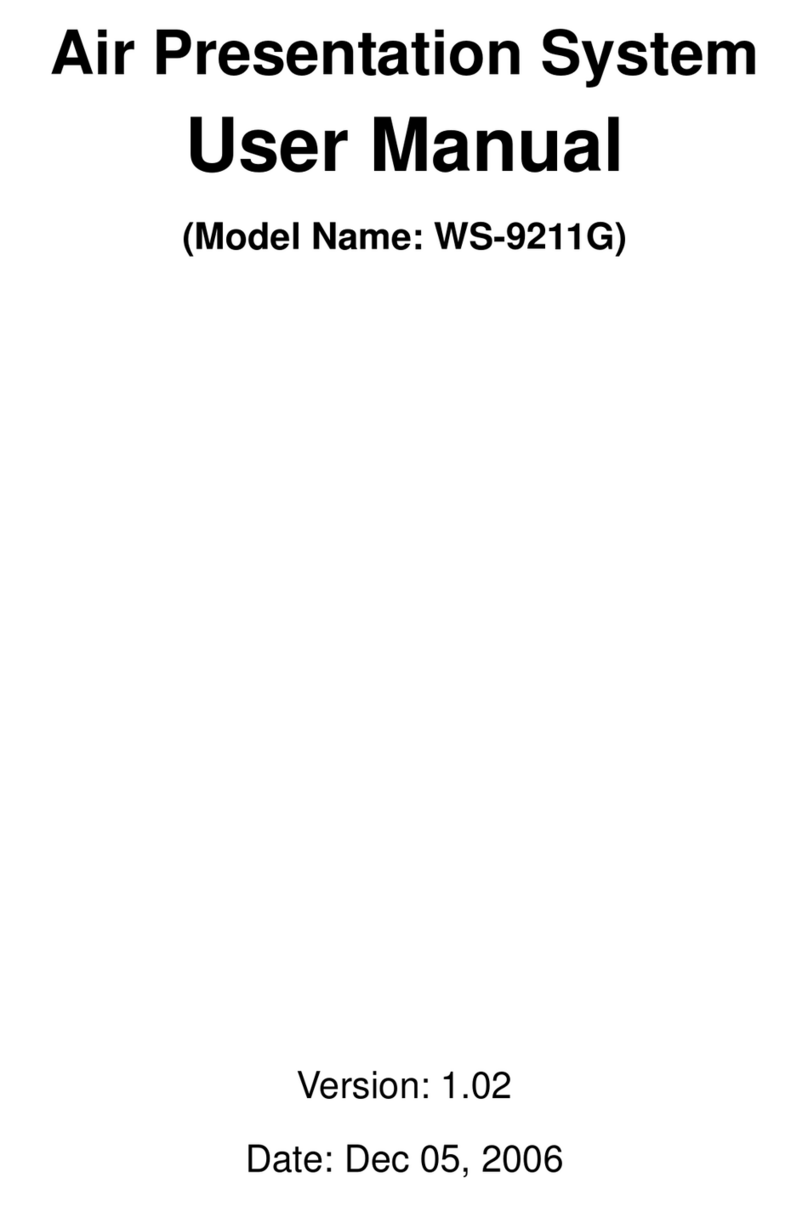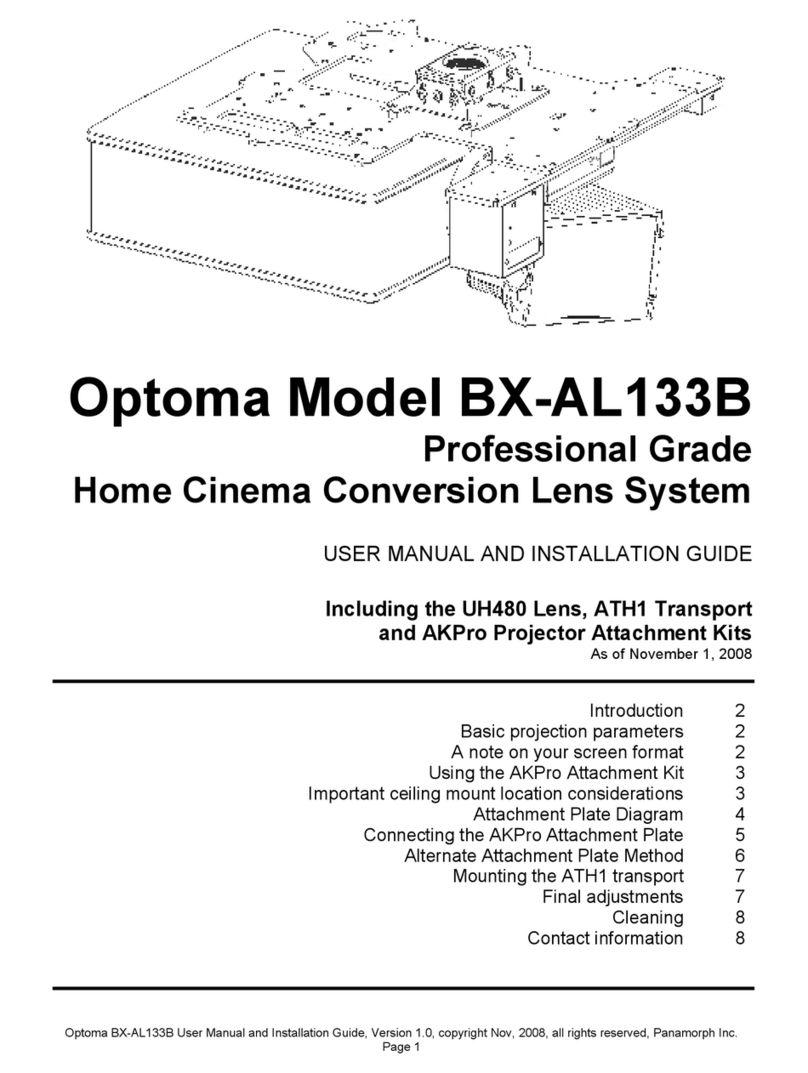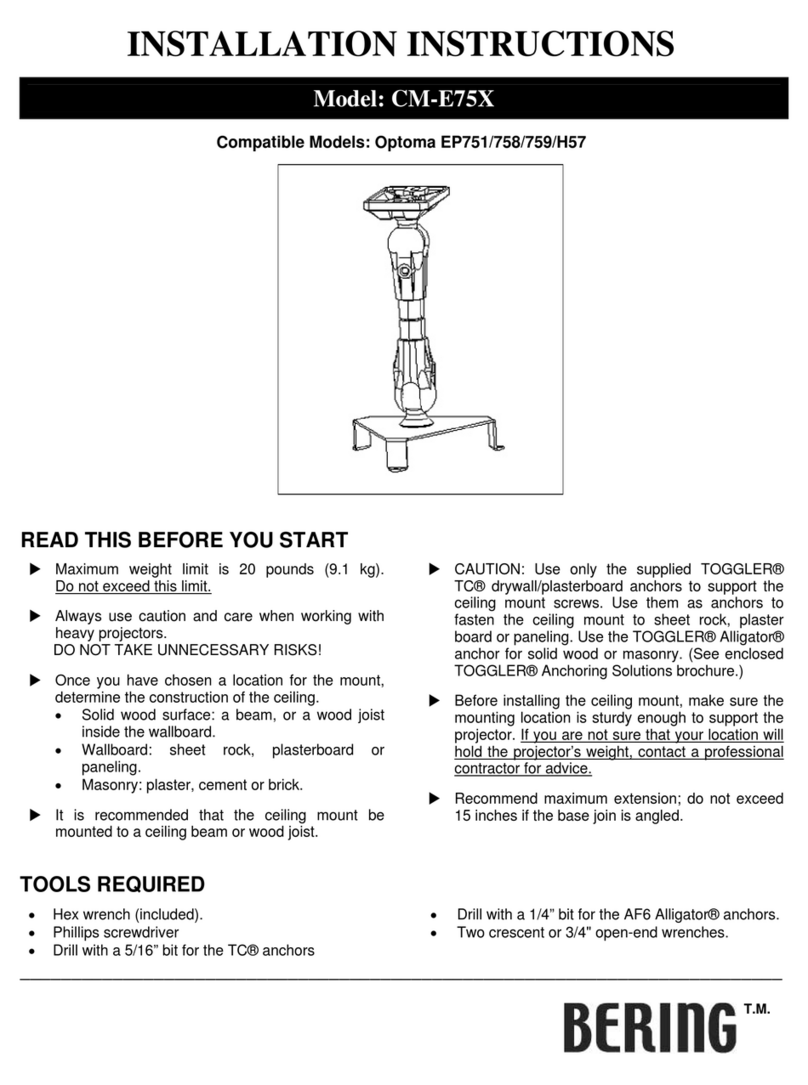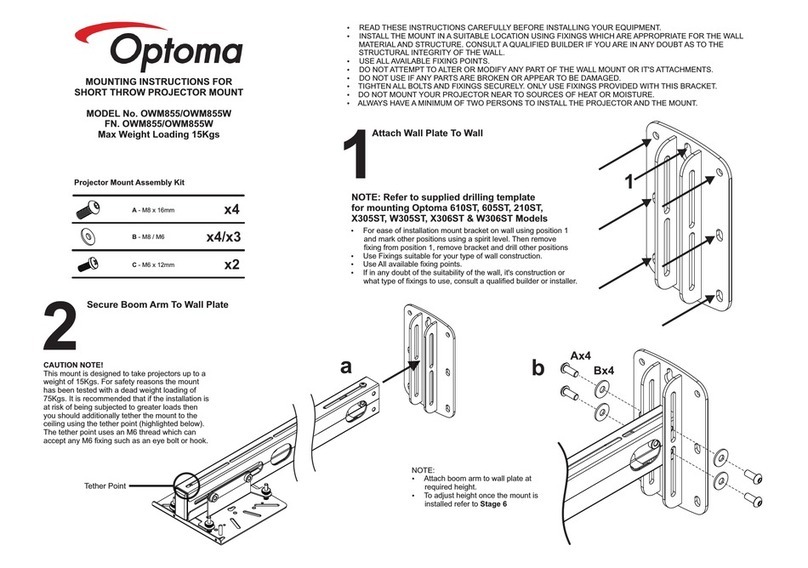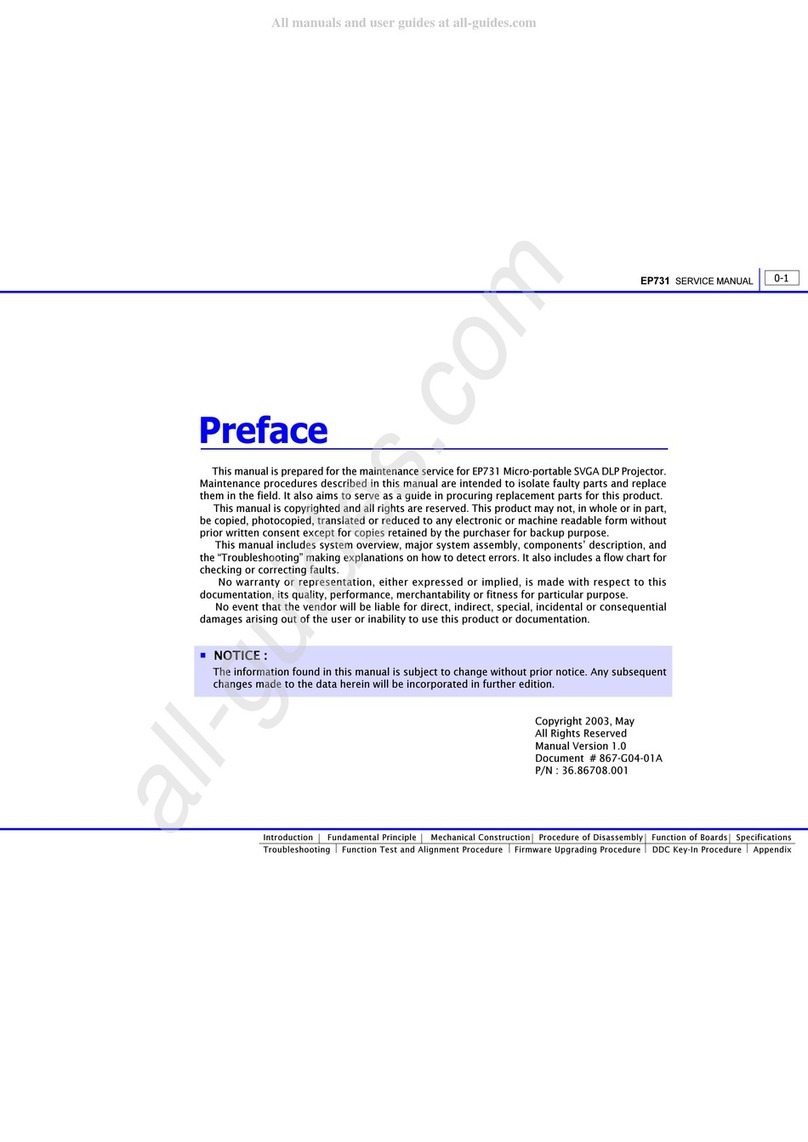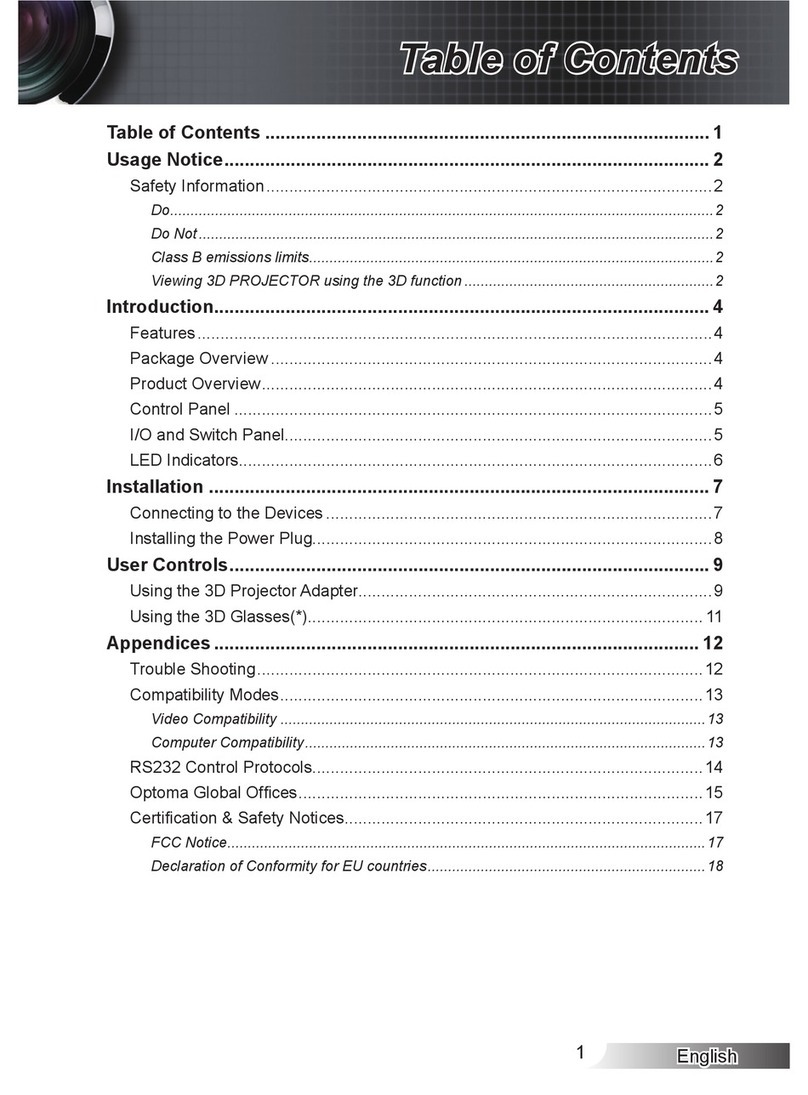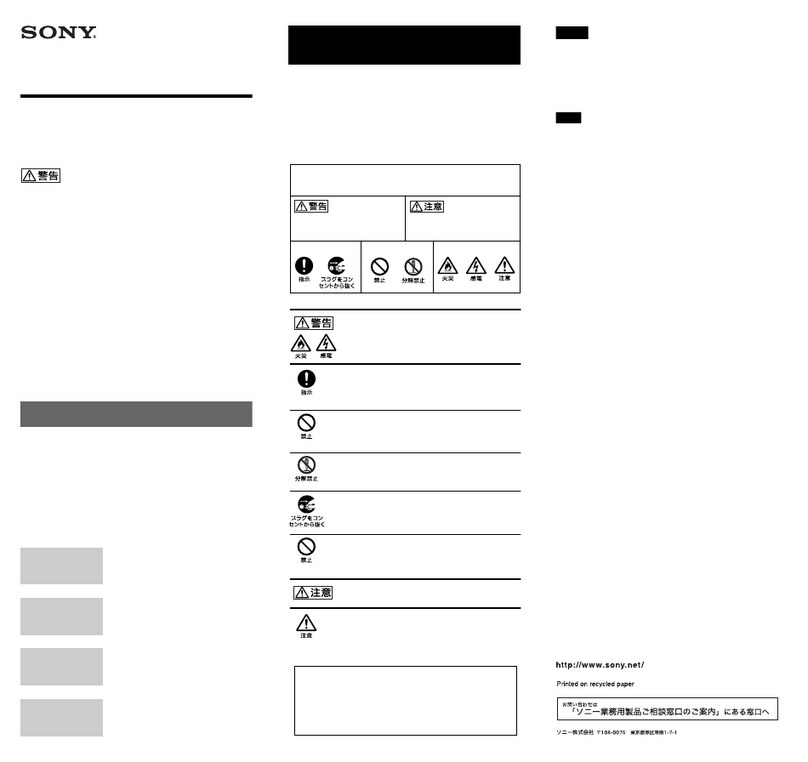User’sManual │2
Table of Contents
1. Overview...............................................................................3
2. First Setup of the Wireless Presentation System..................4
3. Client Utility ..........................................................................9
3.1 Description of Wireless Projector Application.............9
3.2 Start/Stop Presentation............................................11
3.3 Start/Stop Playing Video...........................................11
3.4 Administrator Page ...................................................12
3.5 Searching for a Server...............................................13
3.6 Repeat.......................................................................13
3.7 System Information ..................................................14
3.8 About.........................................................................15
3.9 Exit Program .............................................................15
4. Web Management...............................................................15
4.1 Home Page................................................................15
4.2 Download Software...................................................16
4.3 Administrator Login Page..........................................18
4.4 System Status ...........................................................18
4.5 Network Setup ..........................................................20
4.6 Projection Setup........................................................21
4.7 Change Passwords ....................................................22
4.8 Reset to Default ........................................................23
4.9 Firmware Upgrade.....................................................25
4.10 Reboot System..........................................................26
4.11 Logout.......................................................................27