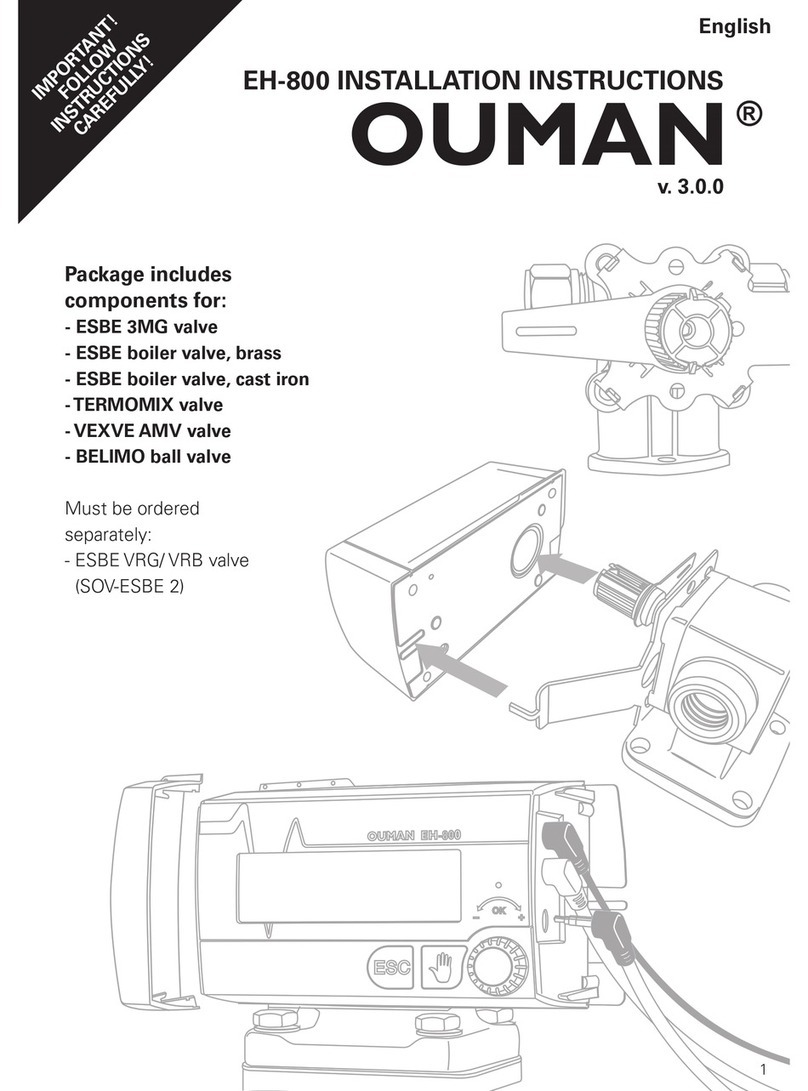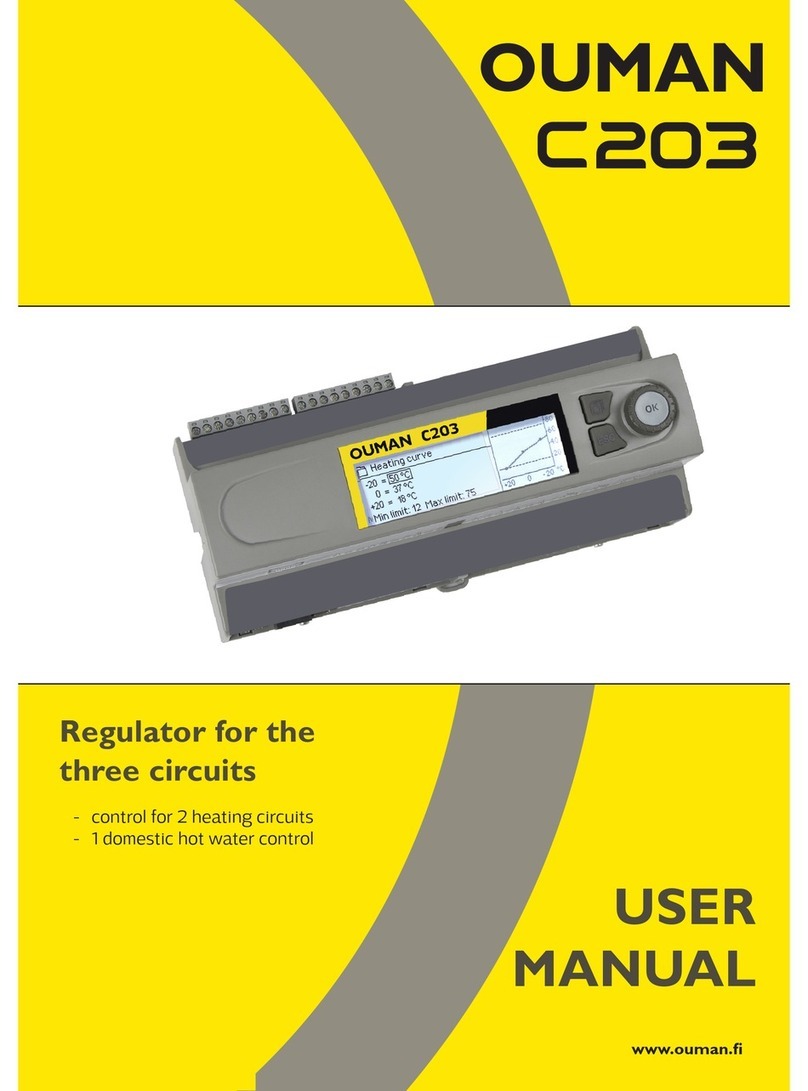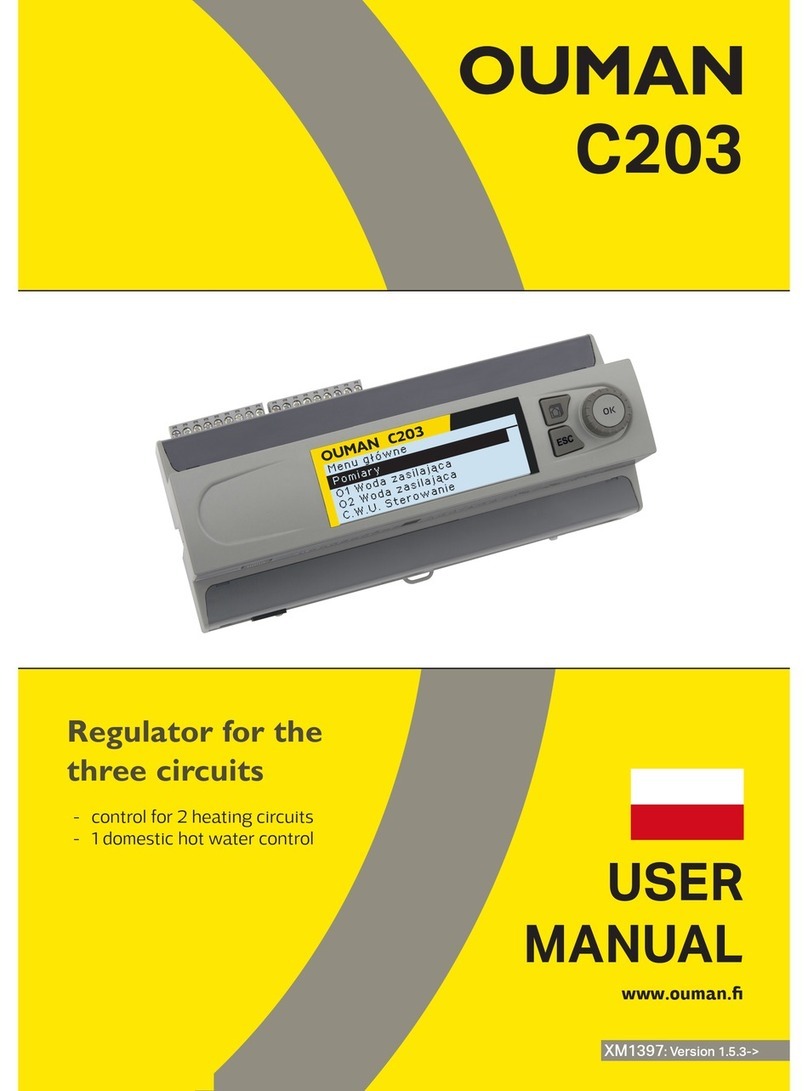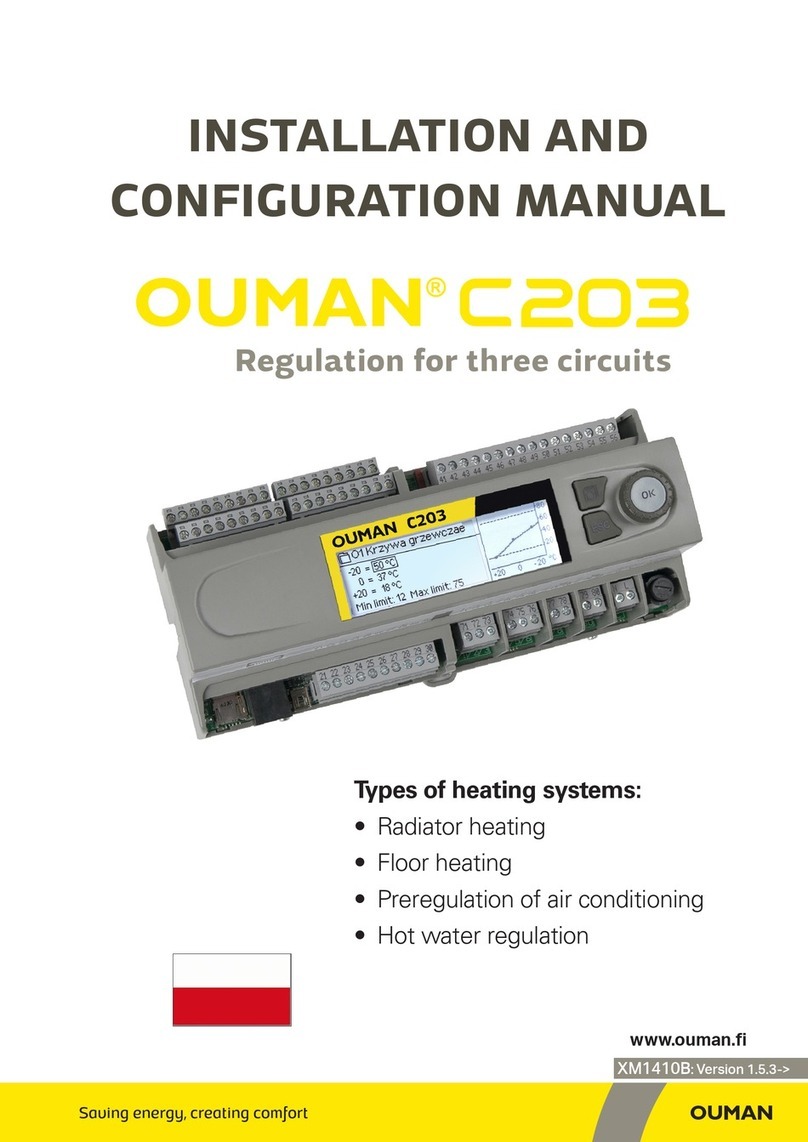8
Modbus TCP/IP
Modbus TCP port (internal registers) 5 0 2 >
Max connections 5 >
Idle timeout 0 >
Allowed address 0.0.0.0 >
Function active On >
Modbus TCP_IP_Gateway >
SNMP
IP address >
Functon active On >
Modbus TCP slave (server) settings are changed via Modbus TCP/IP
settings. It is possible to communicate with an Ouflex device and the
Modbus/RTU slave devices connected to it via Modbus TCP/IP interfa-
ce.
Modbus TCP port (internal registers): Port number 502 is reserved
for communication of Ouflex device. Information of Modbus registers
of Ouflex device are read through this port. Recommendation is that
they should not be changed unless there is a compelling reason.
Max connections: It is possible to decrease server load by changing
this setting that defines the maximum number of simultaneous con-
nections from dierent IP addresses to the server. Recommendation is
that they should not be changed unless there is a compelling reason.
Idle timeout: This setting defines the time after which the server clo-
ses an inactive connection. Recommendation is that they should not
be changed unless there is a compelling reason.
Allowed address: It is possible to improve the information security
of the system by taking permitted connection address into use. If the
value is 0.0.0.0, connections to the server are permitted from any IP
address. If you define one permitted connection address, connections
to the server are not permitted from any other IP address.
Function active: This selection either enables or disables the entire
Modbus/TCP communication.
A1,B1
Port 1
Port 2
Port 3
A2,B2
Modbus TCP/IP settings
System settings > Network settings -> ModbusTCP/IP
System settings > Network settings -> SNMP
System settings > Network settings -> ModbusTCP/IP-> Modbus TCP/IP gateway
System settings > Network settings -> ModbusTCP/IP-> Devices
System settings > Network settings -> ModbusTCP/IP-> FTP
Port 1 (2,3) number: It is possible to connect three Modbus/RTU
buses to an Ouflex device. Each bus has its own port address that
is used to communicate with bus devices via Modbus/TCP interfa-
ce. Port 1 setting defines the TCP/IP port that functions as a gateway
to Ouflex I/O extension bus. Ouflex device is located in Modbus 1 in
address 1.
Port 2 defines the TCP/IP port for Modbus 2 (A1,B1). Similarly, port 3
defines the TCP/IP port for Modbus 3 (A2,B2).
SNMP settings: SNMP function can be used to send notifications
about alarms activating, inactivating and being acknowledged via
SNMP protocol to a desired server. If the SNMP trap reception does
not ack back from Ounet to device, Ouflex sends SNMP messages
again The retransmission is limited to max 240 pieces. By setting a
setting value of RetryDelay to 0, the retransmission is not performed.
IP address: The IP address of the target server to which messages
are sent.
Active: This selection either enables or disables the entire SNMP function.
Devices
Ouex 2
IP address >
Port 502 >
FTP
Ouflex device support also FTP but read only mode. So cases this can
be use to read Modbus template files fron device to Ounet.
Two Ouflex devices can communicate with each other at the level of
IP by using Modbus TCP protocol. In this case, two Ouflex device may
have common points. For example, the outside temperature measure-
ment, or the emergency stop switch can be common. Here you can see
what is in the name of the device, IP address and port number.