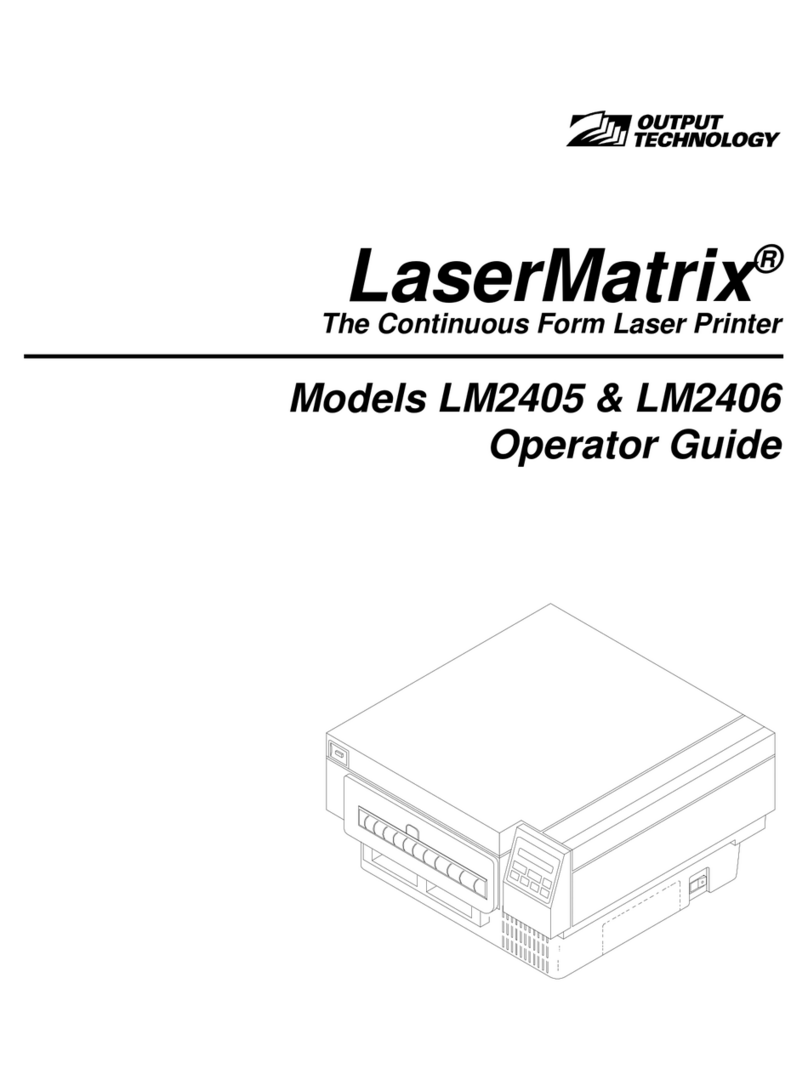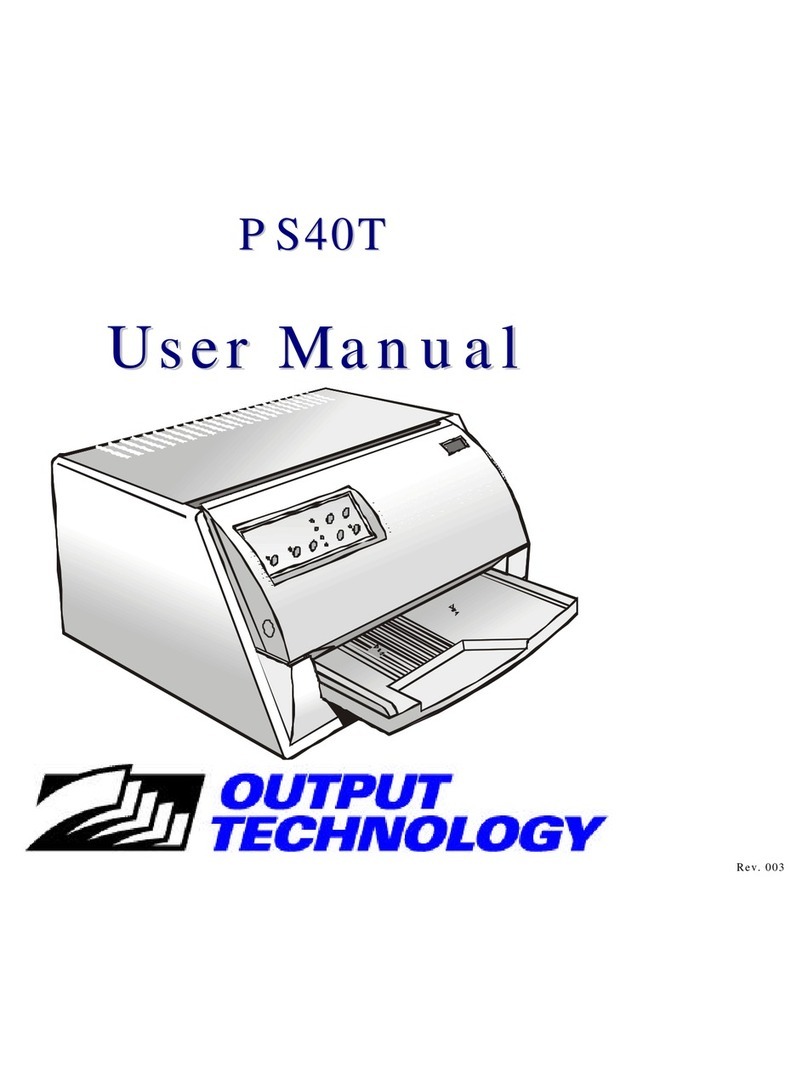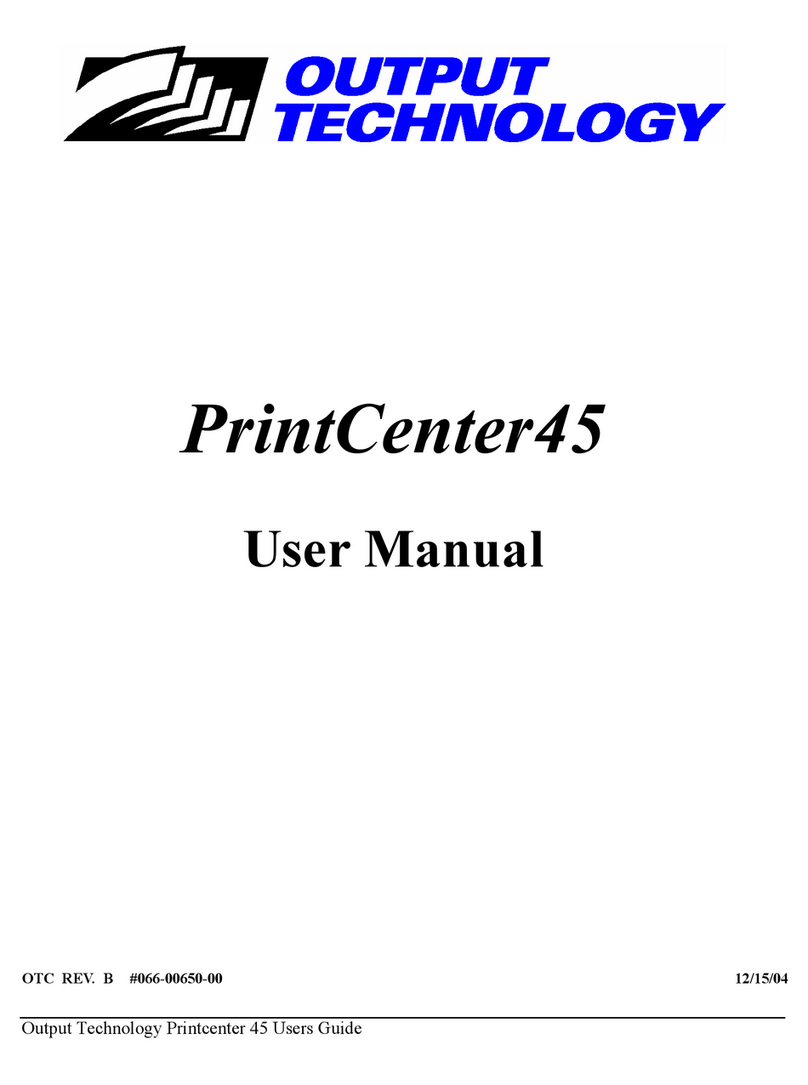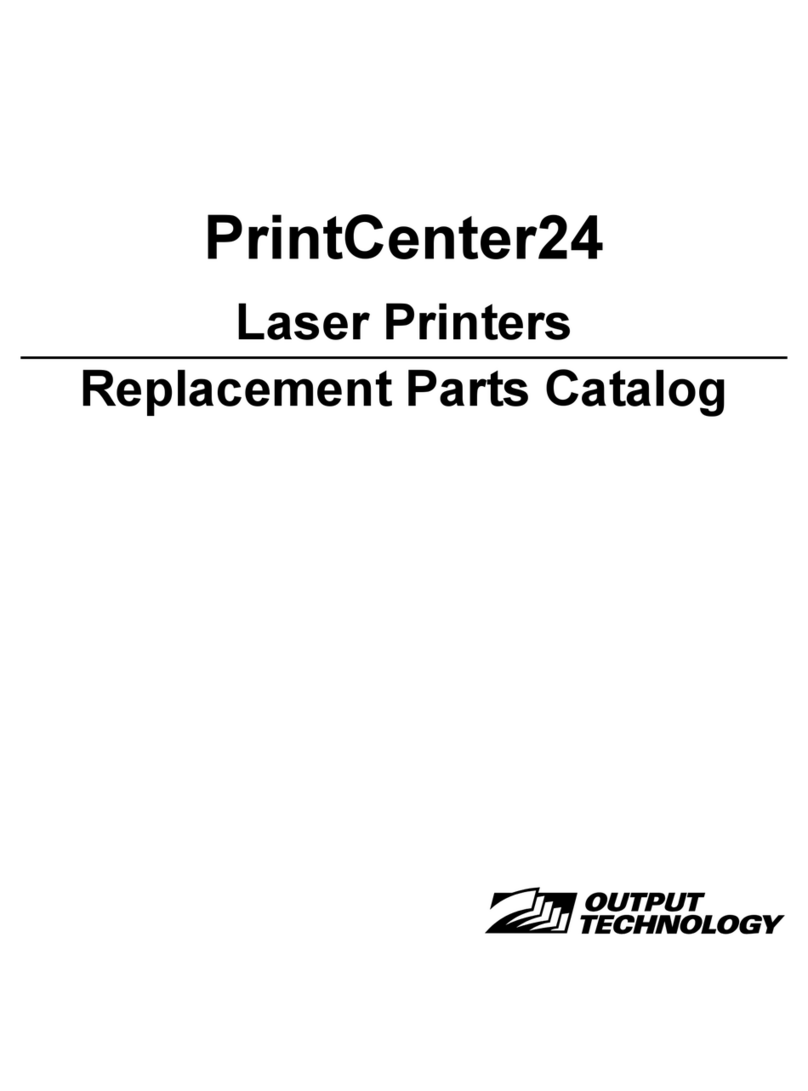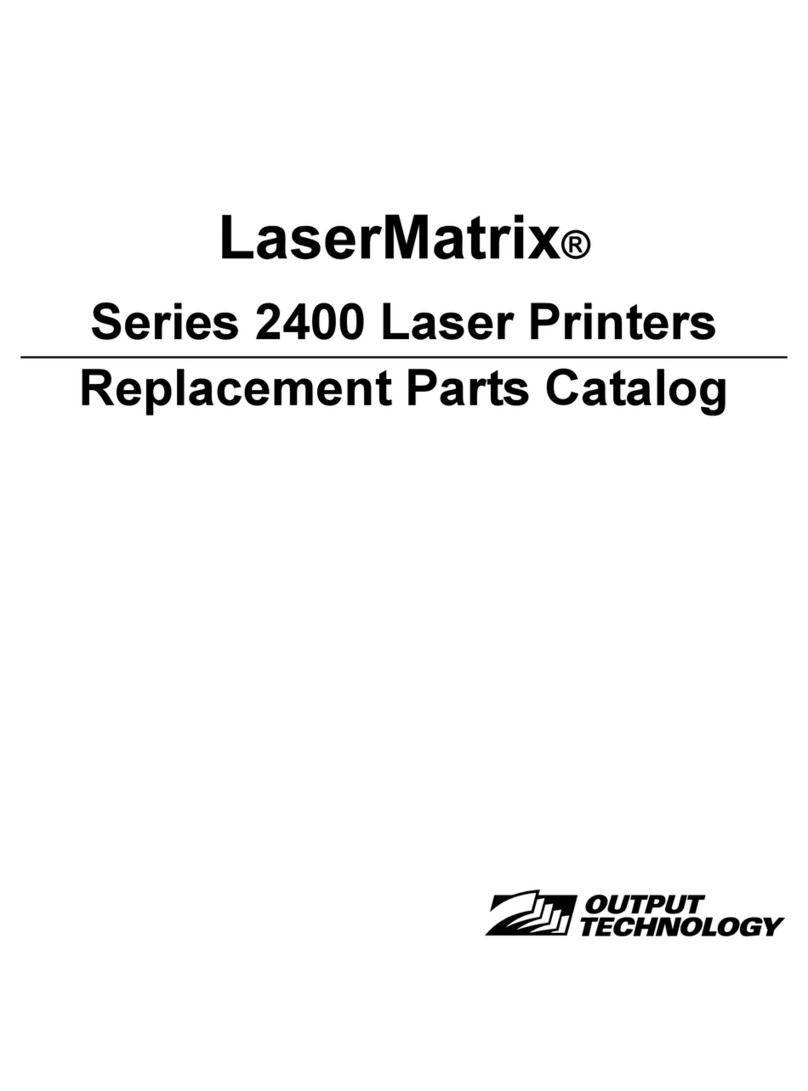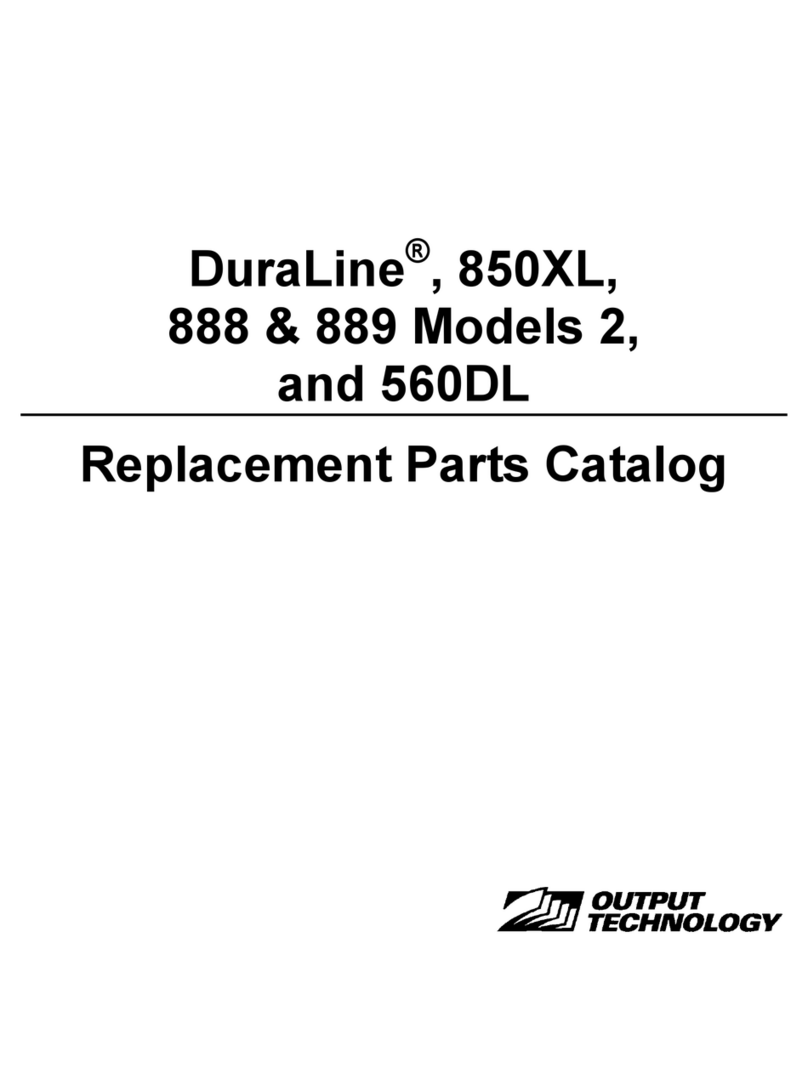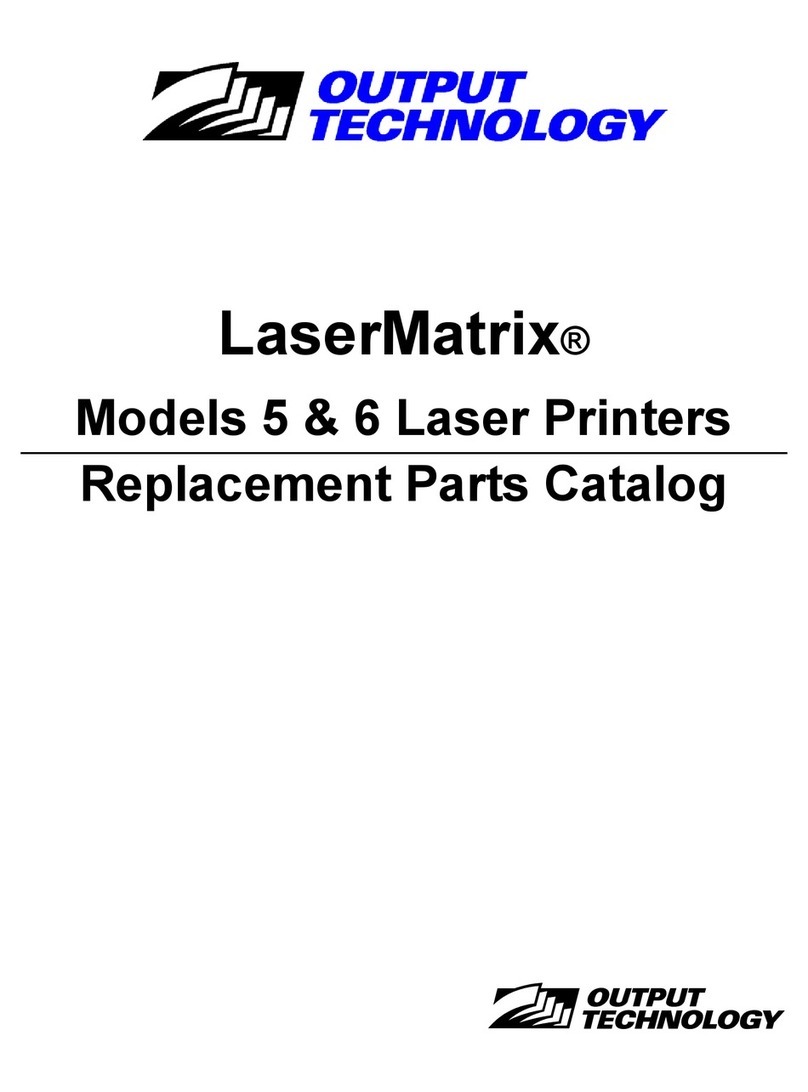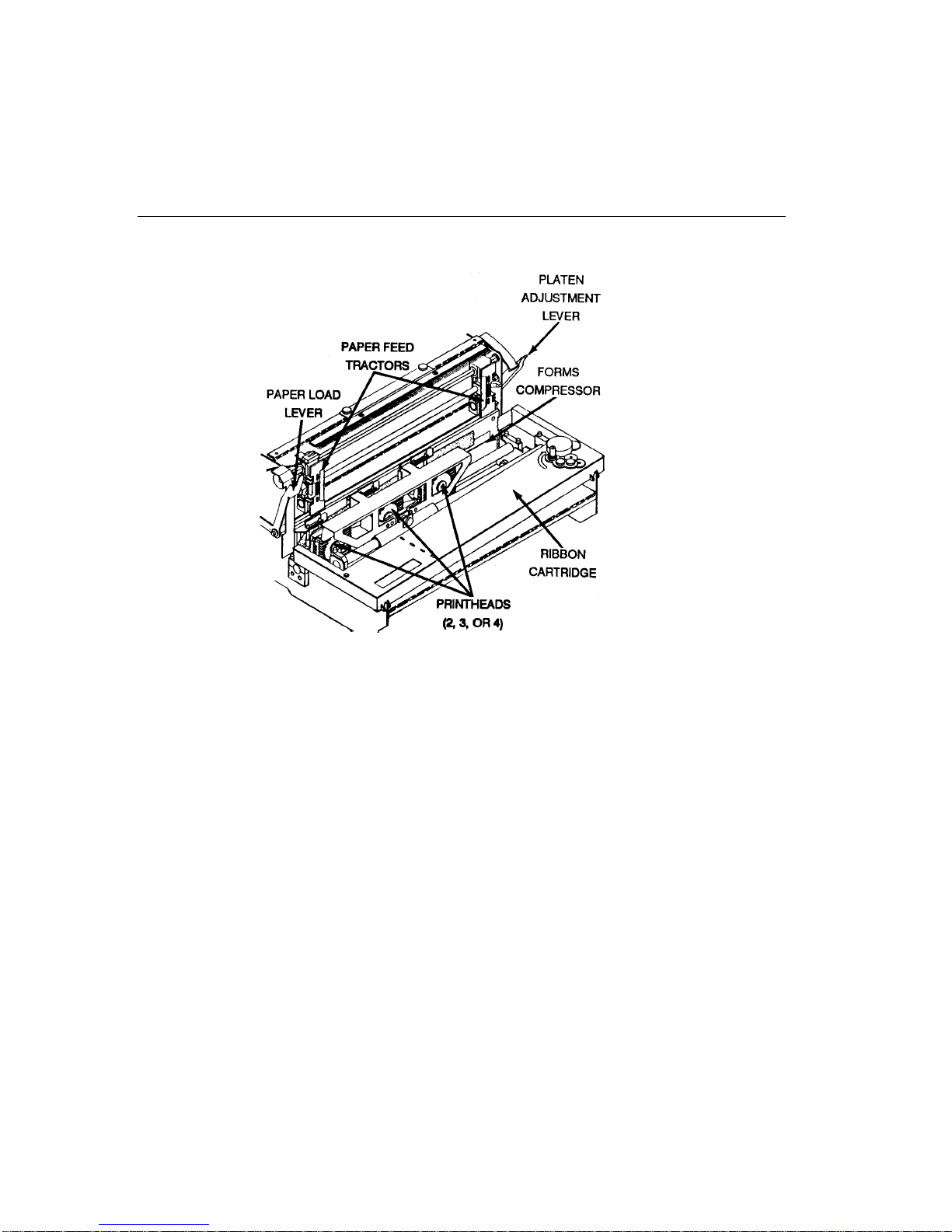Operator's Guide vii
Maintenance
Replacable Units/Ordering Parts ...................................................39
Replacable Units ...................................................................39
Ordering Parts .......................................................................39
Replacing The Ribbon...................................................................40
Reset Ribbon Count..............................................................43
Replacing A Printhead...................................................................43
Replacing The Forms Compressor................................................47
Cleaning And Lubrication...............................................................51
Problems
Diagnostics ...................................................................................53
Power On Diagnostics ..........................................................53
Menu Diagnostics .................................................................53
Test Print ......................................................................54
Hex Dump .....................................................................55
Problems .......................................................................................57
Servicing................................................................................58
Replace Ribbon Press On Line Message .............................58
Dead Printer ..........................................................................58
Outlet Power .................................................................58
Printer Fuse ..................................................................58
Power On Problems ..............................................................60
Noise, Smoke or Odor...........................................................60
LCD Error Messages.............................................................61
Communication Problems ....................................................61
Paper Jam or Skew...............................................................62
Ribbon Tears ........................................................................63
Print Quality Problems...........................................................63
To Cancel Print .....................................................................64