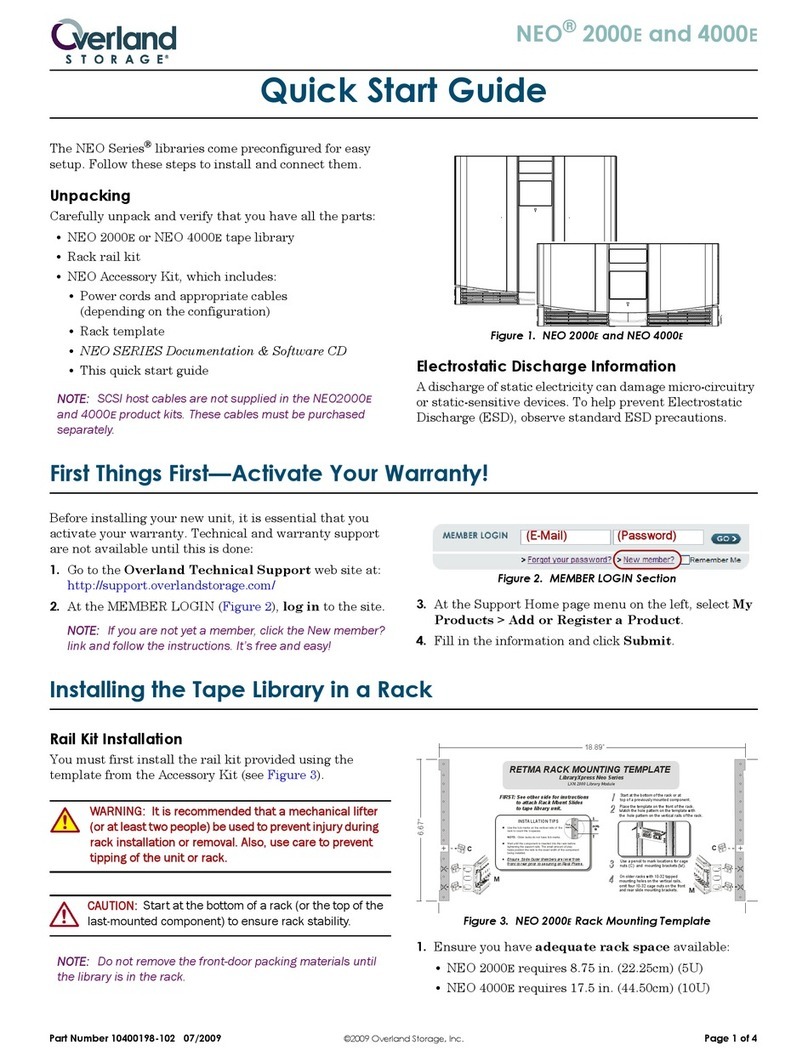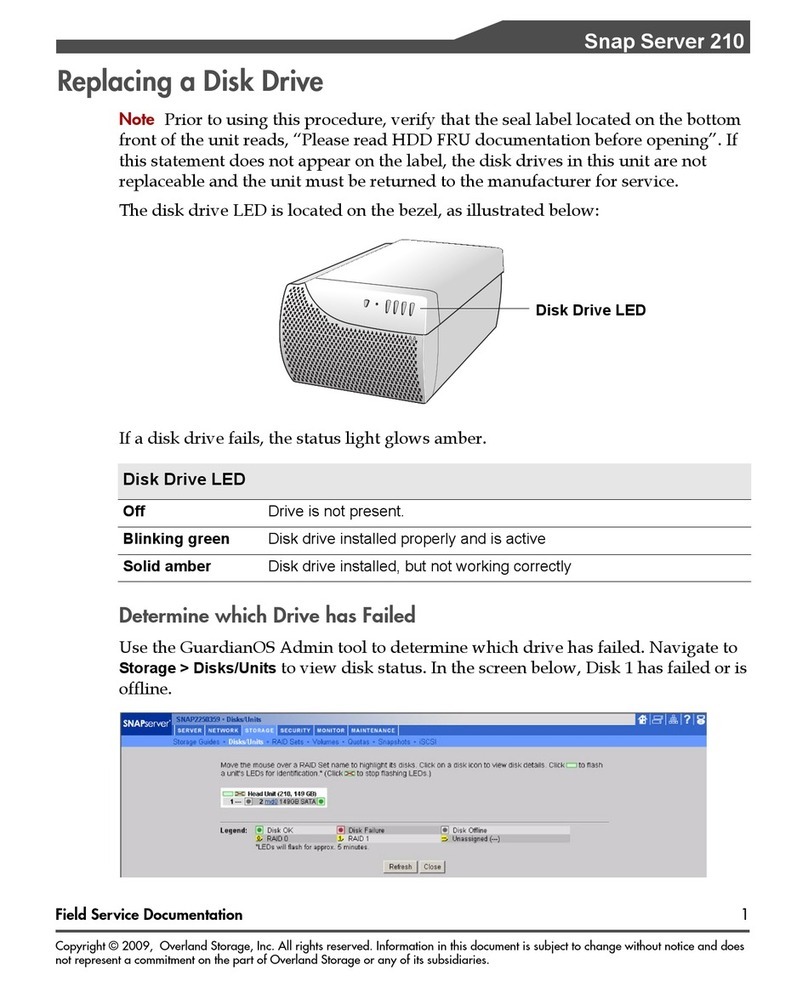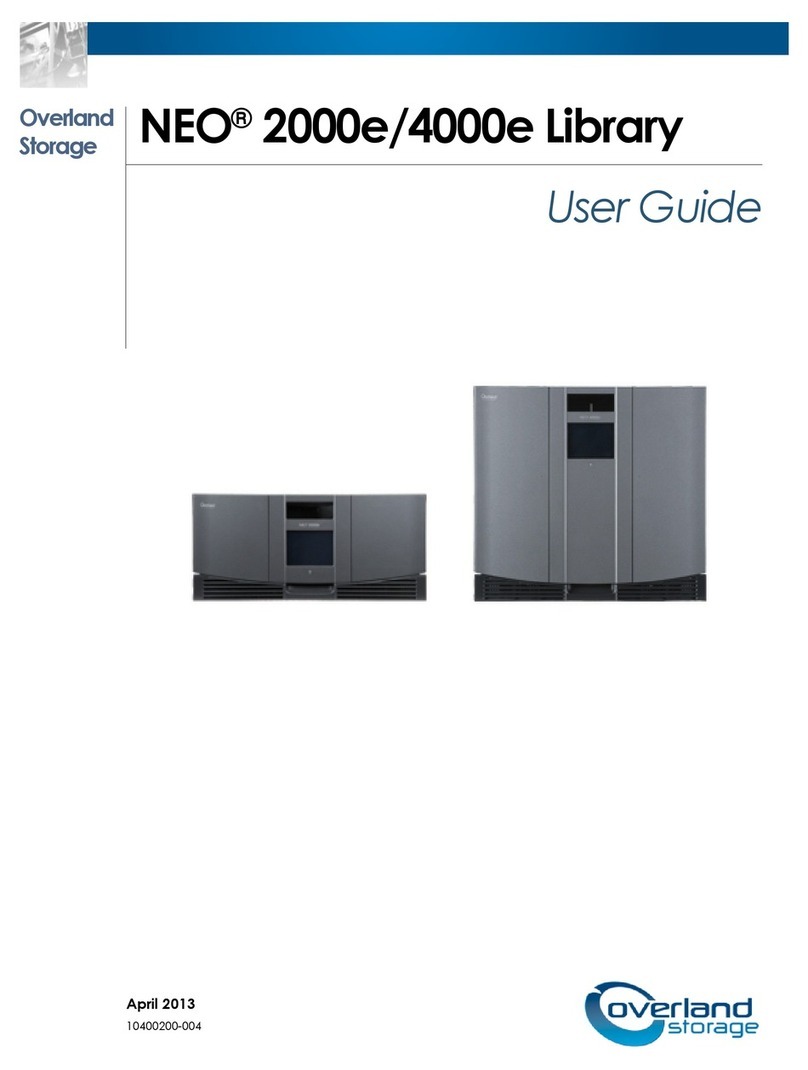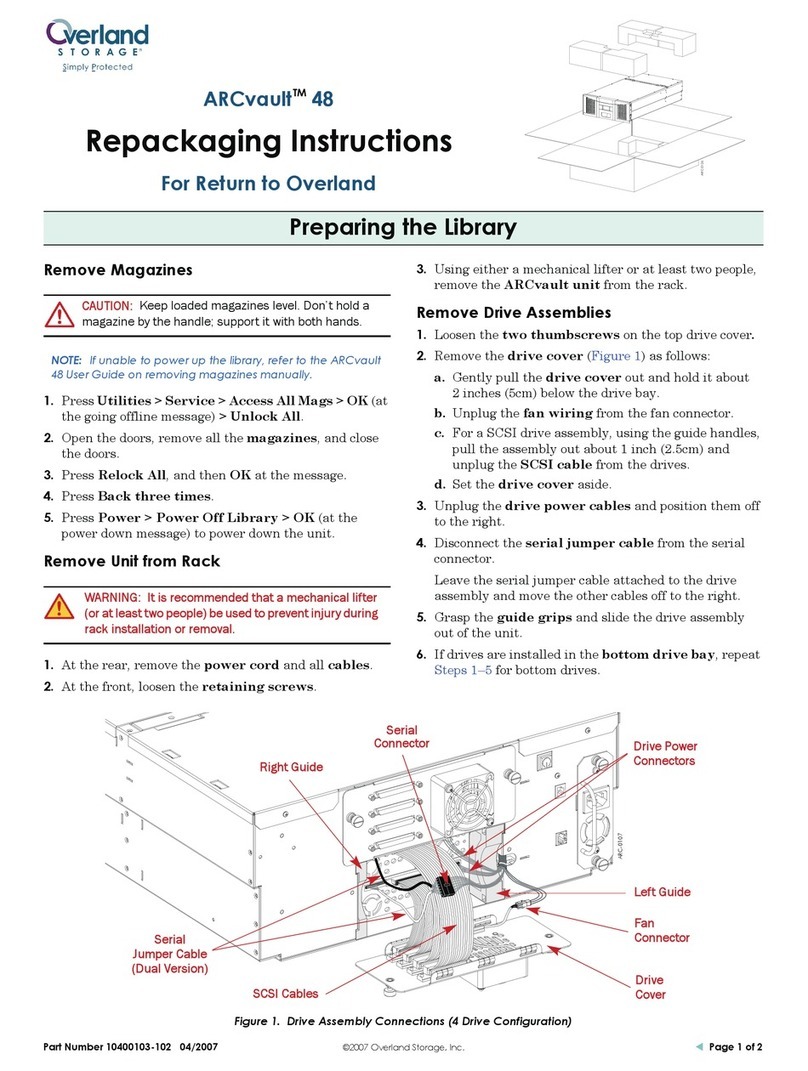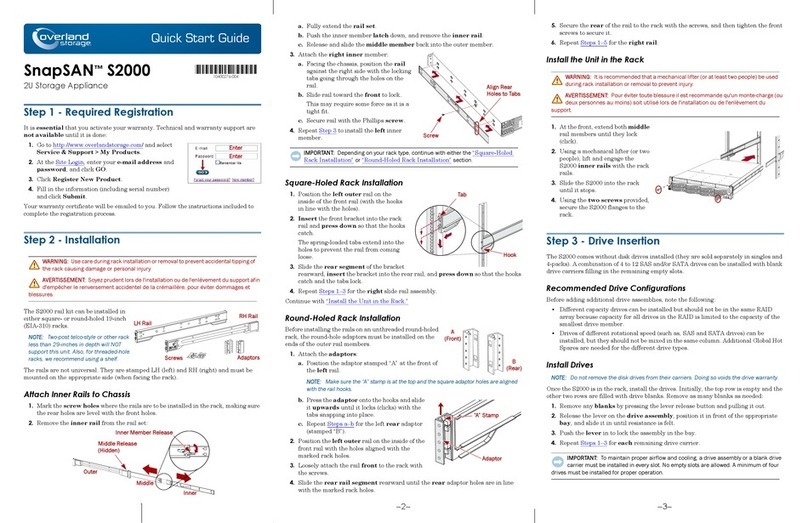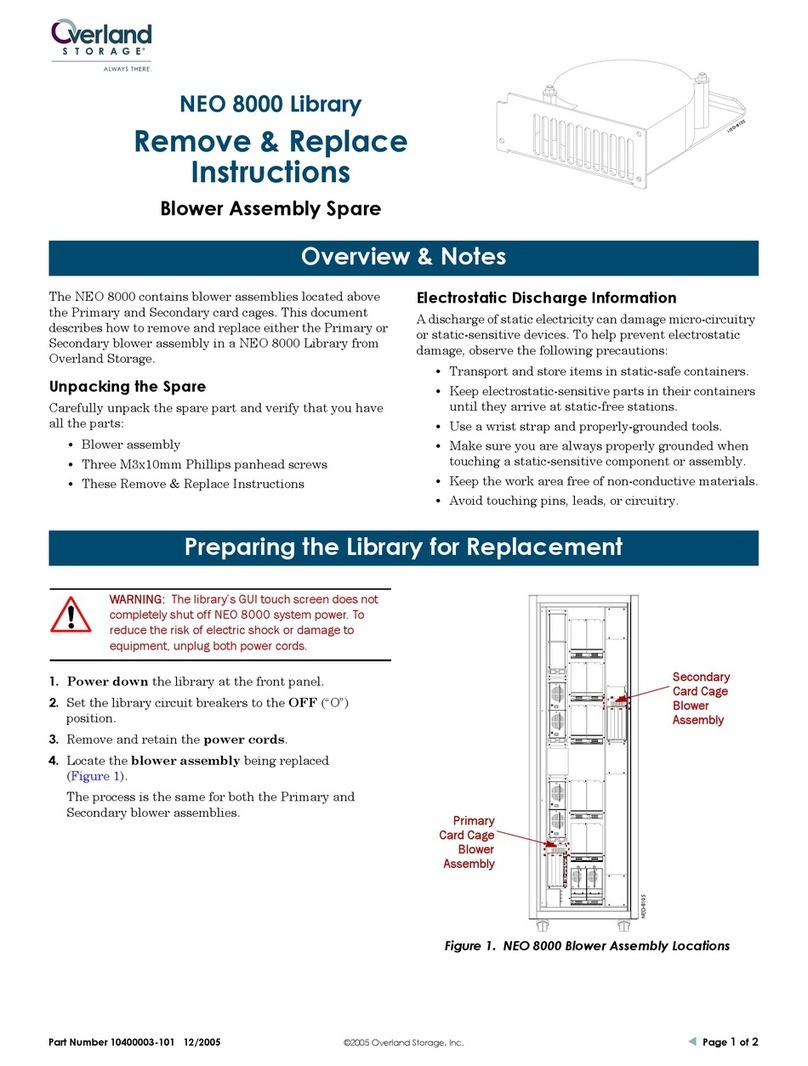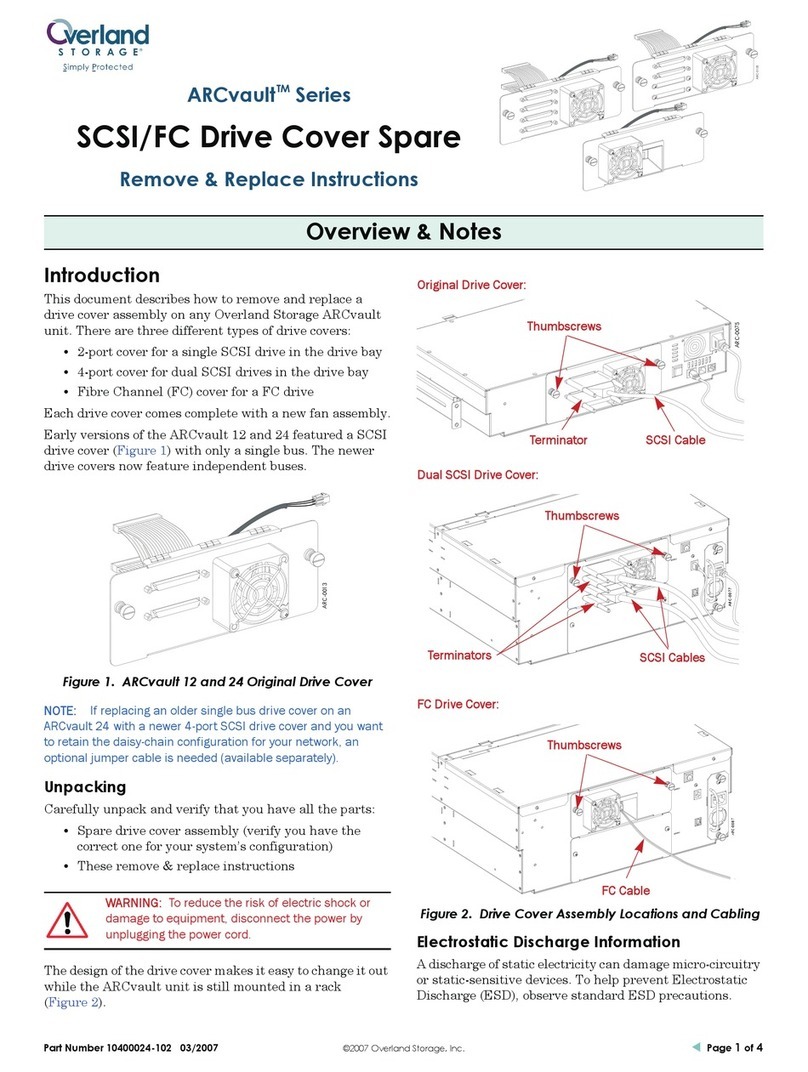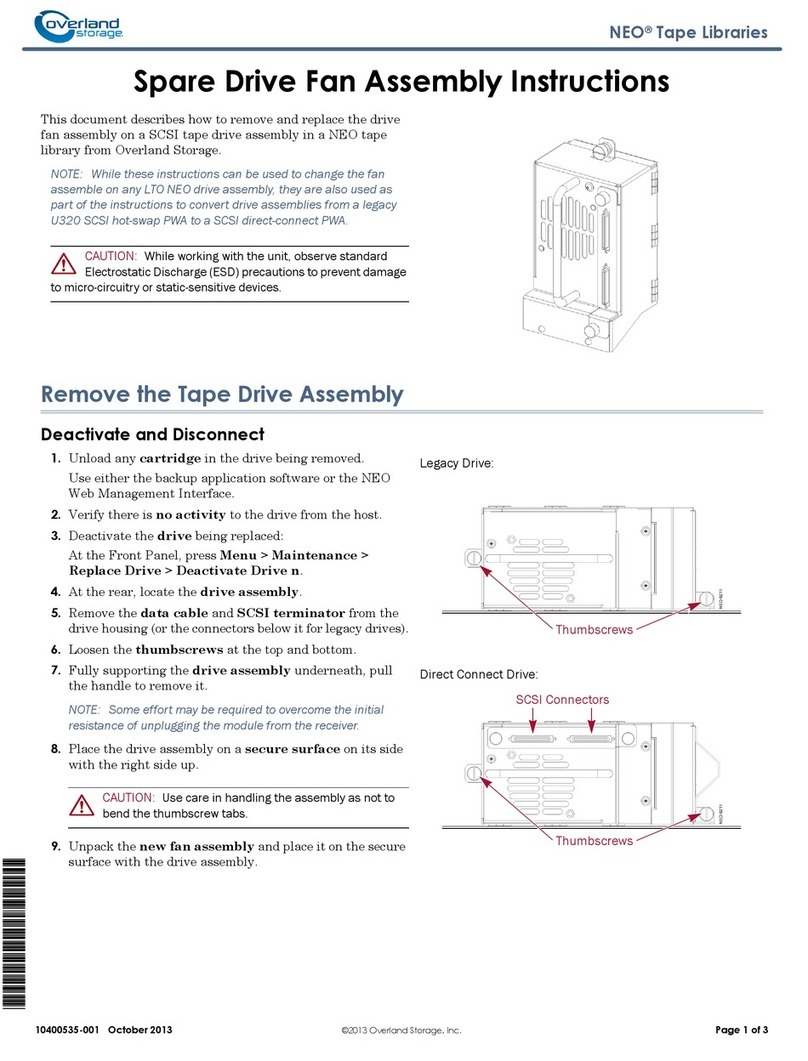–4– –5– –6–
Support Home (http://support.overlandstorage.com)
You can get additional technical support on the Internet at the Overland-Tandberg Contact Support
web page, or by contacting Overland Storage using the information found on the Contact Us page on
our web site. ©2018 Overland Storage, Inc.
Step 4
WARNING: To reduce the risk of electric shock or damage to equipment, always
remove any power cords while working with the equipment.
WARNUNG: Um das Risiko eines elektrischen Schlags oder Schäden am Gerät zu
vermeiden, ziehen Sie stets den Netzstecker, bevor Sie an der Einheit arbeiten.
AVERTISSEMENT: Pour réduire le risque de choc électrique ou endommagement de
l'équipement, retirez toujours les cordons électriques en travaillant avec l'équipement.
The NEO XL-Series tape libraries are expandable and accept add-on components to
enhance performance:
•The library modules come with one tape drive. Additional tape drives can also be
installed. Always install the drives from the bottom up.
•Expansion modules can be added to the library stack of modules.
All modules and components should be installed in the rack before hooking up the
system cables. Follow the component instructions included with each item.
Step 5
Cable Attachment
CAUTION: It is recommended that you shut down and turn OFF the associated server.
Turn OFF all attached devices. Remove the power cables from the server and all
attached accessories. Failure to remove the power cords from these devices before
connecting the host interface cable could result in damage to the equipment.
All cabling, power connections, and cooling are located on the rear panels.
1. Attach one end of the host interface cable to the module:
•For a Serial Attached SCSI (SAS) connected module, attach one end of the SAS
cable to Port A SAS HBA (top) on the SAS drive.
If you are using a SAS fanout/hydra cable, attach one mini-SAS connector into
the connector on each tape drive. The unused ends of the SAS fanout cable are
single channel and not suitable for use with disk arrays. Use the other ends to
connect tape drives, or coil and secure them to the rack to minimize stress on
the connectors.
•For a Fibre Channel (FC) module, attach one end of the fibre cable to Port A
(top) connector on the FC drive, removing the cap if necessary.
2. Attach the other end of the host interface cable as follows:
•For a SAS module, connect the host interface cable to the host HBA, using a
direct SFF-8088 connection. Unused SAS connectors do not need termination.
If you are using a SAS fanout/hydra cable, the end of the cable with only one
connector should be plugged into the HBA
•For a Fibre Channel module, connect the fibre cable to the host or to a switch.
3. Plug the network Ethernet (management) cable into the Ethernet port (1) on
the rear panel of the base module.
NOTE: If the Ethernet connection is directly attached to a server or laptop, a crossover
Ethernet cable may be required. It is the customer's responsibility to supply the crossover
cable if one is required.
4. Plug the power cable into the power connector (2) on the power supply module
and into power outlets.
If the optional second power supply is installed in a module, to increase the
redundancy, plug each power cord into a different AC power circuit.
Step 6
The library can be operated either locally using the Operator Control Panel (OCP) on
the front of the base module or remotely using the Remote Management Interface
(RMI) web interface in a browser.
Power On the Library for the First Time
1. Power ON the library by pressing the power
button on the base module just below the OCP,
illuminating the green LED.
When first powered ON, the library runs an
inventory, firmware, and hardware check. It
may also do an auto calibration.
2. At the first OCP screen, using the buttons to the
right, choose
administrator
for the user, enter
the default PIN of
0000
, and select
Login
.
3. When the Initial Configuration wizard starts, select
Next
.
The wizard will guide you through configuring the network settings, date and
time, and setting a new administrator PIN. You can skip items or stop the wizard
at any time.
4. Choose a network setting (IPv4 or IPv6), then select
Next
.
5. Enter the date and time information, then select
Next
.
6. Enter and confirm a new PIN, then select
Next
.
7. At the Finish screen, select
Finish
and press Enter to submit the configuration.
8. Select
Exit
to complete the process.
9. Log out of the OCP.
The RMI can be used to finish the configuration. The default password is
adm001
.
Label and Load Tape Cartridges
While the library will power ON without cartridges, cartridges are needed before
performing data read and write operations, or any tests or operations that transfer
cartridges. Barcode labels are recommended in production environments to improve
inventory time and ease cartridge handling processes.
• Using Mailslot Magazine for Loading – If the mailslot is enabled, you can use
it to load cartridges individually into the library. On the
Home
screen, tap
Open
Mailslot
, open the magazine access door, and then pull the mailslot out for loading.
• Using Bulk Loading Magazines for Loading – To load cartridges in bulk,
extend one or more of the tape magazines out of the library.
Power
OCP
Up
Down
LR
Back Enter
1. To initially load cartridges into the library, use magazine bulk loading:
a. From the OCP or RMI, select the module for loading and then select
Open
Magazine
.
b. Open the magazine access door and pull the magazine out.
c. Load the tape cartridges into the magazine starting in the back.
d. To prevent strain on the magazine, push in the magazine slightly as each slot
is filled.
e. When done, slowly push the magazine in by its handle until the release latch
snaps back into place, locking the magazine.
f. Repeat Steps a–e for the other magazines until all the cartridges are loaded.
2. Verify that the library has the current firmware revision.
The library firmware revision is displayed in the top left corner of the OCP and
RMI screens. If necessary, update the library firmware from the OCP or RMI
using
Maintenance > Software Upgrades > System Firmware
.
Step 7
User Guide
An electronic version of the NEO XL-Series User Guide is
available online at:
https://community.sphere3d.com/docs/DOC-2460
For additional information, visit the Overland-Tandberg
Libraries Knowledge Base at:
https://community.sphere3d.com/community/documentation/libraries
Warranty and Technical Support
For warranty and general technical support information, see
our Contact Us web page:
http://www.overlandstorage.com/company/contact-us/
index.aspx
For information on contacting Overland-Tandberg Technical
Support, see our Contact Support web page:
http://support.overlandstorage.com/support/contact.htm
To search for more service information, visit our Knowledge Bases:
https://community.sphere3d.com/welcome