Oxford Instruments ANDOR iStar sCMOS User manual
Other Oxford Instruments Laboratory Equipment manuals

Oxford Instruments
Oxford Instruments Andor Balor User manual
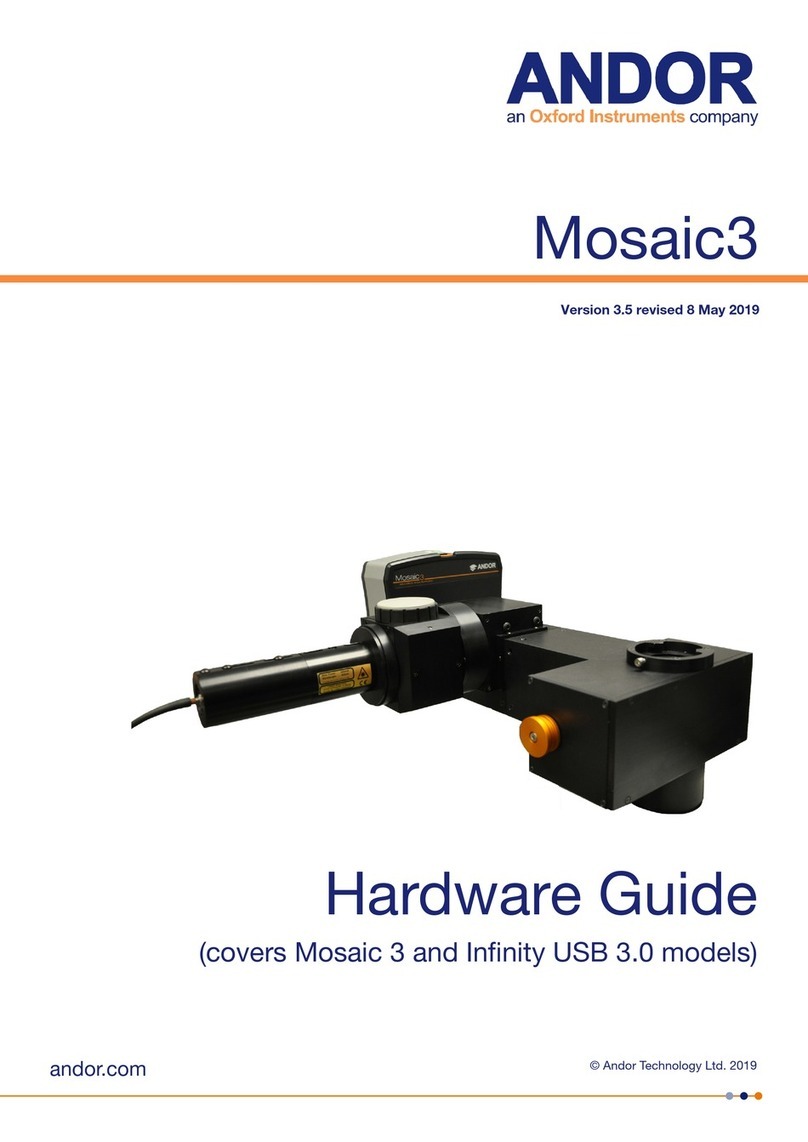
Oxford Instruments
Oxford Instruments ANDOR Mosaic3 Installation instructions
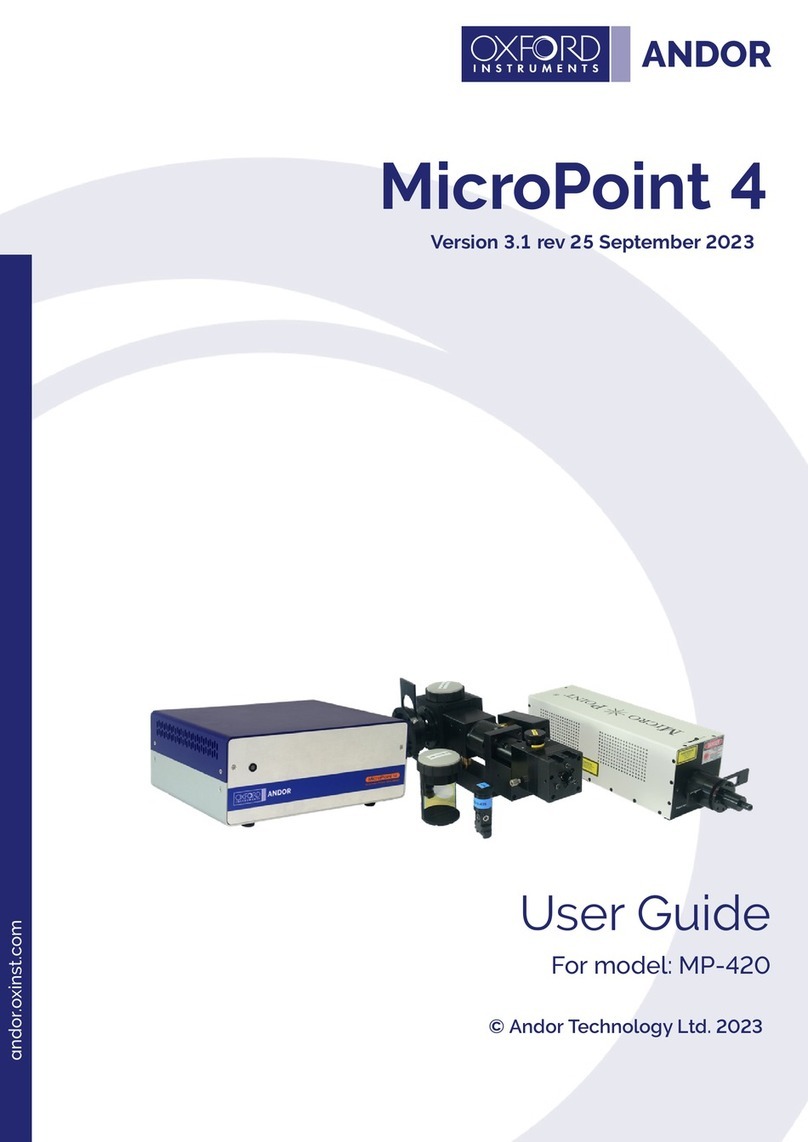
Oxford Instruments
Oxford Instruments ANDOR MicroPoint 4 User manual

Oxford Instruments
Oxford Instruments Andor Kymera 193i User manual

Oxford Instruments
Oxford Instruments OptistatDry BL4 User guide

Oxford Instruments
Oxford Instruments OpAL User guide

Oxford Instruments
Oxford Instruments ANDOR ZL41 Cell User manual

Oxford Instruments
Oxford Instruments PlasmalabSystem100 Installation and user guide
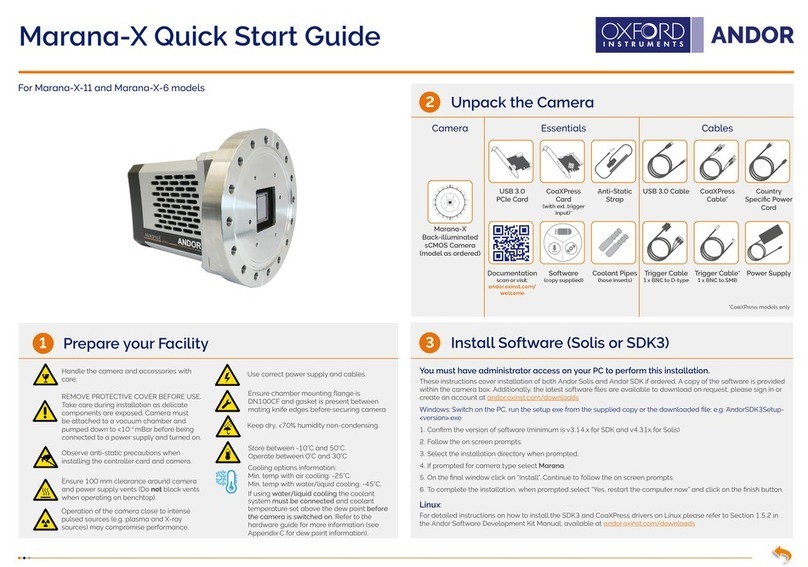
Oxford Instruments
Oxford Instruments Andor Marana-X-11 User manual

Oxford Instruments
Oxford Instruments Andor Balor Installation instructions

Oxford Instruments
Oxford Instruments Cryojet 5 User manual

Oxford Instruments
Oxford Instruments Cryojet Service manual
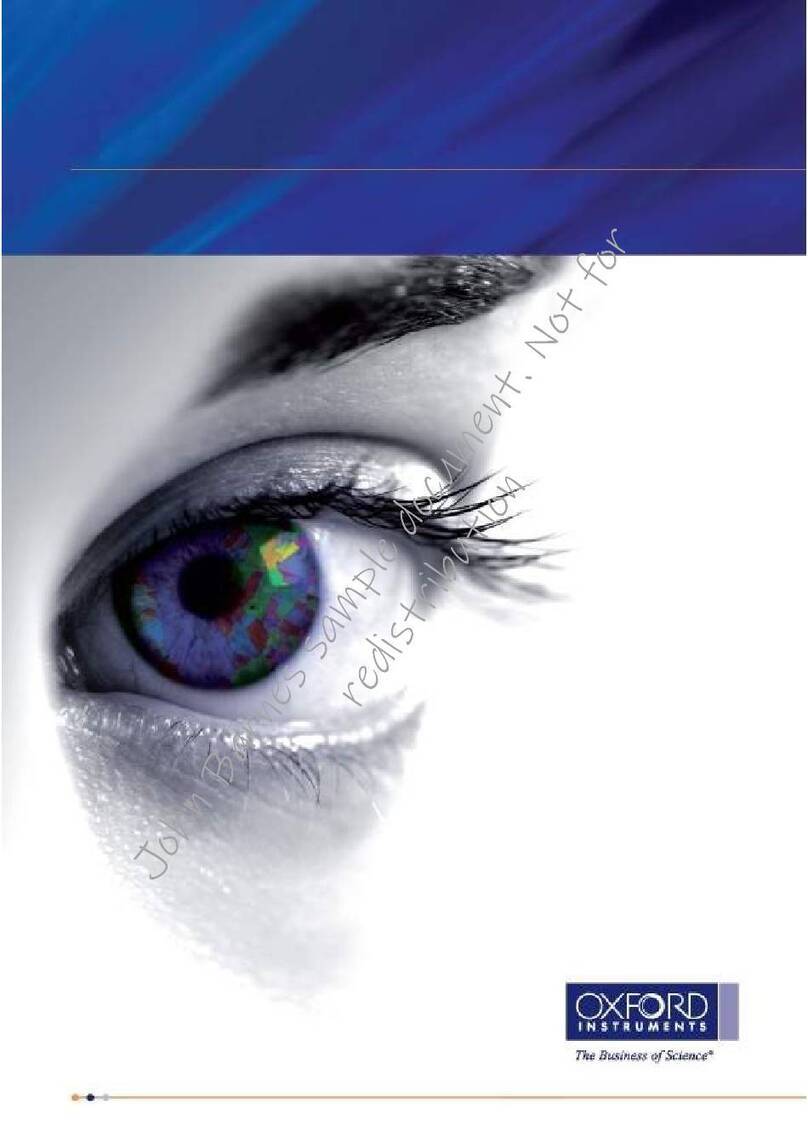
Oxford Instruments
Oxford Instruments Cypher SPM User manual
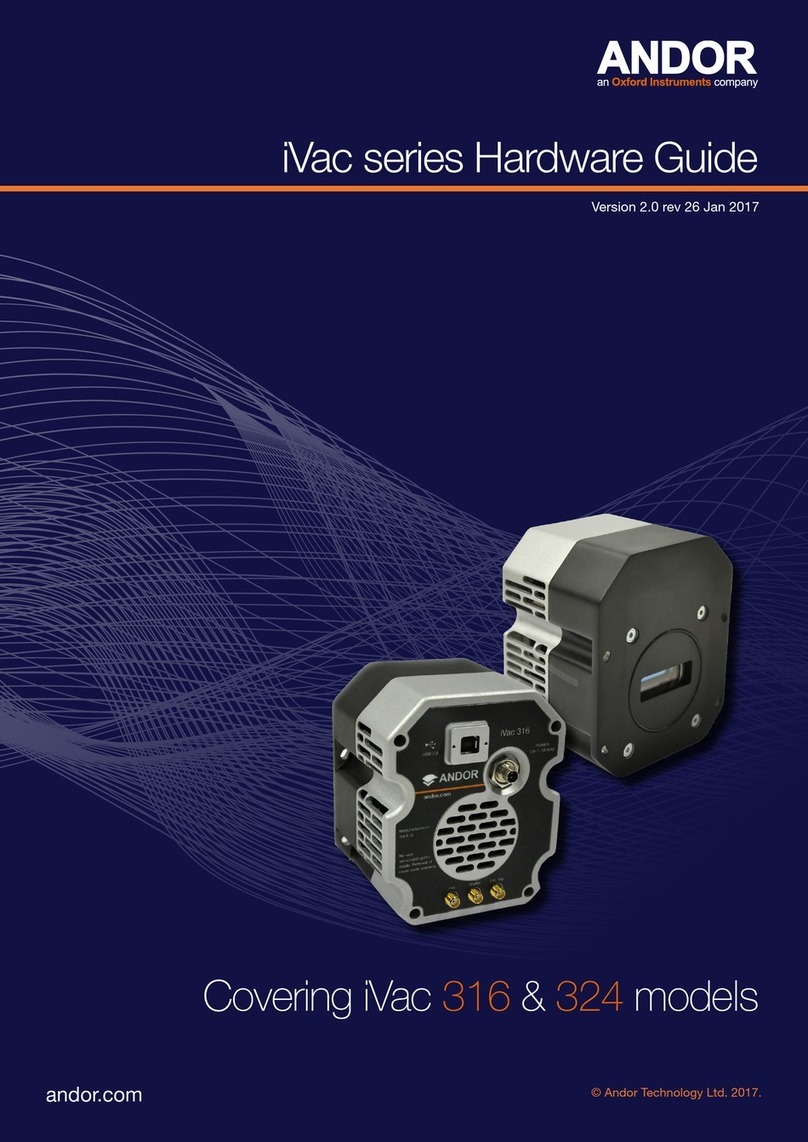
Oxford Instruments
Oxford Instruments ANDOR iVac Series Installation instructions

Oxford Instruments
Oxford Instruments Austin Scientific 320 User manual

Oxford Instruments
Oxford Instruments ANDOR Kymera 328i Series User manual

Oxford Instruments
Oxford Instruments Andor Marana-X User manual

Oxford Instruments
Oxford Instruments Andor iKon-L Installation instructions

Oxford Instruments
Oxford Instruments Andor Neo 5.5 sCMOS Installation instructions

Oxford Instruments
Oxford Instruments ANDOR Sona 4.2B-6 Installation instructions
Popular Laboratory Equipment manuals by other brands

Belden
Belden HIRSCHMANN RPI-P1-4PoE installation manual

Koehler
Koehler K1223 Series Operation and instruction manual

Globe Scientific
Globe Scientific GCM-12 quick start guide

Getinge
Getinge 86 SERIES Technical manual

CORNING
CORNING Everon 6000 user manual

Biocomp
Biocomp GRADIENT MASTER 108 operating manual

















