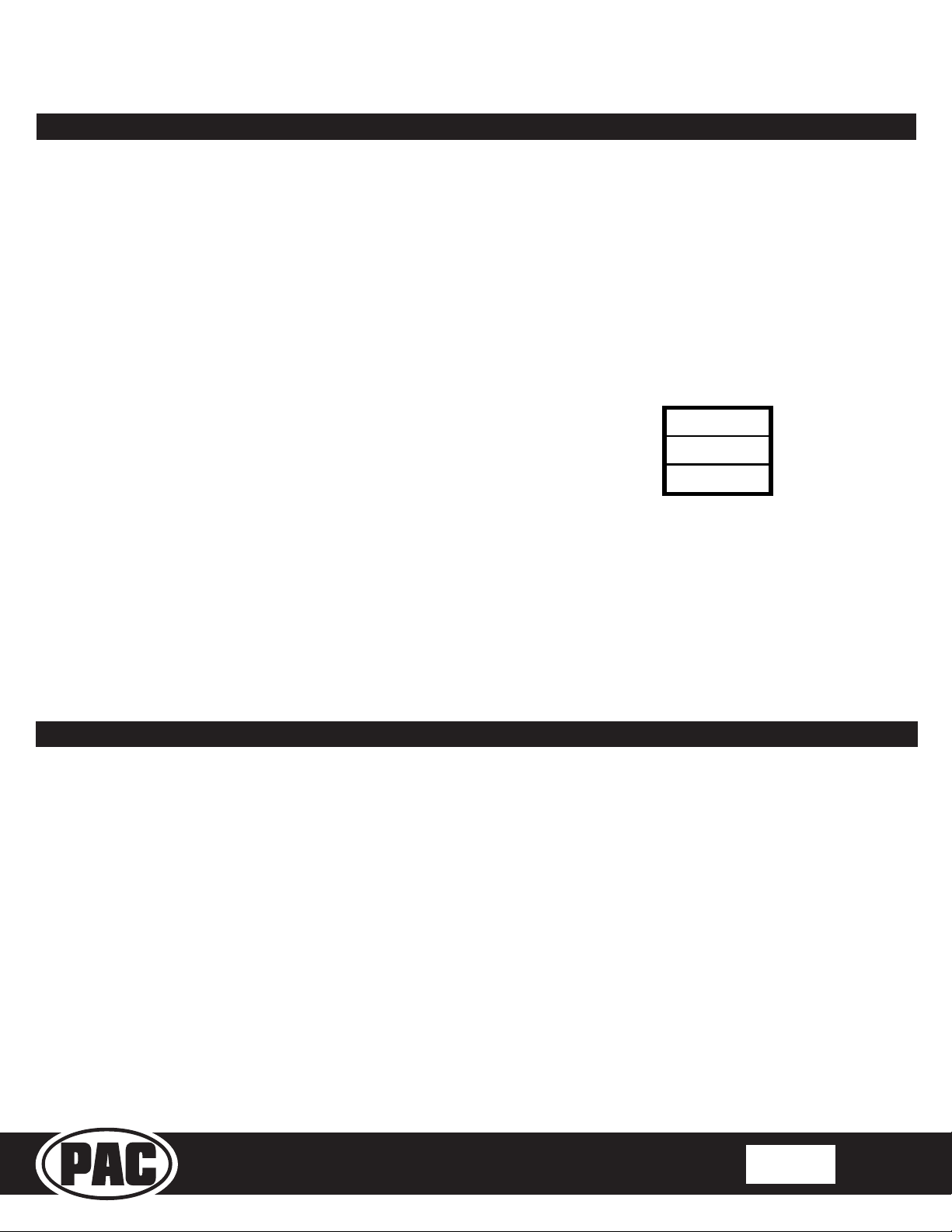Radio Replacement and Steering Wheel Control
Interface for Select Honda Vehicles
RP4-HD11
© 2018 AAMP Global. All rights reserved. PAC is a Power Brand of AAMP Global.
PAC-audio.com
Pacific Accessory Corporation
Page 4
Rev: 3
Date: 050818
SWC Re-calibration
1. Turn the key to the ignition position.
2. Press and hold the programming button for 7 seconds, until the LED begins
blinking. When the LED begins blinking, release the programming button.
3. Within 7 seconds, press and release the button that is to be learned on the
steering wheel. The LED will turn off when the button is pressed, and come back
on when it is released.
4. If you need to program more buttons, repeat step 3 for each additional audio
function on the steering wheel.
5. If you come across a function in the chart that your steering wheel does not
have, press and release the program button on the side of the interface to skip
that function.
6. Once programming is completed, wait seven seconds. The LED will ash three
times, indicating end of programming.
7. Test the interface for proper functionality. Whenever a SWC is pressed, the
LED on the interface should blink. If any function does not work, repeat the
programming steps
This section only applies to the Answer, Hang Up and Voice buttons. All of the other buttons are data driven and will never
require re-calibration.
SWC re-calibration is necessary when the SWC operation is erratic or non-existent. This process re-calibrates the SWC values
to the RP4 interface, so it will know what they can be set to for button function assignment. The interface must be programmed
in the specic order shown in the chart below. If you come across a function in the chart that your steering wheel does not have,
you must press and release the program button, on the side of the interface, to skip that function. The LED will ash off and on,
conrming that you have successfully skipped that function, and are ready to proceed to the next one.
The SWC and radio command assignments can always be restored to default values by entering re-calibration mode (Steps
1-2) and not pressing any buttons. After 7 seconds the re-calibration mode will time out, and all default values will be restored.
After you have re-calibrated the SWC buttons, the default SWC button assignments will be the same as what is listed in the
chart on page 2. If you wish to re-assign button functions, you must also go through the programming process on page 3.
Product Updates (Firmware)
The RP4-HD11 can be updated with new rmware as it becomes available, using the PAC-UP interface updater (sold separately).
Please visit www.pac-audio.com/rmware for available updates.
Follow the procedure listed below to update the RP4-HD11:
1. Unplug all connectors from the RP4 interface
2. Set the rotary switch to position 0
3. Connect the PAC-UP
4. Update the interface
5. Disconnect the PAC-UP
6. Set the rotary switch back to normal operating position
7. Re-connect the RP4 to the vehicle