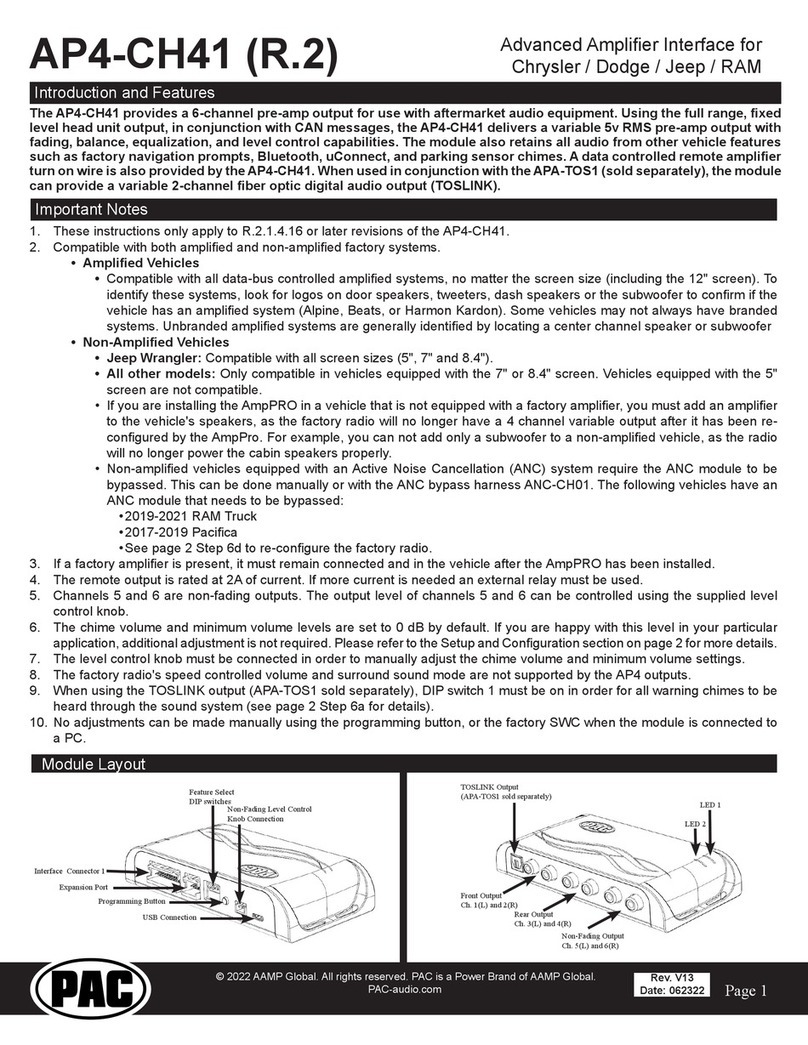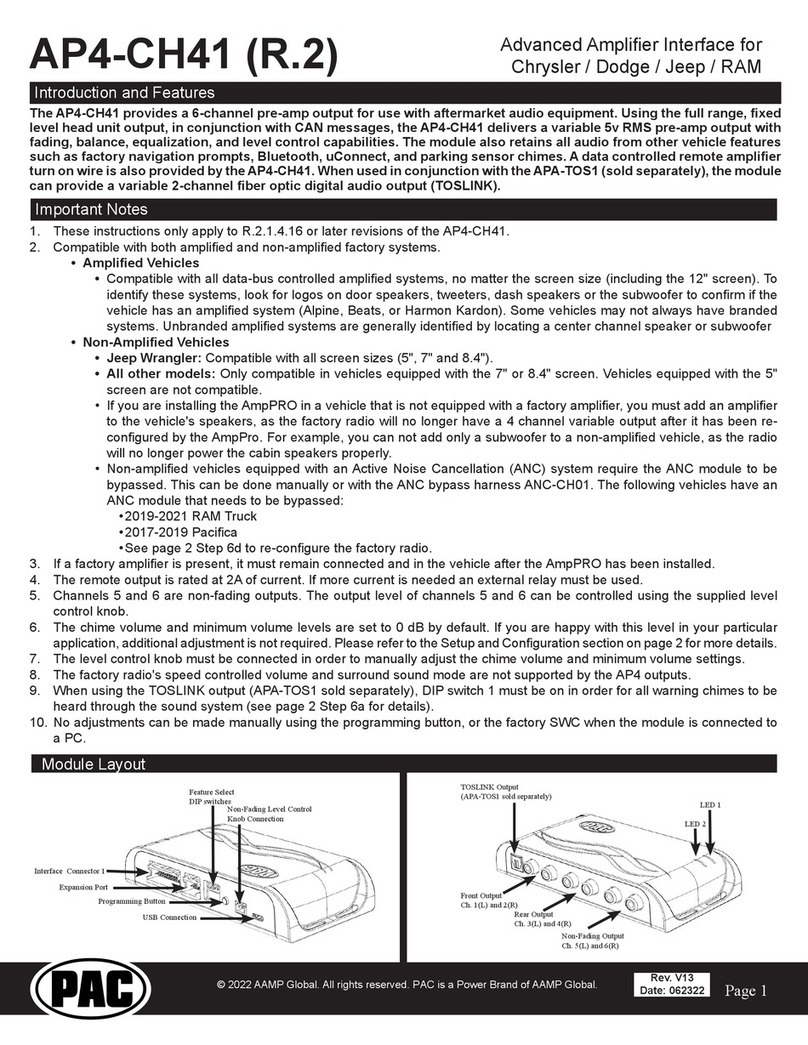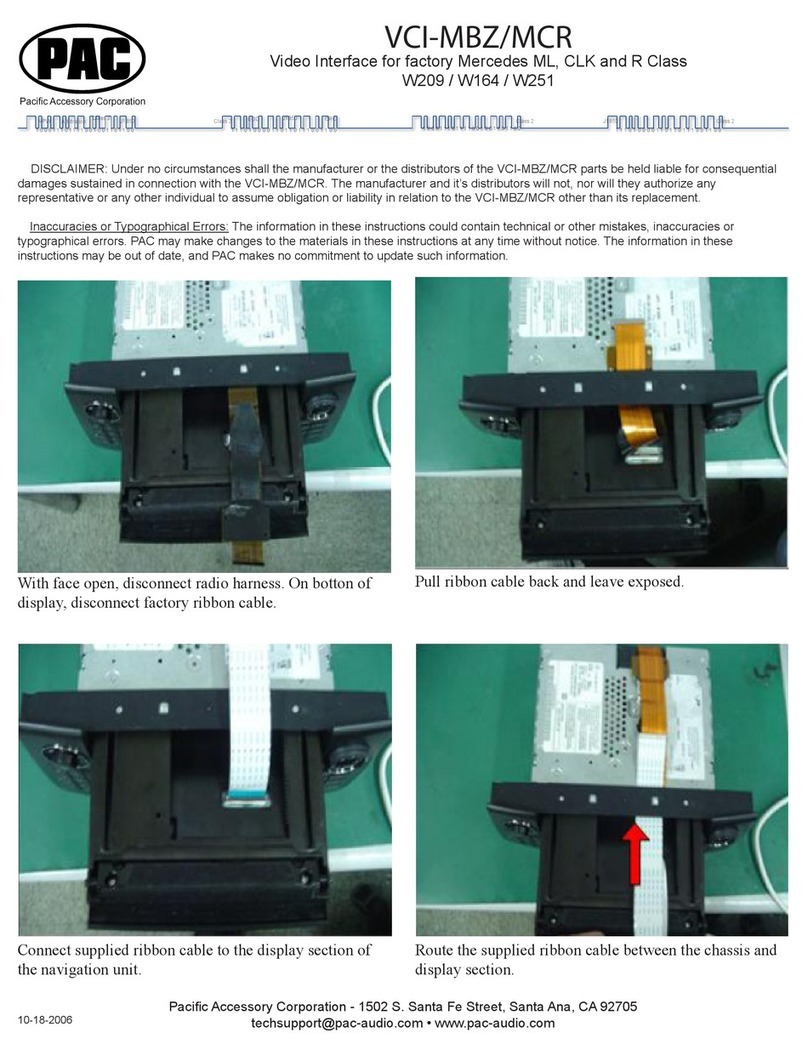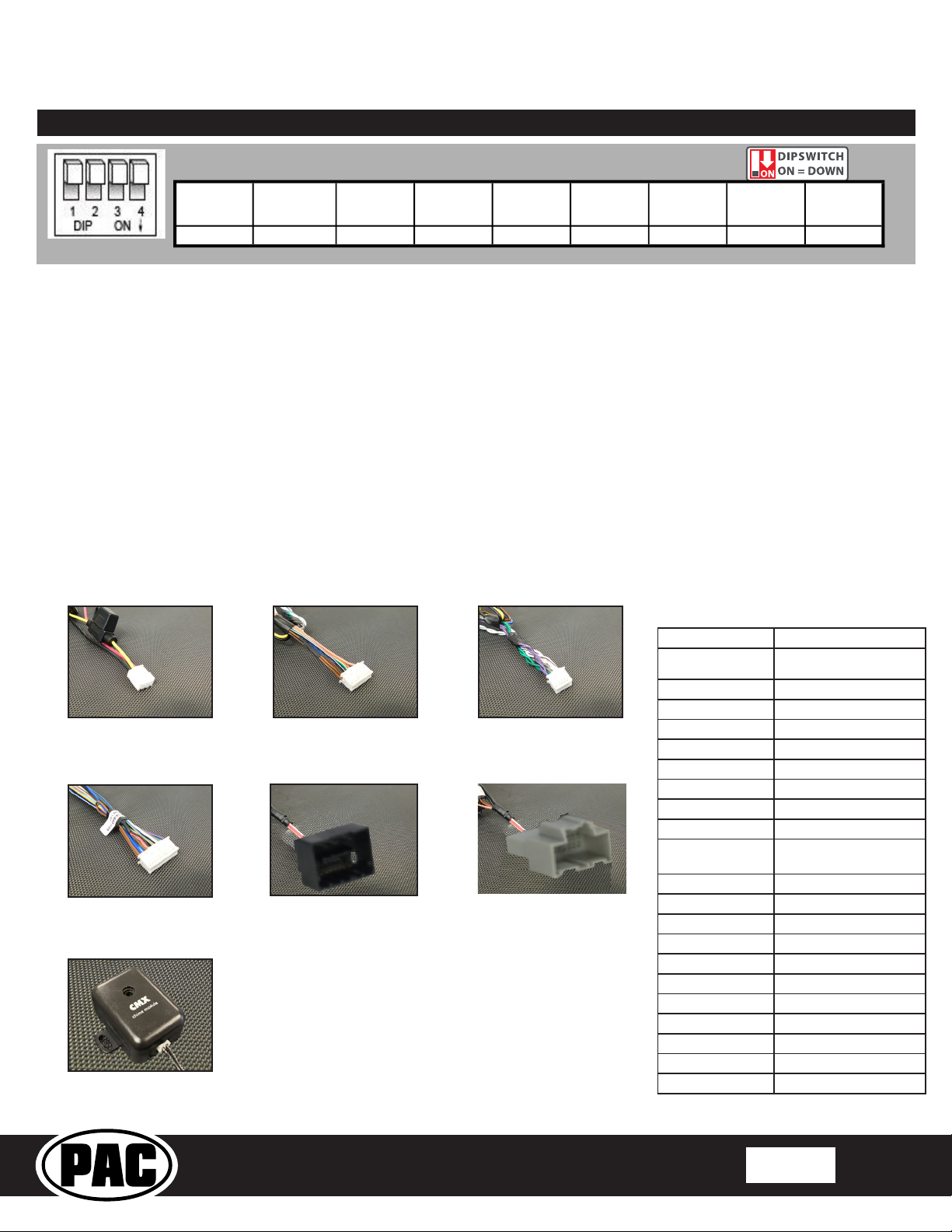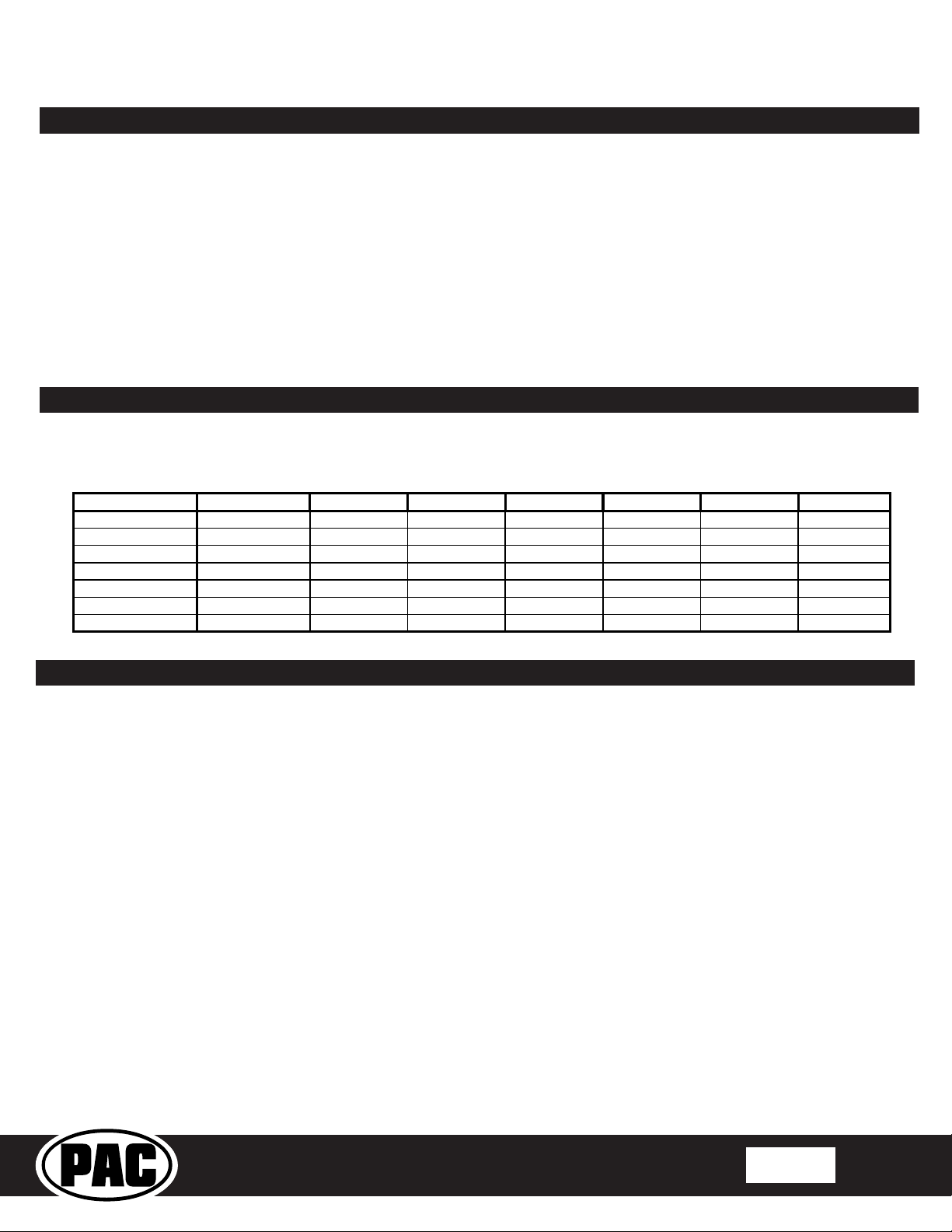RP5-GM32
Radio Replacement Interface with
Steering Wheel Control and Telematics Retention
For select General Motors Vehicles
With 29 Bit Data Systems
© 2021 AAMP Global. All rights reserved. PAC is a Power Brand of AAMP Global.
PAC-audio.com
Pacific Accessory Corporation
Rev: V1
Date: 12/17/2021 Page 4
Use the function chart on the next page as a guide to program the functions in the proper order for your new radio
1. Turn the key to the ignition position.
2. Press and release the programming button on the side of the interface the number of times that corresponds with either
factory or aftermarket mode. One press will set factory mode and two presses will set aftermarket mode. The LED will blink
each time the button is pressed.
3. Once you have chosen either factory or aftermarket mode, after 2.5 seconds the LED will come on solid. At this point you
have two options:
A. To restore the SWC to factory default settings: Simply wait 7 seconds and the LED will blink 3 times indicating
the interface has timed out. The default settings are now restored and no further action is required.
B. To program custom SWC assignments: Proceed to step 4
4. With the LED on, press the rst button to be learned on the steering wheel, the LED will turn off. At this point you have
two options:
A. For short press functionality: Release the button within 1.5 seconds. The LED will turn back on.
B. For long press functionality: Hold the button until the LED starts blinking. Release the button and the LED
will go back to solid.
5. If you need to program more buttons, repeat step 3 for each additional audio function on the steering wheel.
6. If you come across a function in the chart that your steering wheel does not have, or you do not want to program, press and
release the program button on the side of the interface to skip that function.
7. Once programming is completed, wait seven seconds. The LED will ash three times indicating end of programming.
8. Test the interface for proper functionality. Whenever a SWC is pressed the LED on the interface should blink. If any function
does not work, repeat the programming steps.
Voice / Answer / End Call
12 Receive Phone Reject On Hook PTT ** End Call Voice (Android Auto & Car
Play) Answer / End Call***
15 Preset +
* Dual / Axxera, Jensen, Rockford Fosgate ** Jensen ONLY ***
XAV-AX100 / 200 Only
Optional Programming Order
Optional Steering Wheel Control Programming (cont.)
Testing and Verication
1. Turn the ignition on. LED 1 will illuminate red and the +12v accessory wire will turn on.
2. Turn on the radio and check chimes, volume, balance, and fader.
3. Verify that all SWC buttons are functioning properly for both the aftermarket radio and OnStar. To adjust OnStar volume,
press the OnStar button on the mirror then use the volume buttons on the SWC, or the adjustment dial on the side of the
module to adjust the level. When you hear a chime during this process it means you have reached the farthest minimum /
maximum level.
4. Pressing the OnStar button on the rearview mirror will turn off the rear speakers and allow the OnStar audio to be heard in
the two front speakers. The OnStar active LED 2 will also turn on. When OnStar disconnects, the radio will un-mute or turn
back on and the OnStar LED will turn off. Pressing the VR / OnStar button on the steering wheel will also activate OnStar.
5. Turn off vehicle and remove key. RAP will be active and keep the radio on for 10 minutes or until any door is opened.
6. The LED 1 and radio will turn off when RAP turns off or until any door is
opened.
7. Use the 4-position selector switch located on the side of the CMX chime
module to select the best chime output volume for your specic installation.
Setting 1 being loudest and 4 being softest.
CMX
chime module
1
4
2
3