palintest Kemio User manual
Other palintest Test Equipment manuals

palintest
palintest Pooltest 3 User manual

palintest
palintest Wagtech Potatest + User manual

palintest
palintest Pooltest 9 Bluetooth User manual
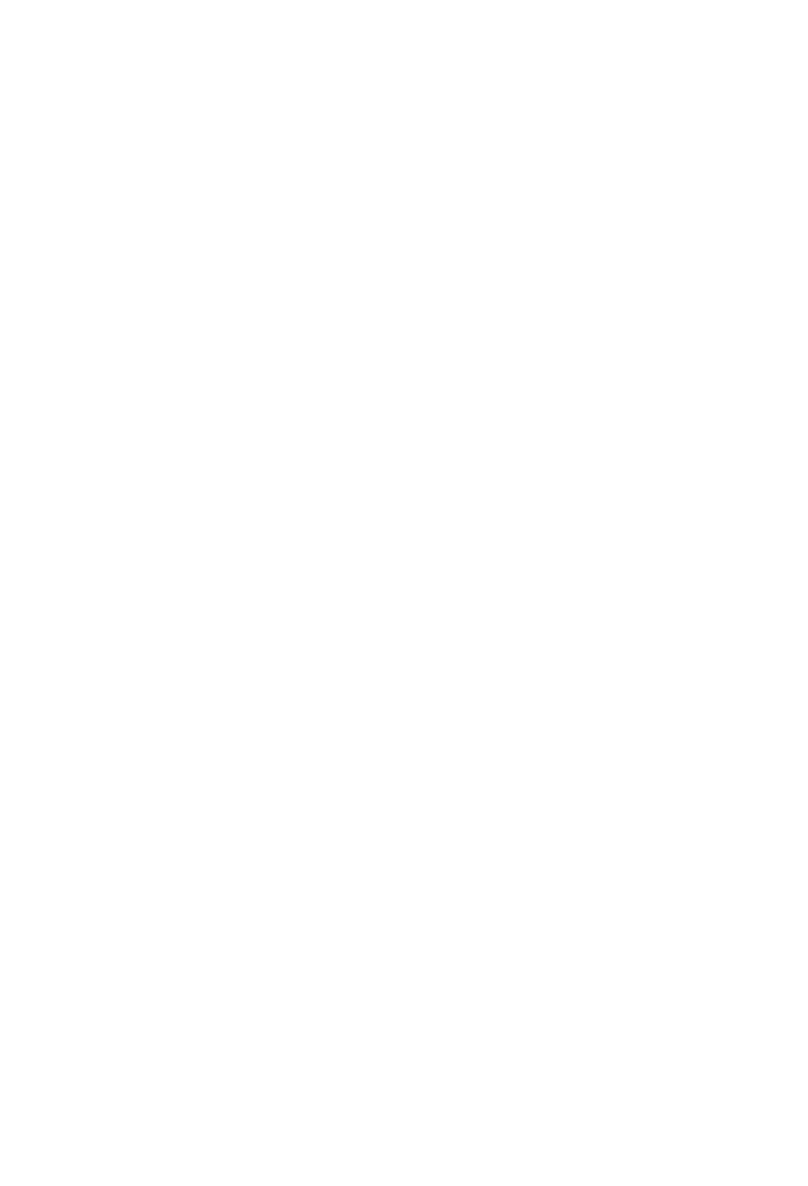
palintest
palintest Ammonia Duo User manual
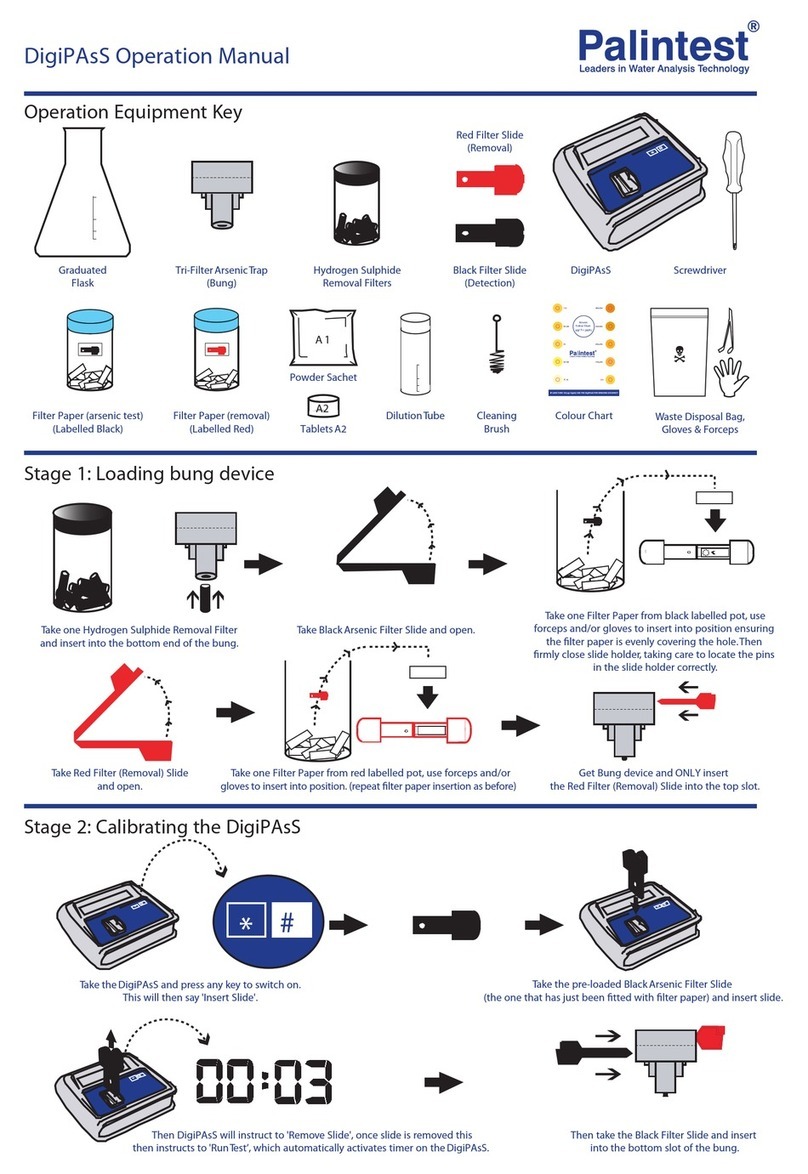
palintest
palintest DigiPAsS User manual

palintest
palintest Micro 800 User manual
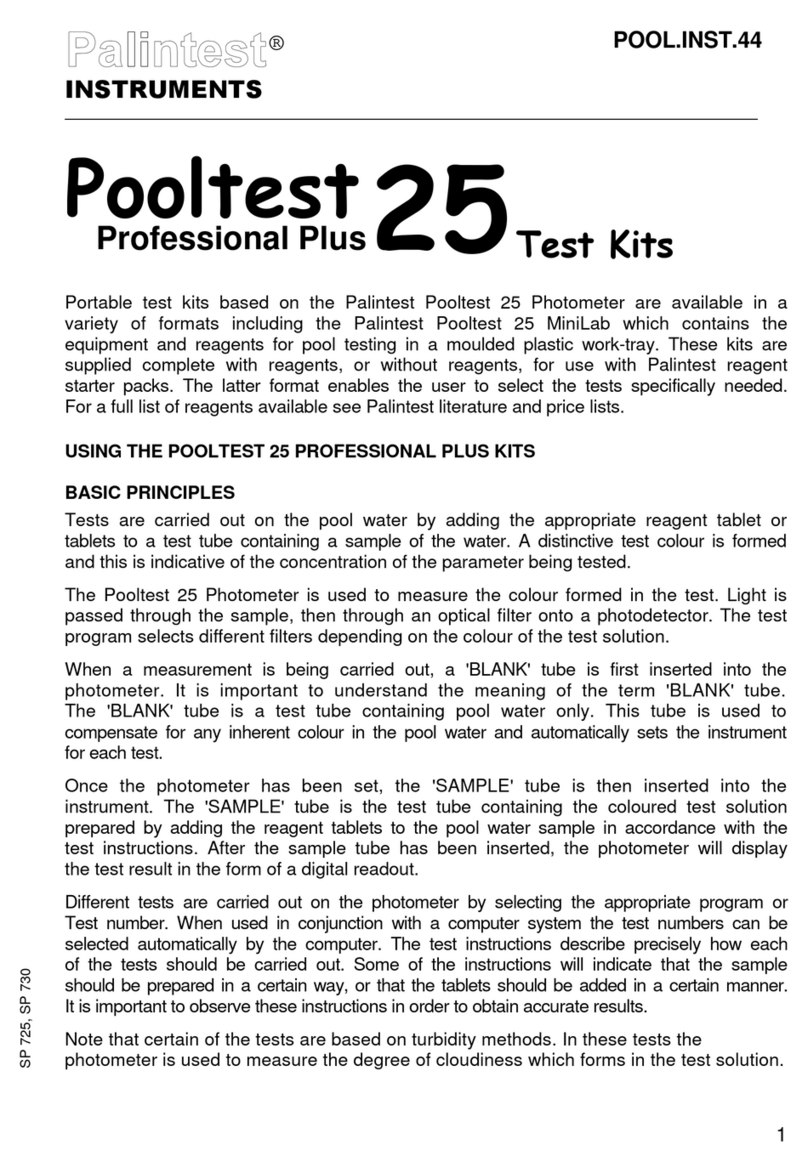
palintest
palintest Pooltest 25 Professional Plus User manual

palintest
palintest SKW 400 User manual
Popular Test Equipment manuals by other brands

Redtech
Redtech TRAILERteck T05 user manual

Venmar
Venmar AVS Constructo 1.0 HRV user guide

Test Instrument Solutions
Test Instrument Solutions SafetyPAT operating manual

Hanna Instruments
Hanna Instruments HI 38078 instruction manual

Kistler
Kistler 5495C Series instruction manual

Waygate Technologies
Waygate Technologies DM5E Basic quick start guide

StoneL
StoneL DeviceNet CK464002A manual

Seica
Seica RAPID 220 Site preparation guide

Kingfisher
Kingfisher KI7400 Series Training manual

Kurth Electronic
Kurth Electronic CCTS-03 operating manual

SMART
SMART KANAAD SBT XTREME 3G Series user manual

Agilent Technologies
Agilent Technologies BERT Serial Getting started















