Panasonic AW-RP50 User manual
Other Panasonic Control Panel manuals

Panasonic
Panasonic AV-HS60C4E User manual

Panasonic
Panasonic AK-HRP200GJ User manual

Panasonic
Panasonic AG-RCP30P User manual

Panasonic
Panasonic AK-HRP1000G User manual
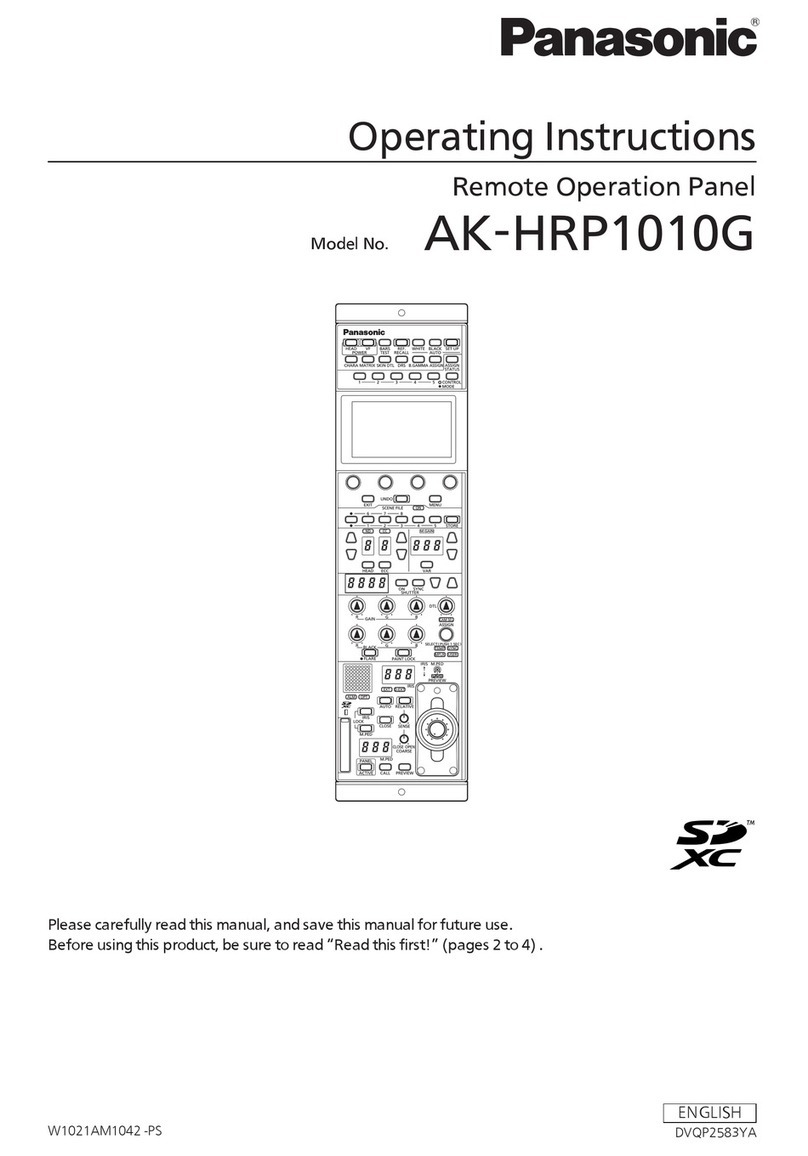
Panasonic
Panasonic AK-HRP1010G User manual

Panasonic
Panasonic AWRP505 - MULTI HYBRID CTL PAN User manual

Panasonic
Panasonic AK-HRP1005G User manual
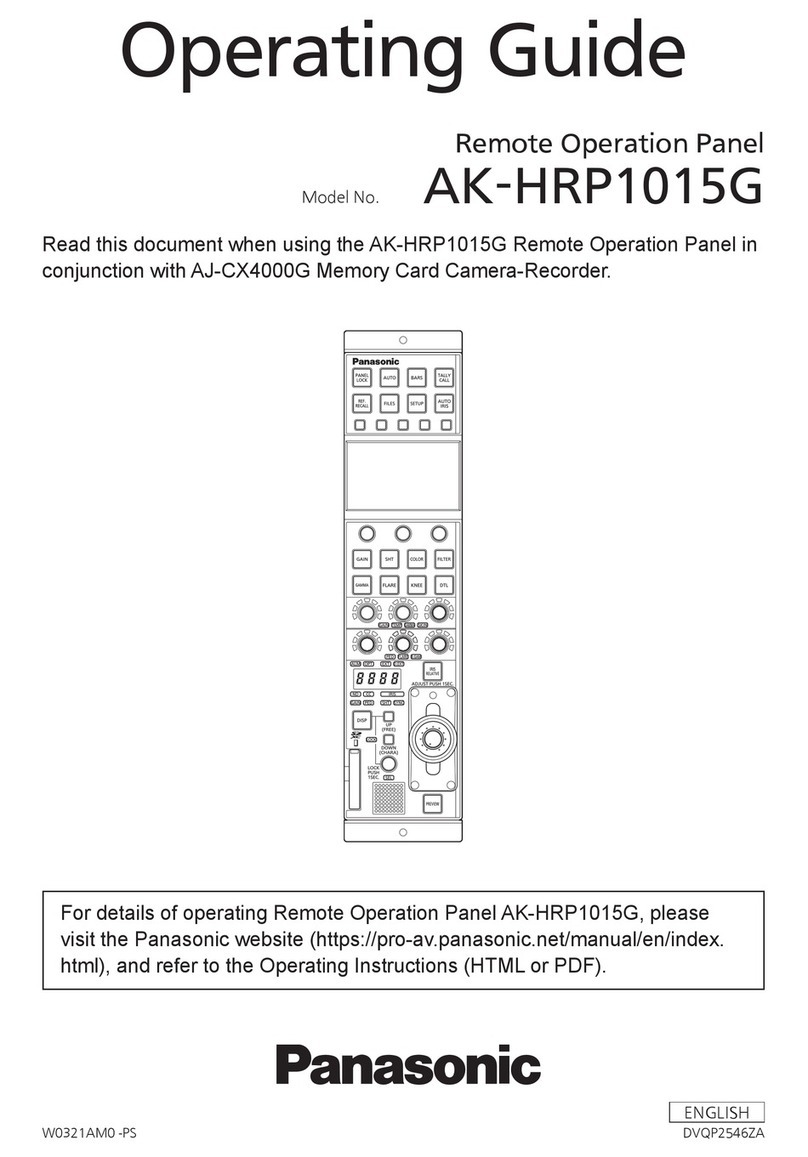
Panasonic
Panasonic AK-HRP1015G User manual

Panasonic
Panasonic AK-HRP1005G User manual

Panasonic
Panasonic AK-HRP1000G User manual
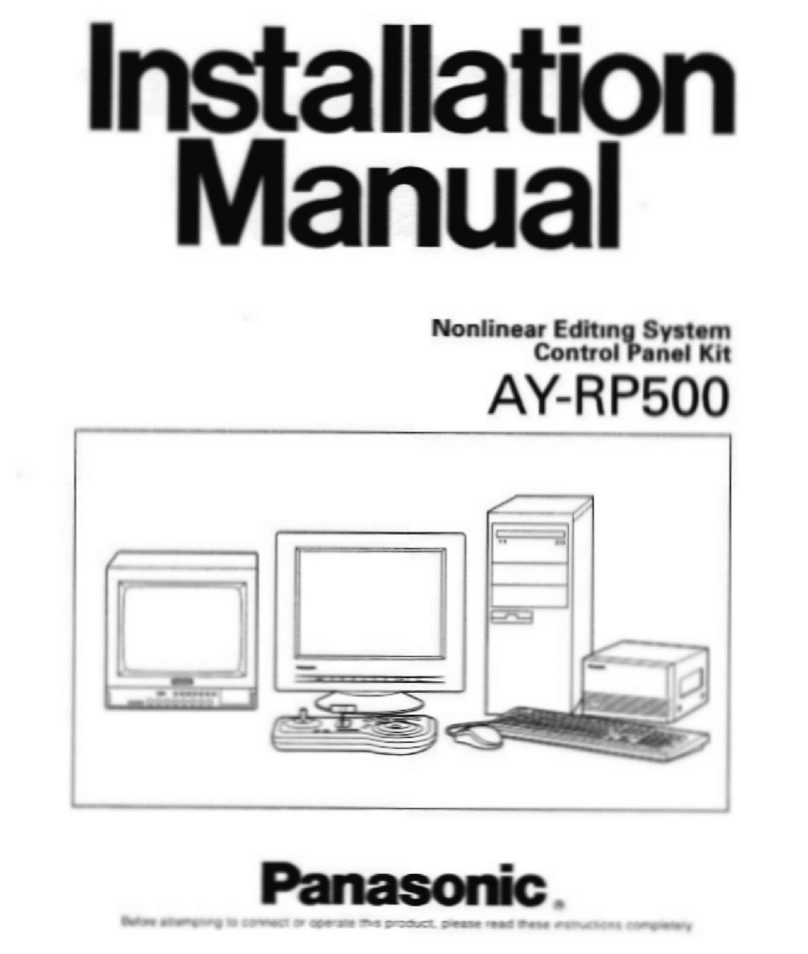
Panasonic
Panasonic AY-RP500 User manual

Panasonic
Panasonic AK-HRP1000G User manual

Panasonic
Panasonic AWRP655N - MULTI FUNCTION CONTROLLER User manual
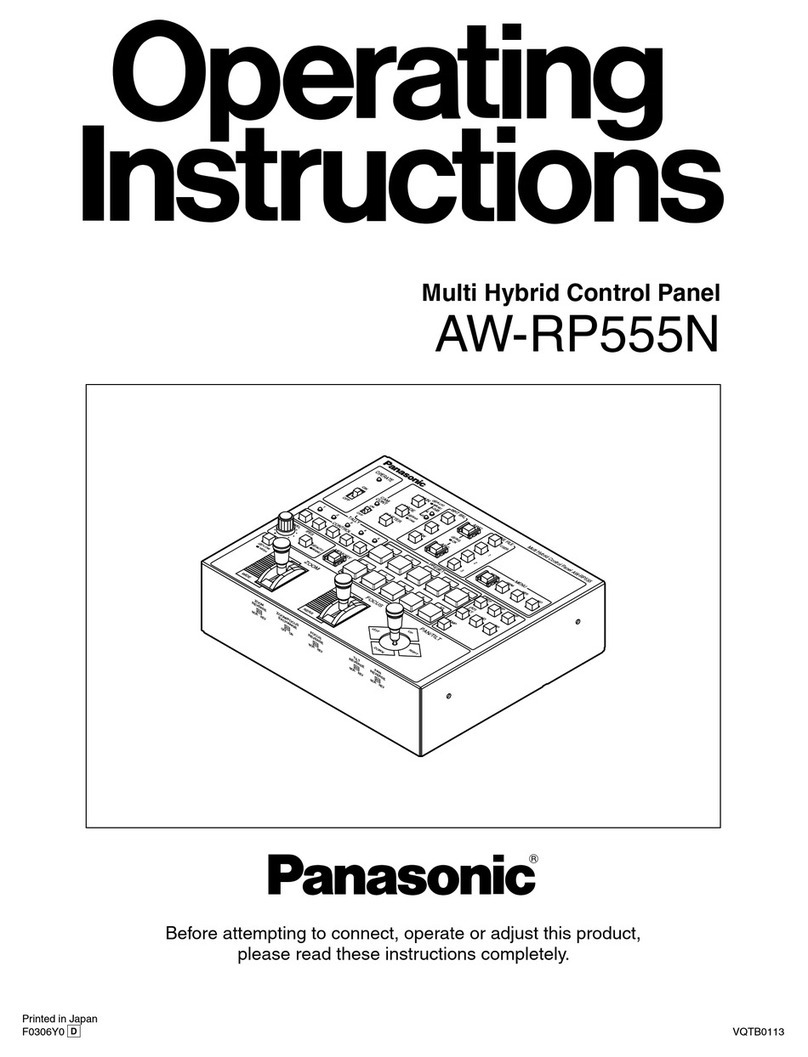
Panasonic
Panasonic AWRP555N - MULTI FUNCTION CONTROLLER User manual

Panasonic
Panasonic AWRP501 - HYBRID CONTROL PANEL User manual

Panasonic
Panasonic AY-RP500 User manual

Panasonic
Panasonic AWRP501 - HYBRID CONTROL PANEL User manual

Panasonic
Panasonic AWRP301 - PAN/TILT CONTROL PAN User manual
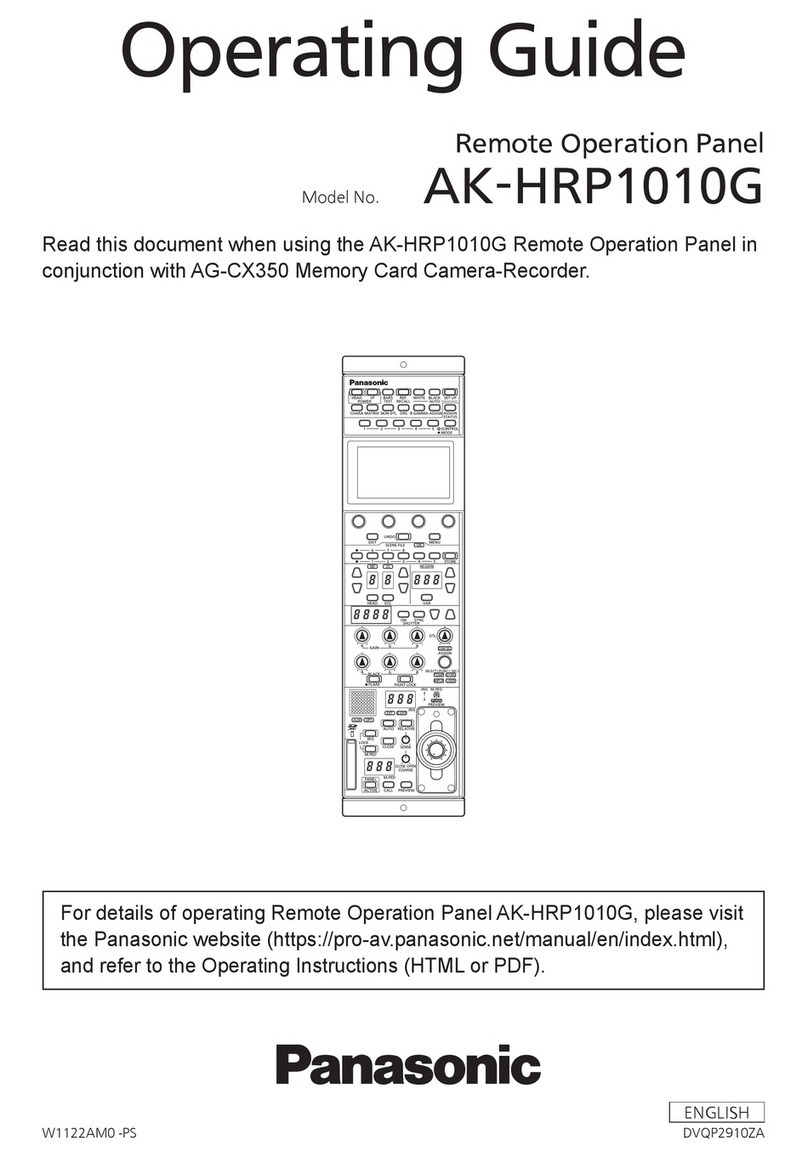
Panasonic
Panasonic AK-HRP1010G User manual

Panasonic
Panasonic AK-HRP1010G User manual
























