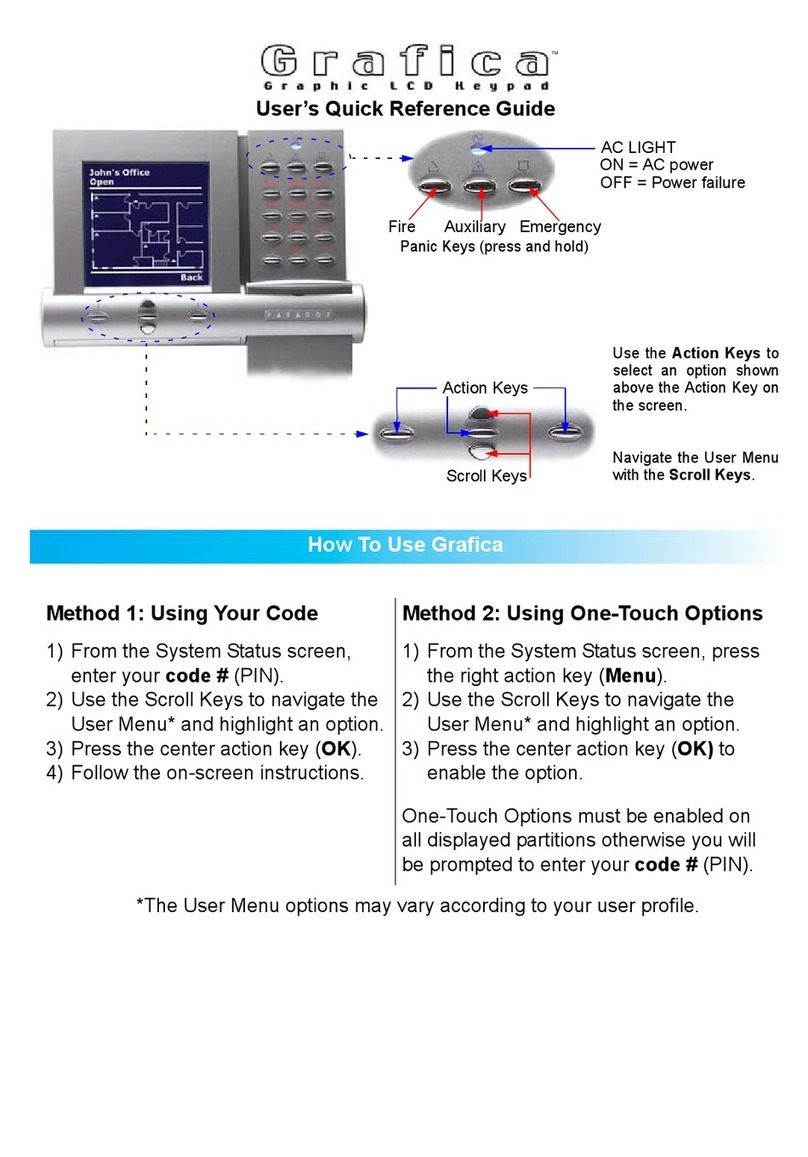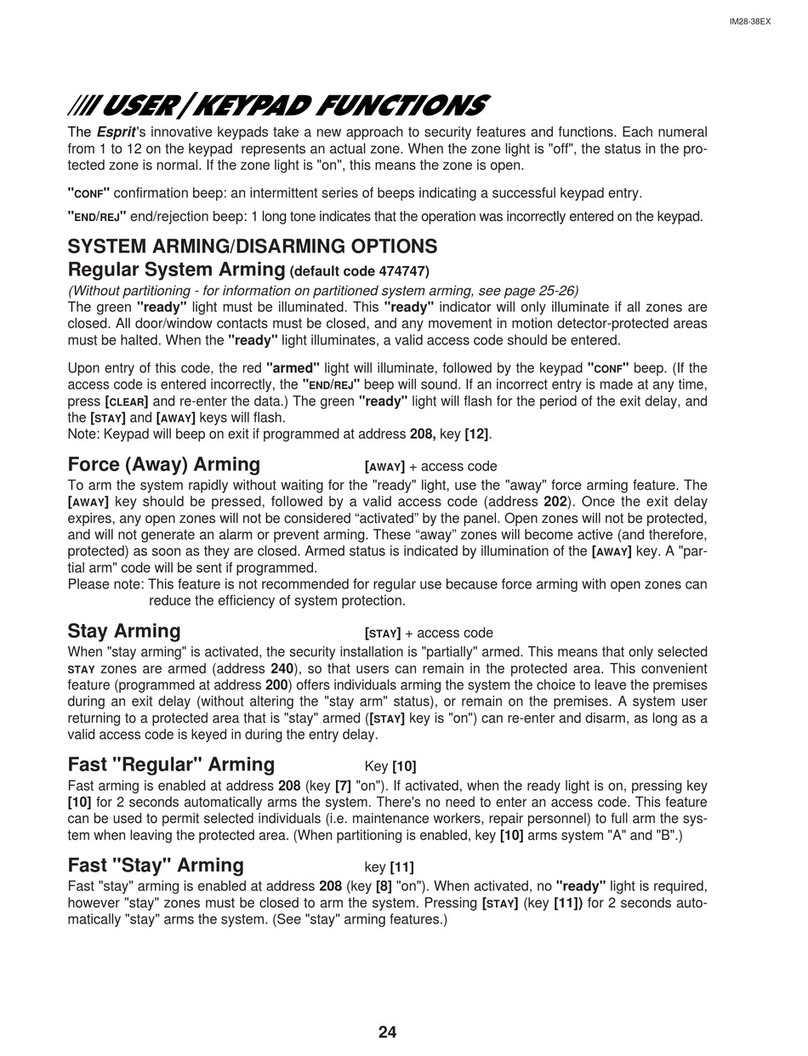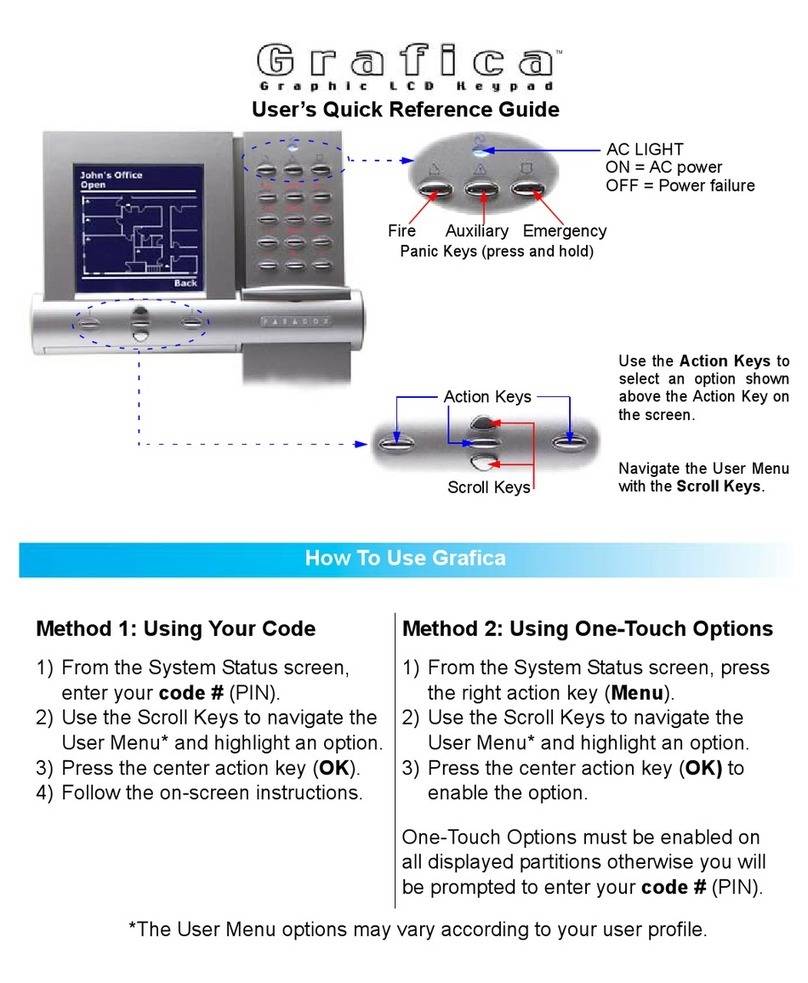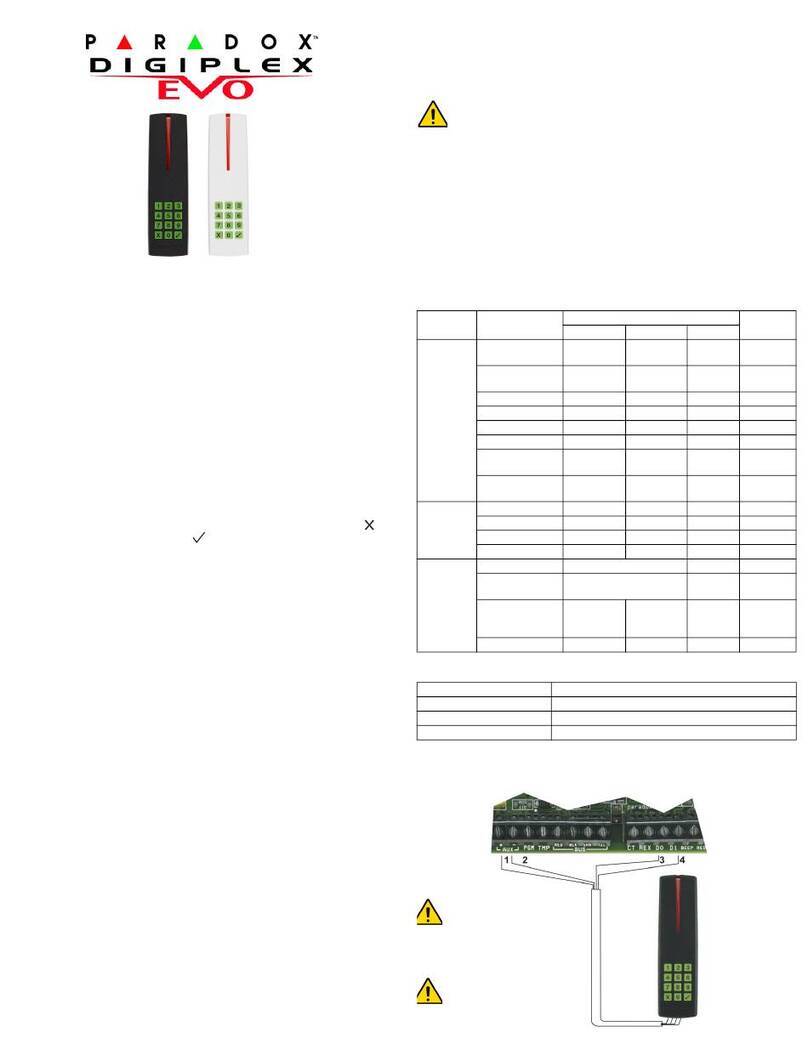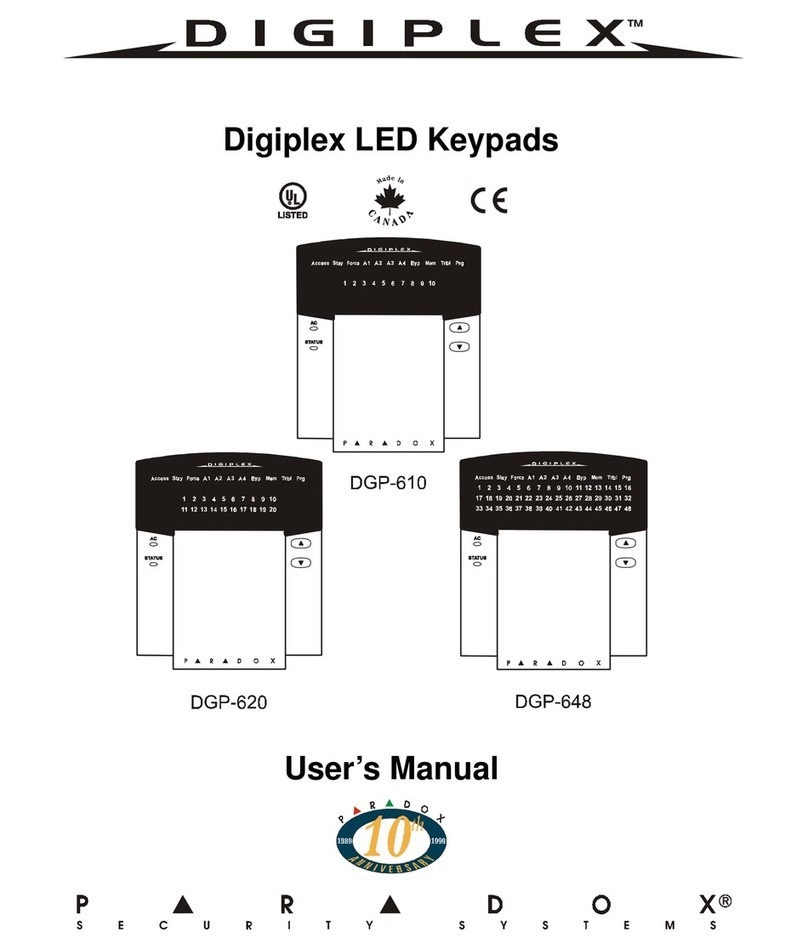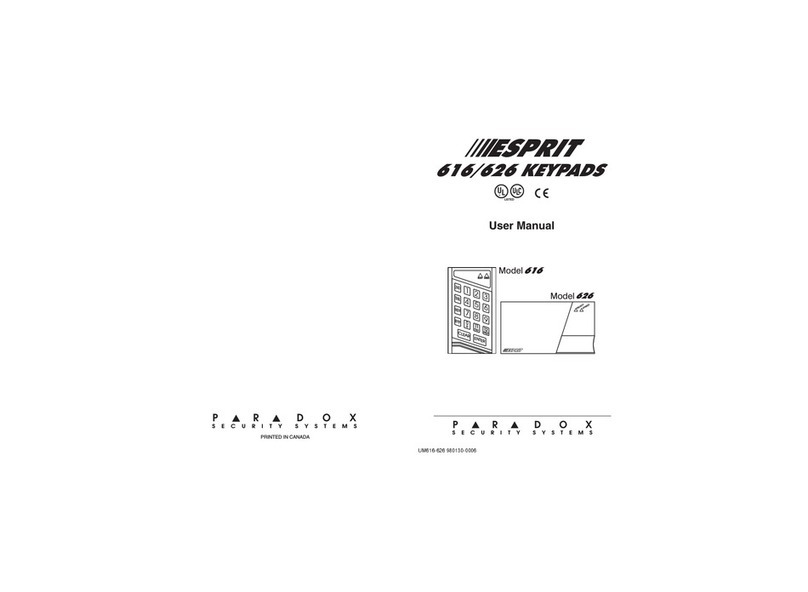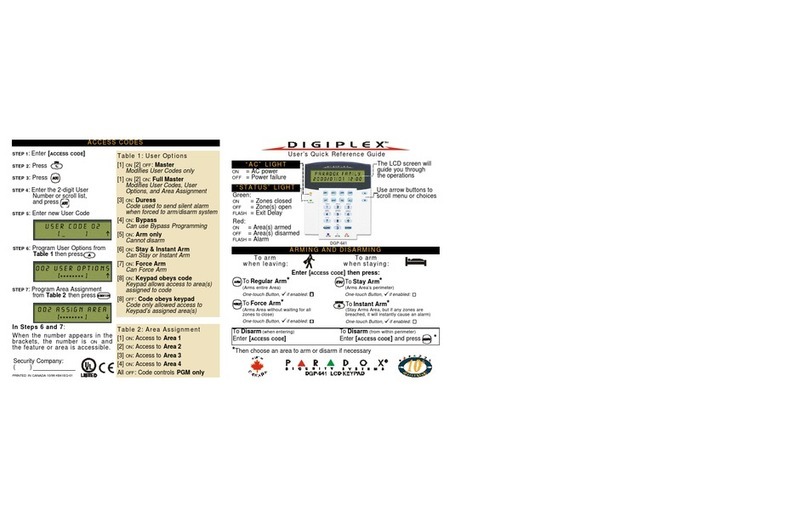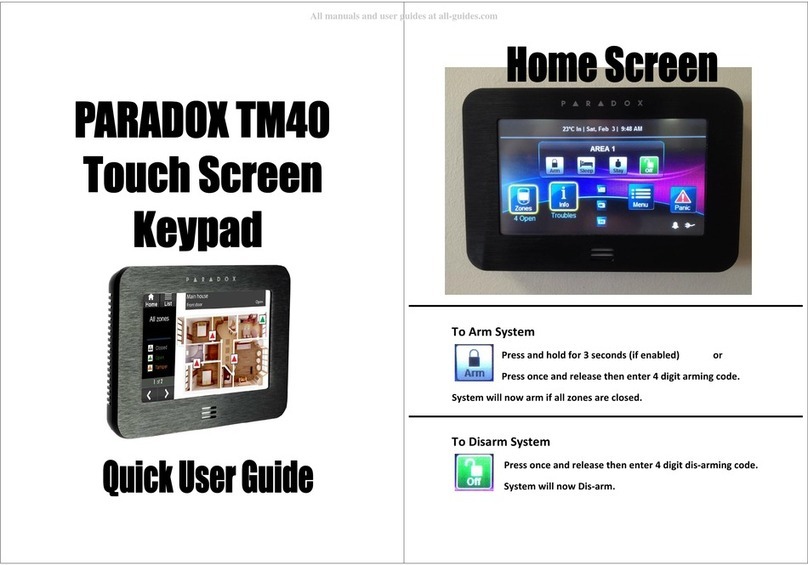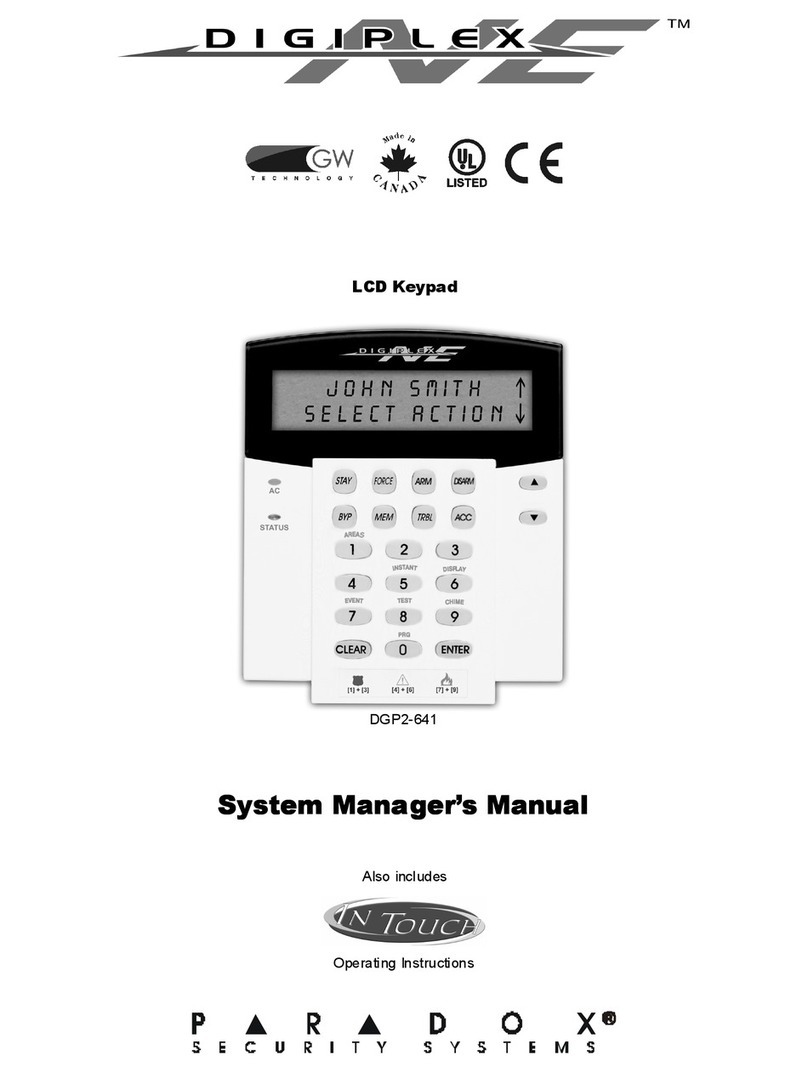REM3-EI01 REM3
Hand-Held 2-Way Remote Keypad
V1.0
Instructions
Best
Good
Acceptable
Weak
RF Interference
High RF Activity
Low RF Activity
No RF Activity
Signal Strength Display
Press [i] in diagnostic mode to activate
the signal strength display. This shows
the quality of the signal received by the
control panel or MG-RTX3. It also allows
the evaluation of a site before the
installation of any wireless transmitter.
For example, place the REM3 where you
intend to install a wireless door contact to
see the quality of the signal strength.
RF Activity
This shows the amount of RF activity
found on the same frequency as the
REM3. If the four LEDs stay lit up, RF
interference has been detected. This can
be used to confirm the presence of RF
interference before installation.
Information Key
Action Keys
Refer to “Action / Combo Keys” on
page 2.
Diagnostic Mode
To access the signal strength and RF activity displays (LED indicators): Press and hold the Information key to unlock, then press and hold the following
three keys simultaneously: Information key ([i]), action key 1, and action key 2 (refer to “Action / Combo Keys” on page 2).
IMPORTANT: Repeated use of diagnostic mode will drain the battery.
Introduction
The REM3 combines the flexibility of a keypad with the convenience
and mobility of a remote control. Its 15 buttons allow for a greater level
of interaction with the system than regular remote controls, and the two-
way transceiver allows for accurate feedback for up to 2 partitions.
Assigning the REM3 to the Panel
Technical Specifications
RF frequency 433MHz or 868MHz
Battery type One 3V lithium battery (2032)
Battery life Battery life expectancy is a minimum of 1 year
Range (typical in a
residential environment) 45m (150ft)
Compatibility MG5000 / MG5050 V2.60 and higher /
Spectra SP Series V2.60 and higher in conjunction
with a MG-RTX3 V1.31 and higher.
IMPORTANT: The REM3 is not compatible with the
MG-RPT1 and will not benefit from the additional
range.
Dimensions 8cm x 3.4cm x 1.5cm (3.1in x 1.3in x 0.6in)
Step Action on Keypad Details
1[]+ [MASTER CODE]The []key will flash.
LED/key on = programmed user.
[PARTITION MASTER CODE]may also be used.
2[USER NUMBER]MG10LEDV/H / K636 = 1 digit: 1 to 0 (10)
MG32I / MG32LRF/ MG32LED / MG32LCD =
2 digits: 01 to 32
3[CODE]Enter 4- or 6-digit code.
4[CONFIRM CODE]Re-enter 4- or 6-digit code.
5[LEARN REMOTE]Press and hold the Information key ([i]) on
the designated remote.
See the MGSP User Guide for additional information.
Action Key Assignment
The REM3 provides multiple programmable action keys (refer to “Action /
Combo Keys” on page 2). See sections [610] to [642] in the panel to define
the six action keys and two combo keys:
Code Entry for Action Keys
The six action keys (PGM1 to PGM6) can be programmed to require a code
entry for use. See programming sections [360] to [376],options [1] and [5], in
the panel to determine if action keys 1 to 6 require code entry.
One-touch Action Keys
The REM3 offers the use of one-touch action keys. The use of one-touch
action keys must be enabled in section [703], options [1] to [3] in the panel.
RC# PGM1
[9] PGM2
[0] PGM3
[x] PGM4
[3]PGM5
[ ] PGM6
[] PGM
[x] + [3]PGM
[]+[]
Default: [B] [C] [D] [E] [5] [6] [SLEEP][SLEEP]
[610] ALL ___ ___ ___ ___ ___ ___ ___ ___
IMPORTANT: When section [610] is accessed, the panel will copy the saved value of that
section to all remotes.
[611] 1___ ___ ___ ___ ___ ___ ___ ___
___ ___ ___ ___ ___ ___ ___ ___
[642] 32 ___ ___ ___ ___ ___ ___ ___ ___
OFF ON
[360] [1] All odd-numbered REM3s N=Code entry N= One-touch action
[5] All even-numbered REM3s N=Code entry N= One-touch action
[361] [1] RC#1 N=Code entry N= One-touch action
[5] RC#2 N=Code entry N= One-touch action
[376] [1] RC#31 N=Code entry N= One-touch action
[5] RC#32 N=Code entry N= One-touch action
[703] Arming/Disarming Options 1
Option OFF ON
[1] One-touch regular arming NDisabled NEnabled
[2] One-touch stay arming NDisabled NEnabled
[3] One-touch sleep arming NDisabled NEnabled
[SLEEP]- Empty / Button disabled
[1] -Regular / Regular Force arming
[2] -Stay / Stay Force arming
[3] - N/A
[4] - Sleep / Sleep Force arming
[5] -PGM Activation (Event Group #22)
[6] - PGM Activation (Event Group #23)
[7] - N/A
[8] - Panic 1
[9] - Panic 2
[A] - Panic 3
[B] - PGM Activation (Event Group #8)
[C] - PGM Activation (Event Group #9)
[D] - PGM Activation (Event Group #10)
[E] - PGM Activation (Event Group #11)
[F] - Paramedic alarm
Action Key Definitions Table
PARADOX.COM
Printed in Canada 05/2008