Partner PT-6910 Series Manual
Other Partner Touch Terminal manuals

Partner
Partner SP-850-S User manual

Partner
Partner SP-1000-BZ User manual

Partner
Partner SP-820 User manual

Partner
Partner SP-1000-C User manual

Partner
Partner PT-1630 User manual

Partner
Partner SP-1000-C User manual

Partner
Partner SP-850 User manual

Partner
Partner SP-650-S User manual

Partner
Partner SP-1060 IoT Ready User manual
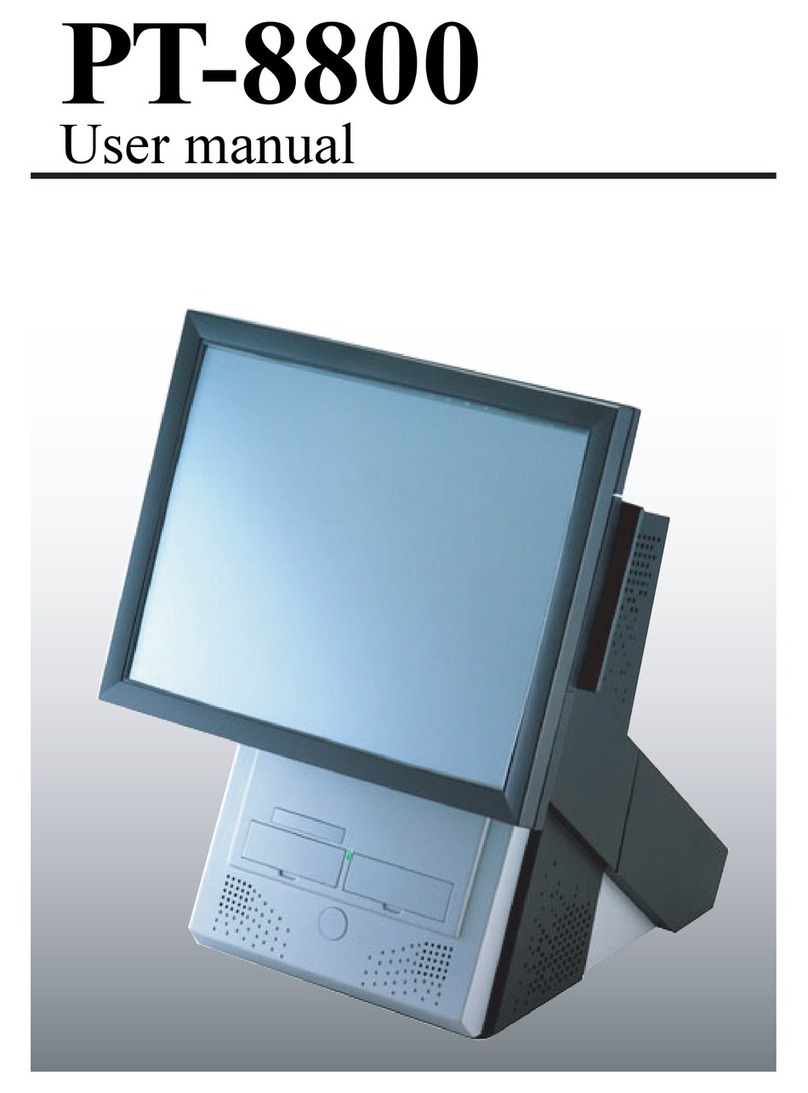
Partner
Partner PT-8800 User manual

Partner
Partner C14-1E User manual

Partner
Partner WT-100 User manual

Partner
Partner SP-630-Q User manual

Partner
Partner PT-1300 User manual

Partner
Partner PT-6212 User manual

Partner
Partner SP-1000 User manual

Partner
Partner SP-650-Q User manual

Partner
Partner SP-850 User manual

Partner
Partner A4-1-A User manual

Partner
Partner SP-2500 Series User manual























