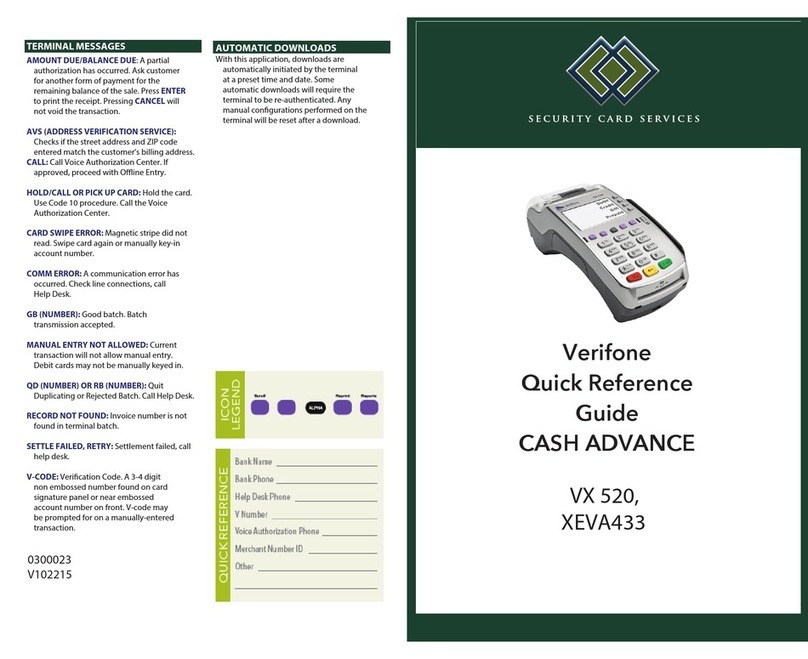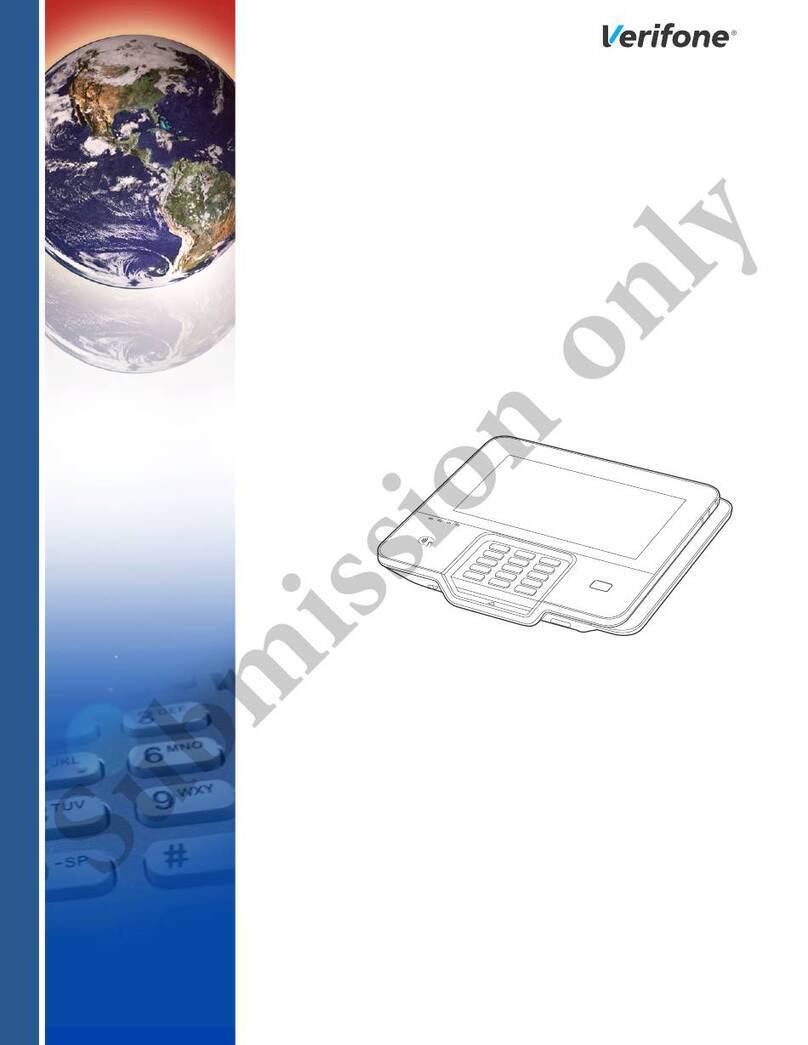VeriFone Omni Vx Series User manual
Other VeriFone Payment Terminal manuals

VeriFone
VeriFone VX 680 User manual

VeriFone
VeriFone VX 520 Series User manual
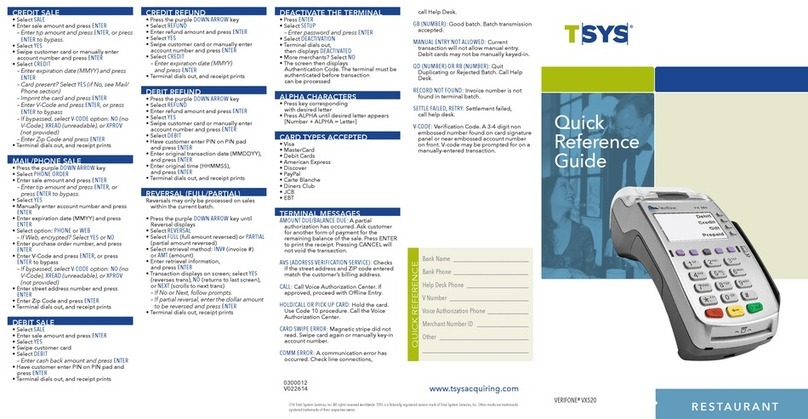
VeriFone
VeriFone Vx-520 Series APACS 40 User manual

VeriFone
VeriFone VX 520 Series User manual
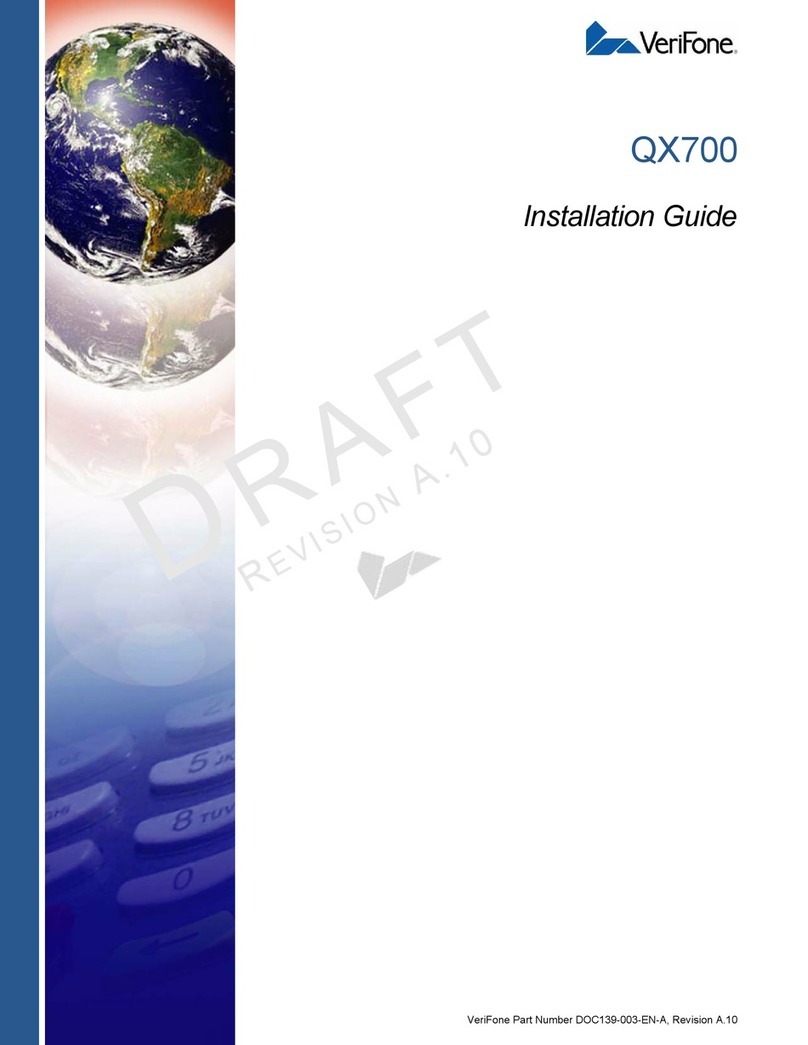
VeriFone
VeriFone QX700 User manual

VeriFone
VeriFone Omni 3700 Series User manual

VeriFone
VeriFone HICAPS VX820 User manual

VeriFone
VeriFone QX1000 User manual

VeriFone
VeriFone V240m User manual

VeriFone
VeriFone e265G User manual

VeriFone
VeriFone P200 User manual

VeriFone
VeriFone HICAPS VX820 User manual
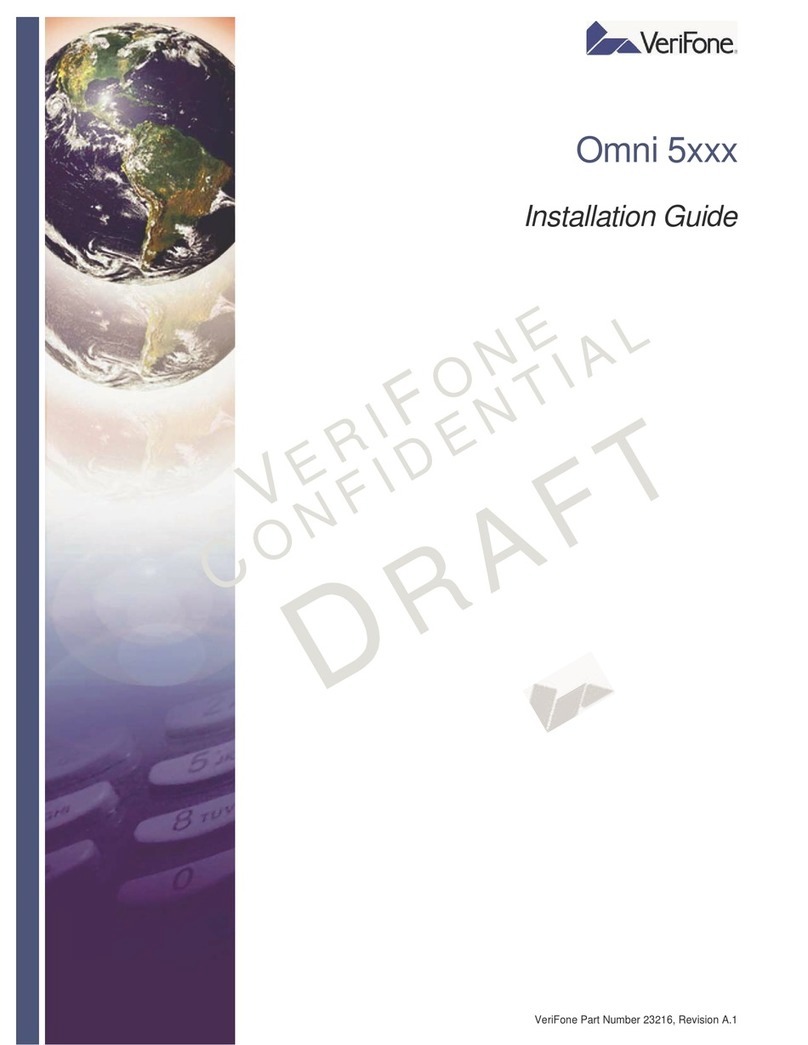
VeriFone
VeriFone omni 5 series User manual

VeriFone
VeriFone V200c User manual

VeriFone
VeriFone P400 PLUS User manual

VeriFone
VeriFone VX 520 Series User manual

VeriFone
VeriFone 8000 User manual

VeriFone
VeriFone VX570 User manual

VeriFone
VeriFone Carbon Mobile 5 User manual
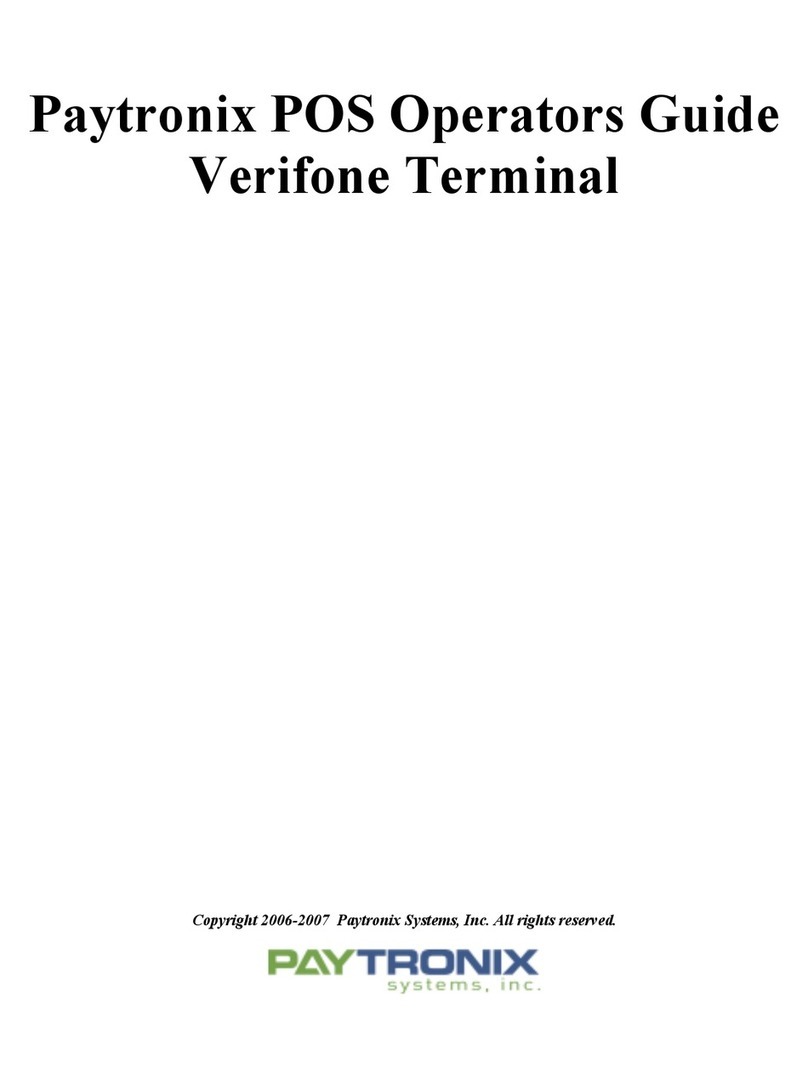
VeriFone
VeriFone Omni 3740 Manual