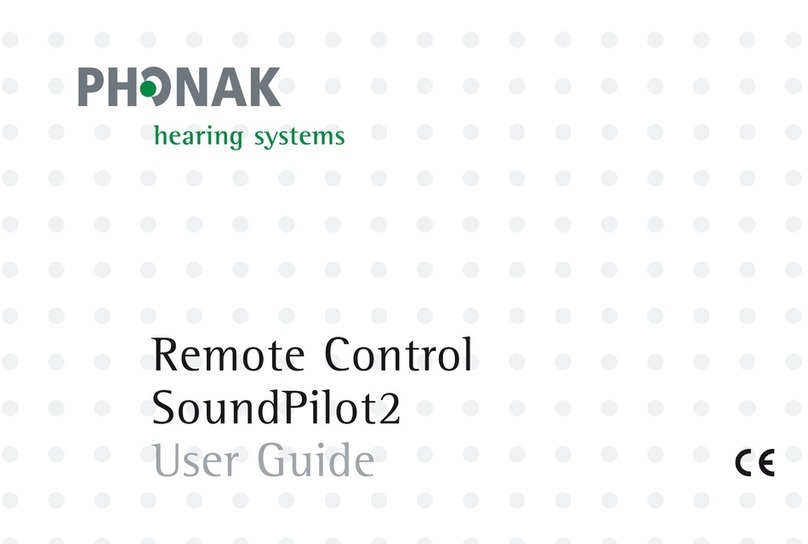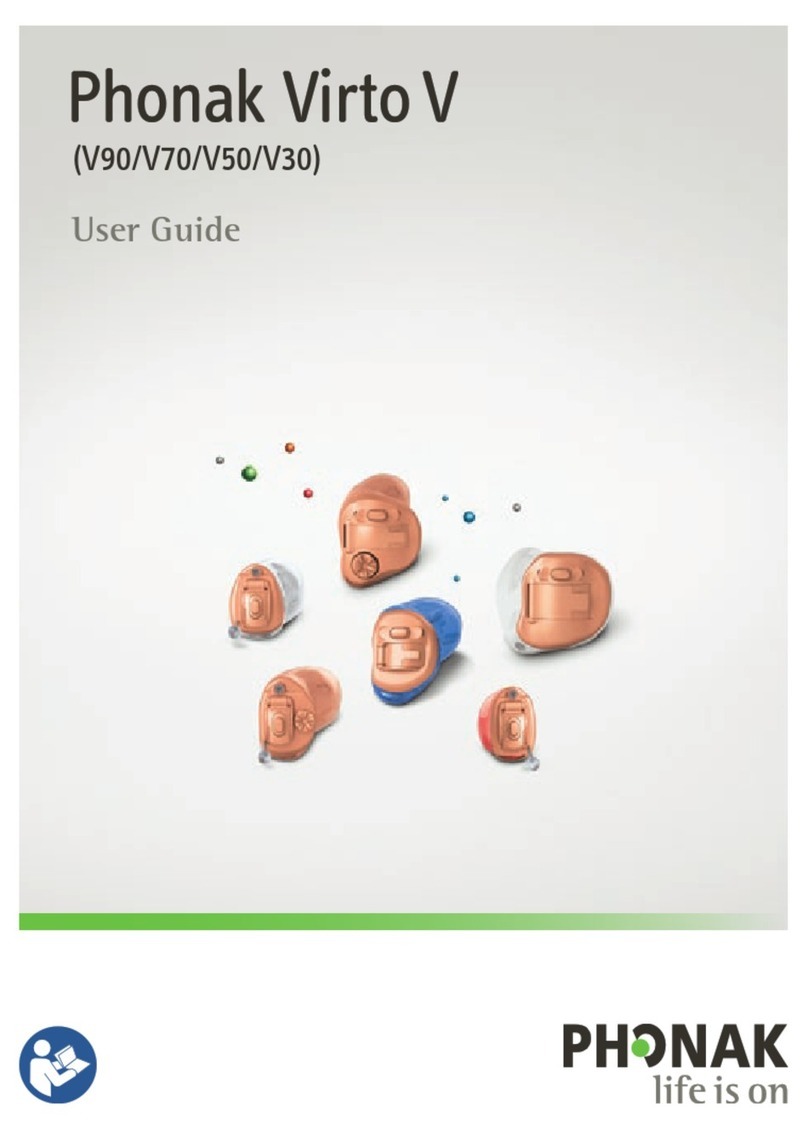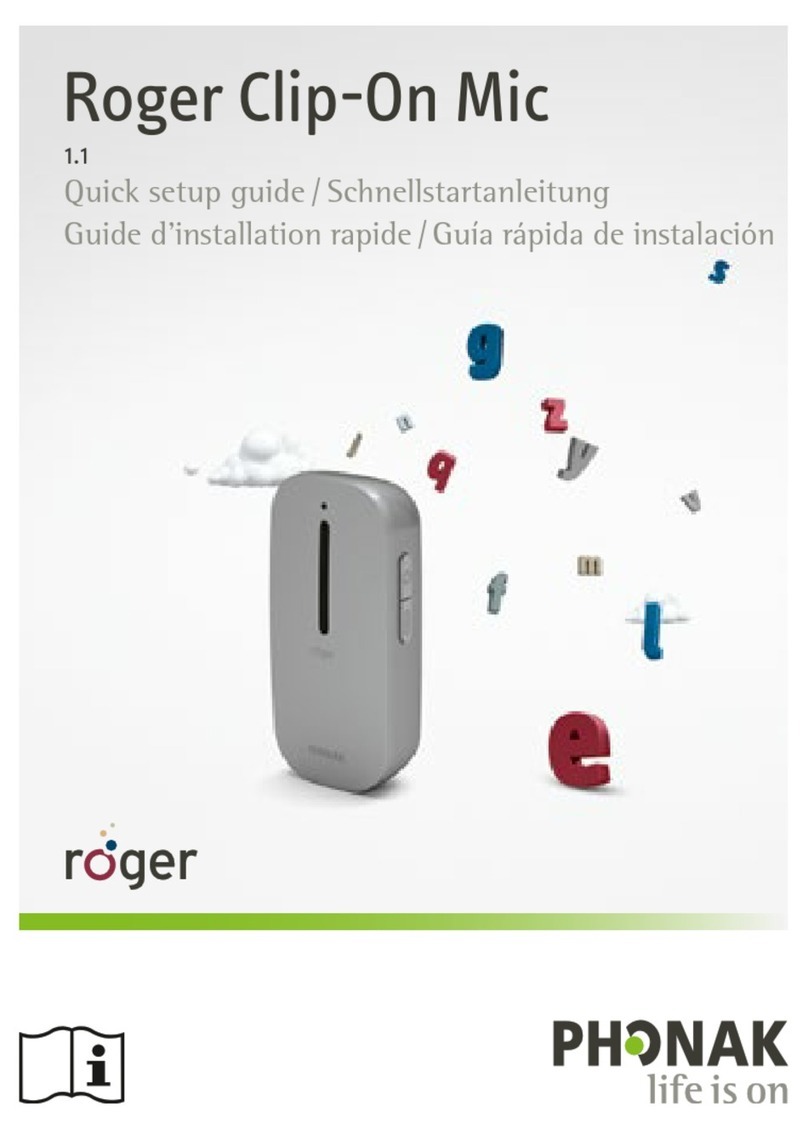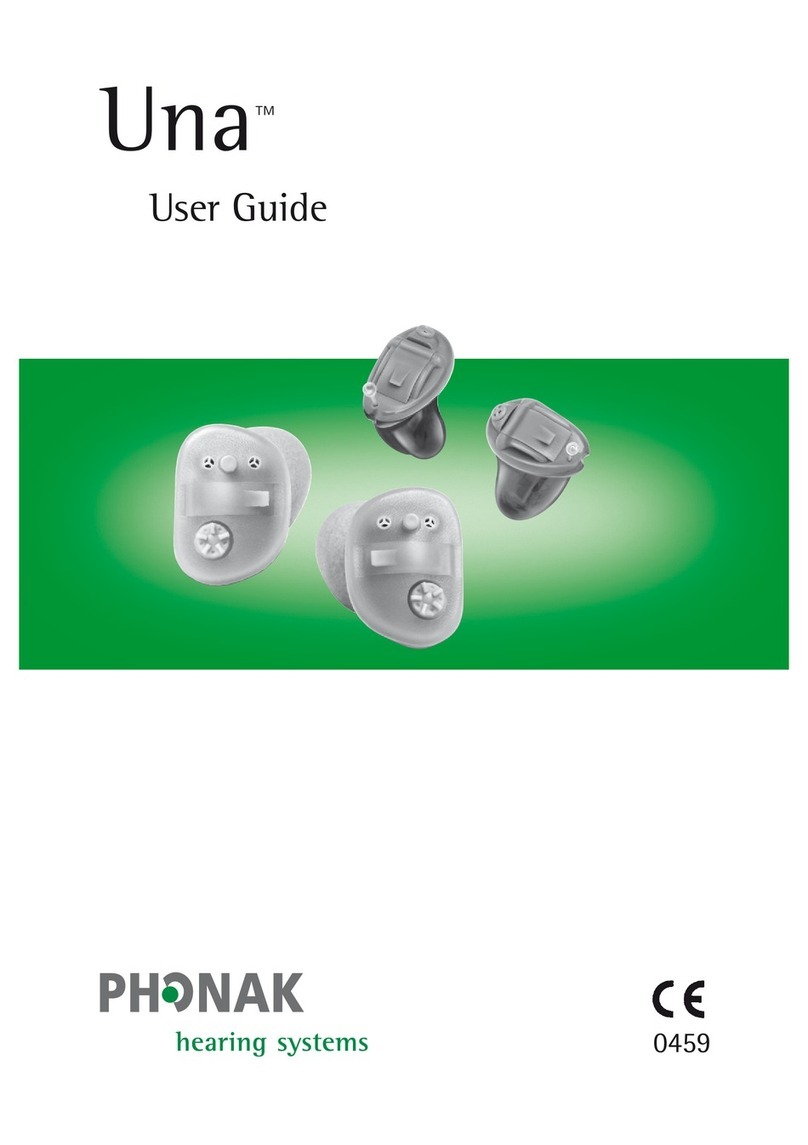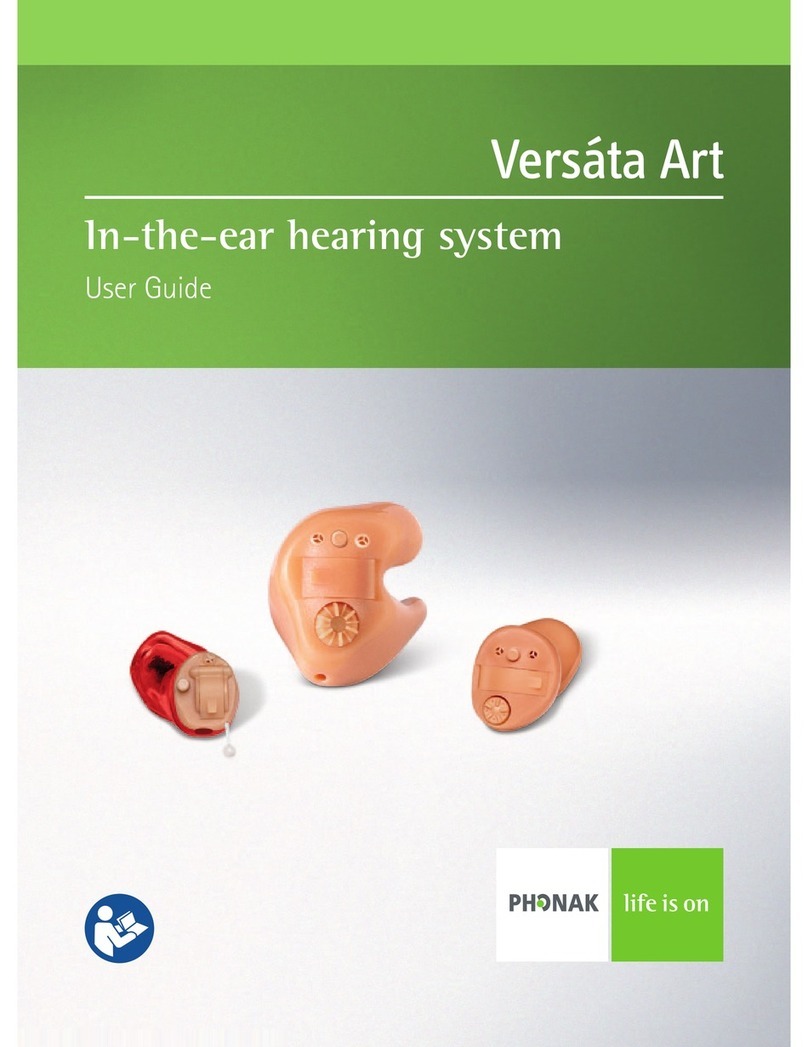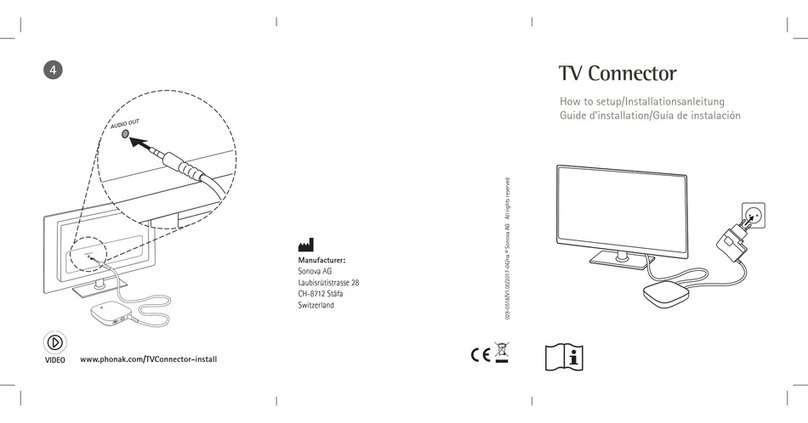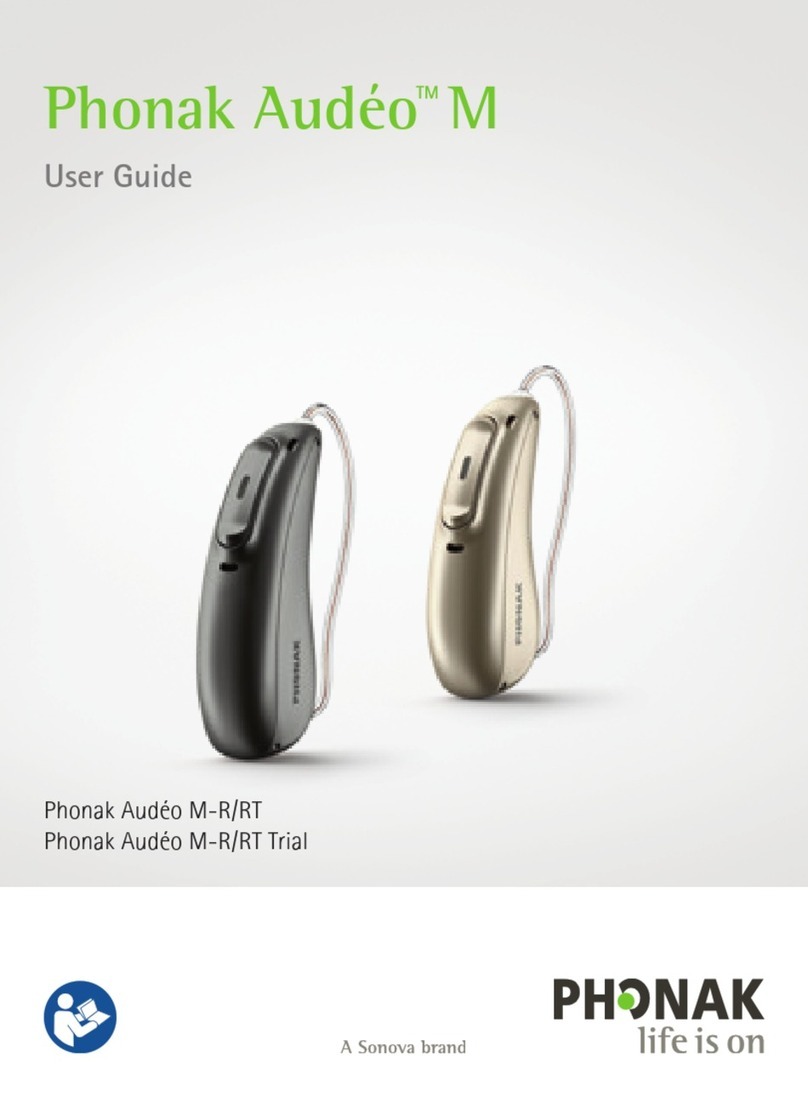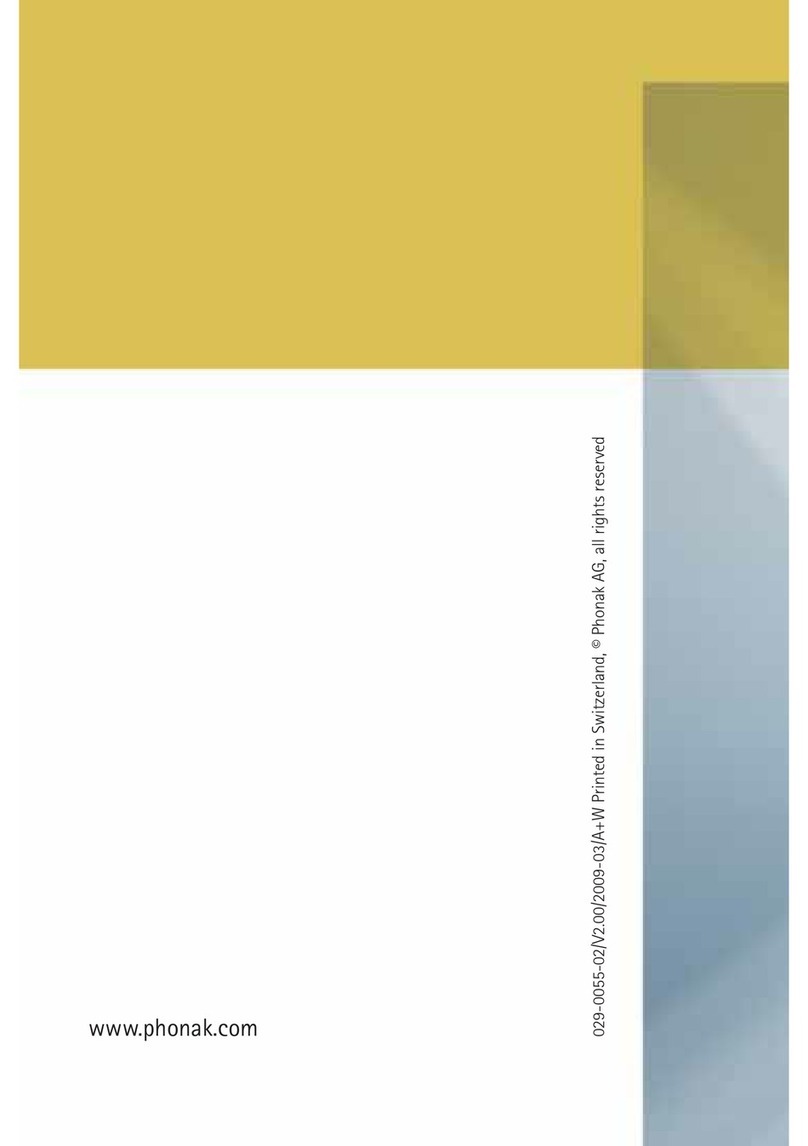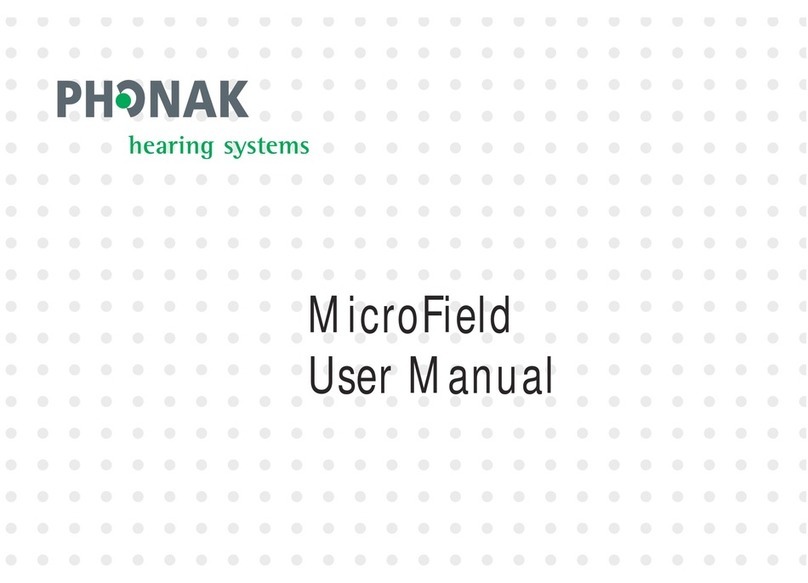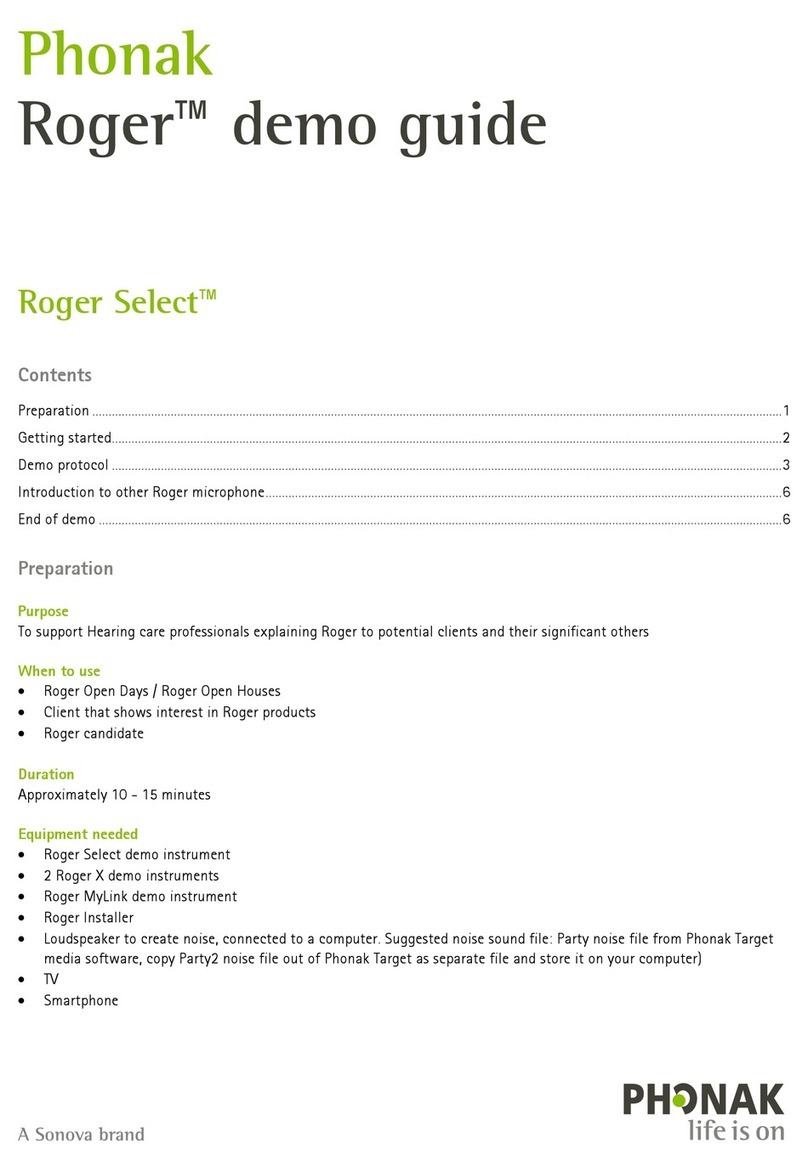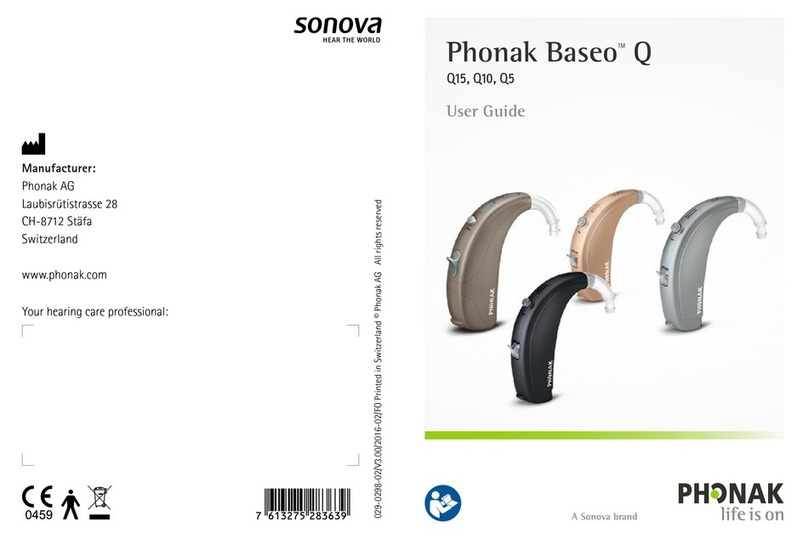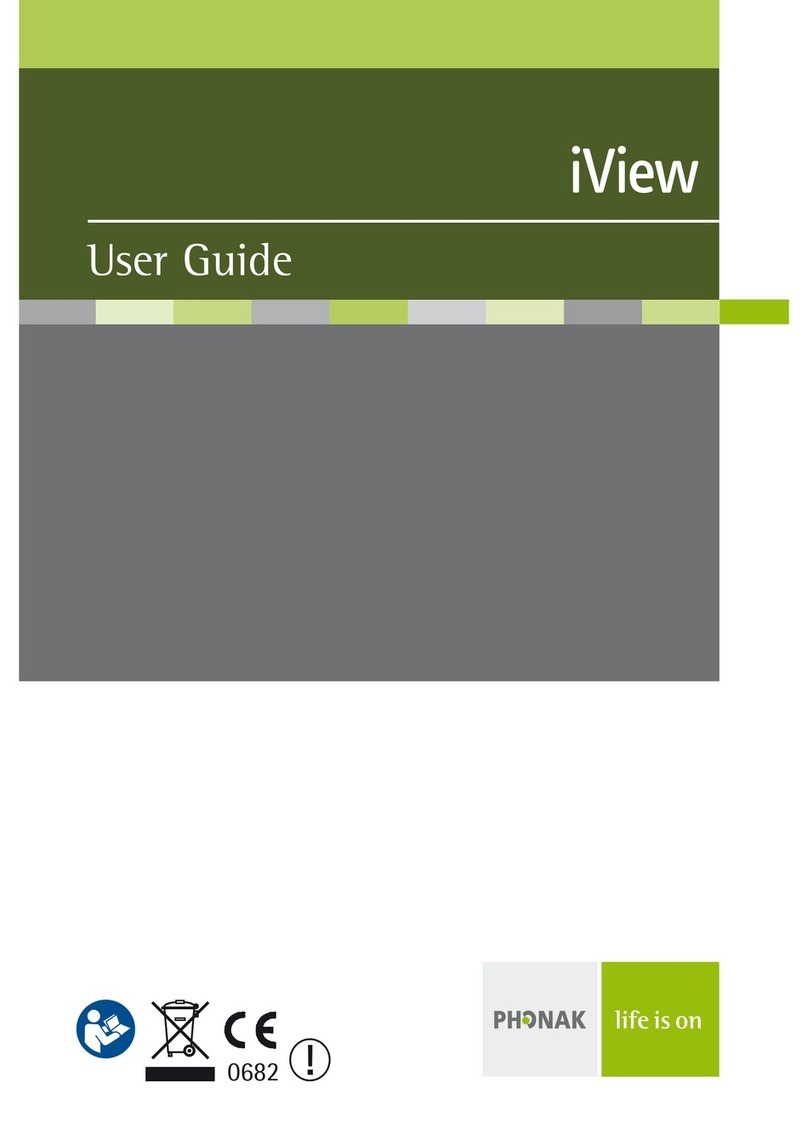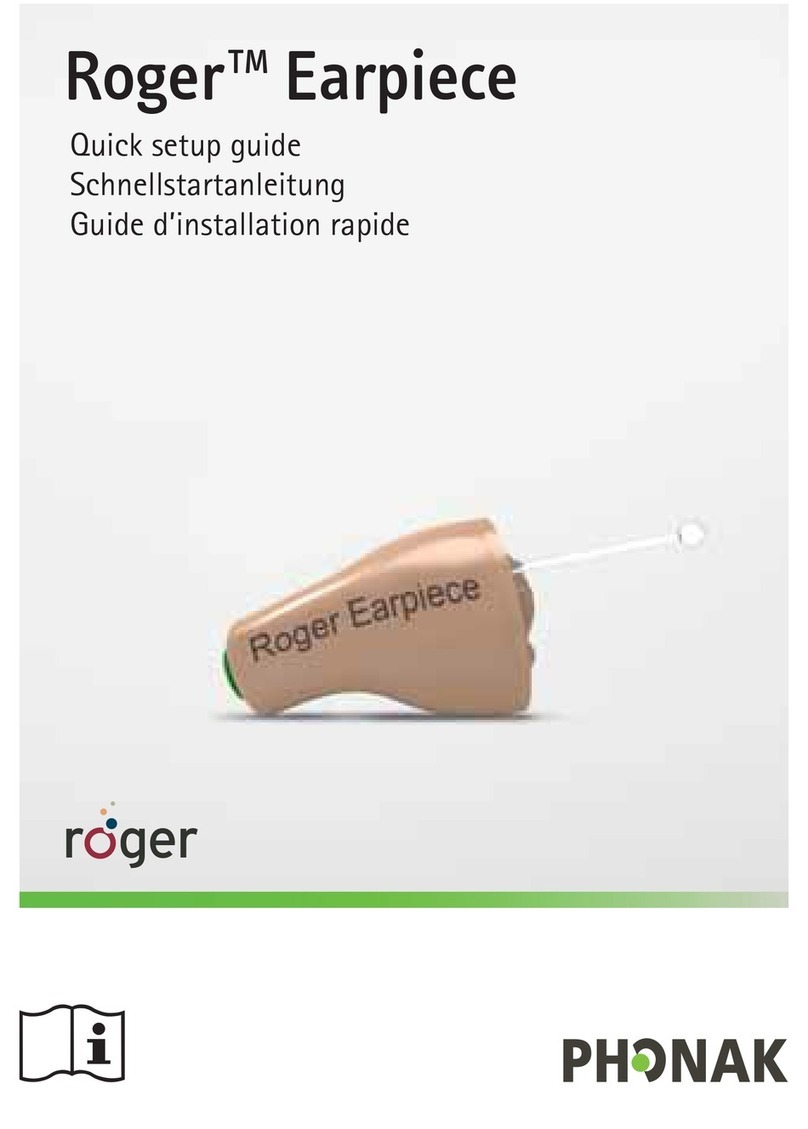Thank you for visiting the Phonak website and for your inquiry. By following the instructions below, we will delete all the pairings
in the Phonak ComPilot II and then pair all devices one by one. Turn o other Bluetooth enabled devices while pairing to eliminate
interference. I have provided step-by-step instructions on the Phonak ComPilot II for your convenience:
Follow the steps below to delete existing pairings and then reset the ComPilot II.
ComPilot II Troubleshooting
Deleting Pairings
1. Verify ComPilot II is “on” with green ashing light
above Power.
2. Press the < > button on the side and the + button
on the front of ComPilot II simultaneously and hold
them until the Audio indicator starts to rapidly blink
blue. Continue to hold them for approximately 10
seconds until the blue light is gone and the only light
ashing is the green power light.
3. Delete the ComPilot II pairing entry on your cell
phone phone and restart (power down then back up
again) your cell phone before any re-pairing.
The pairings have now been deleted in the ComPilot II.
Proceed to the reset instructions below:
1. Turn the ComPilot II “o.”
2. Wait 30 seconds.
3. Turn the ComPilot II “on.”
The ComPilot II has been reset. Proceed to
the appropriate section below to pair with
the desired device.
ComPilot II Bluetooth®Pairing
with a Cell Phone
1. Put your phone into Bluetooth pairing mode.
2. Verify the ComPilot II is “on” with green ashing light
above Power.
3. Press the “< >” button on the side and the “+” button
on the front of ComPilot II simultaneously and hold
them down for 2 seconds until the Audio indicator
starts to rapidly blink blue. Release as soon as you see
the rapidly blinking blue light.
4. Place the ComPilot II and cell phone next to each
other. Access the Bluetooth menu of the cell phone.
5. The ComPilot II will be listed under Bluetooth devices
on the screen of the cell phone.
6. Select the ComPilot II from the available devices on
the cell phone.
7. Input the pairing code “0000” if prompted by the cell
phone. Not all phones require this.
8. The ComPilot II will show “connected” on the cell
phone once pairing has been successful.
9. The blue light will slow to a pulse on the ComPilot II
like the green power light.
You can now use the ComPilot II with your cell phone.