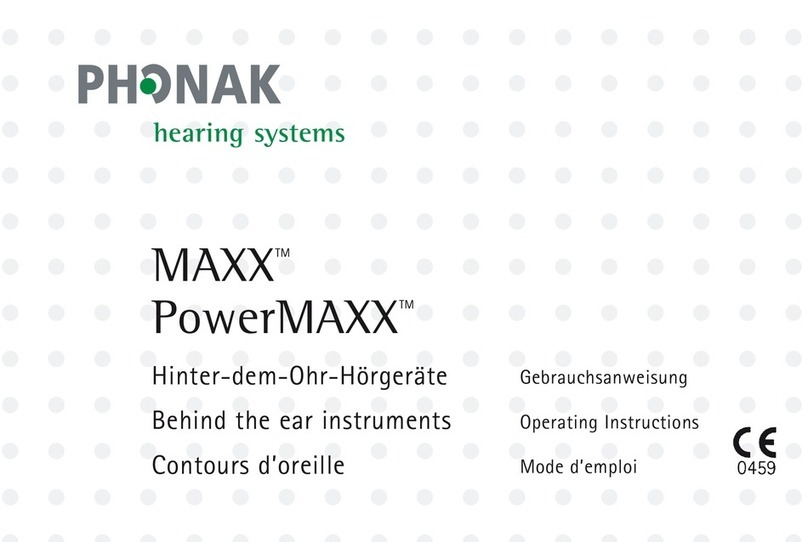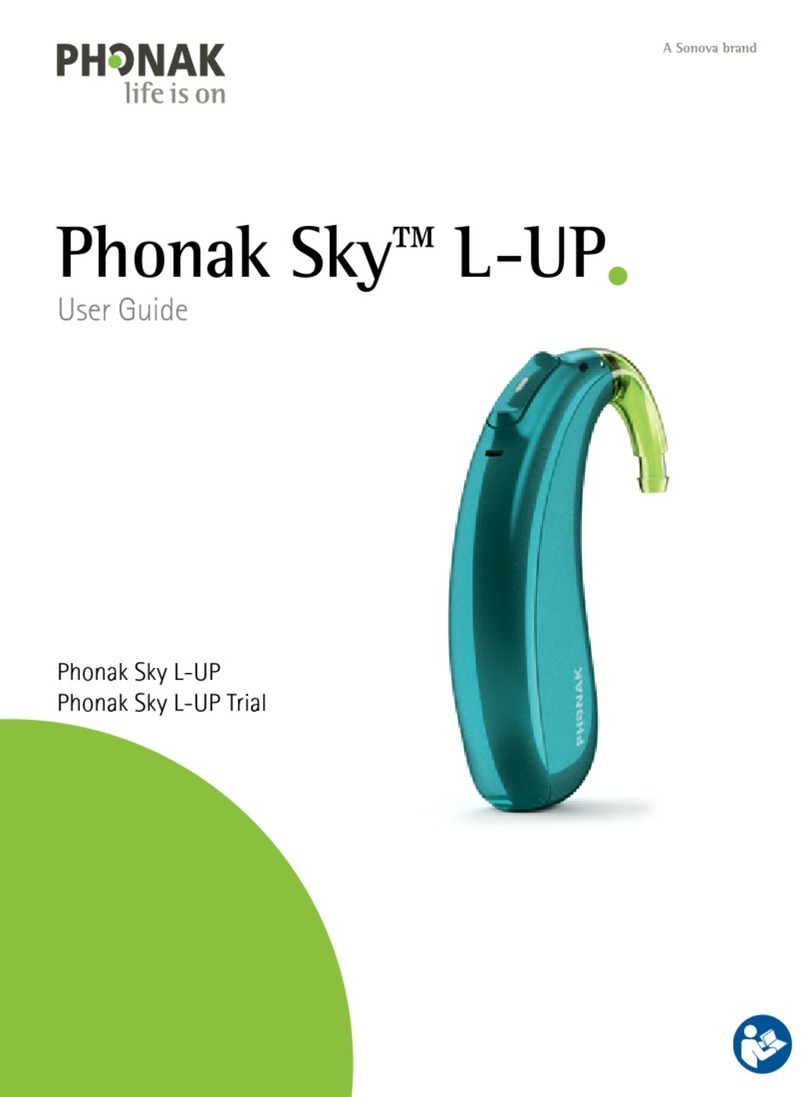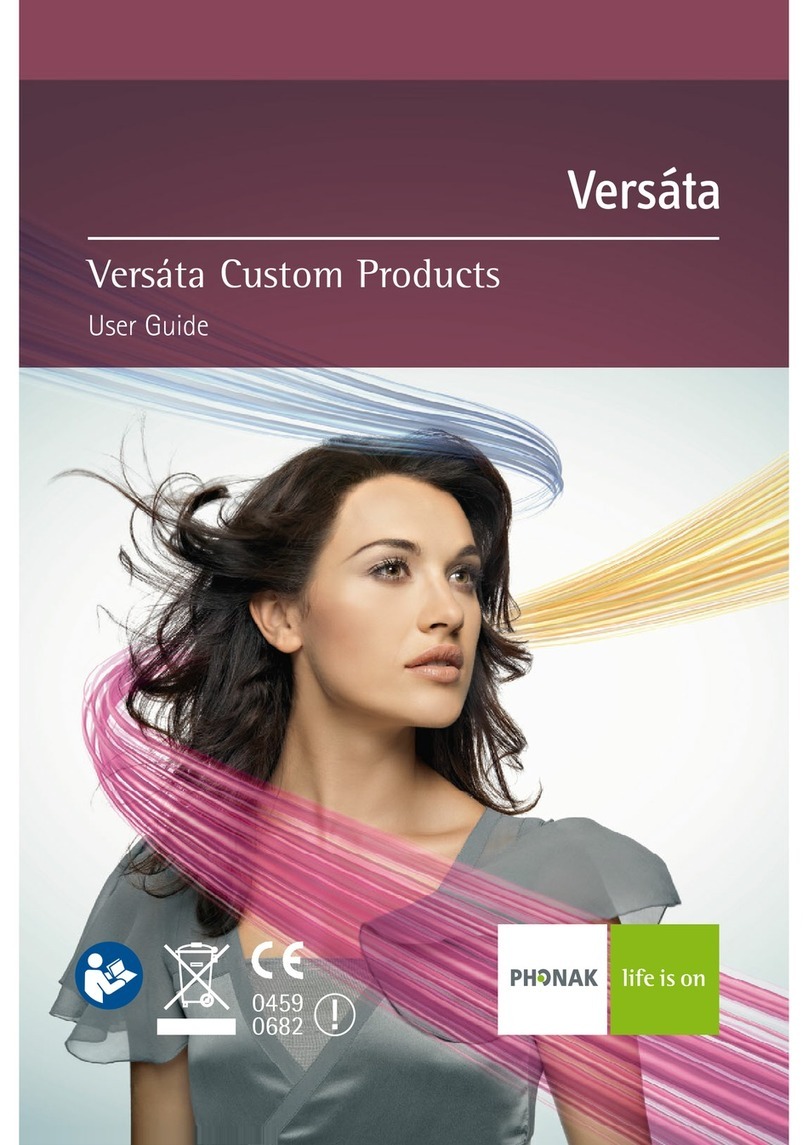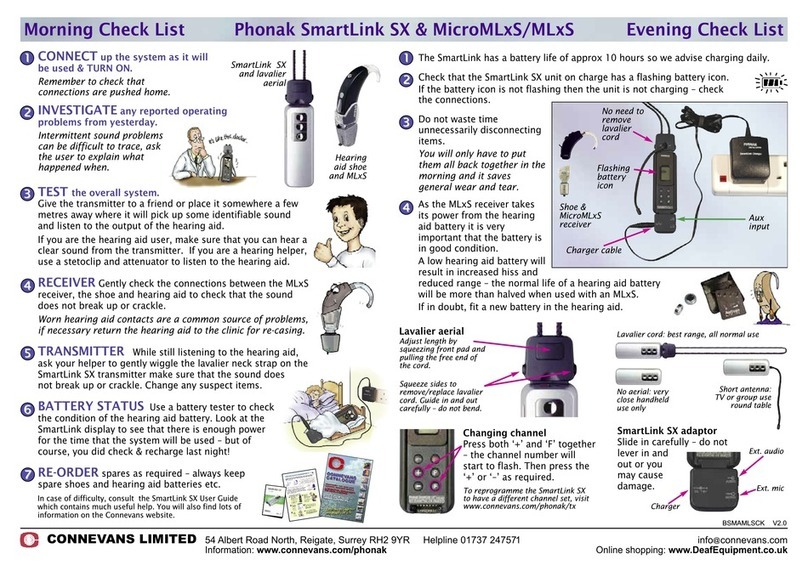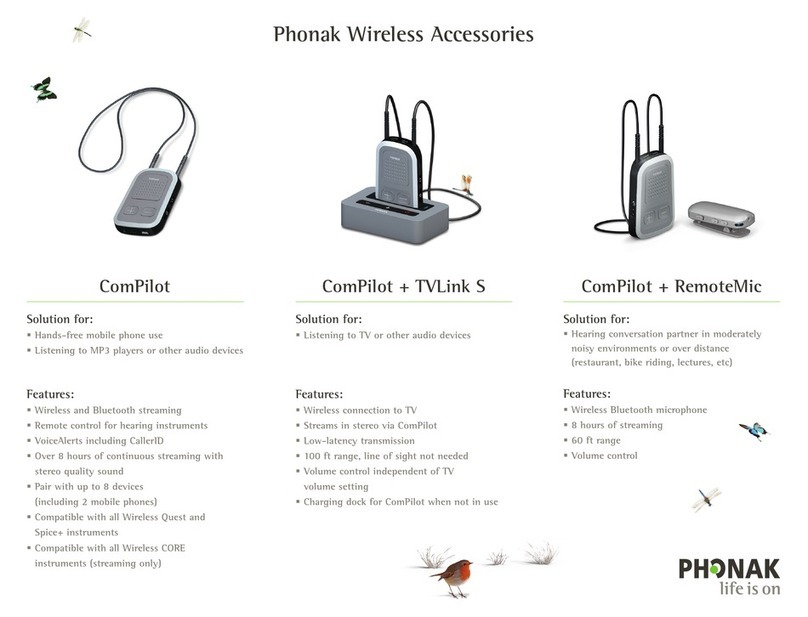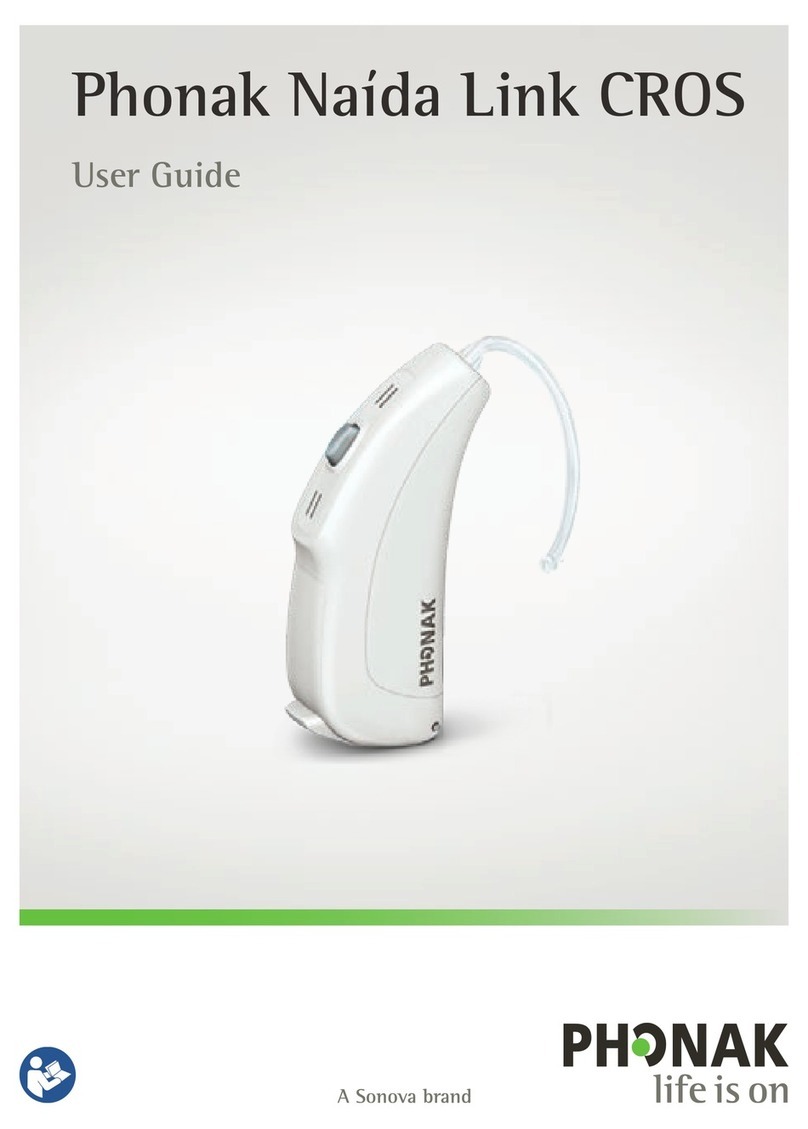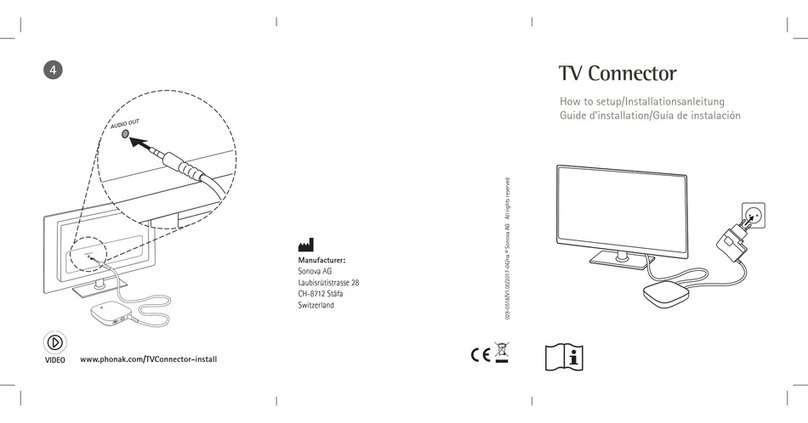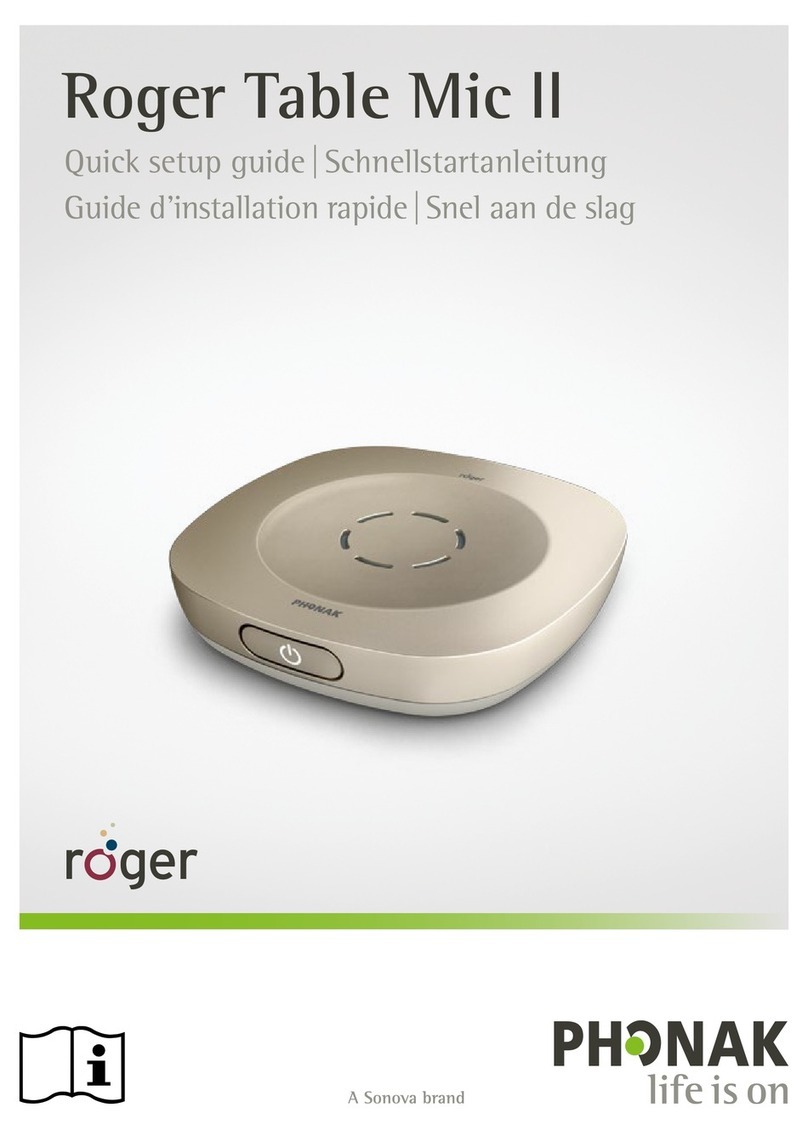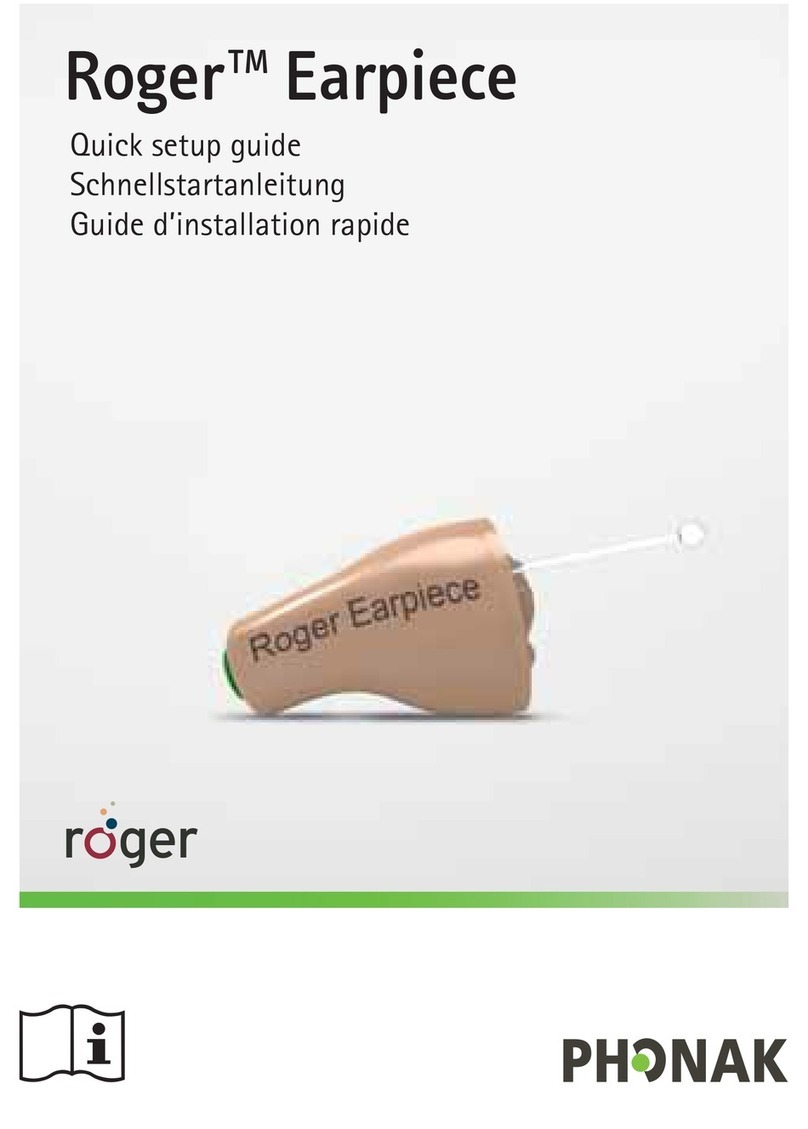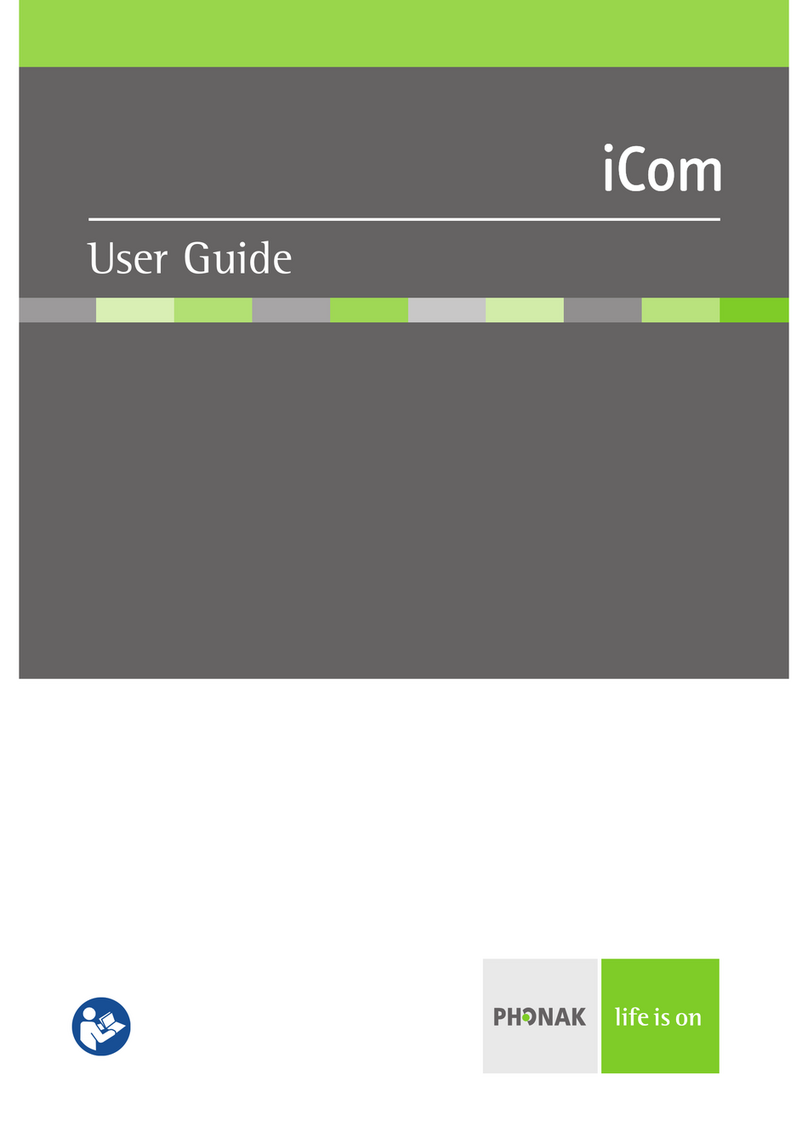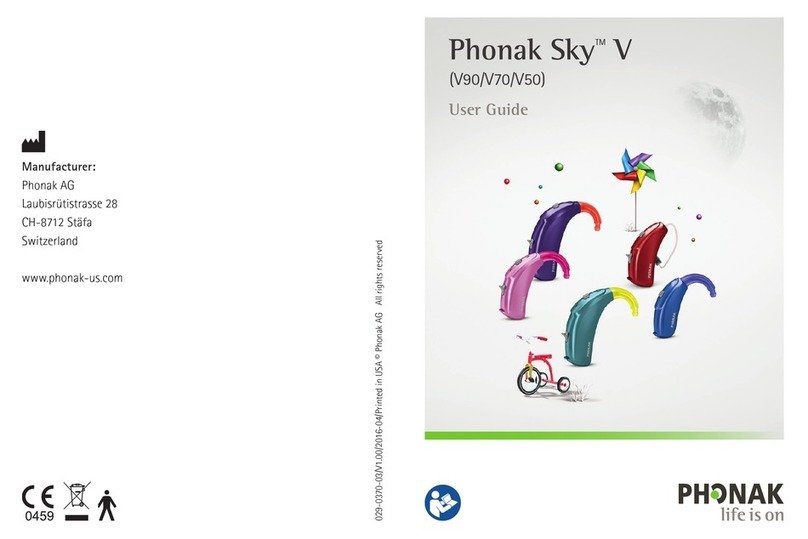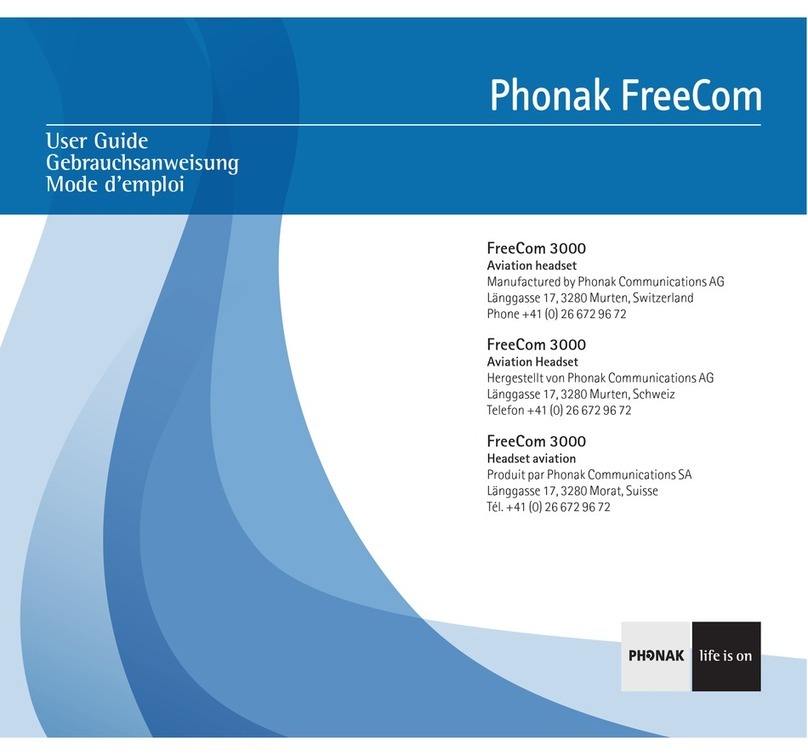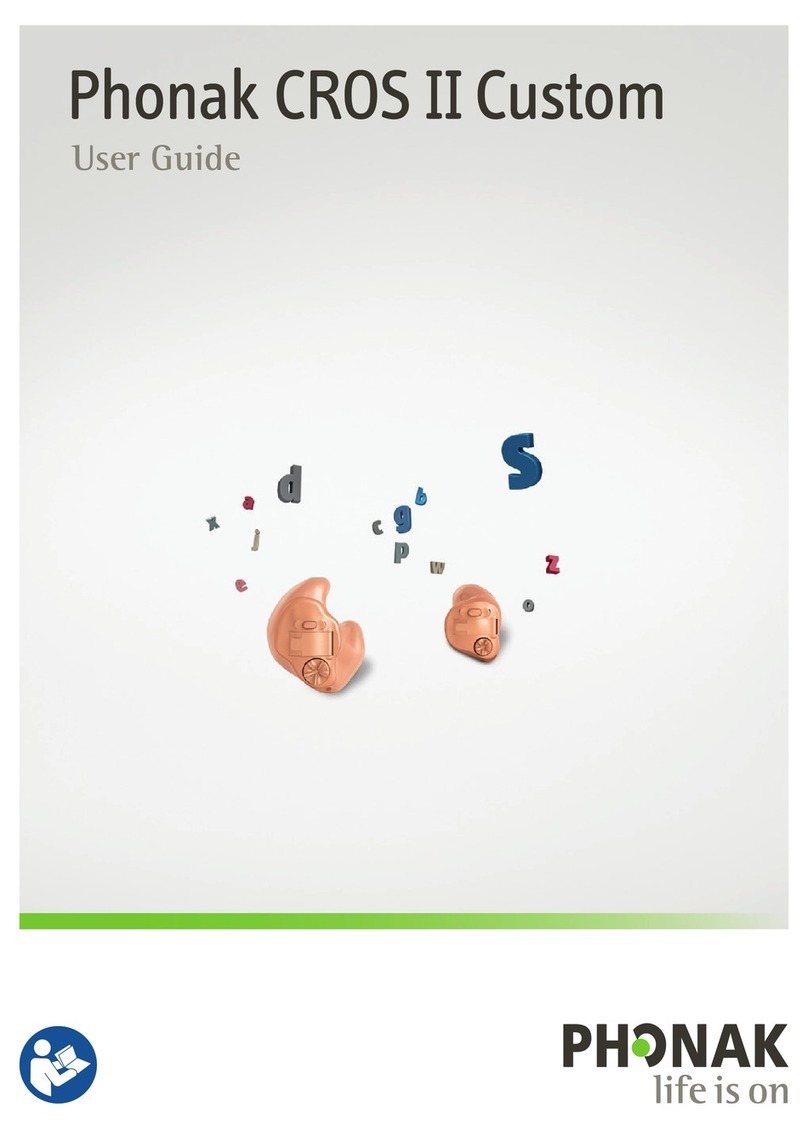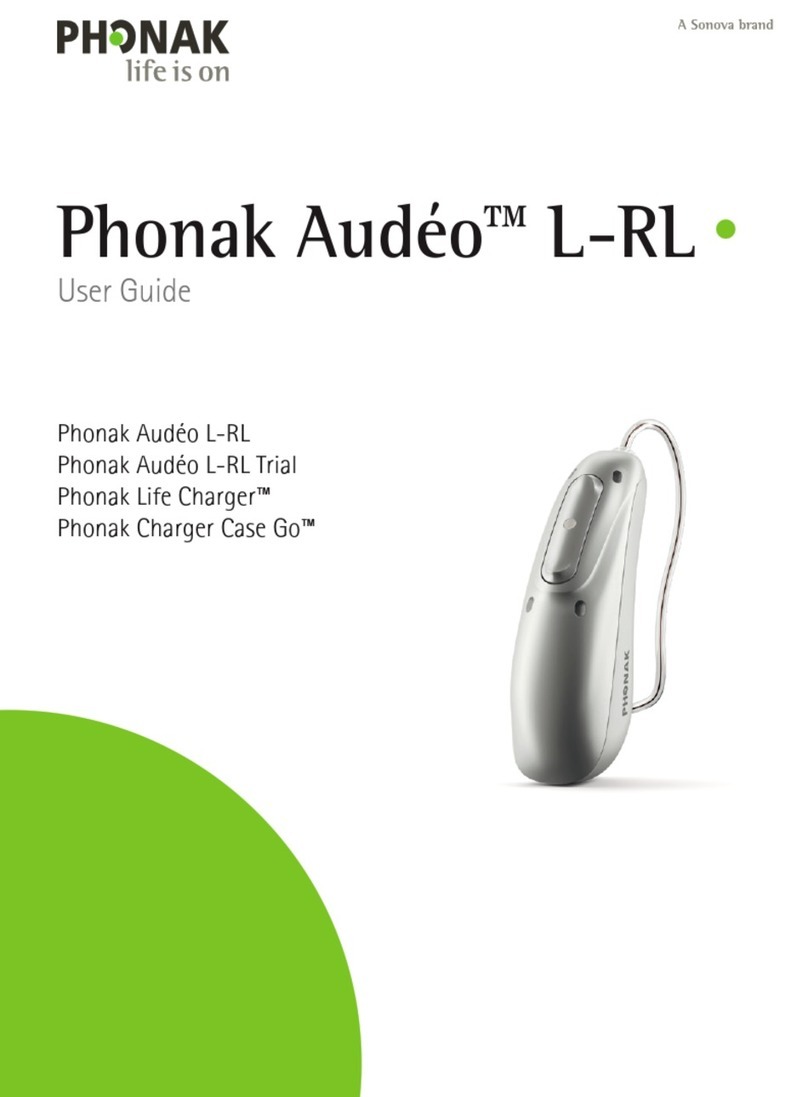MED-EL
Meridian Parkway | Suite | Durham, NC
USA: implants.us@medel.com CANADA: officecanada@medel.com
r.
Turn On/Off Roger Select
Hold POWER button down seconds until green lights appear (on)
or disappear (off). While Roger Select is on, the power button will
continue to blink green, orange or red depending on battery level.
Syncing with Roger MyLink Receiver
Turn on your Roger MyLink. Position the Roger Select
no more than ” away from the Roger MyLink.
Firmly push the Roger Select’s SYNC button once (but do not hold it down).
Roger Select will quickly ash blue, then green to show successful syncing.
If syncing while wearing the processor, an audible dual beep will be heard.
Changing Microphone Modes
Just tap on the Roger Select to choose which of its six microphones you
wish to activate. The green lights will appear to show which microphones are
active. Tap in the center to reactivate all six microphones.
To mute all microphones, tap in the center of the Roger Select and a red
light will appear. Tap again to reactivate the microphones.
When using as a lanyard mic, the Roger Select will automatically activate
the microphone closest to the speaker’s mouth.
When repositioned to a table mode, the Roger Select will automatically
activate all six microphones.
Pairing Roger Select to Your Phone
In your phone, make sure the Bluetooth setting is ON
and your Roger Select is ON.
Press Bluetooth icon once and a blinking blue light appears.
Choose Roger Select option from list of devices.
(If there are multiple devices already paired with phone,
you may have to scroll down the list to reveal the Roger Select
that is being paired.)
Your phone is now paired and Roger Select’s inner circle of lights
will intermittently blink blue to show that Bluetooth is active.
Turning Off Bluetooth on Roger Select
Press Bluetooth button until blue light fades.
(approx. 2 seconds)
To turn Bluetooth back on, simply repeat this step and
the blue light will appear. (You may need to double-check
that the Roger Select shows as “connected” to your
phone or audio device.)
Images and illustrations
courtesy of Phonak
Using Roger™Select™
QUICK TIPS with RogerTM MyLink
Roger™ is a registered trademark of Phonak.
Please consult the respective user manuals for
ofcial documentation and usage.
USING Roger MyLink receiver:
Simply turn on your Roger MyLink and use
its volume controls. After syncing your Roger
MyLink to the Roger Pen, you must select
a telecoil setting on your remote (T or MT)
to hear the audio from the Roger Pen.
The Roger MyLink features a telecoil neckloop
that is worn around your neck.
Roger MyLink
telecoil neckloop
ON/OFF
VOLUME