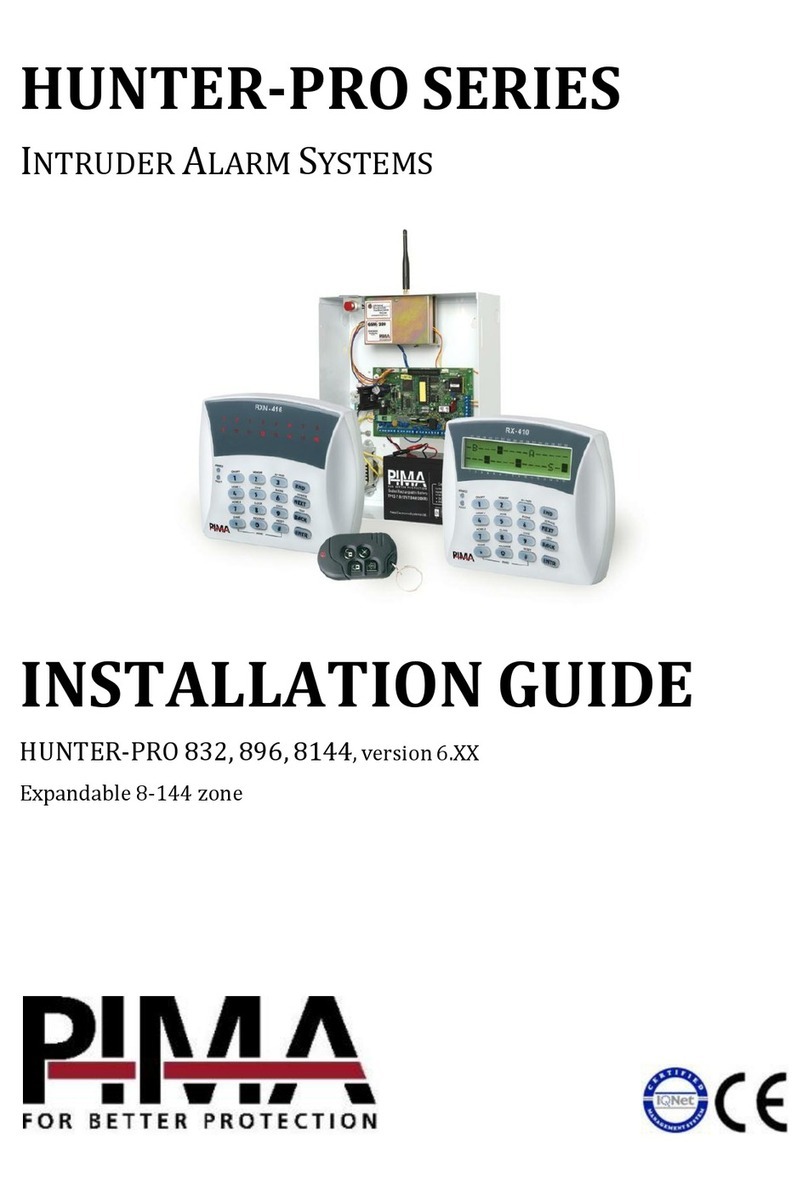CAPTAIN 6 User Guide
2
SAFETY INSTRUCTIONS
Your CAPTAIN-i alarm system has been registered in accordance with EN60950
and its rules. EN 60950 requires us to advise you the following information:
1. In this alarm system exists hazards of fire and electric shock. To reduce the risk
of fire or electric shock, do not expose this alarm system to rain or moisture. Pay
attention: Telephone cords could be a good conductor for lightings energy.
2. Do not open the door of the alarm system. Dangerous high voltages are present
inside of the enclosure. Refer servicing to qualified personnel only.
3. This alarm system should be used with AC 230V50Hz, protected by anti electric
shock breaker. To prevent electric shocks and fire hazards, do NOT use any other
power source.
4. Do not spill liquid of any kind onto the unit. If liquid is accidentally spilled onto
the unit, immediately consult a qualified service.
5. Install this product in a protected location where no one can trip over any line or
power cord. Protect cords from damage or abrasion.
6. Disconnect all sources of power supply before proceeding with the installation.
Pay attention: do not install low voltage wires near by AC power wires they
should be separated.
7. Connect the AC transformer output to the terminal block on the control panel as
marked.
8. Connect the AC line cord to line power terminals as marked. (GND; N; L)
Table of contents
Introduction........................................................................................................3
Main Features ........................................................................... 3
Access and Operation Codes........................................................ 4
Keypad Description .................................................................... 5
System Functions................................................................................................6
Green LED and System Status ....................................................10
Programming Functions .............................................................10
Faults Indications .............................................................................................14
General Information .........................................................................................15
Zone Names ............................................................................15
Installer Information .................................................................15