Planet Networking & Communication VIP-362WT User manual
Other Planet Networking & Communication IP Phone manuals
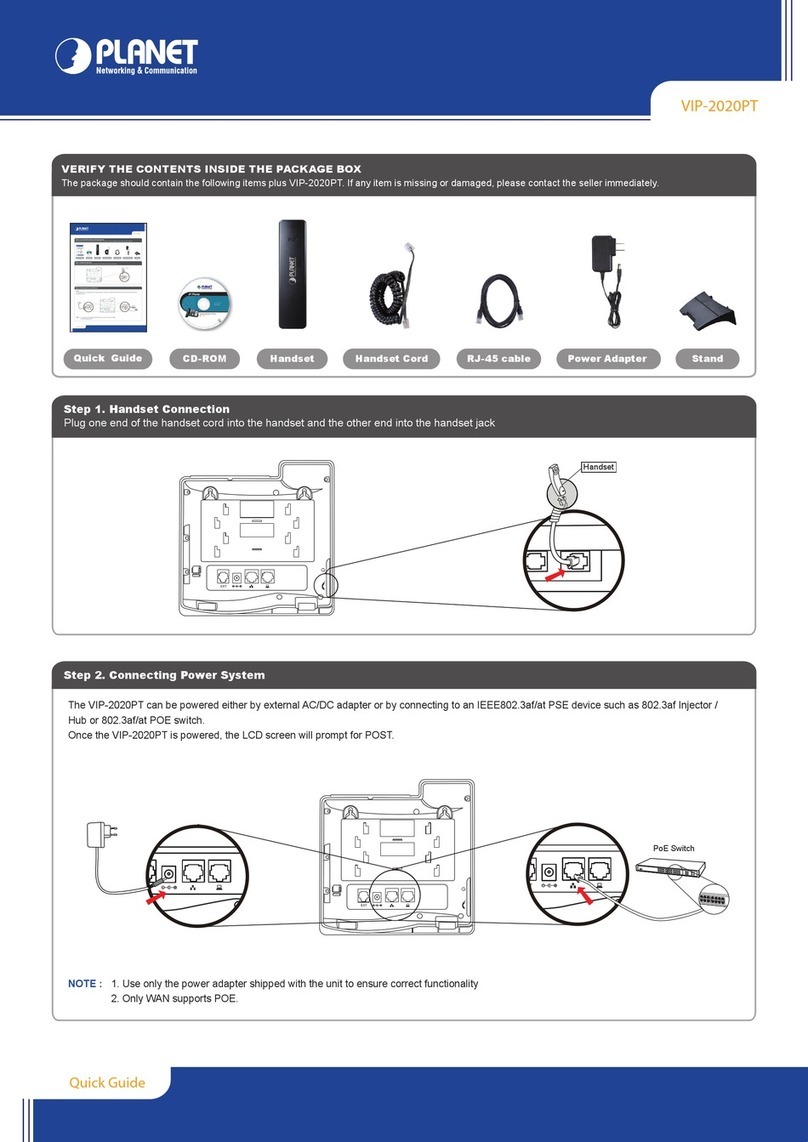
Planet Networking & Communication
Planet Networking & Communication VIP-2020PT User manual
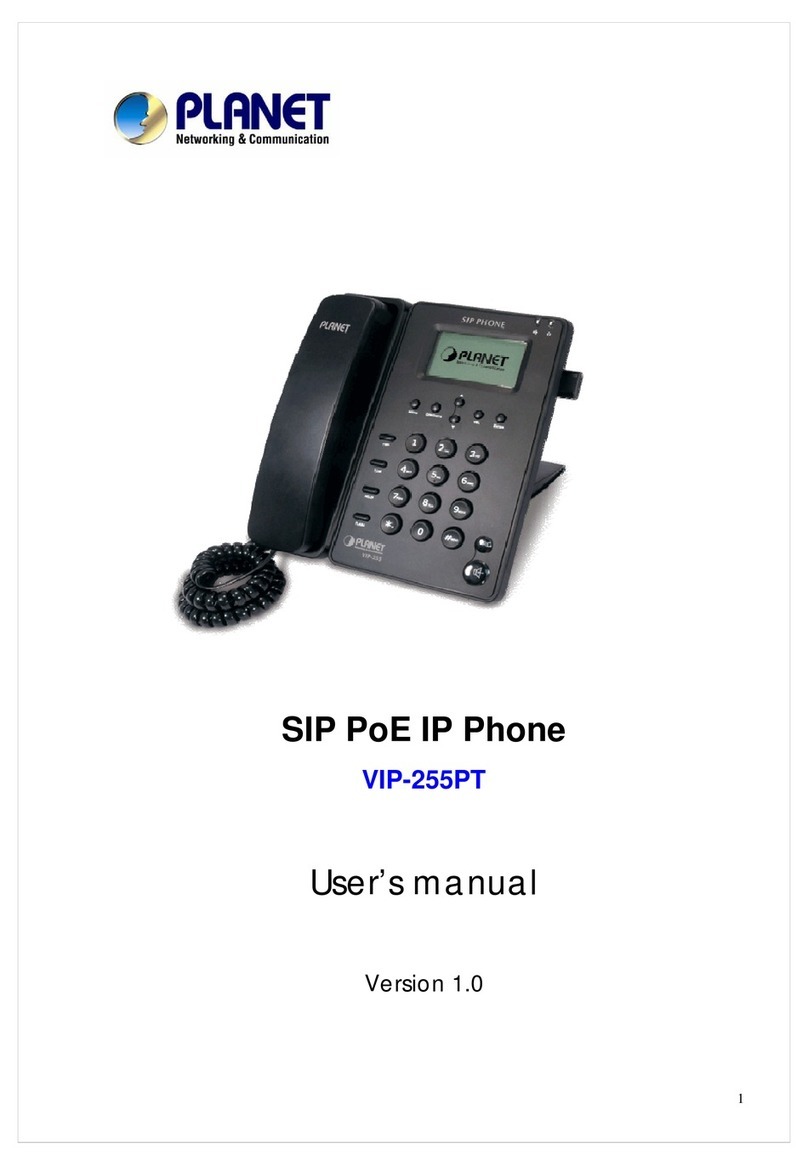
Planet Networking & Communication
Planet Networking & Communication VIP-255PT User manual
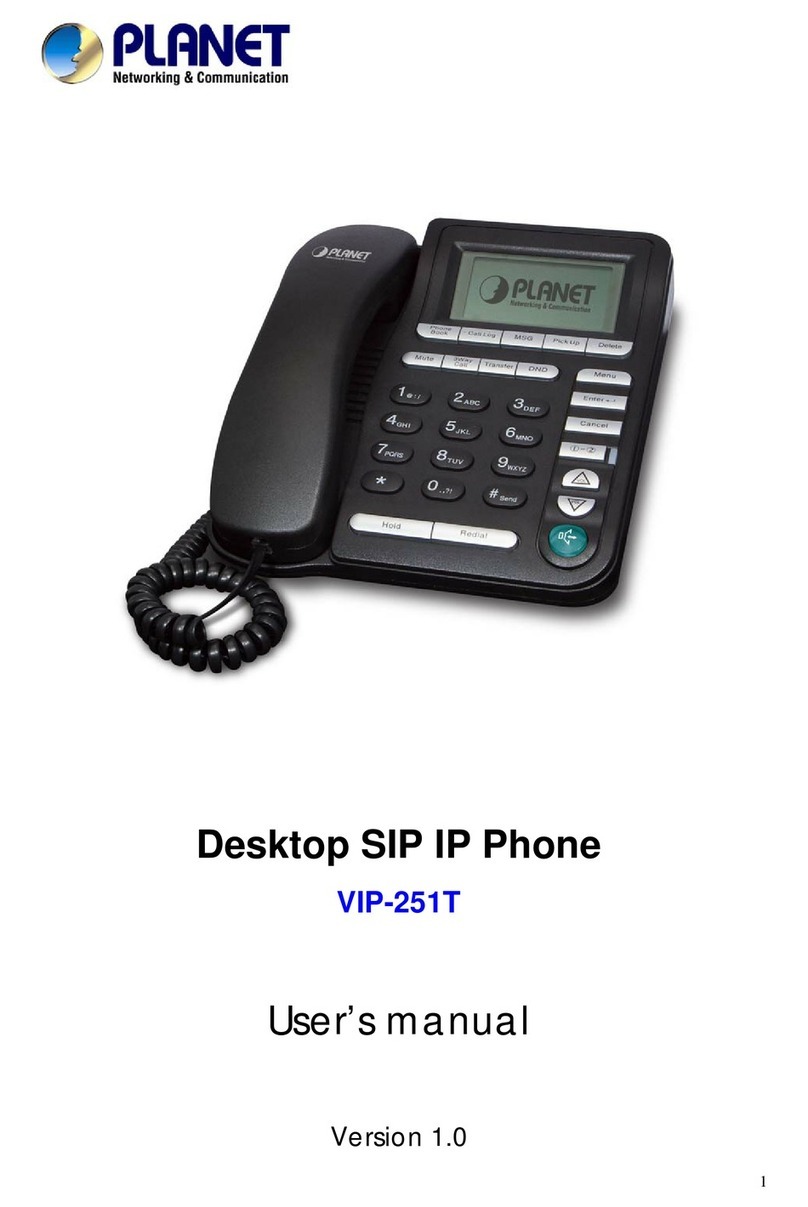
Planet Networking & Communication
Planet Networking & Communication VIP-251T User manual

Planet Networking & Communication
Planet Networking & Communication VIP-152T User manual

Planet Networking & Communication
Planet Networking & Communication VIP-254T User manual
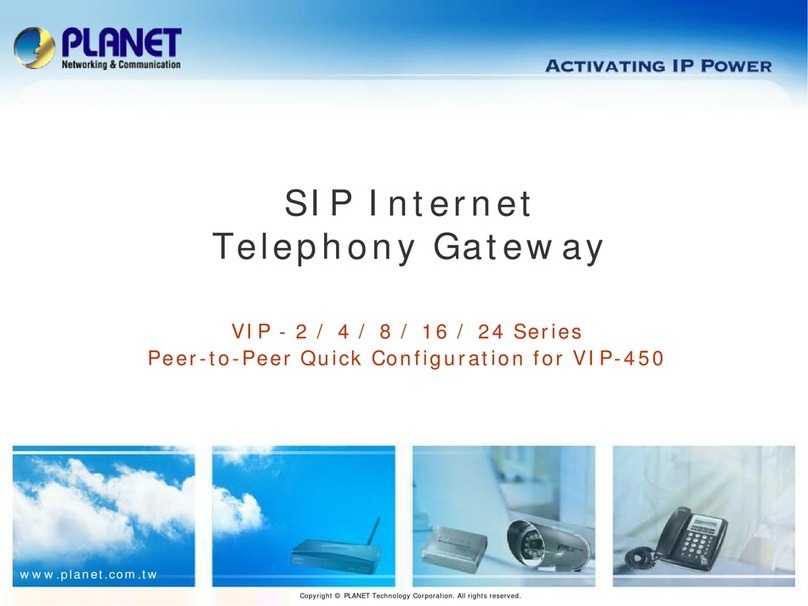
Planet Networking & Communication
Planet Networking & Communication VIP-2 User manual

Planet Networking & Communication
Planet Networking & Communication VIP-193 User manual
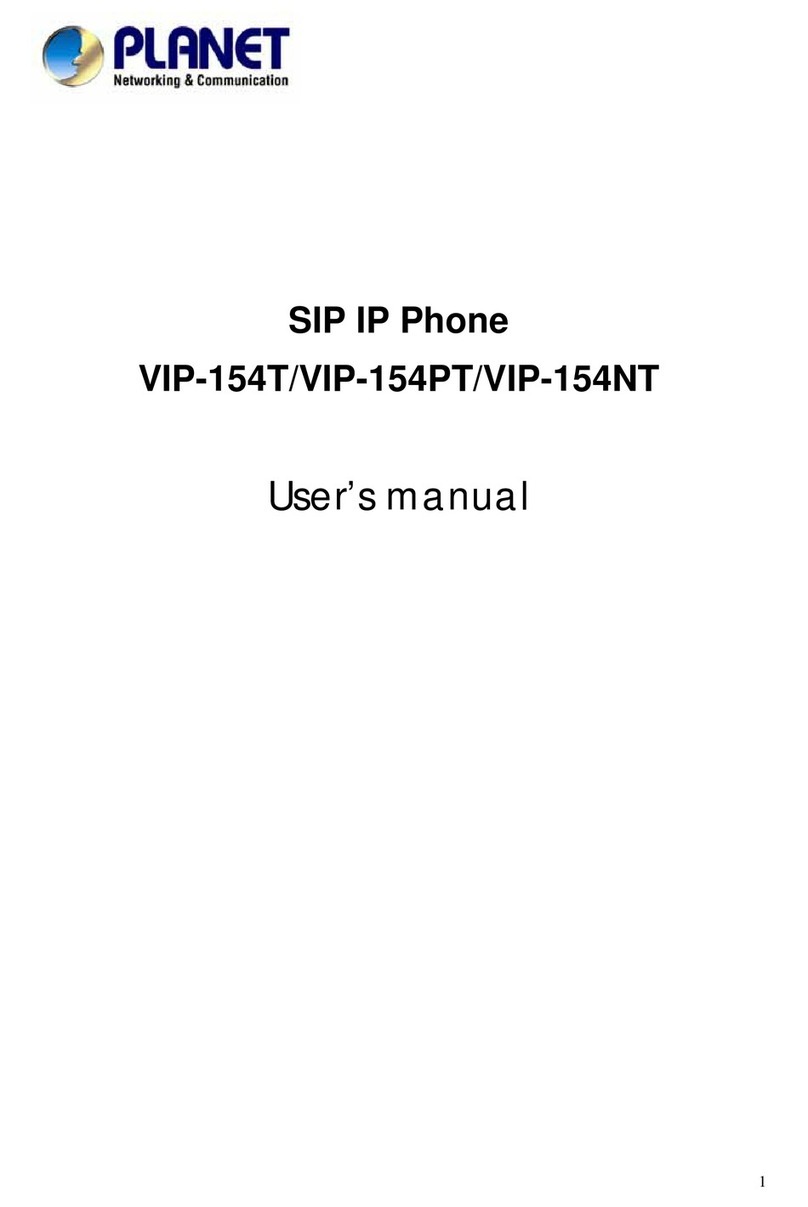
Planet Networking & Communication
Planet Networking & Communication SIP IP PHONE VIP-154NT User manual

Planet Networking & Communication
Planet Networking & Communication VIP-101T User manual

Planet Networking & Communication
Planet Networking & Communication IP-1000PT User manual
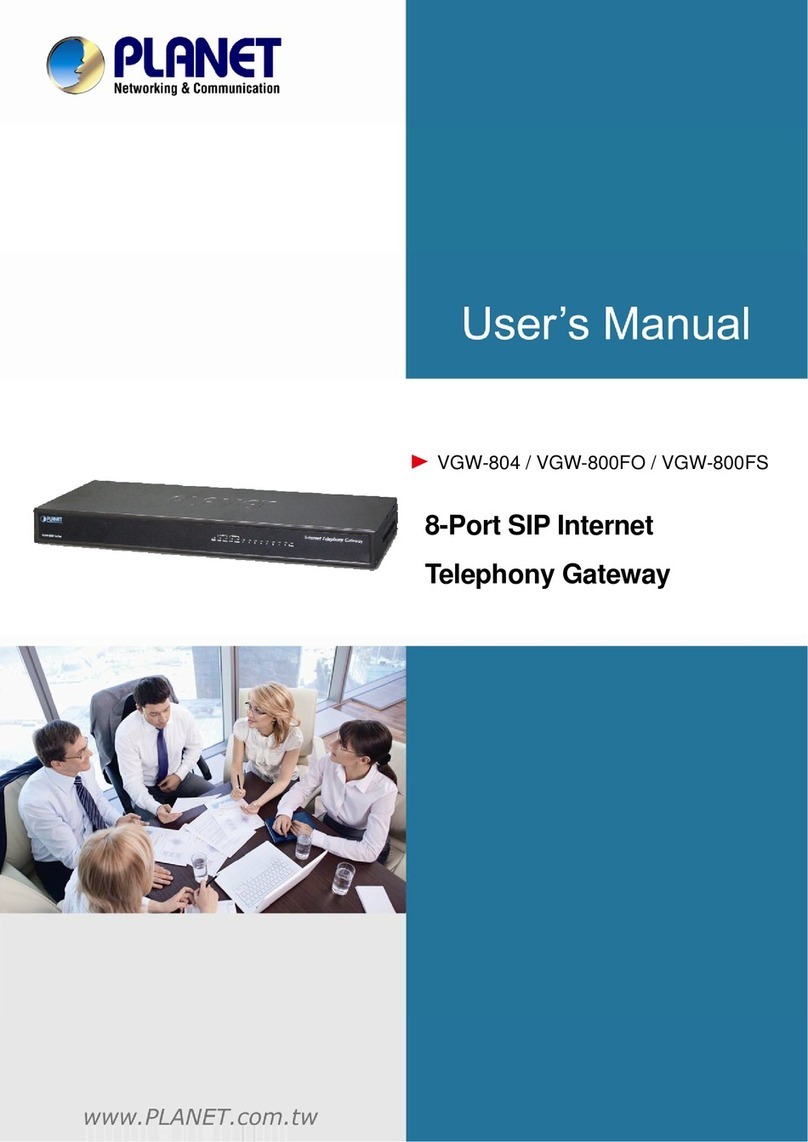
Planet Networking & Communication
Planet Networking & Communication VGW-804 User manual
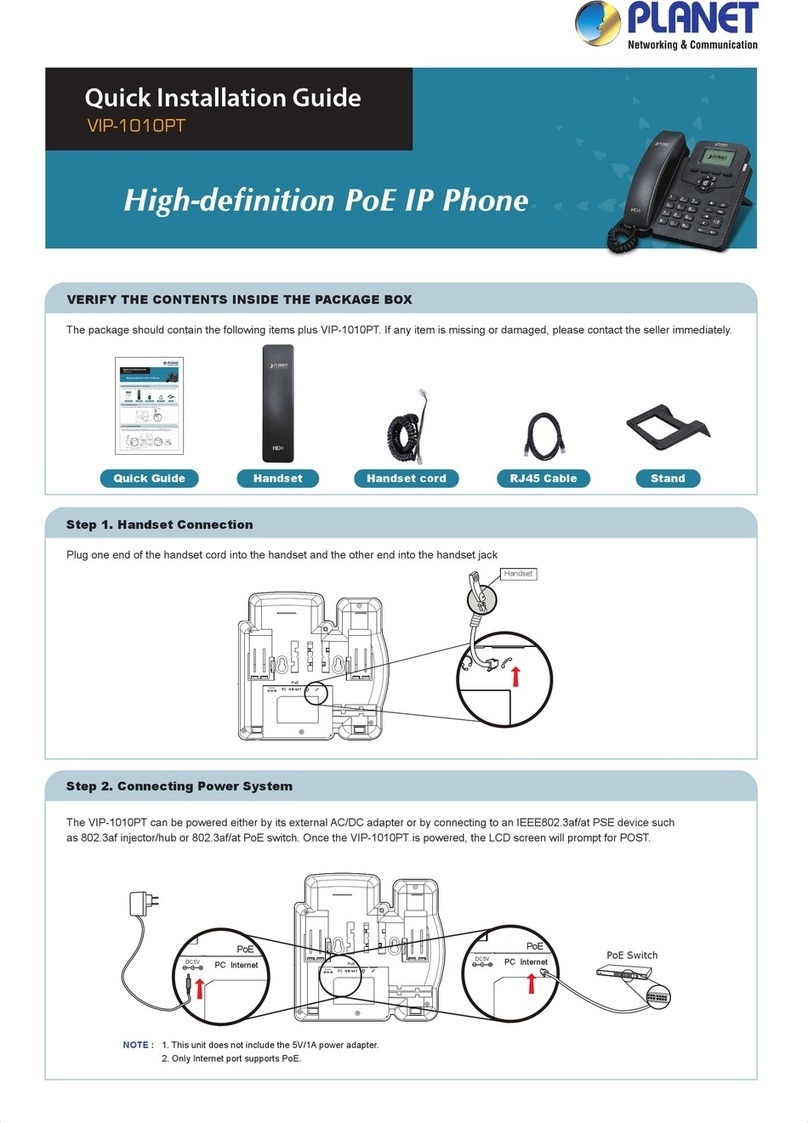
Planet Networking & Communication
Planet Networking & Communication VIP-1010PT User manual

Planet Networking & Communication
Planet Networking & Communication VIP-1000 Series User manual
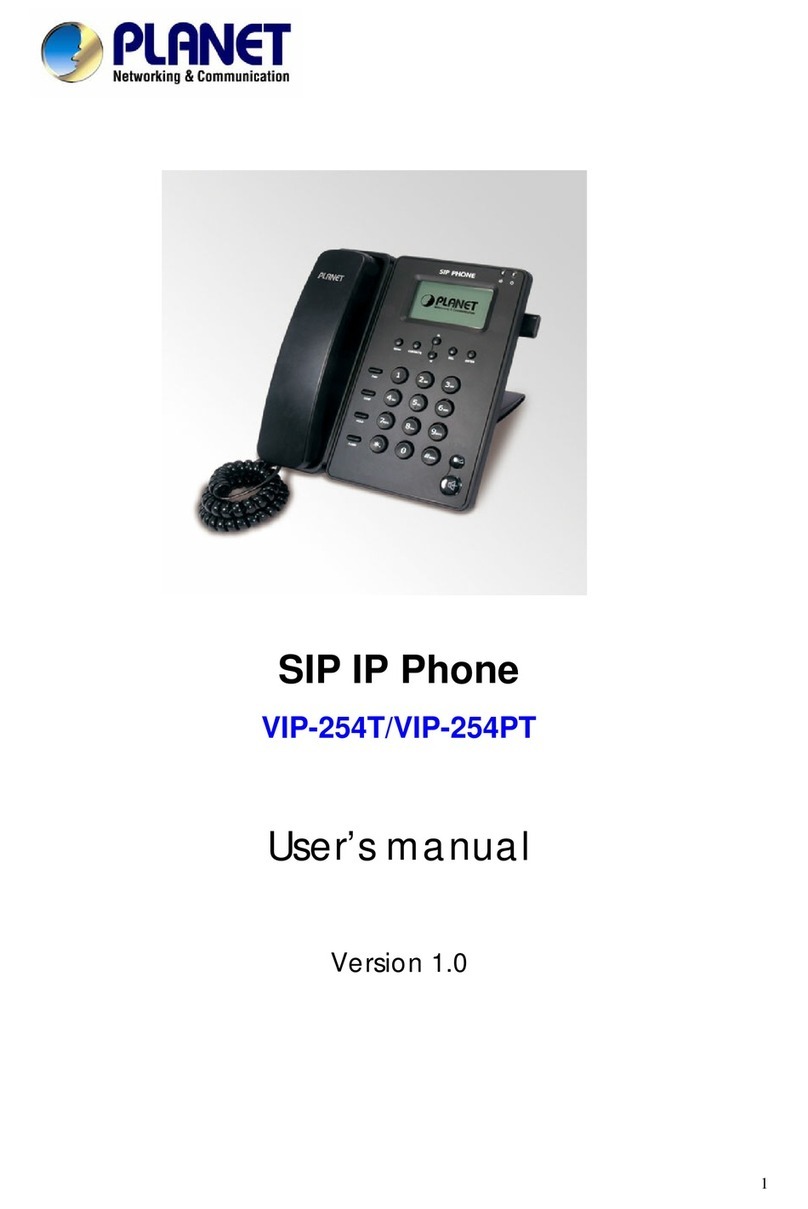
Planet Networking & Communication
Planet Networking & Communication VIP-254PT User manual
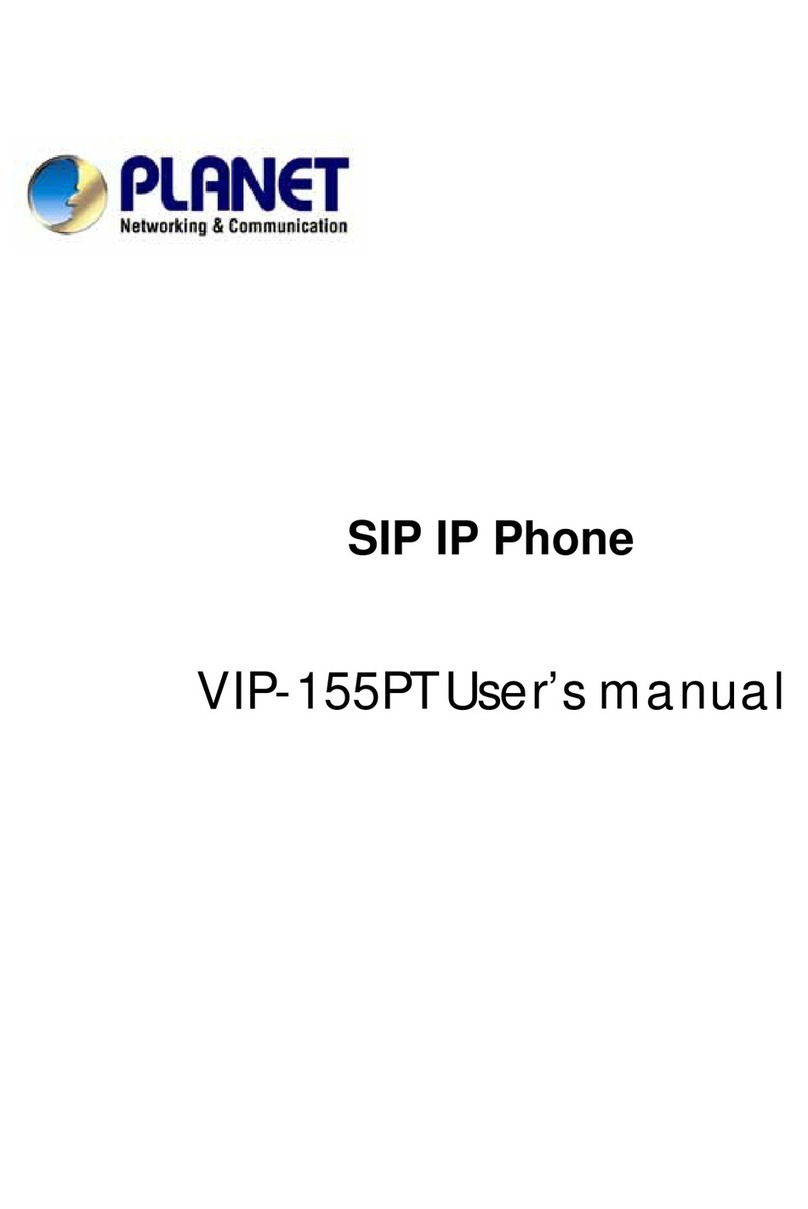
Planet Networking & Communication
Planet Networking & Communication VIP-155PT User manual
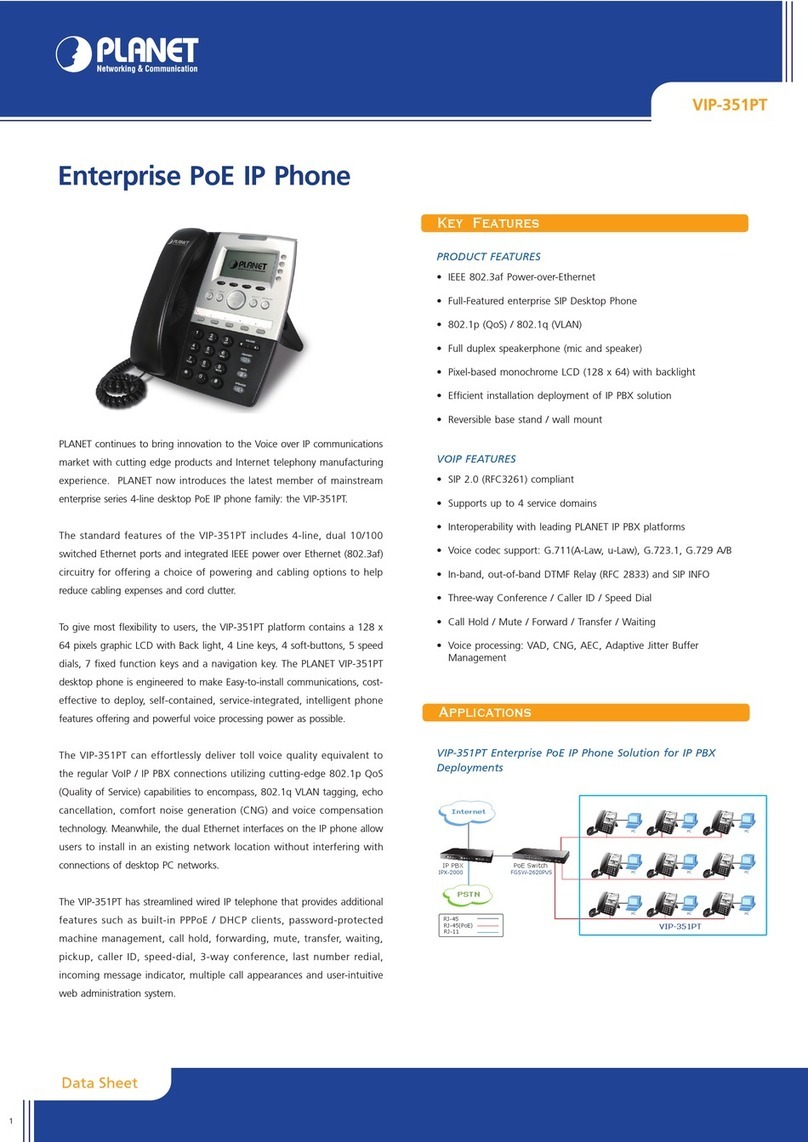
Planet Networking & Communication
Planet Networking & Communication VIP-351PT User manual



















