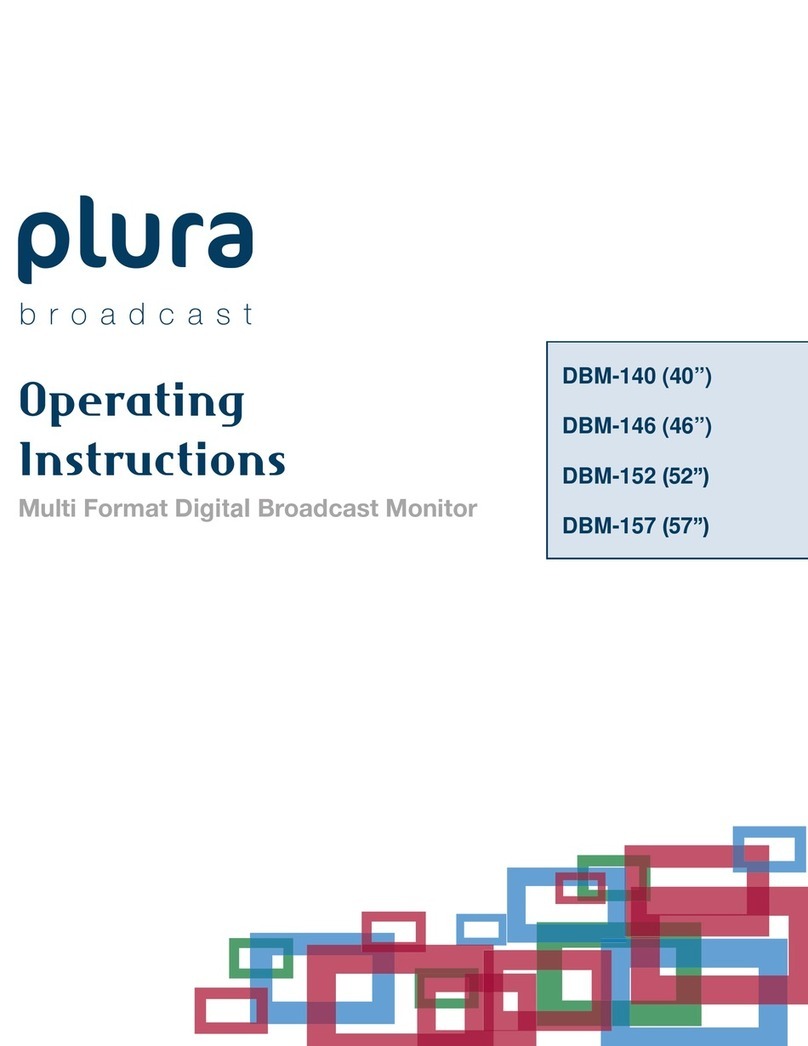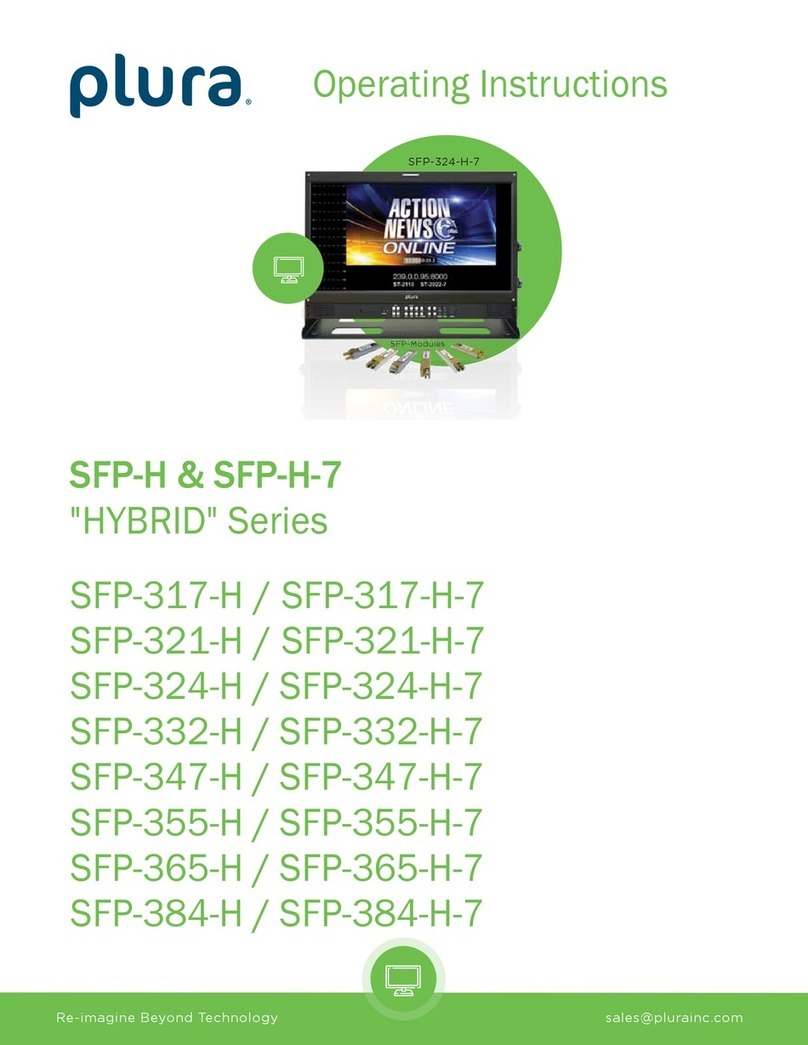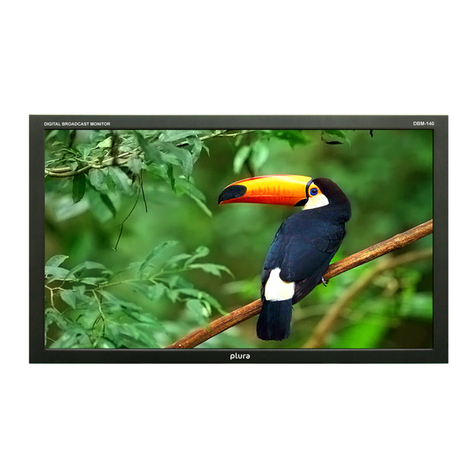4
THIS EQUIPEMNT MUST BE GROUNDED
To ensure safe operation, the three-pin plug must be inserted
only into a standard three-pin power outlet which is effectively
grounded through normal household wiring. Extension cords
used with the equipment must have three cores and be
correctly wired to provide connection to the ground. Wrongly
wired extension cords are a major cause of fatalities. The
fact that the equipment operates satisfactorily does not imply
that the power outlet is grounded or that the installation is
completely safe.
For your safety, if you are in any doubt about the effective
grounding of the power outlet, please consult a qualified
electrician.
CAUTION:
THE AC RECEPTACLE (MAINS SOCKET OUTLET) SHALL
BE INSTALLED NEAR THE EQUIPMENT AND SHALL BE
EASILY ACCESSIBLE.
TO COMPLETELY DISCONNECT THIS EQUIPMENT FROM
THE AC MAINS, DISCONNECT THE POWER CORD PLUG
FROM THE AC RECEPTACLE.
The lightning flash with arrowhead symbol,
within an equilateral triangle, is intended to
alert the user to the presence of uninsulated
“dangerous voltage” within the product’s
enclosure that may be of sufficient magnitude
to constitute a risk of electric shock to persons.
The exclamation point within an equilateral
triangle is intended to alert the user to
the presence of important operating and
maintenance (servicing) instructions in the
literature accompanying the appliance.
WARNING:
TO REDUCE THE RISK OF FIRE OR SHOCK HAZARD, DO
NOT EXPOSE THIS EQUIPMENT TO RAIN OR MOISTURE.
TO REDUCE THE RISK OF FIRE OR SHOCK HAZARD,
KEEP THIS EQUIPMENT AWAY FROM ALL LIQUIDS. USE
AND STORE ONLY IN LOCATIONS WHICH ARE NOT
EXPOSED TO THE RISK OF DRIPPING OR SPLASHING
LIQUIDS, AND DO NOT PLACE ANY LIQUID CONTAINERS
ON TOP OF THE EQUIPMENT.
CAUTION:
In order to maintain adequate ventilation, do not install or
place this unit in a bookcase, built-in cabinet or any other
confined space. To prevent risk of electric shock or fire
hazard due to overheating, ensure that curtains and any
other materials do not obstruct the ventilation.
CAUTION:
TO REDUCE THE RISK OF FIRE OR SHOCK HAZARD AND
ANNOYING INTERFERENCE, USE THE RECOMMENDED
ACCESSORIES ONLY.
CAUTION:
This apparatus can be operated at a voltage in the range of
100-240 V AC.
Voltage other than 120V are not intended for U.S.A and
Canada.
CAUTION:
Operation at a voltage other than 120V AC may require
the use of a different AC plug. Please contact either a local
service center for assistance in selecting an alternate AC
plug.
Notice (U.S.A. only):
This product has a fluorescent lamp that contains a
small amount of mercury. It also contains lead in some
components. Disposal of these materials may be regulated
in your community due to environmental considerations. For
disposal or recycling information please contact your local
authorities, or the Electronics Industries Alliance:
http://www.eiae.org.
Safety Precautions
CAUTION: TO REDUCE THE ELECTRICK SHOCK.
DO NOT REMOVE COVER (OR BACK).
NO USER SERVICEABLE PARTS INSIDE.
REFER SERVICING TO QUALIFIED SERVICE PERSONNEL
RISK OF ELECTRICAL SHOCK
DO NOT OPEN
CAUTION