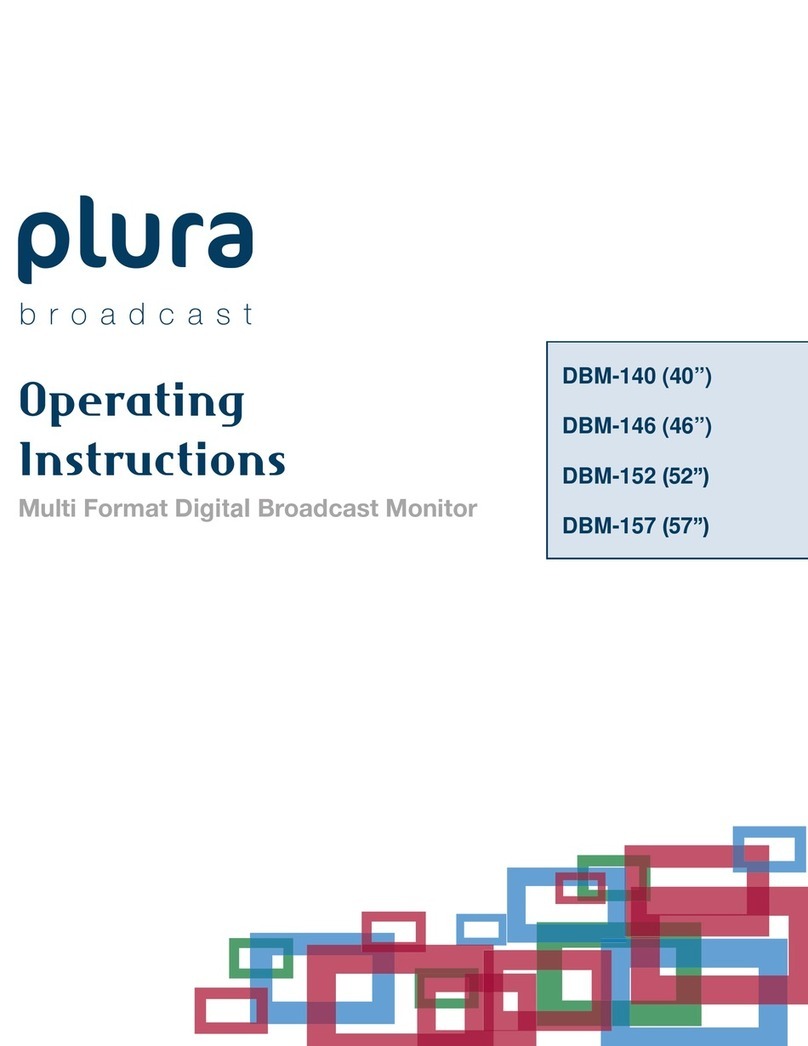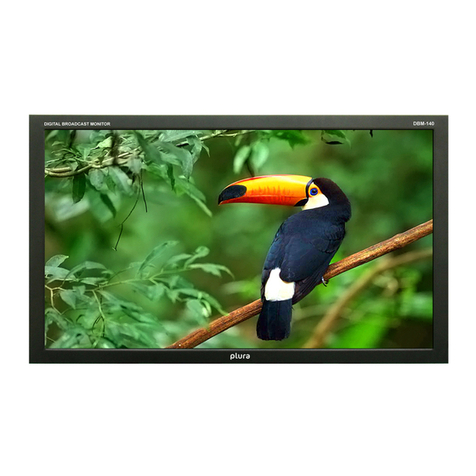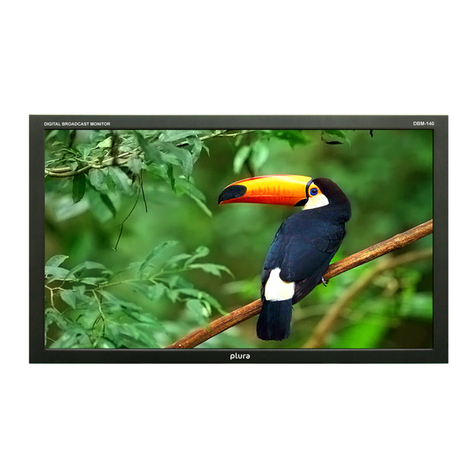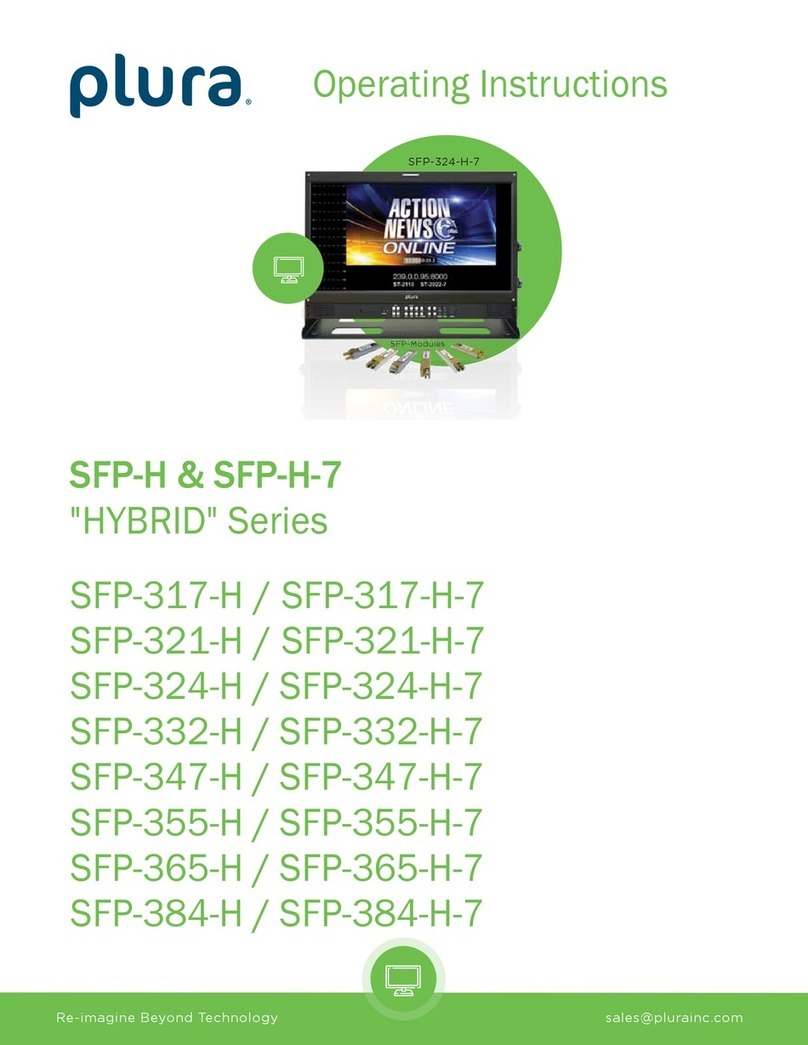7
OVERVIEW
The Plura PBM-4K series is a multi-format 4K/UHD capable monitor series. The Plura PBM-4K is a great
tool for all UHD/4K, 3G broadcast systems and all other wide-range industries. The PBM-4K series was
designed and engineered for simple operation and future flexibility. The platform is built around a
powerful FPGA chipset. The core of this platform is based on fully programmable architecture. Future
proof expansion (i.e. additional features and functionalities) can and will be implemented in the field via
the Ethernet interface.
The PBM-4K series comes in multiple sizes 24”, 32”, 43”, 55” & 65” & 84”, all sizes offer the extensive and
well-know Plura prominent features.
PBM-4K Series, which supports up to 4096 x 2160 resolutions, focuses on delivering the highly detailed,
accurate color representation and stunning picture consistency that high-end production applications
require. The PBM-4K series offers HDR Display capabilities supporting PQ (ST-2084) & HLG standards.
The Plura PBM-4K Series, will support SMPTE 2082 and other earlier industry standards, 2 x 12G/3G/HD-
SDI inputs with active loop, 1 x SFP slot to support multiple IP & fiber I/O standards, 1 x HDMI 2.0, in
addition to all other legacy I/O.
ADVANCED FEATURES
The new PBM-4K has the following advanced features:-
1 x HDMI 2.0
2 x 12G, 6G, 3G, 1.5G
1 x SFP Slot supporting Multiple Standards
Quad 3G SQ and 2SI with 4KXpress
10 bit panel color depth
Supports up to 4096 x 2160 resolutions
HDR (High Dynamic Range) capabilities
PQ ( SMPTE ST 2084 ) & HLG ( Hybrid Log Gamma )
Side by side HDR / SDR mode
RGB 12 Bit Digital Signal Processing
178° Viewing Angle Display
Gamma Selectable (0.8 – 3.0)
Color Temperature – User, VAR, Adjustable (11000K TO 3200K)
(ICAC) - Plura Intelligent Connection for Alignment & Calibration
3D LUT ( ITU-R BT 2020, Native, BT.709, SMPTE-C, EBU, NTSC, D-Cinema, 709)
Display Advanced Waveform & Vector Scope simultaneously with line select. “Coming soon”
Various and User defined Markers Display, Safe Area
Programmable 6 User Front Pushbutton Controls & GPI
Closed Caption (608/708) – North American Market
Cutting edge De-interlacing and Scaling Technology