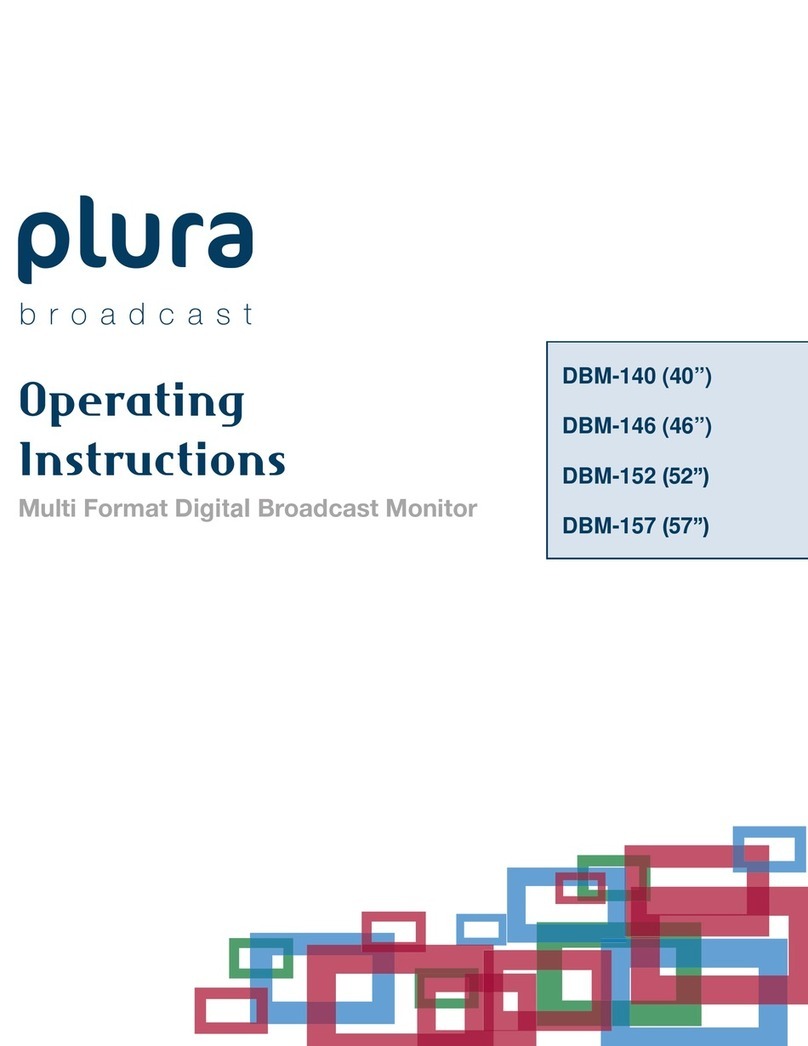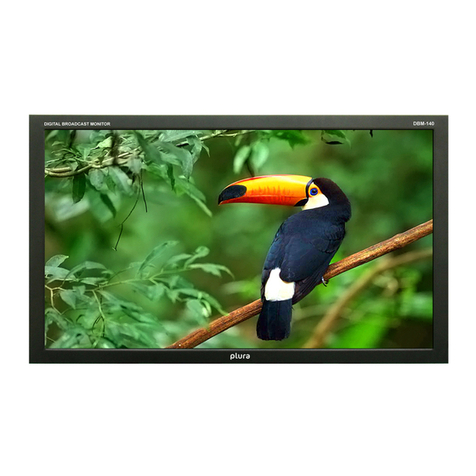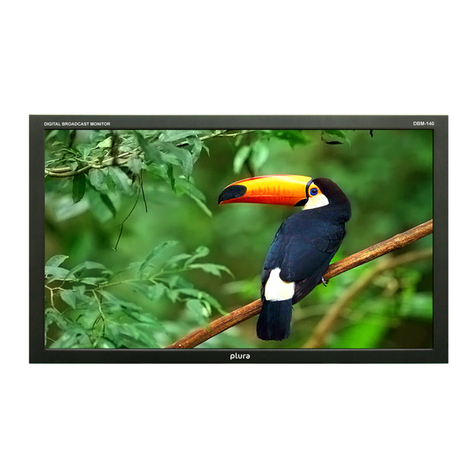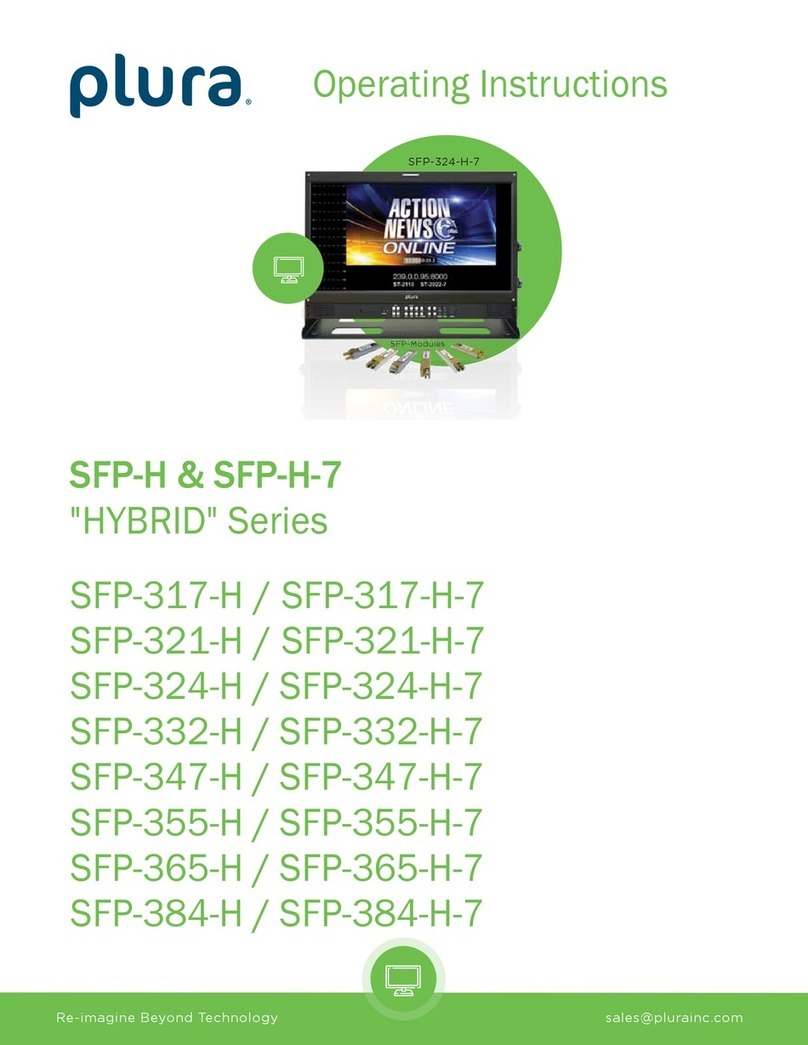Safety Precautions
....................................................................................................... 5
1.
Overview
.................................................................................................................. 7
2.
Generalfeatures
.................................................................................................. 7
3.
Functional Explanationof each Part............................................................
8
3-1.
Fr
ont Panel................................................................... ..................................
8
3-2.
Fr
ont
Keys
a
rrangements
............................................................................... 9
3-3.
Fr
ont
Keys Operation s
................................................................................ .. 10
3-4.
Fr
ont
panel
LED
Operations
......................................................................... 10
3-5.
Re ar Panel
................................................................................................... 10
3-6.
Connection
Det ails
....................................................................................... 10
3-7.
DC
Battery in
(PBM -217,12 V,PBM -224,24V)
............................................... 10
3-8.
Remote
Pin assignment
(
RJ-45)
................................................................... 11
3-9.
Interface D
escription
..................................................................................... 11
4. Menu Overview ...................................................................................................... 12
4-1. To show and hide the
Menu
......................................................................... 12
4-2. To go to the next
level
.................................................................................. 12
4-3. To go back to the
previous level
................................................................... 12
4-4.
Typical
Menu
Operation
................................................................................ 12
5.
Basic
Operation
.................................................................................................... 13
5-1.
Turning
on
the
Monitor.................................................................................
13
5-2.
Volume
Adjustment ...................................................................................... 13
5-3.
On
Screen
Menu
Language Selection
.......................................................... 13
6. On Screen Menu Selection and Adjustment .......................................................... 14
6-1. How to adjust the
OSD
screen
..................................................................... 14
7.
Select
Video
Input
....................................................................................... ........ 15
7-1. How to
Select Video
Source by
OS D
............................................................ 15
8. Video Menu
Options
............................................................................................ 16
8-1.
Video
Menu of each input
modes
................................................................. 16
8-2. Adjust........................................................................................................... 16
8-3.
Color temperatu r
e
contr
ol
........................................................................... 16
8-4.
Scan
............................................................................................................ 16
8-5. Aspect
ratio
................................................................................................ 17
8-6.
Zoom
........................................................................................................... 18
8-7. Mono/Blue
o
nly
........................................................................................... 18
8-8. PC Menu (pc mode
only)
............................................................................ 18
8-9.
Flip
............................................................................................. .................. 19
8-10.
NR (No ise
Reduction)
................................................................................. 19
8-11.
Dual
Link Mode
(SD I
on ly)
........................................................................... 19