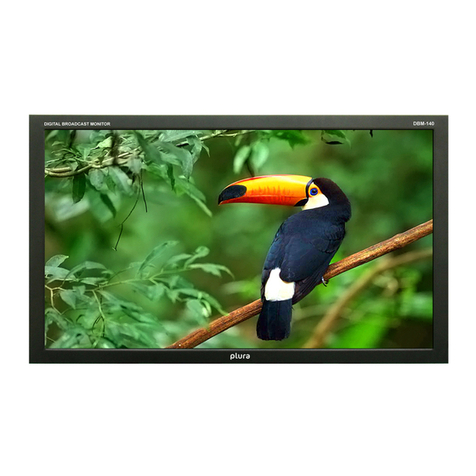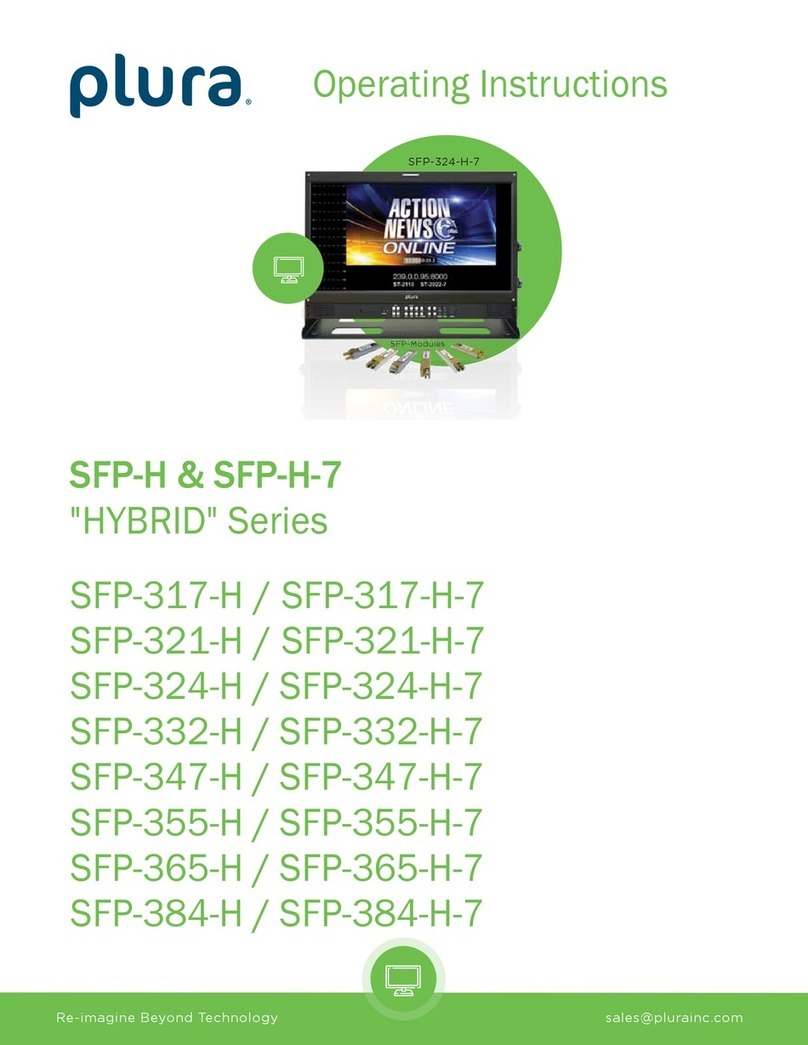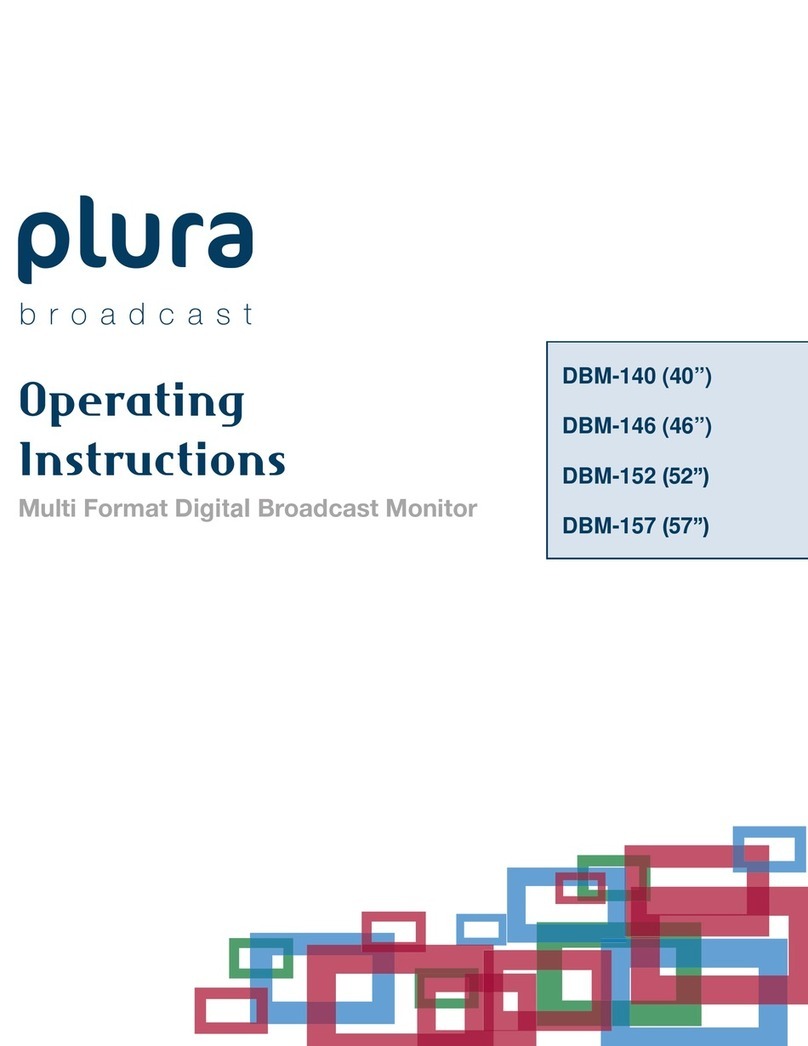OSD Option ---------------------------------------------------------------------------------------- 26
Time code------------------------------------------------------------------------------------------ 26
Under Monitor Display (color: Tally R/G mode action ) ----------------------------------------- 26
Input ID -------------------------------------------------------------------------------------------- 26
SDI Signal state ------------------------------------------------------------------------------------ 27
4) ADVANCED --------------------------------------------------------------------------------------------- 27
Information ---------------------------------------------------------------------------------------- 27
Control --------------------------------------------------------------------------------------------- 27
Screen Saver --------------------------------------------------------------------------------------- 28
Screen Control ------------------------------------------------------------------------------------- 28
Fan Control ---------------------------------------------------------------------------------------- 28
Network Config ------------------------------------------------------------------------------------ 28
X768 Mode ---------------------------------------------------------------------------------------- 29
5) CAPTION ----------------------------------------------------------------------------------------------- 29
6) WAVEFORM FORMAT (SDI ONLY) ----------------------------------------------------------------------- 30
Y-Pb-Pr Waveform--------------------------------------------------------------------------------- 30
Y-Waveform + Vector Scope --------------------------------------------------------------------- 30
Double --------------------------------------------------------------------------------------------- 31
Y-Waveform + Vector Scope Trans--------------------------------------------------------------- 31
Vector Color --------------------------------------------------------------------------------------- 31
Line Select ----------------------------------------------------------------------------------------- 31
Line # ---------------------------------------------------------------------------------------------- 31
Line Display ---------------------------------------------------------------------------------------- 32
7) DUAL LINK MODE (SDI ONLY) --------------------------------------------------------------------------- 32
8) SET ID & ACTIVE SET ID -------------------------------------------------------------------------------- 32
13. PIP (PICTURE IN PICTURE) ------------------------------------------------------------------------- 32
1) PIP ON/OFF------------------------------------------------------------------------------------------- 32
2) INPUT SOURCE------------------------------------------------------------------------------------------ 32
3) ASPECT RATIO ------------------------------------------------------------------------------------------ 32
4) POSITION----------------------------------------------------------------------------------------------- 33
5) PIP BLEND --------------------------------------------------------------------------------------------- 33
6) PIP SWAP ---------------------------------------------------------------------------------------------- 33
7) SOUND SELECT ----------------------------------------------------------------------------------------- 34
8) SUB WINDOW FUNCTION ------------------------------------------------------------------------------- 34