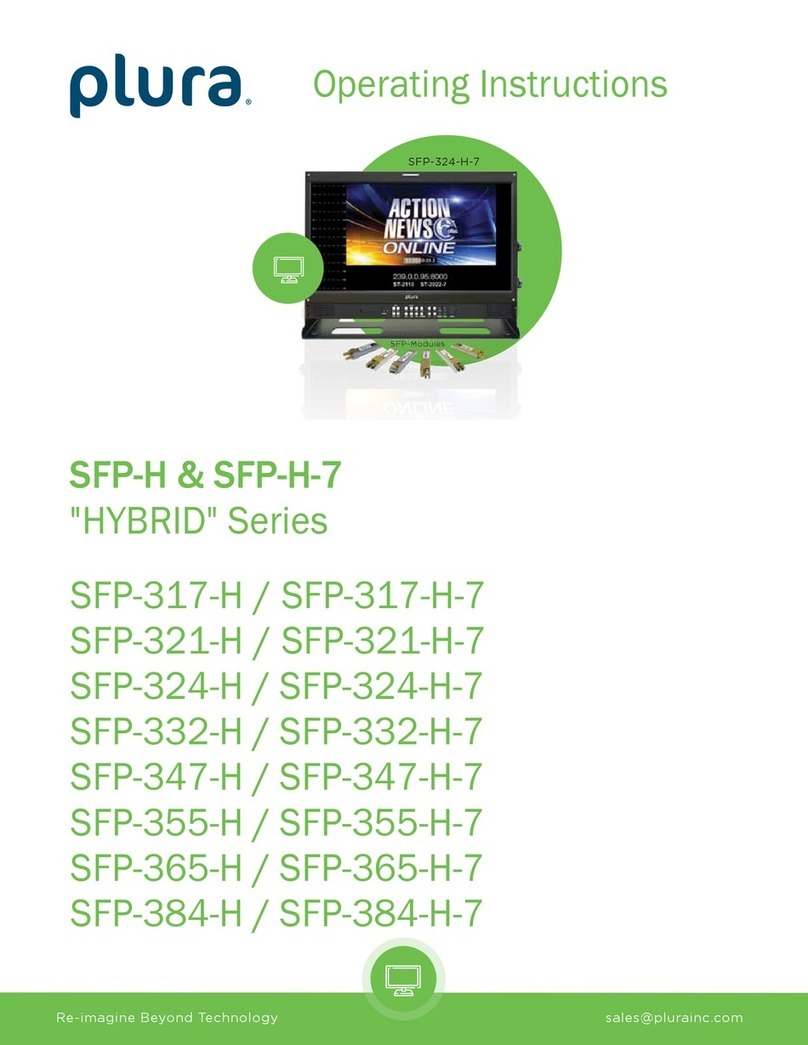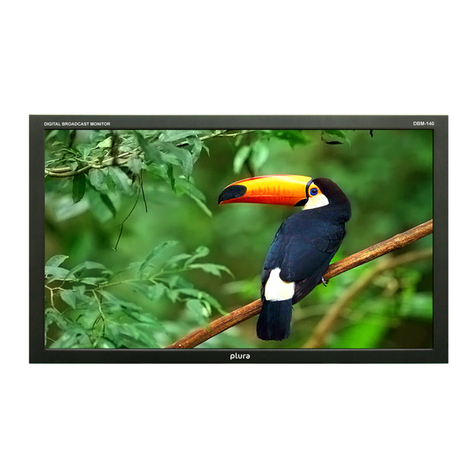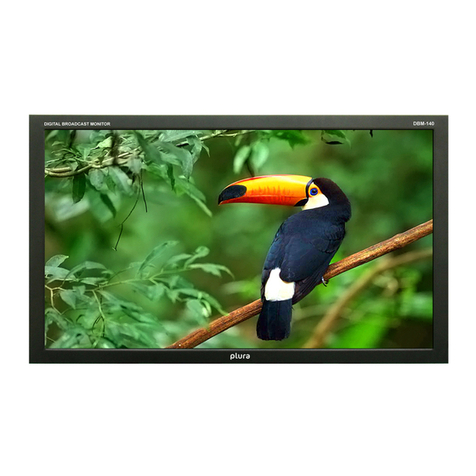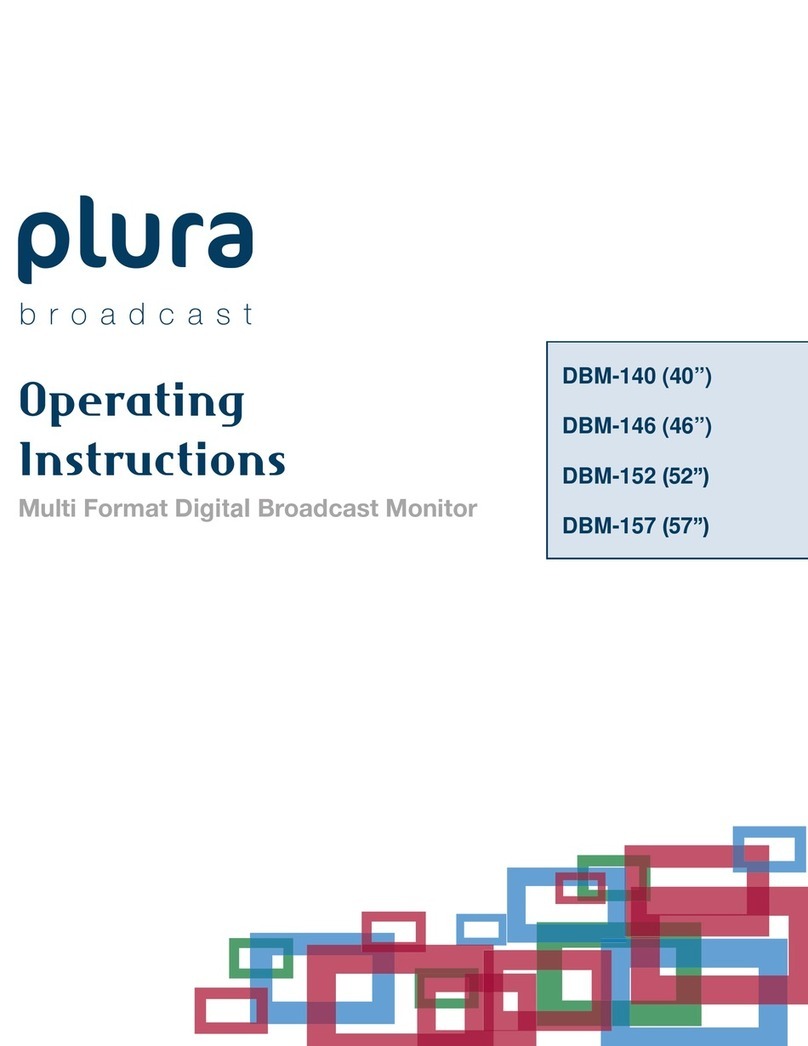Re-imagine Beyond Technology sales@plurainc.com
Table of Contents
PRECAUTION ------------------------------------------------------------------------------------------------------------------------------------------------------ 4
1. OVERVIEW -------------------------------------------------------------------------------------------------------------------------------------------------- 7
2. GENERAL FEATURES -------------------------------------------------------------------------------------------------------------------------------------- 7
3. FUNCTIONAL EXPLANATION OF EACH PART ------------------------------------------------------------------------------------------------------- 8
1) FRONT PANEL--------------------------------------------------------------------------------------------------------------------------------------------- 8
LCM-119-3G------------------------------------------------------------------------------------------------------------------------------------------------- 8
LCM-123-3G------------------------------------------------------------------------------------------------------------------------------------------------- 9
Front Keys Arrangements-------------------------------------------------------------------------------------------------------------------------------- 9
Front Keys Operations ------------------------------------------------------------------------------------------------------------------------------------ 9
Front panel LED Operations---------------------------------------------------------------------------------------------------------------------------- 10
2) REAR PANEL ---------------------------------------------------------------------------------------------------------------------------------------------- 11
LCM-119-3G----------------------------------------------------------------------------------------------------------------------------------------------- 11
LCM-123---------------------------------------------------------------------------------------------------------------------------------------------------- 11
Connection Details -------------------------------------------------------------------------------------------------------------------------------------- 11
Interface description ------------------------------------------------------------------------------------------------------------------------------------ 12
4. MENU OVERVIEW--------------------------------------------------------------------------------------------------------------------------------------- 12
1) TO SHOW AND REMOVE THE MENU--------------------------------------------------------------------------------------------------------------------- 13
2) TO GO TO THE NEXT LEVEL ------------------------------------------------------------------------------------------------------------------------------- 13
3) TO GO BACK TO THE PREVIOUS LEVEL ------------------------------------------------------------------------------------------------------------------- 13
4) TYPICAL MENU OPERATION ----------------------------------------------------------------------------------------------------------------------------- 13
5. BASIC OPERATION -------------------------------------------------------------------------------------------------------------------------------------- 14
1) TURNING ON THE MONITOR ---------------------------------------------------------------------------------------------------------------------------- 14
2) ON SCREEN MENU LANGUAGE SELECTION ------------------------------------------------------------------------------------------------------------- 14
6. ON SCREEN MENU SELECTION AND ADJUSTMENT--------------------------------------------------------------------------------------------- 14
1) HOW TO ADJUST THE OSD SCREEN --------------------------------------------------------------------------------------------------------------------- 14
7. SELECT VIDEO INPUT ----------------------------------------------------------------------------------------------------------------------------------- 15
1) HOW TO SELECT VIDEO SOURCE BY OSD--------------------------------------------------------------------------------------------------------------- 15
8. COLOR MENU -------------------------------------------------------------------------------------------------------------------------------------------- 16
1) ADJUST---------------------------------------------------------------------------------------------------------------------------------------------------- 16
2) COLOR SELECT -------------------------------------------------------------------------------------------------------------------------------------------- 17
3) BACKLIGHT ADJUST -------------------------------------------------------------------------------------------------------------------------------------- 17
4) GAMMA SELECT ------------------------------------------------------------------------------------------------------------------------------------------ 17
5) MONO/BLUE ONLY -------------------------------------------------------------------------------------------------------------------------------------- 17
9. IMAGE MENU -------------------------------------------------------------------------------------------------------------------------------------------- 18
1) ASPECT RATIO -------------------------------------------------------------------------------------------------------------------------------------------- 18
2) SCAN ------------------------------------------------------------------------------------------------------------------------------------------------------ 18
3) ZOOM ----------------------------------------------------------------------------------------------------------------------------------------------------- 18
4) NR (NOISE REDUCTION)--------------------------------------------------------------------------------------------------------------------------------- 19
5) PC MENU (PC MODE ONLY) ----------------------------------------------------------------------------------------------------------------------------- 19
10. MARKER MENU OPTIONS ----------------------------------------------------------------------------------------------------------------------------- 19
1) MARKER & USER MARKER ------------------------------------------------------------------------------------------------------------------------------- 19