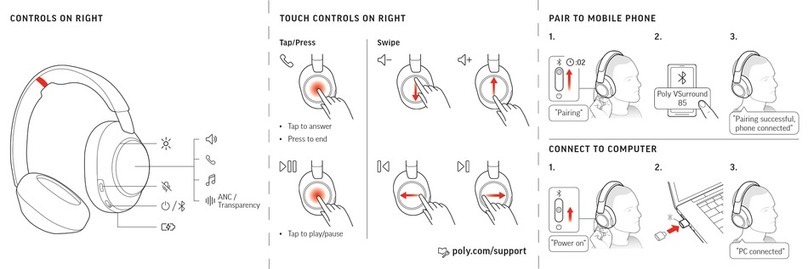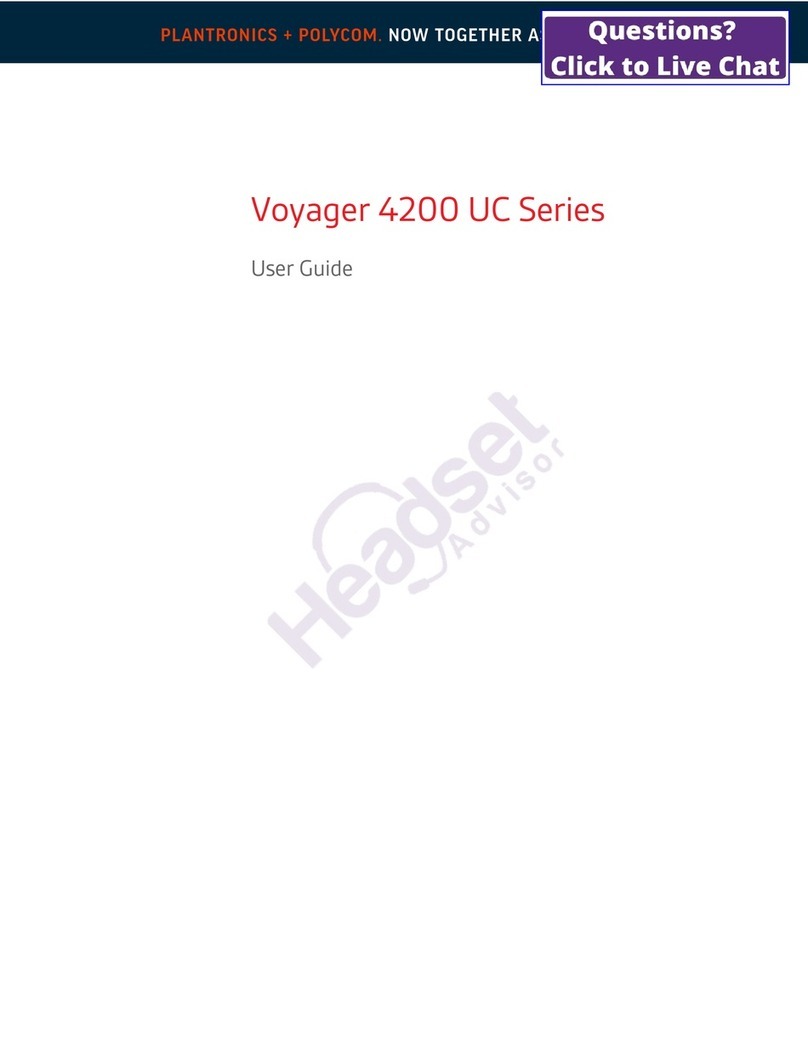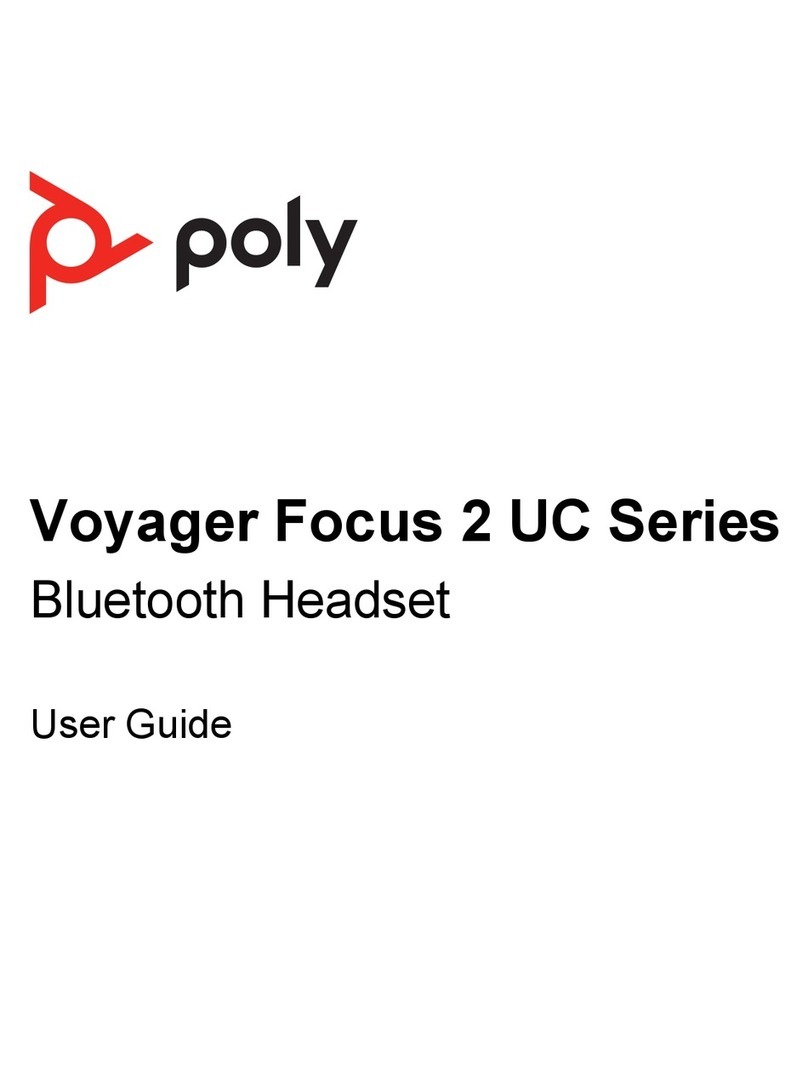Poly Savi 8240 Office User manual
Other Poly Headset manuals

Poly
Poly Voyager 4300 UC Series User manual

Poly
Poly Plantronics Voyager 5200 Office User manual

Poly
Poly Savi 8445 Office User manual

Poly
Poly ENCOREPRO 515 USB User manual

Poly
Poly Voyager 8200 UC User manual

Poly
Poly VOYAGER 4200 Series User manual

Poly
Poly Savi 8210 UC User manual

Poly
Poly Savi 8210 Office User manual

Poly
Poly Voyager 5200 Series User manual

Poly
Poly Blackwire 3200 Series User manual

Poly
Poly Plantronics Voyager Focus UC User manual

Poly
Poly EncorePro 500 USB Series User manual

Poly
Poly Voyager 5200 UC User manual

Poly
Poly Blackwire 8225 User manual
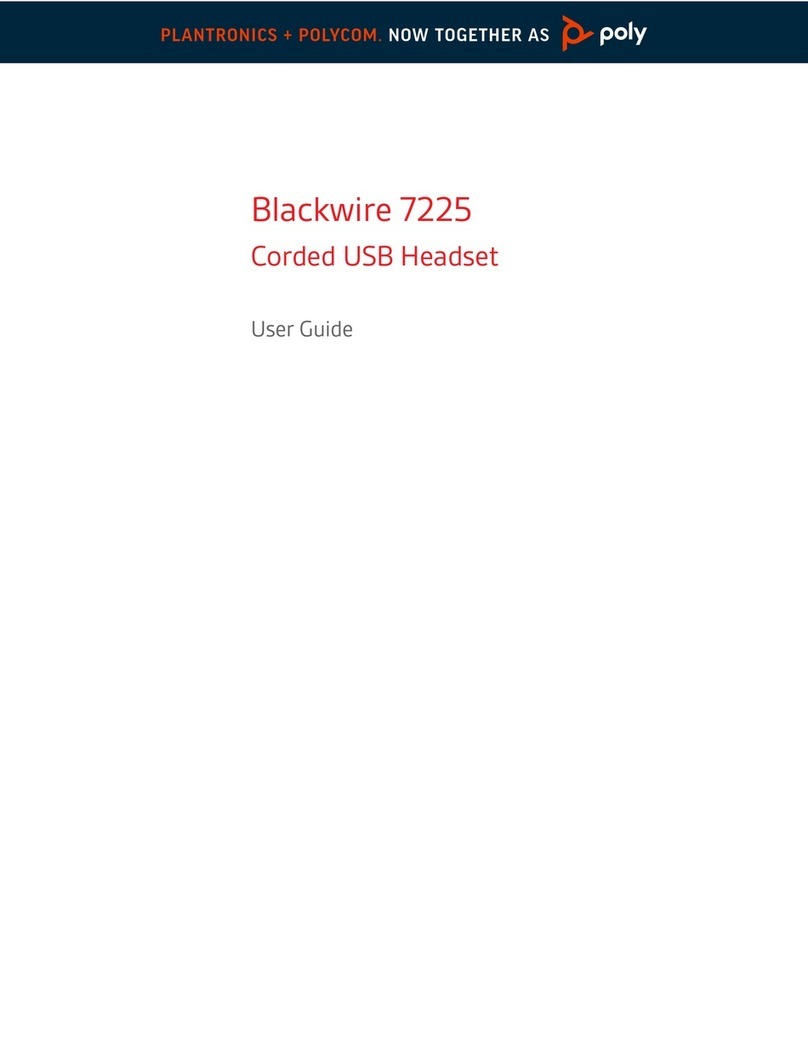
Poly
Poly Blackwire 7225 Series User manual
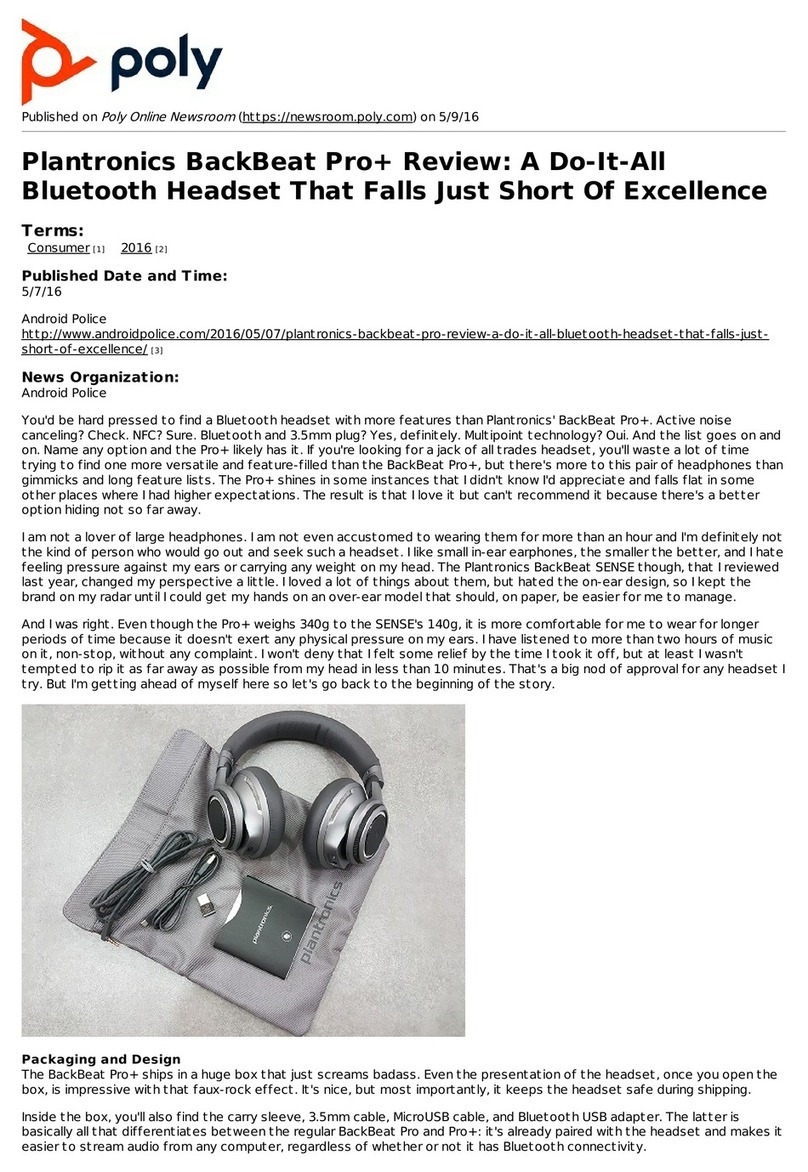
Poly
Poly Plantronics BackBeat Pro+ User manual
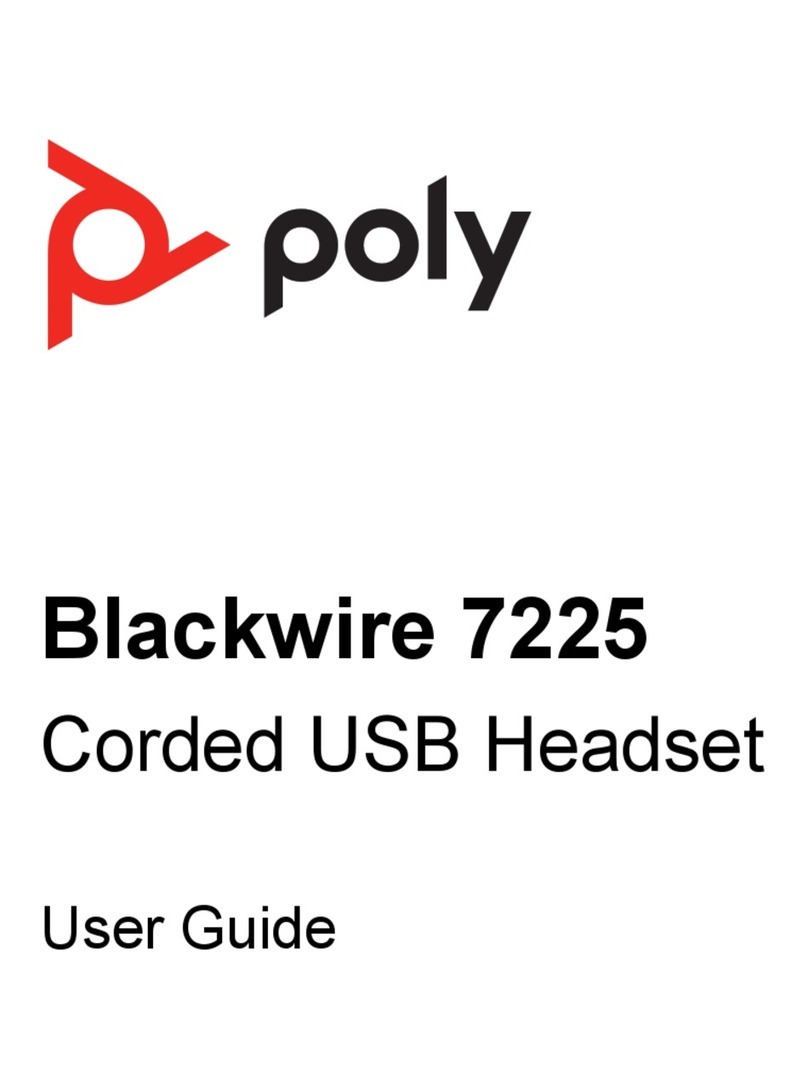
Poly
Poly 7W076AA User manual

Poly
Poly Voyager 6200 UC User manual
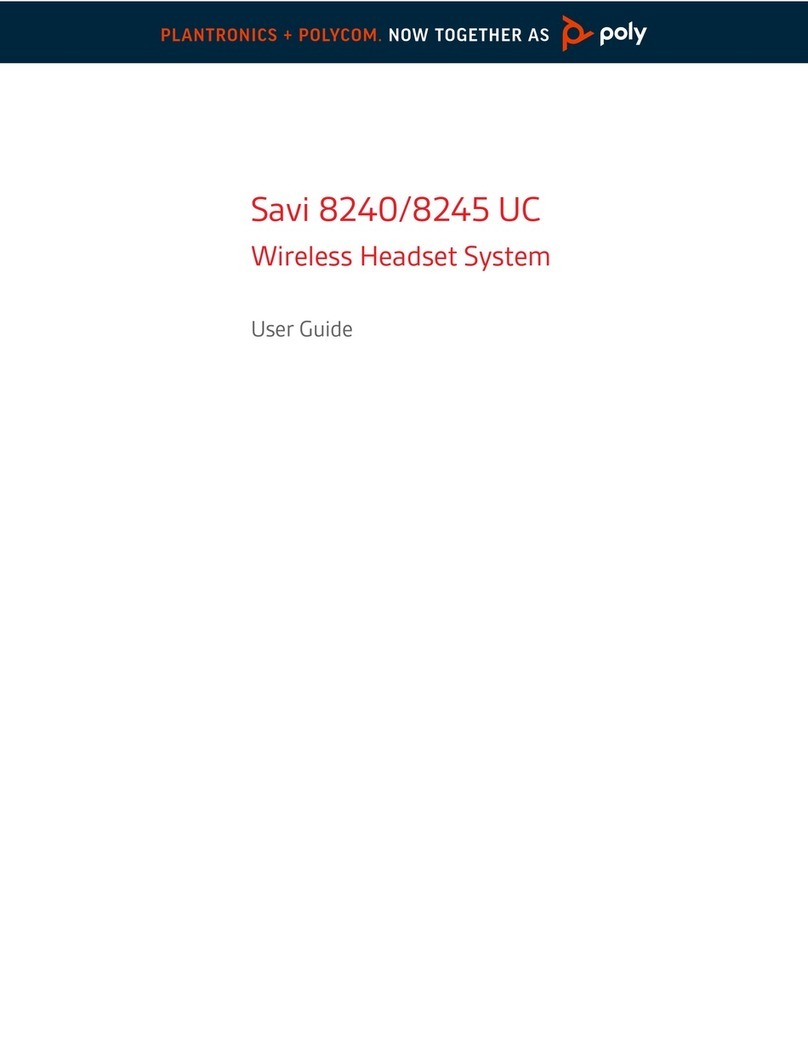
Poly
Poly Savi 8245-M UC User manual

Poly
Poly Voyager 8200 UC User manual