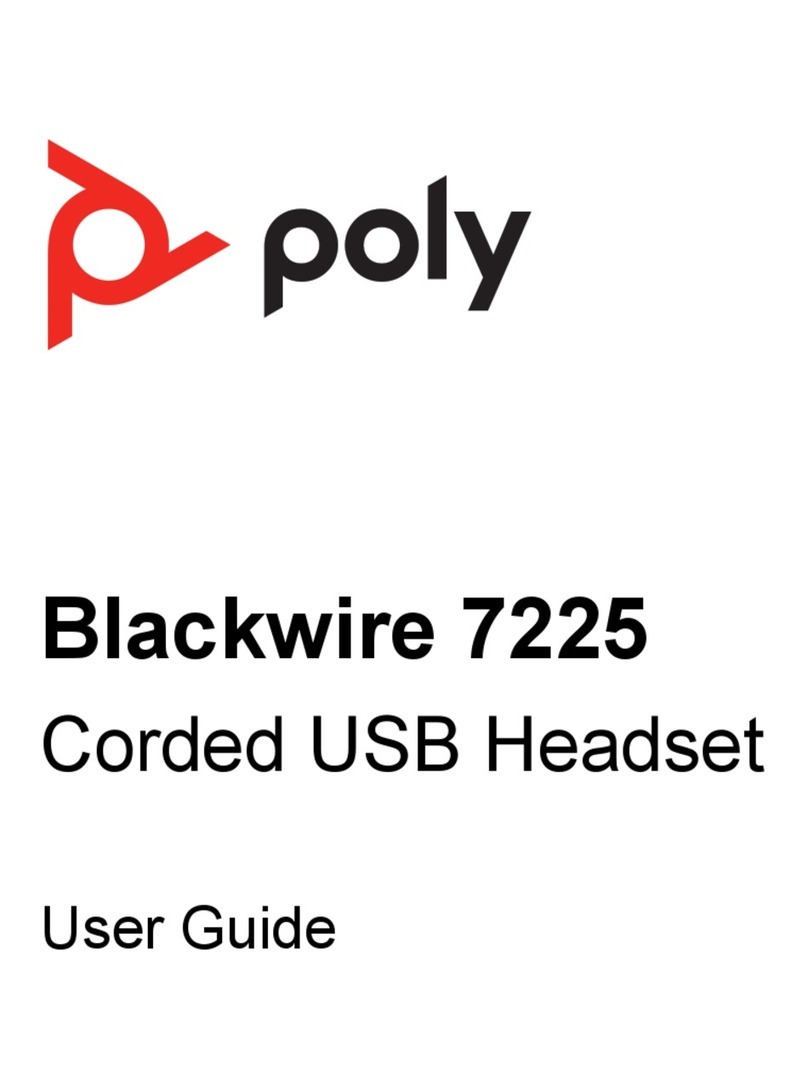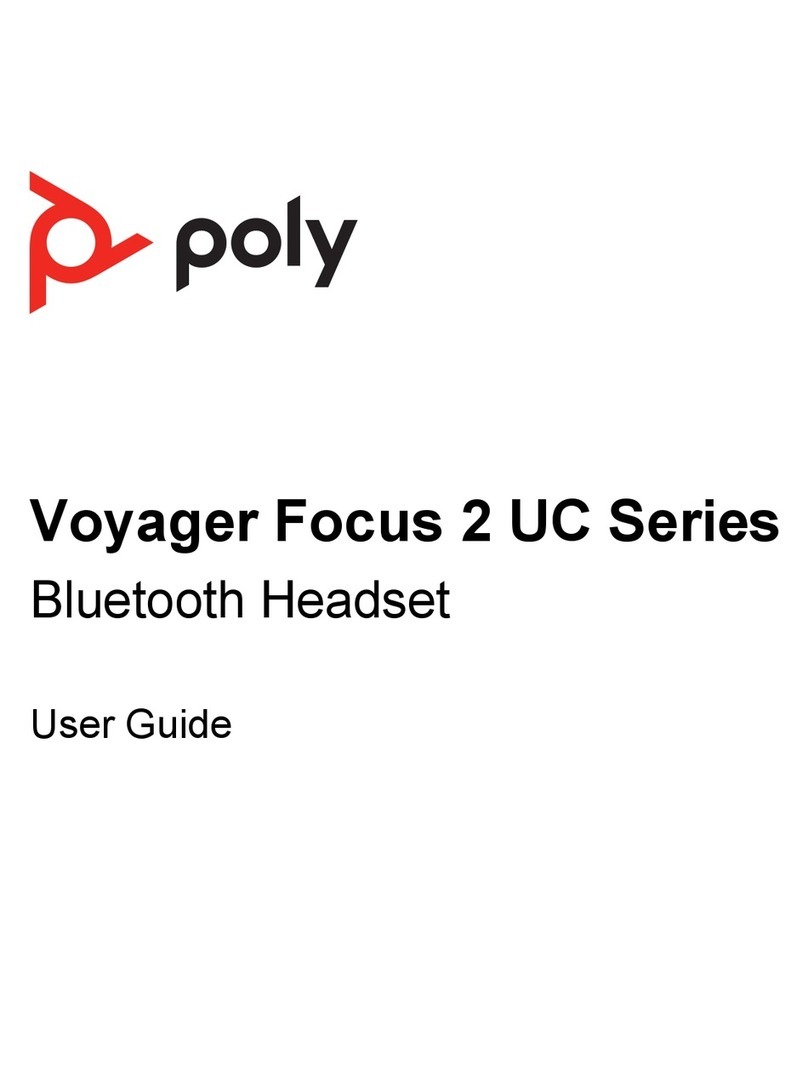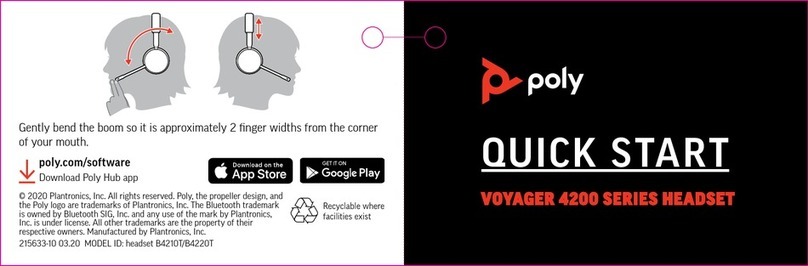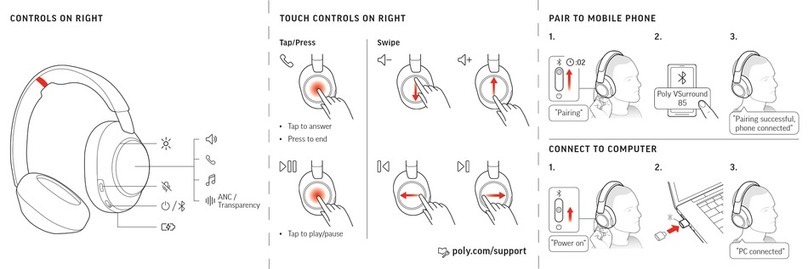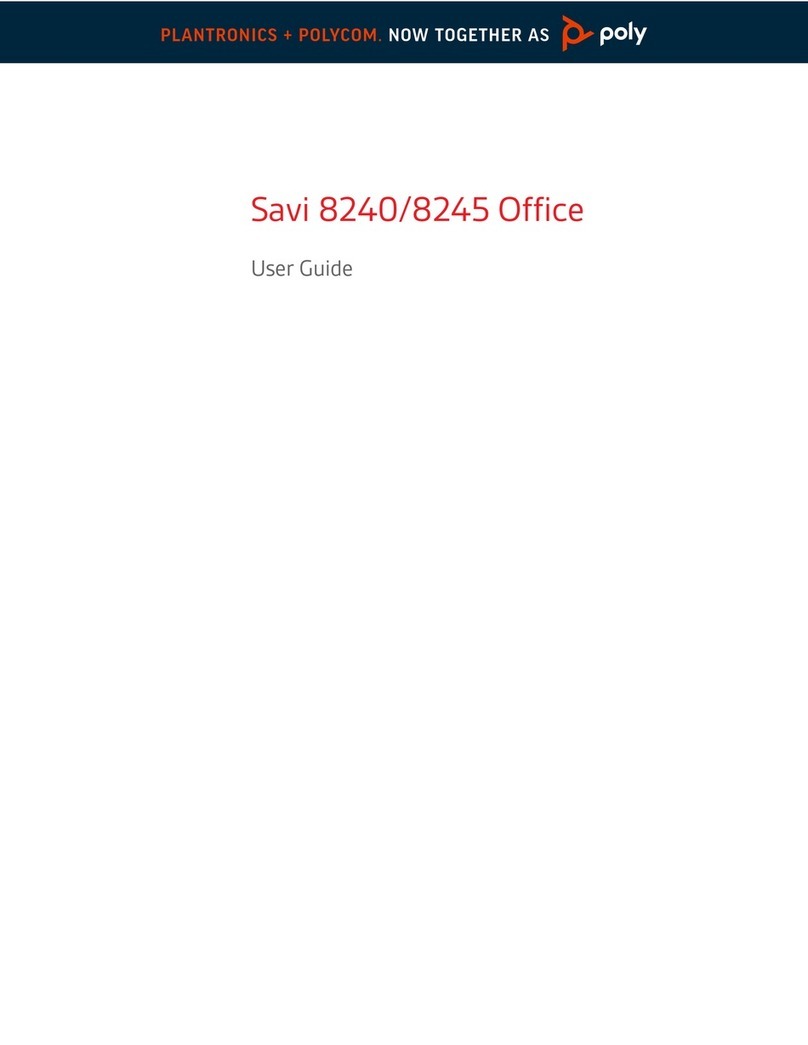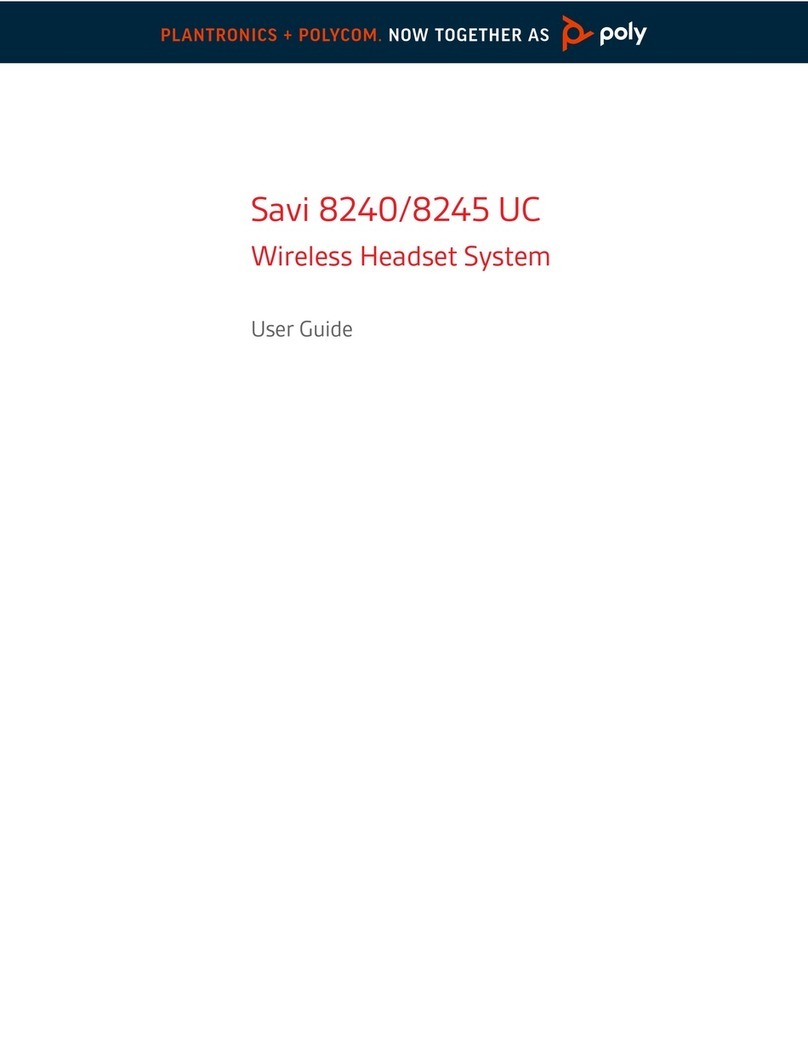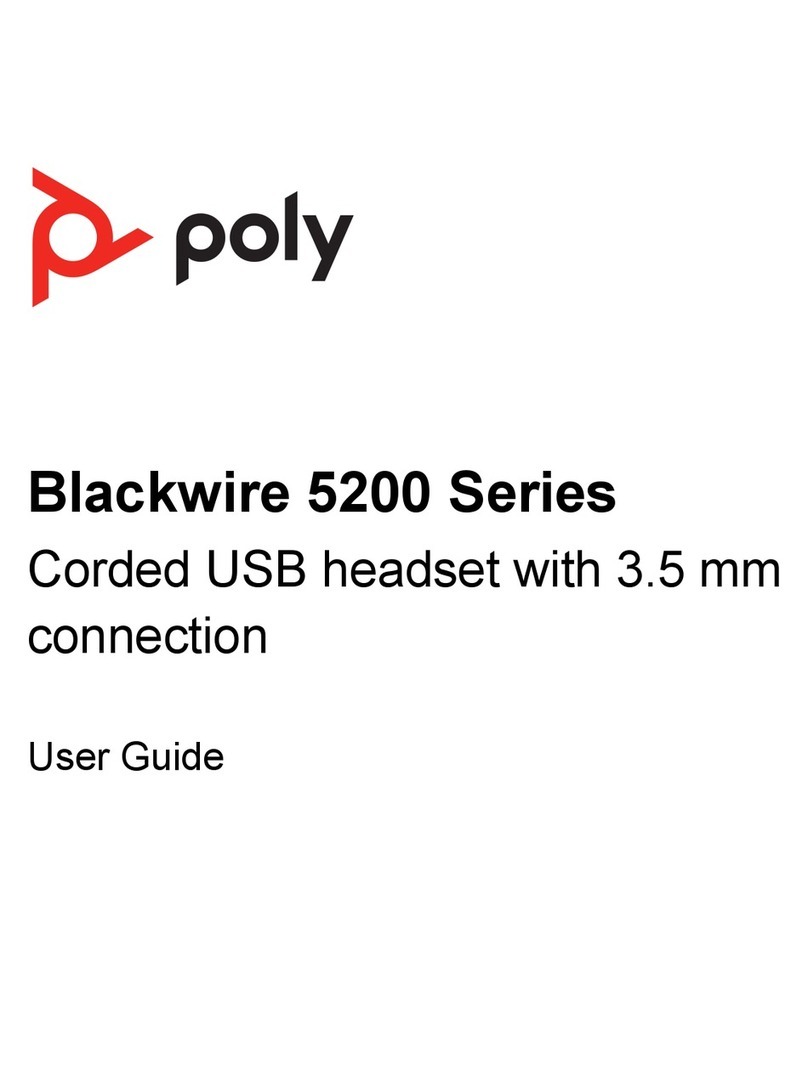3Select “Poly V8200 Series.”
Once successfully paired, you hear “pairing successful” and the headset LEDs stop flashing.
NOTA: Your headset can pair with up to 8 devices but only maintain 2 connections
simultaneously; this includes the Bluetooth USB adapter.
Deslize o botão de ligar/desligar e mantenha-o na direção do ícone Bluetooth até que os
LED pisquem a vermelho e azul.
Typically, your USB adapter is pre-paired to your Poly audio device. In the event that your
adapter is disconnected or bought separately, you will need to pair the adapter to your Poly
device. The adapter pairing method depends on which USB adapter you use.
Pair BT700 USB adapter again
Your USB adapter requires Aplicação Poly Lens para computador to pair to a Poly audio
device. Download: poly.com/lens.
BT700 USB-C BT700 USB-A
1Insert the high-fidelity Bluetooth USB adapter into your laptop or computer and wait for
your computer to recognize it.
2Put your Poly audio device in pair mode.
3Launch Aplicação Poly Lens para computador and navigate to Poly BT700.
4Put your Bluetooth USB adapter into pair mode by selecting "Pair new device" on the
adapter's main page or overflow menu. Your adapter flashes red and blue.
Pairing is successful when you hear "pairing successful" and "PC connected" and the
Bluetooth USB adapter LED is solid.
NOTA: To pair again using Plantronics Hub Desktop App, navigate to the app's Poly BT700
general settings and select "Pair."
Pair BT600 USB adapter again
BT600 USB-C BT600 USB-A
1Insert the high-fidelity Bluetooth USB adapter into your laptop or computer and wait for
your computer to recognize it.
2Put your Poly audio device in pair mode.
3Put your Bluetooth USB adapter into pair mode by pressing and holding the recessed pair
button with a pen or paperclip until the Bluetooth USB adapter flashes red and blue.
Modo de
emparelhamento
Pair USB adapter
again
6