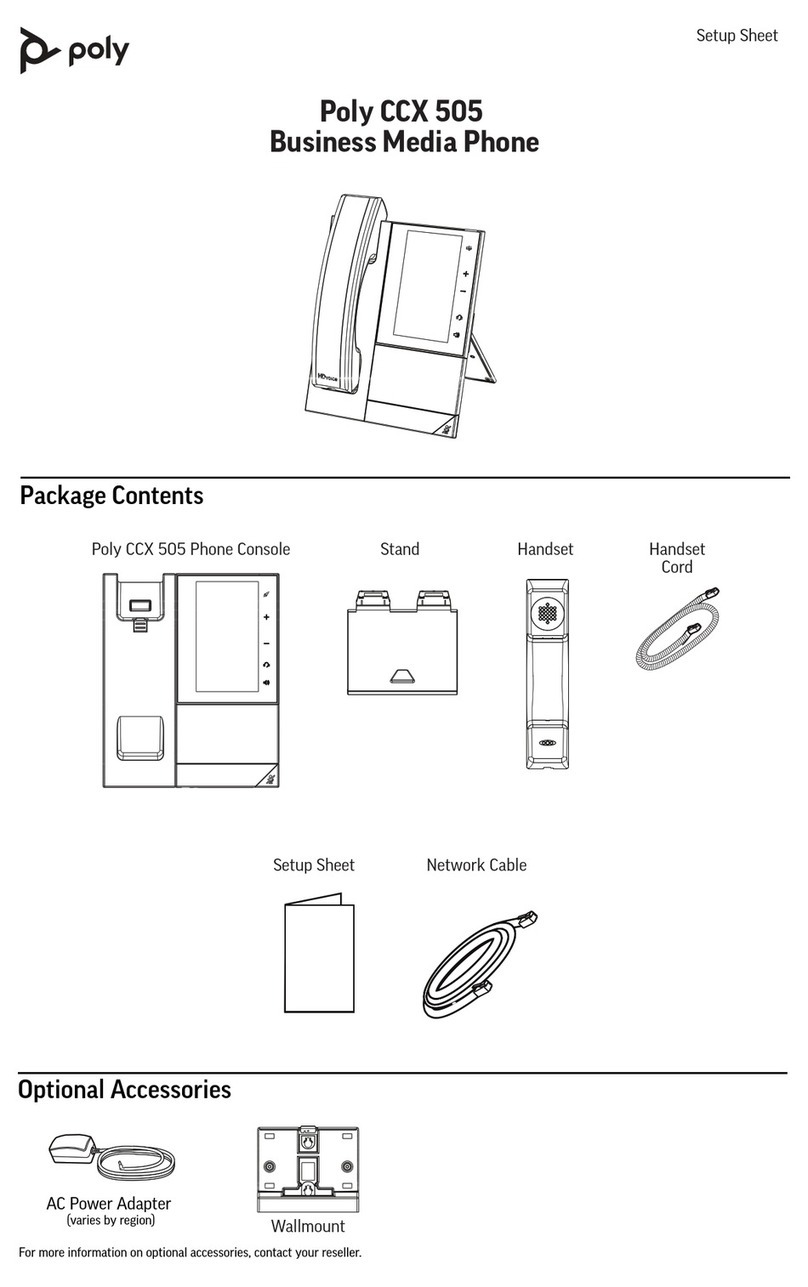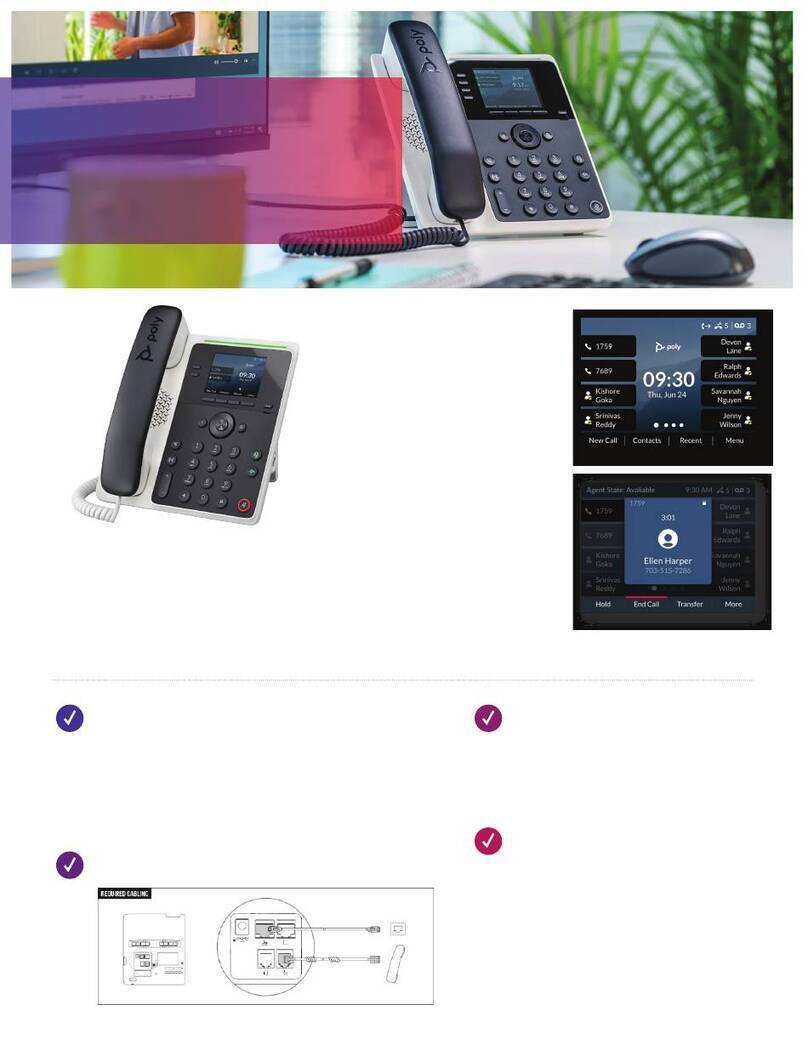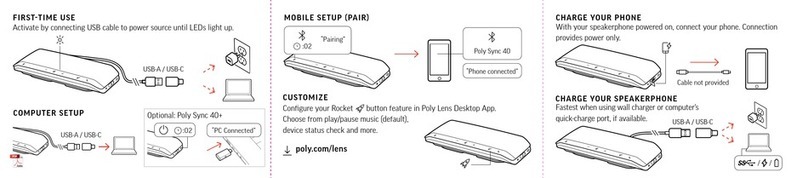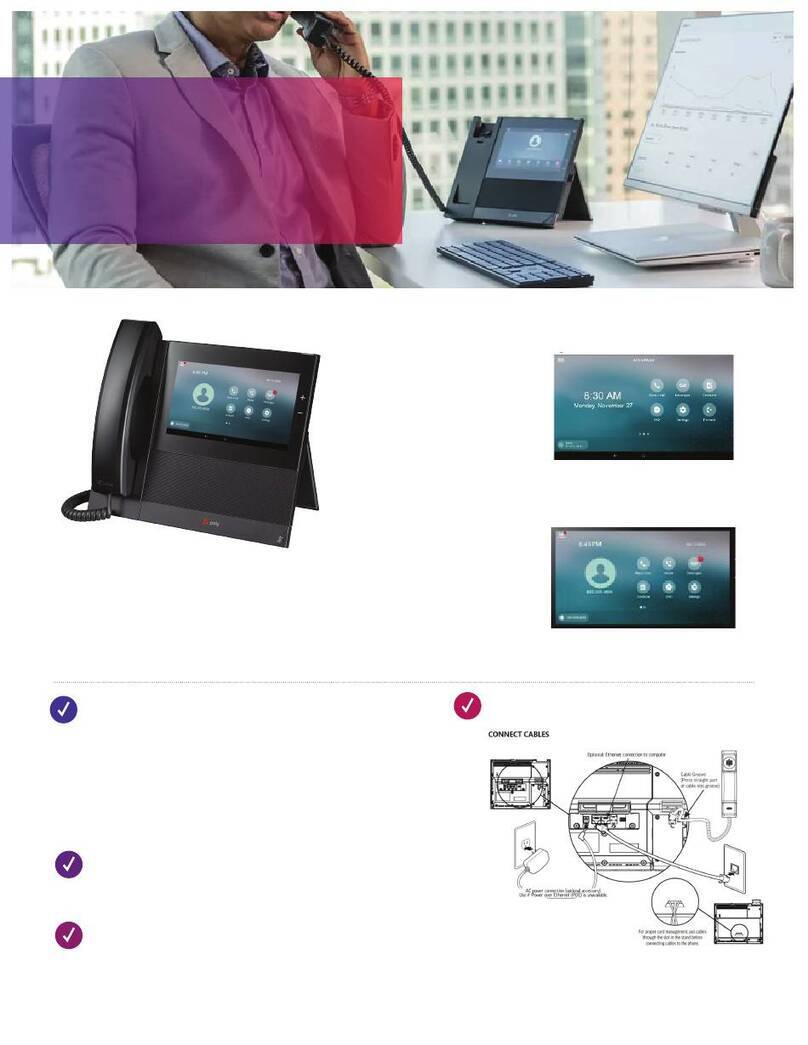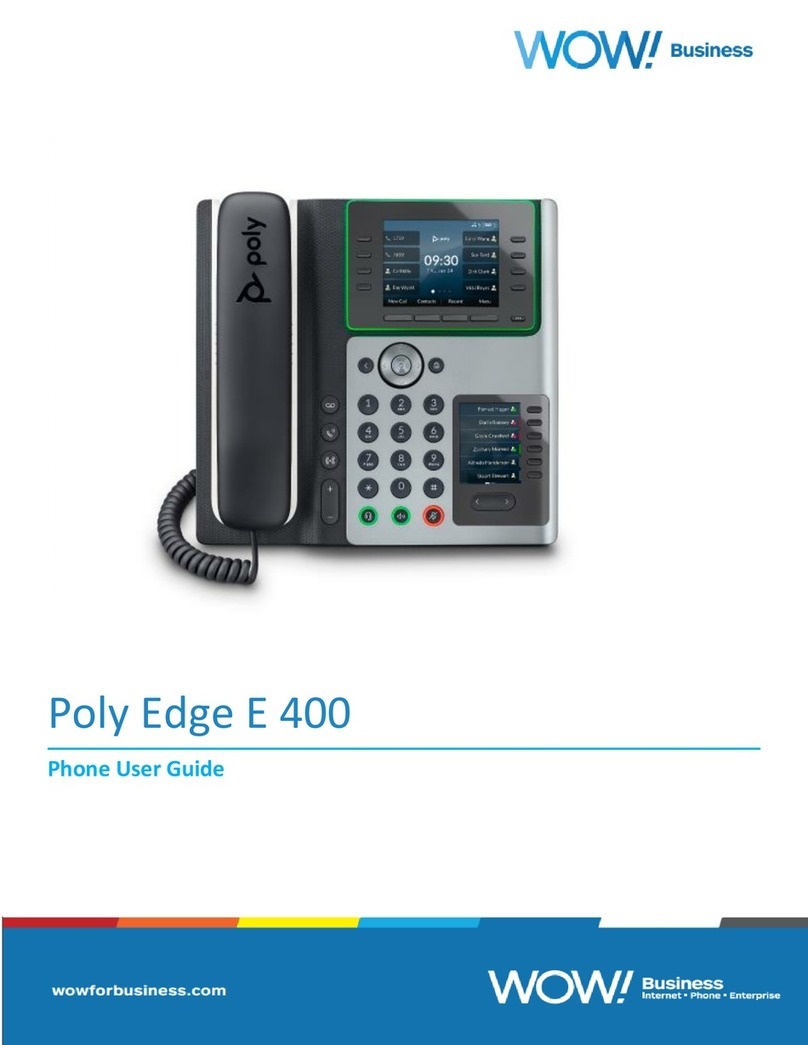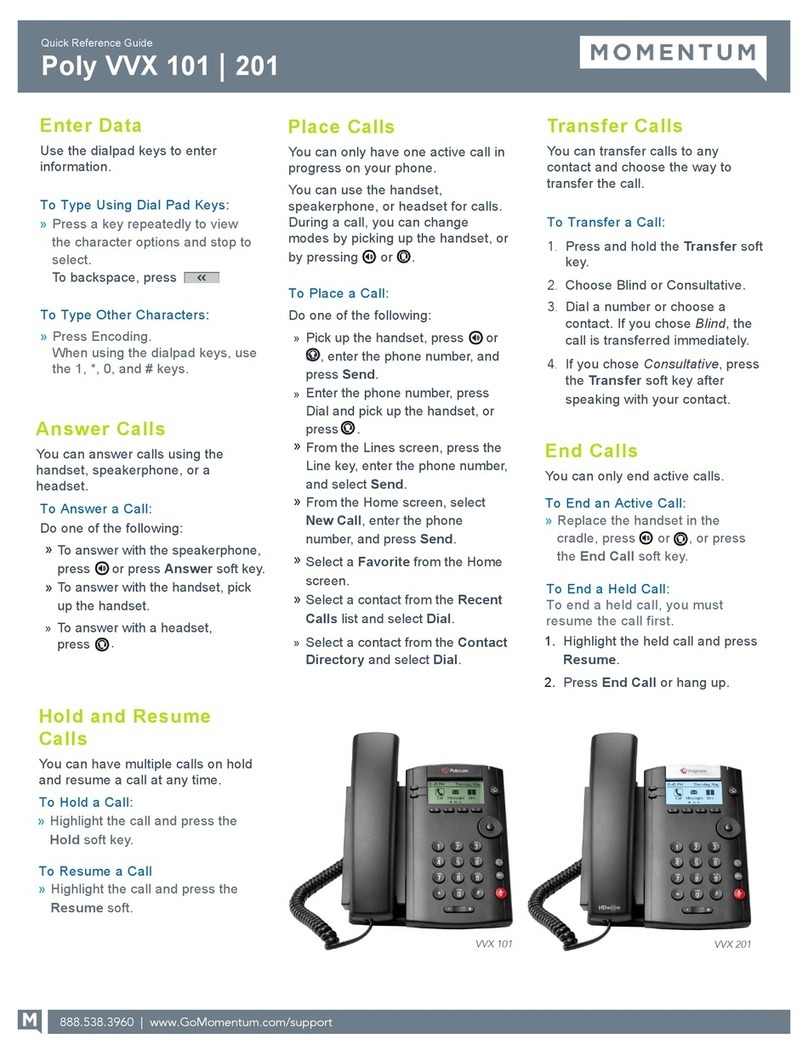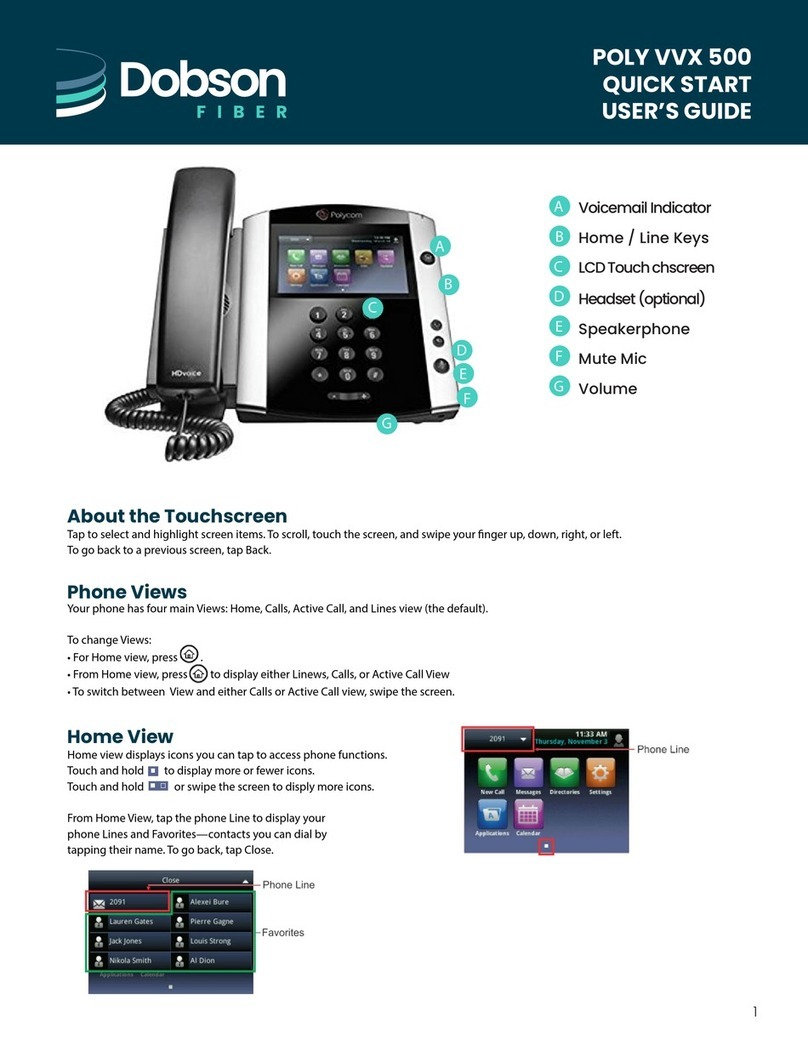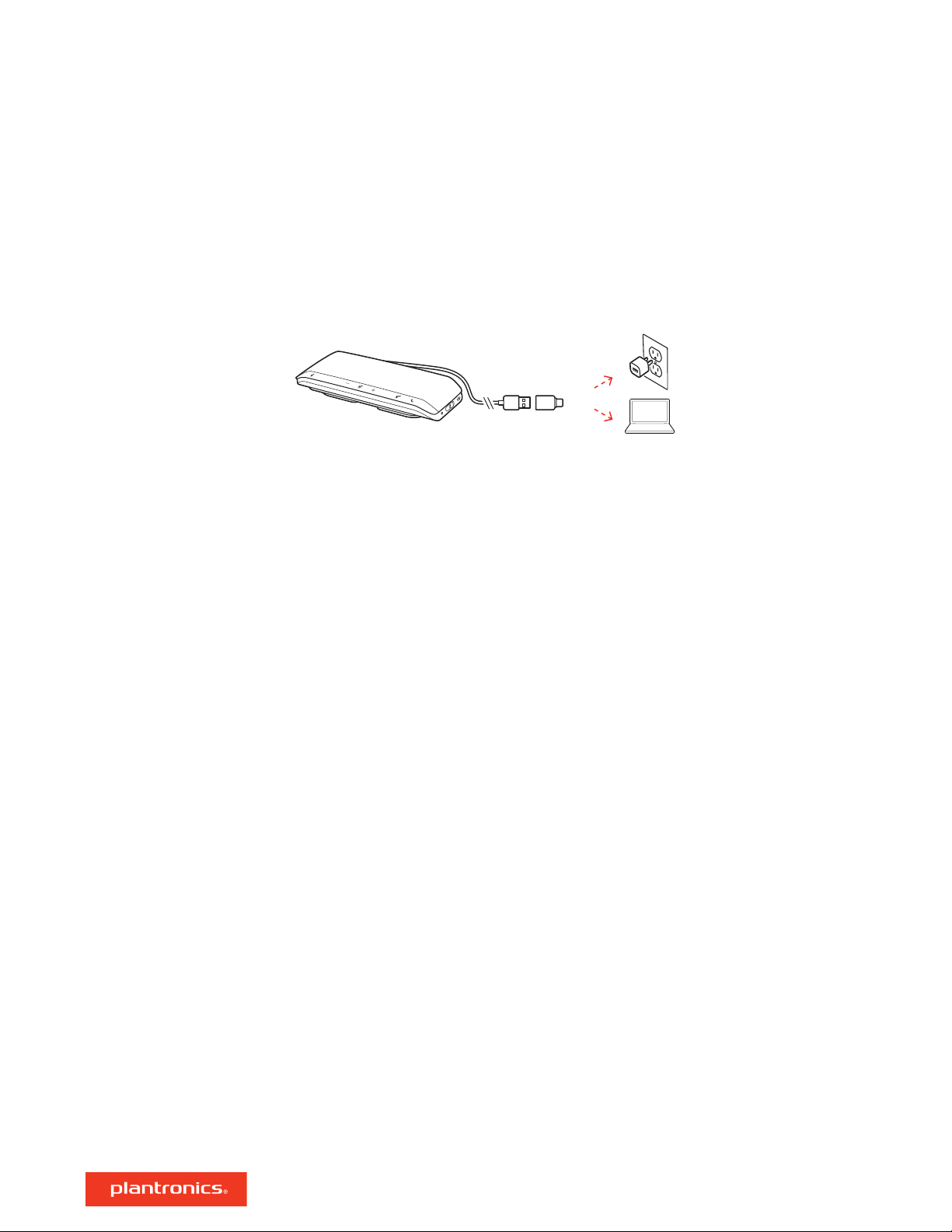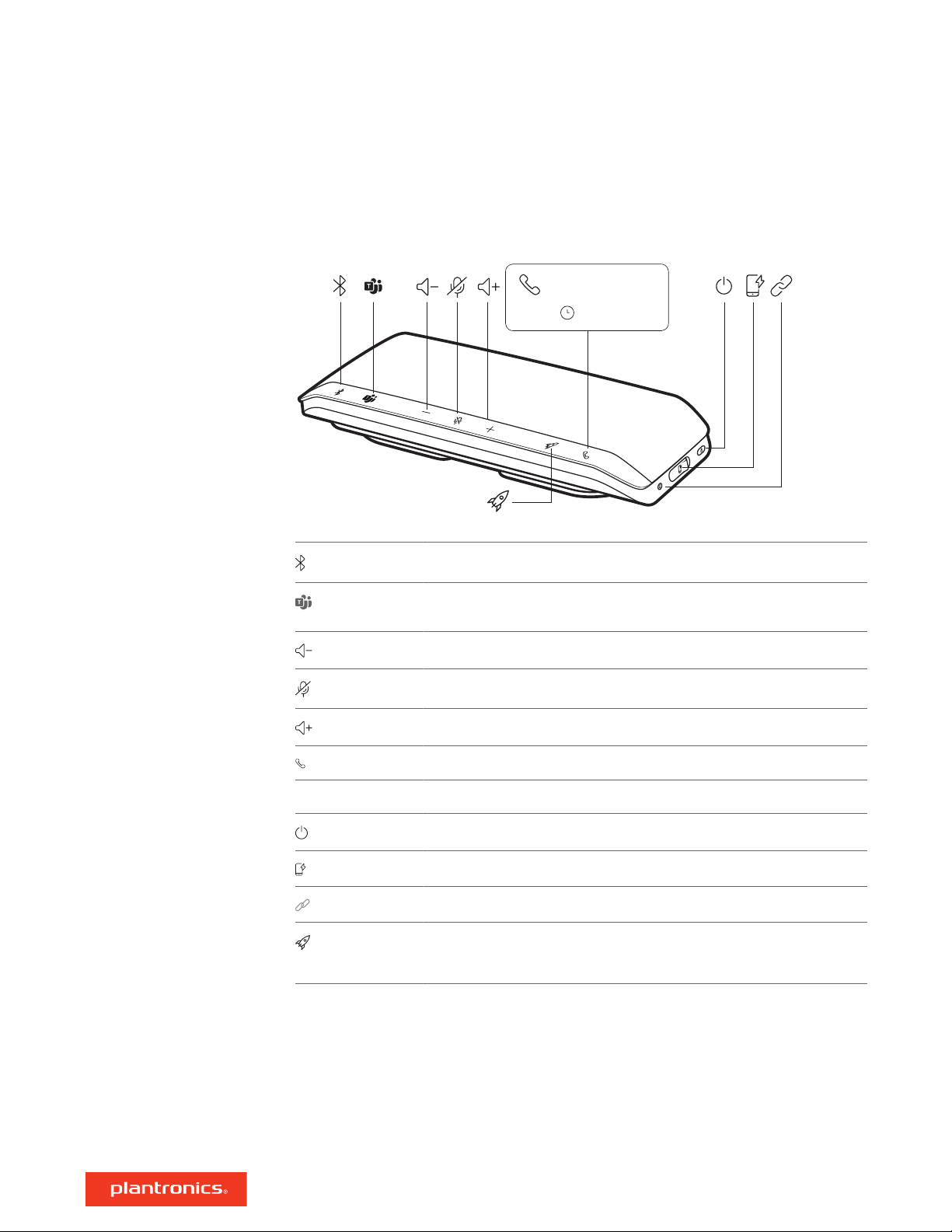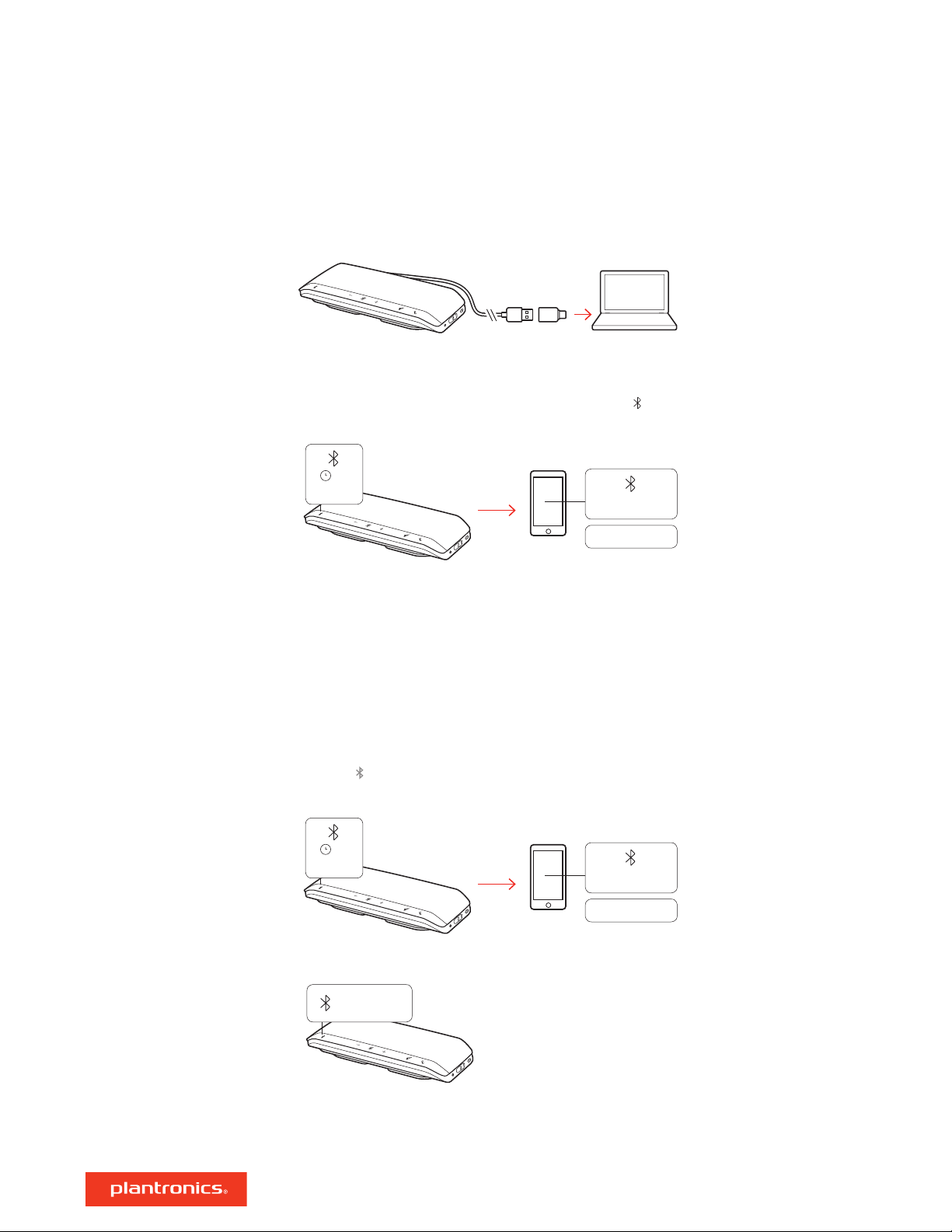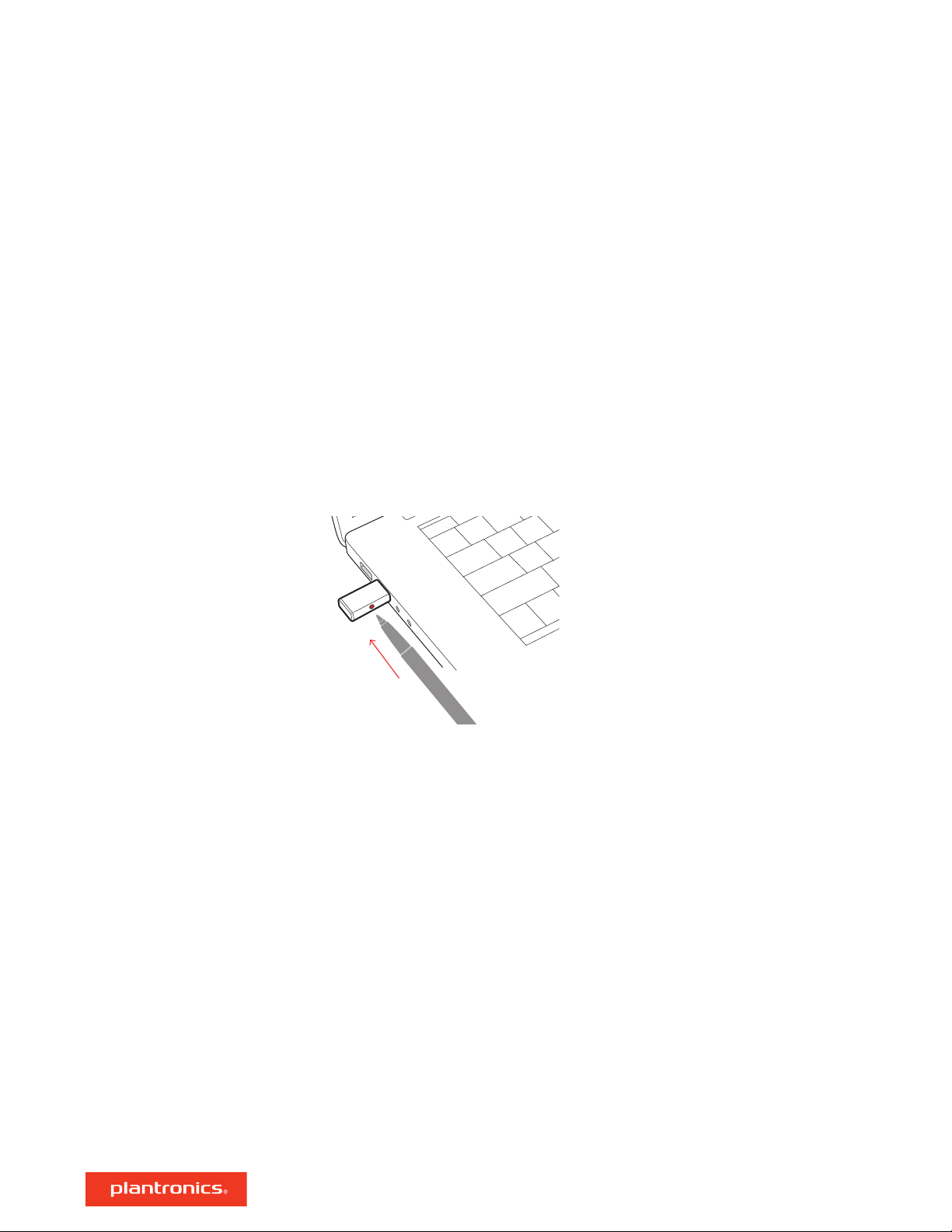Your Bluetooth USB adapter comes pre-paired to your speakerphone.
1Turn on your speakerphone and insert the Bluetooth USB adapter into your computer.
2Pairing is successful when you hear "PC connected" and the USB adapter turns solid blue.
NOTE Adapter design may vary.
Pair USB adapter again
Your USB adapter is pre-paired to your speakerphone. In the event that your adapter is
disconnected or bought separately, manually pair the adapter to your headset.
1Insert the Bluetooth USB adapter into your laptop or computer and wait for your computer to
recognize it.
2Put your speakerphone in pair mode by sliding the Power switch towards the Bluetooth icon to the
right for 2 seconds. You hear "pairing" and the LED next to the Bluetooth icon flashes red and blue.
3Put your adapter into pair mode by pressing and holding the recessed pair button with a pen or
paperclip until the adapter flashes red and blue.
NOTE Adapter design may vary
Pairing is successful when you hear "pairing successful; PC connected" and the adapter LED turns
solid blue.
Your high-fidelity Bluetooth USB adapter comes ready to take calls. If you want to listen to music,
you will need to configure your Bluetooth USB adapter.
Windows
1To configure your Bluetooth USB adapter to play music, go to Start menu > Control Panel > Sound
> Playback tab. Select Plantronics BT600, set it as the Default Device and click OK.
2To pause music when you place or receive calls, go to Start menu > Control Panel > Sound >
Communications tab and select the desired parameter.
Mac
1To configure the Bluetooth USB adapter, go to Apple menu > System Preferences > Sound. On
both the Input and Output tabs, select Plantronics BT600.
USB adapter setup
(BT600 models only)
Configure USB adapter
7