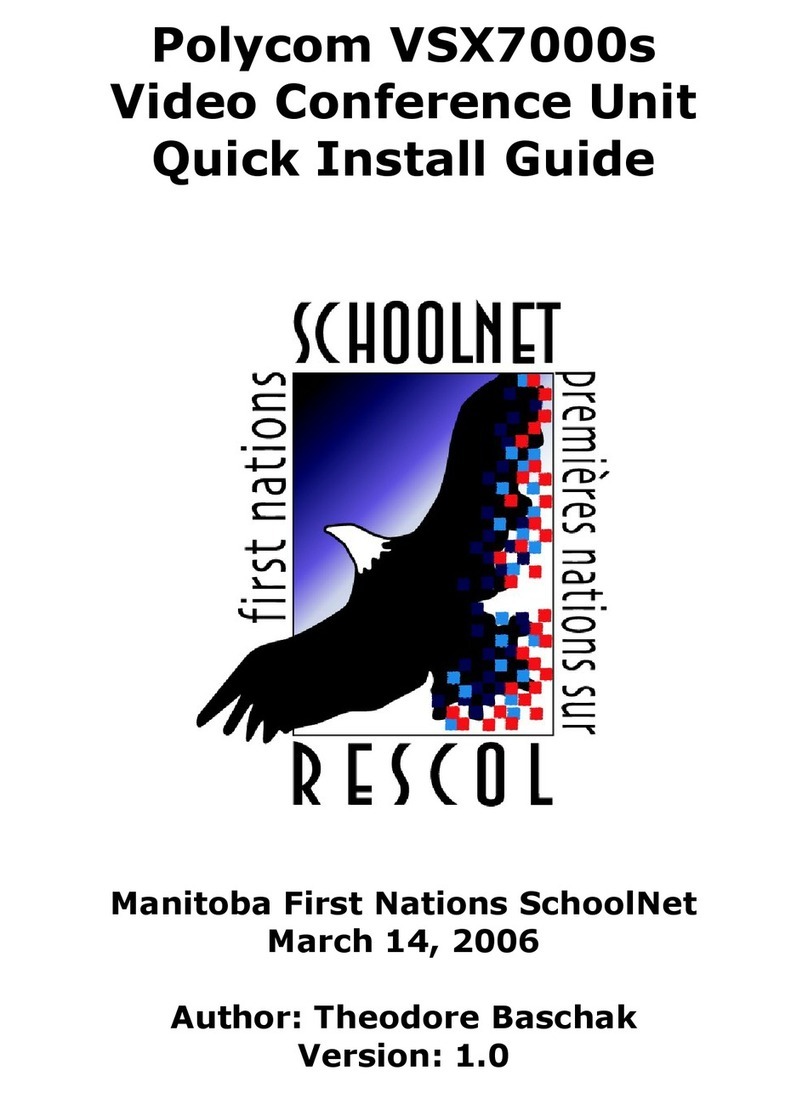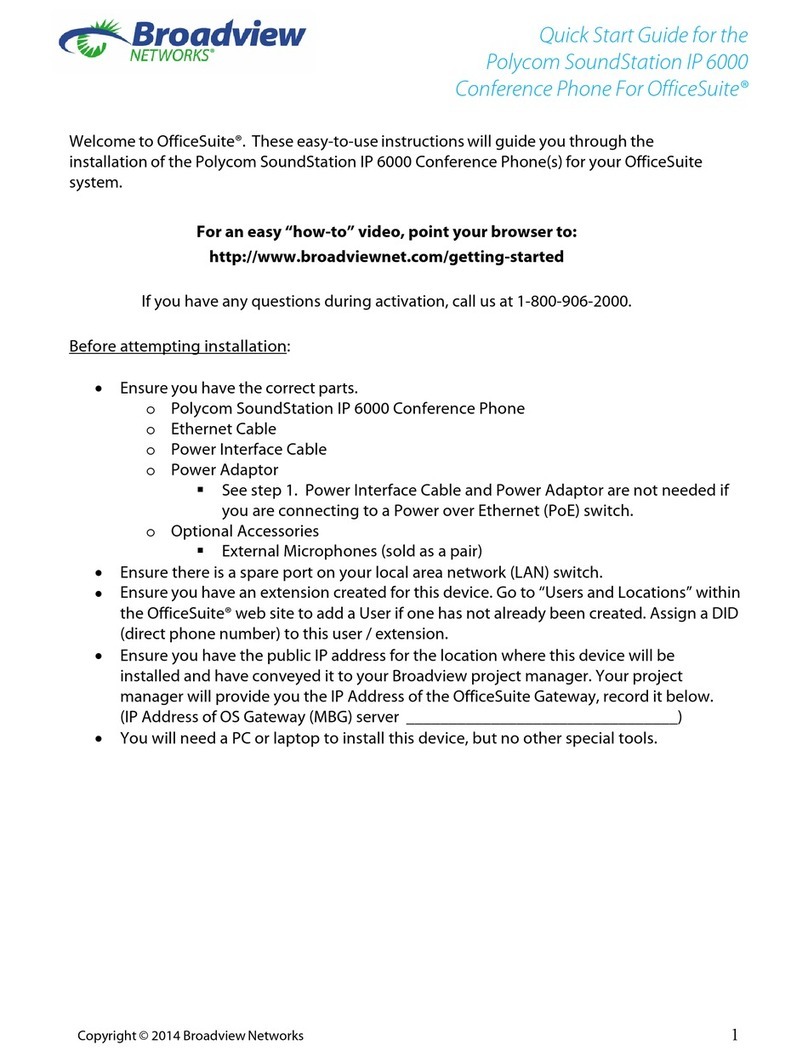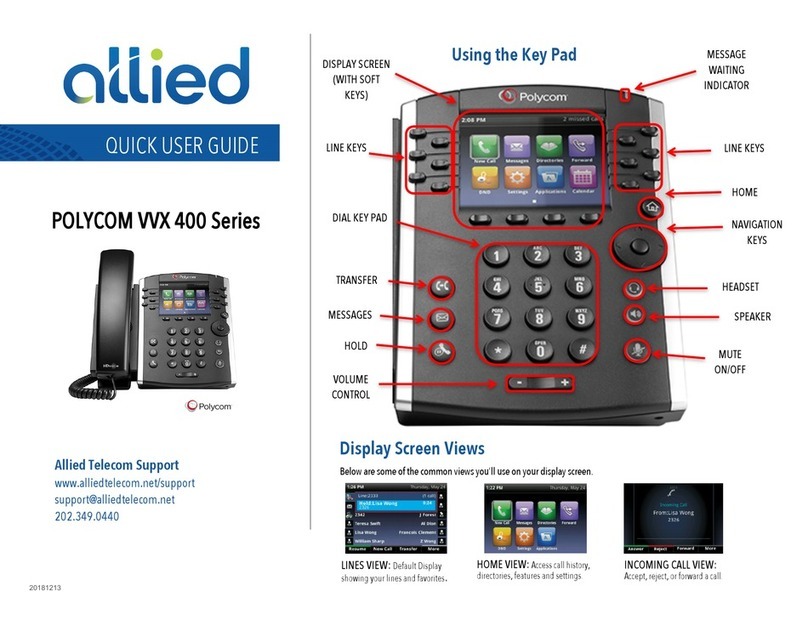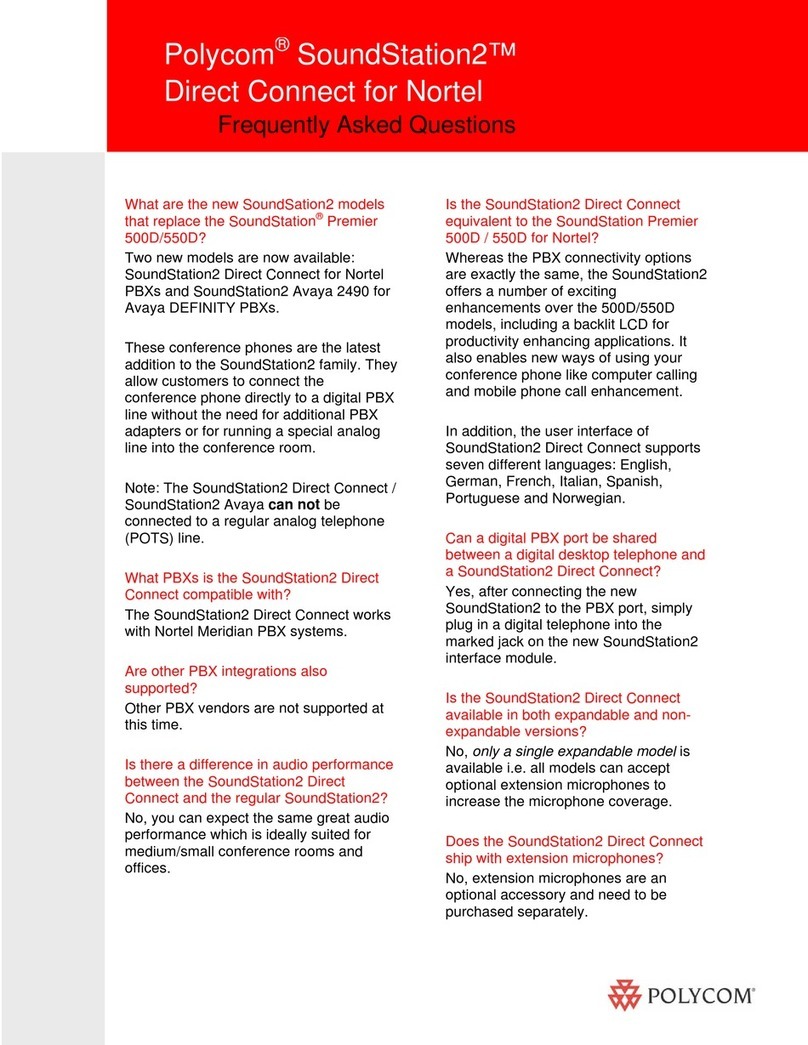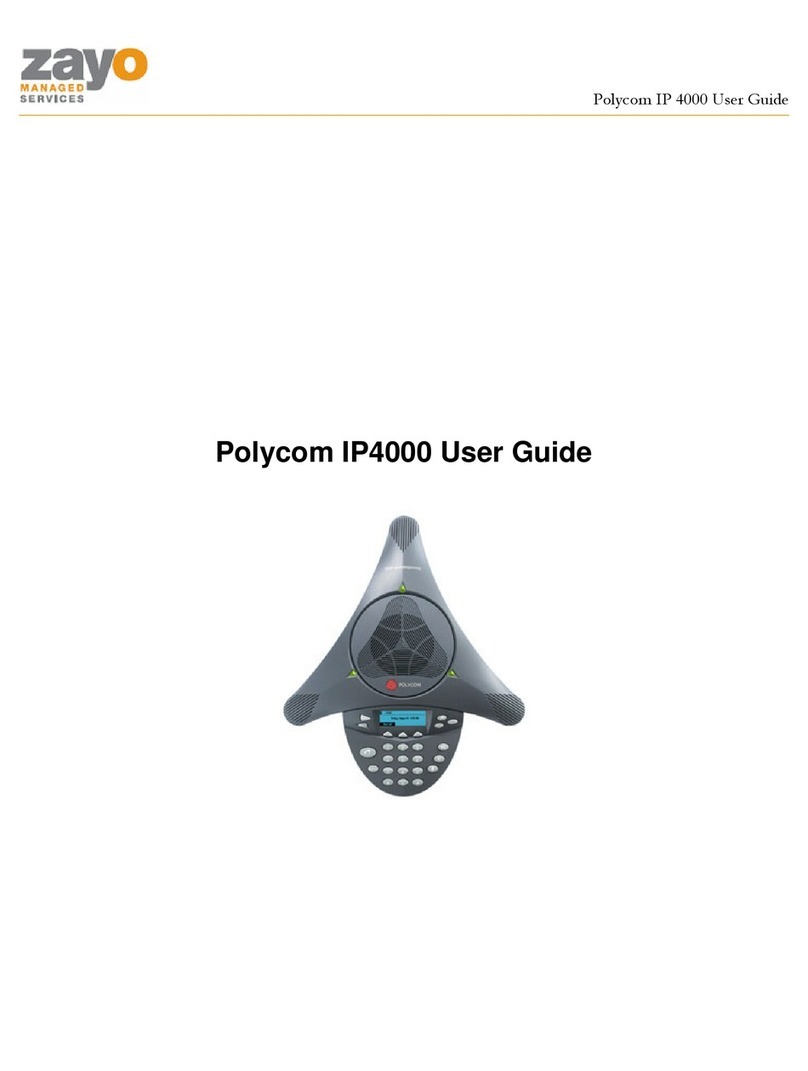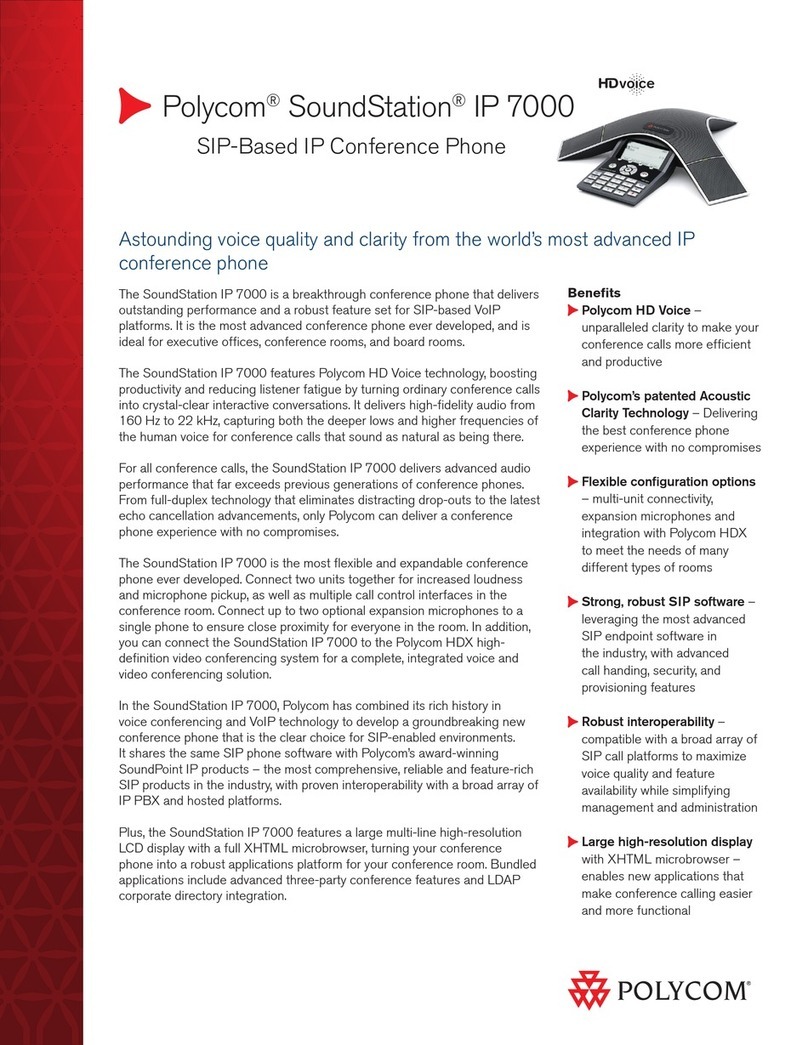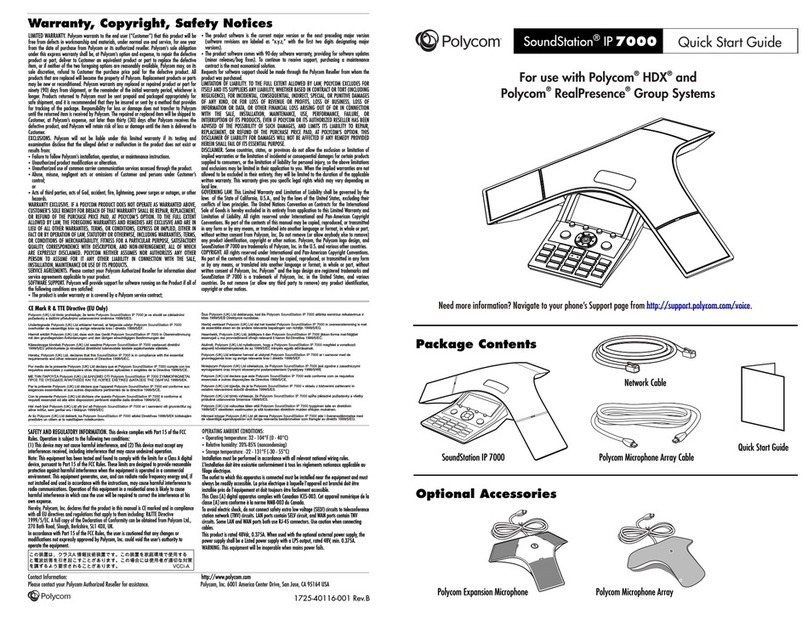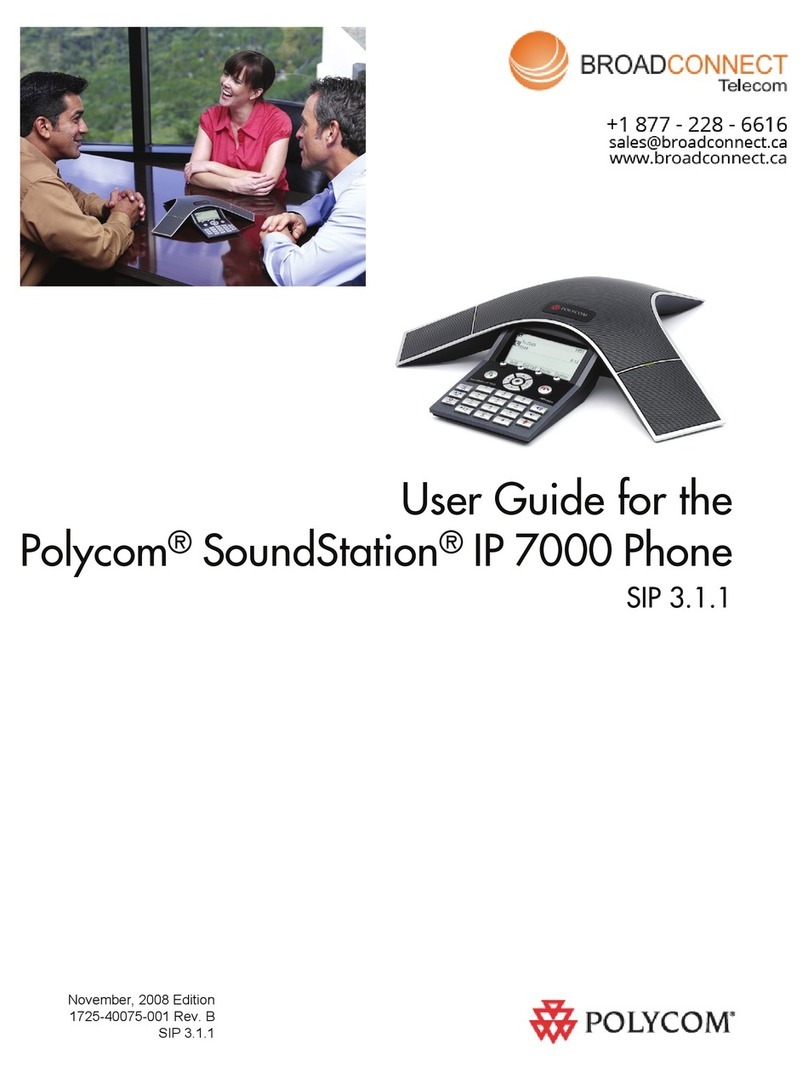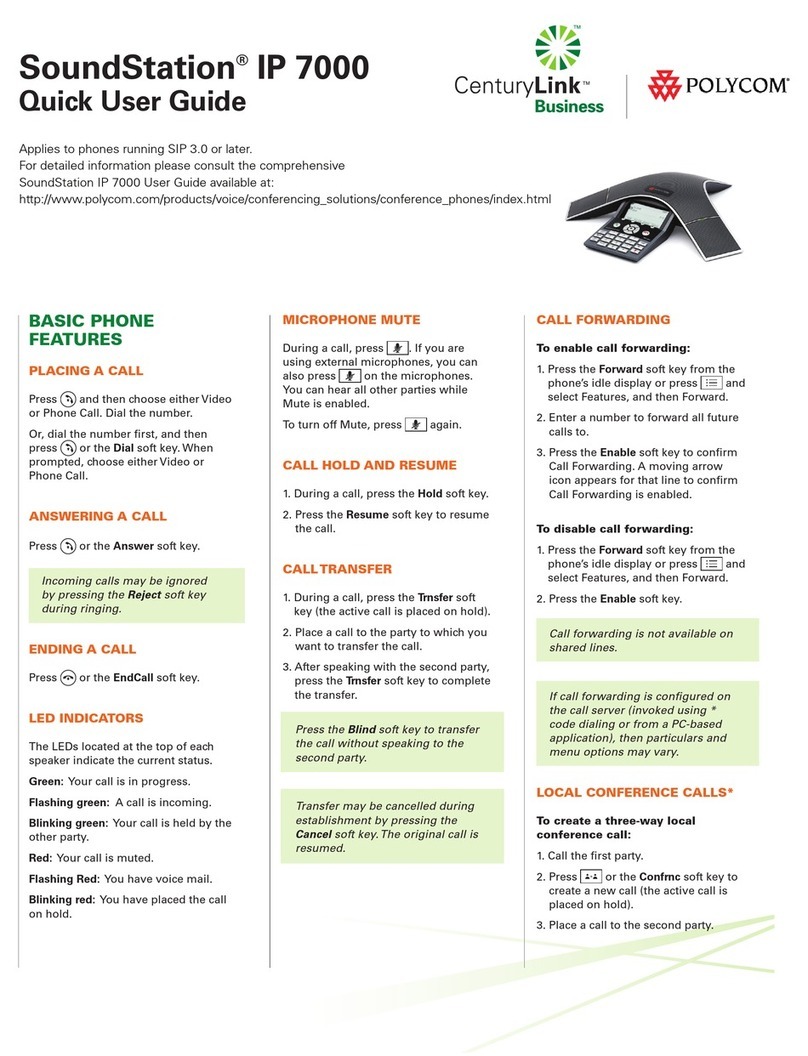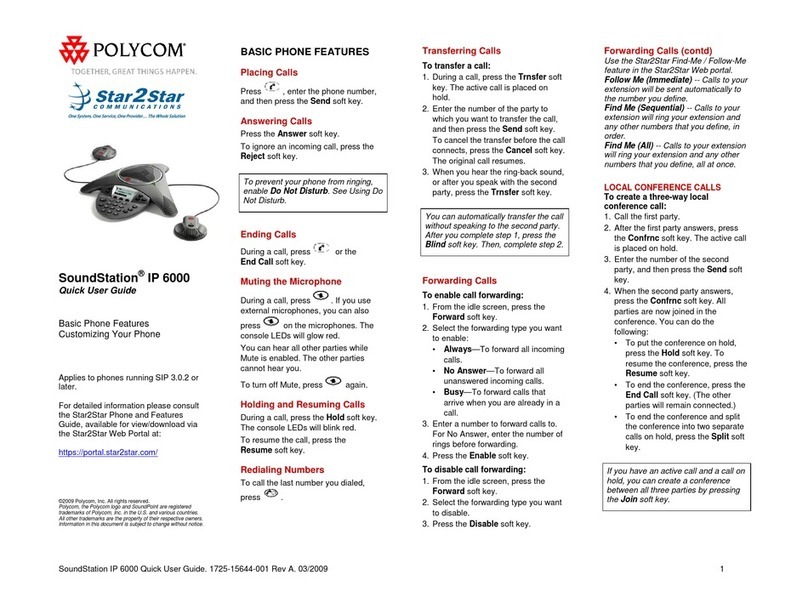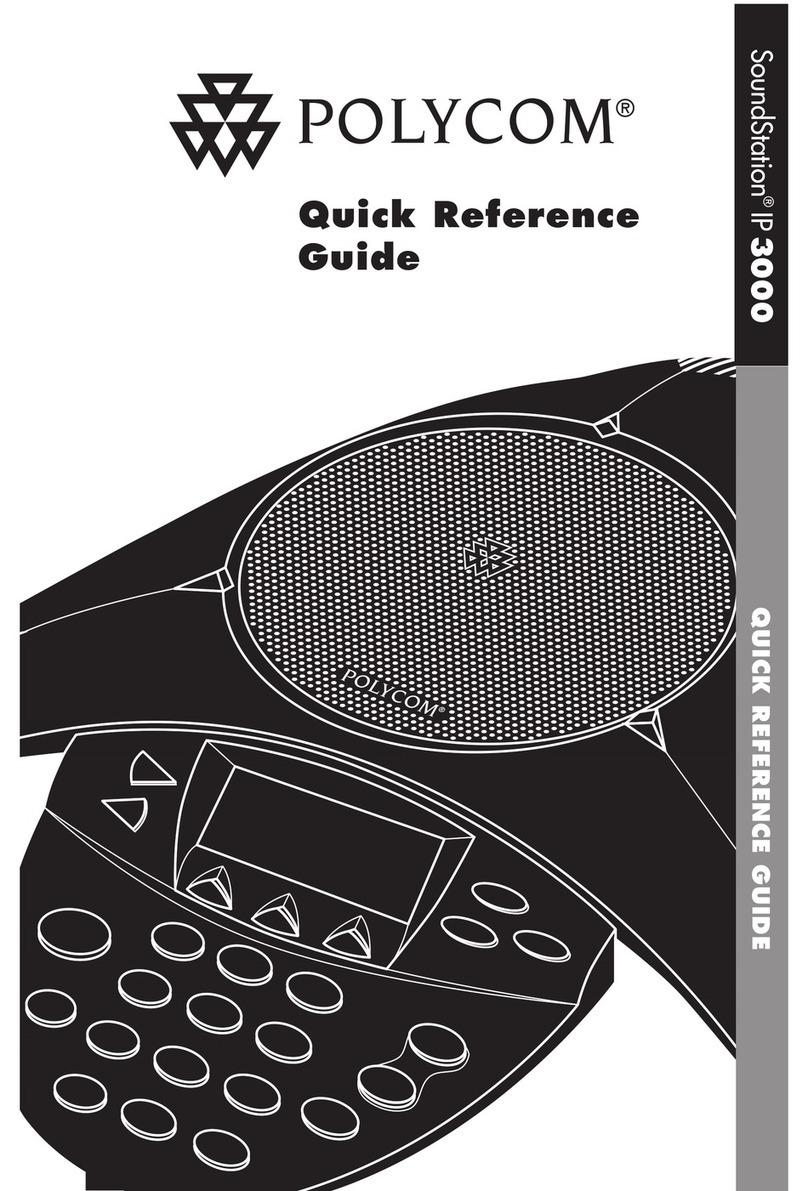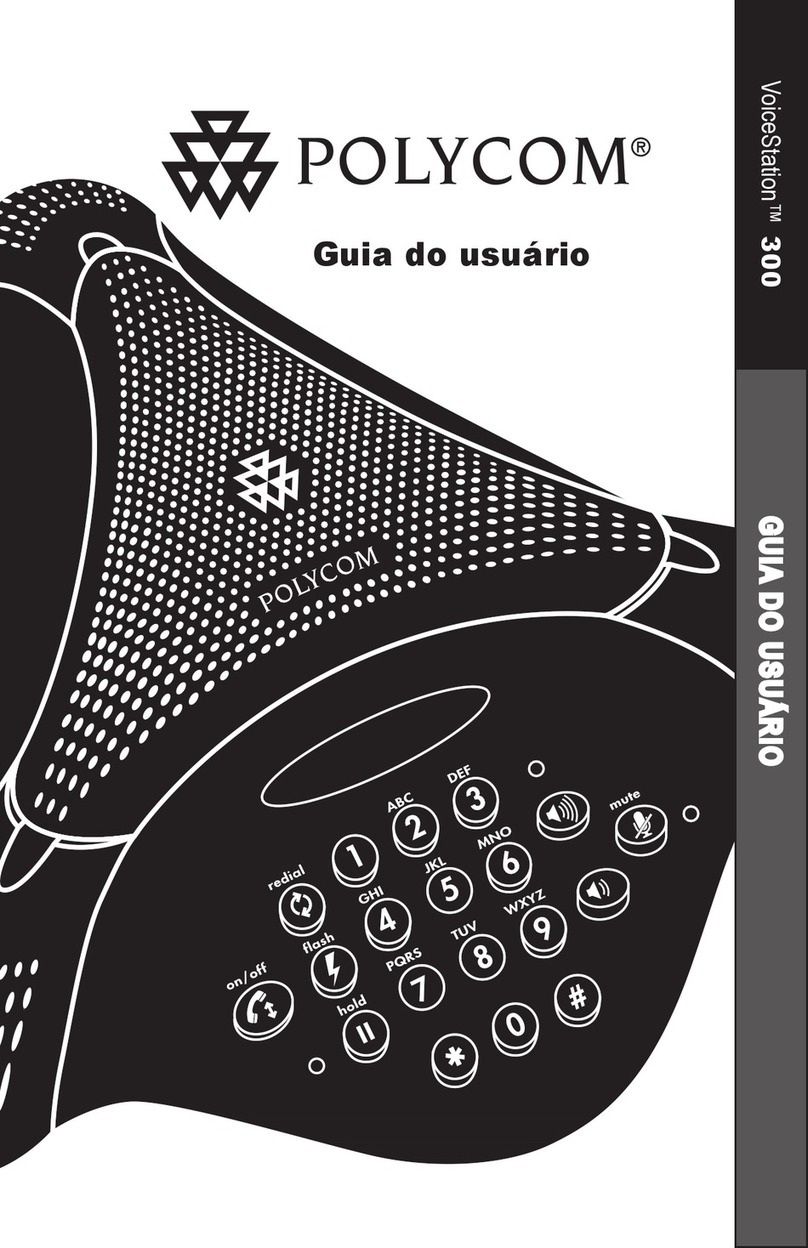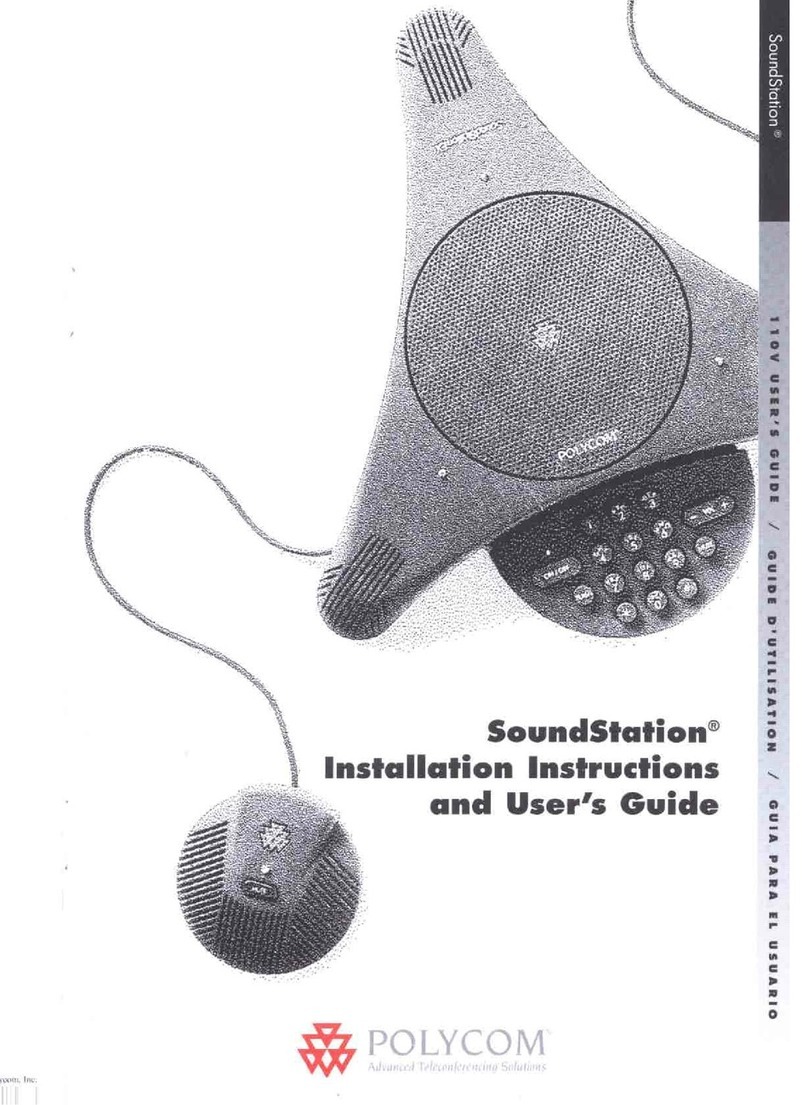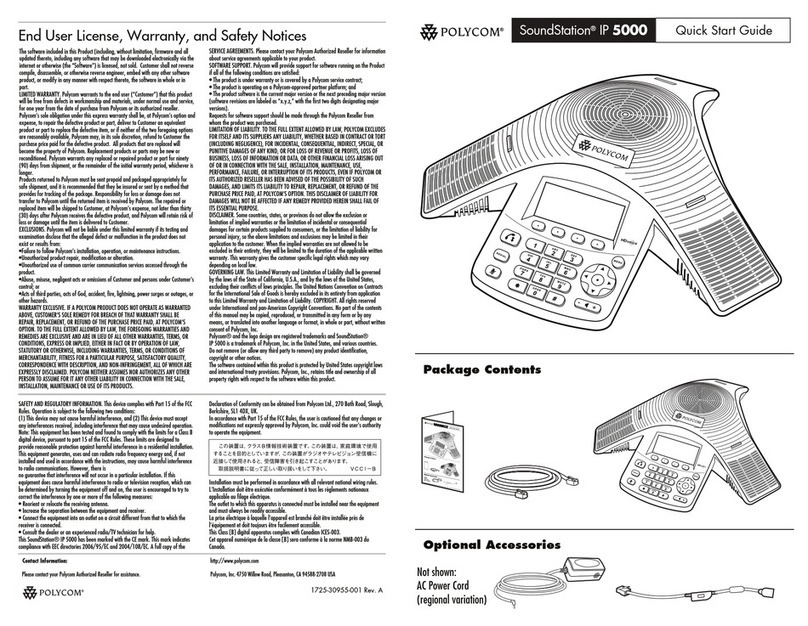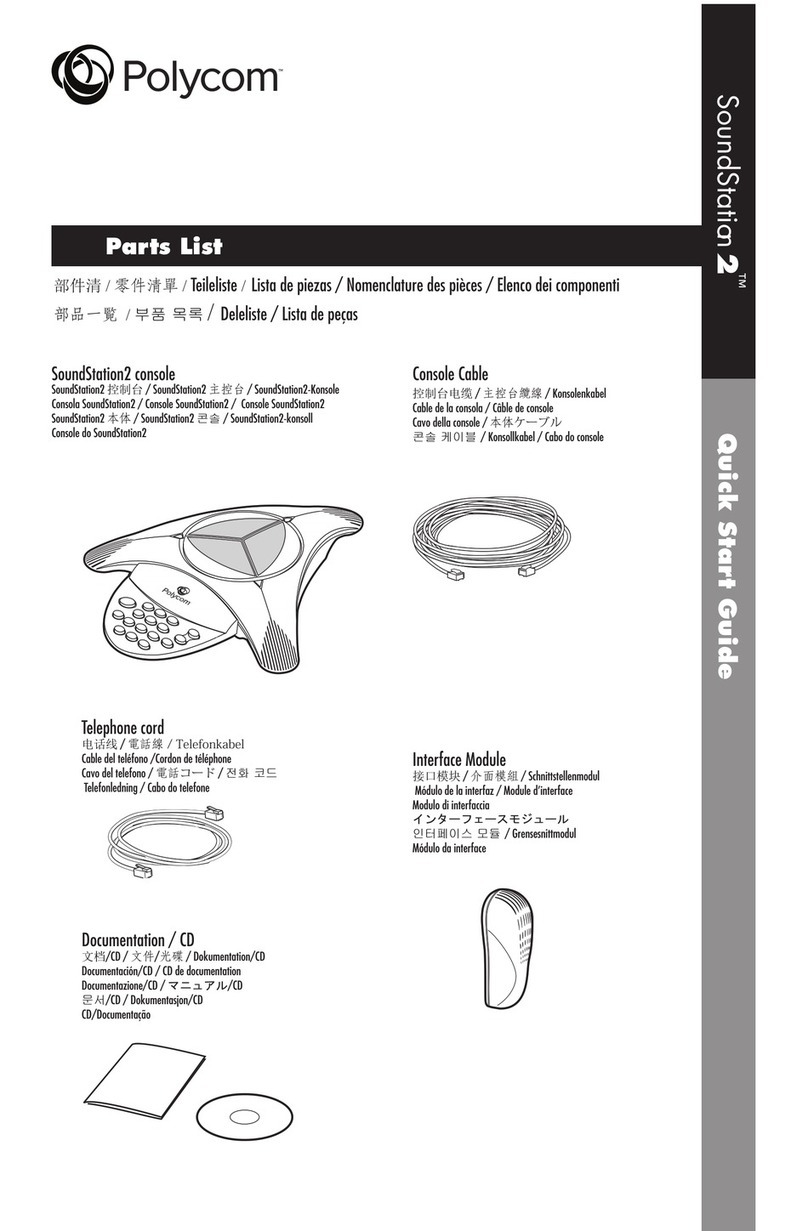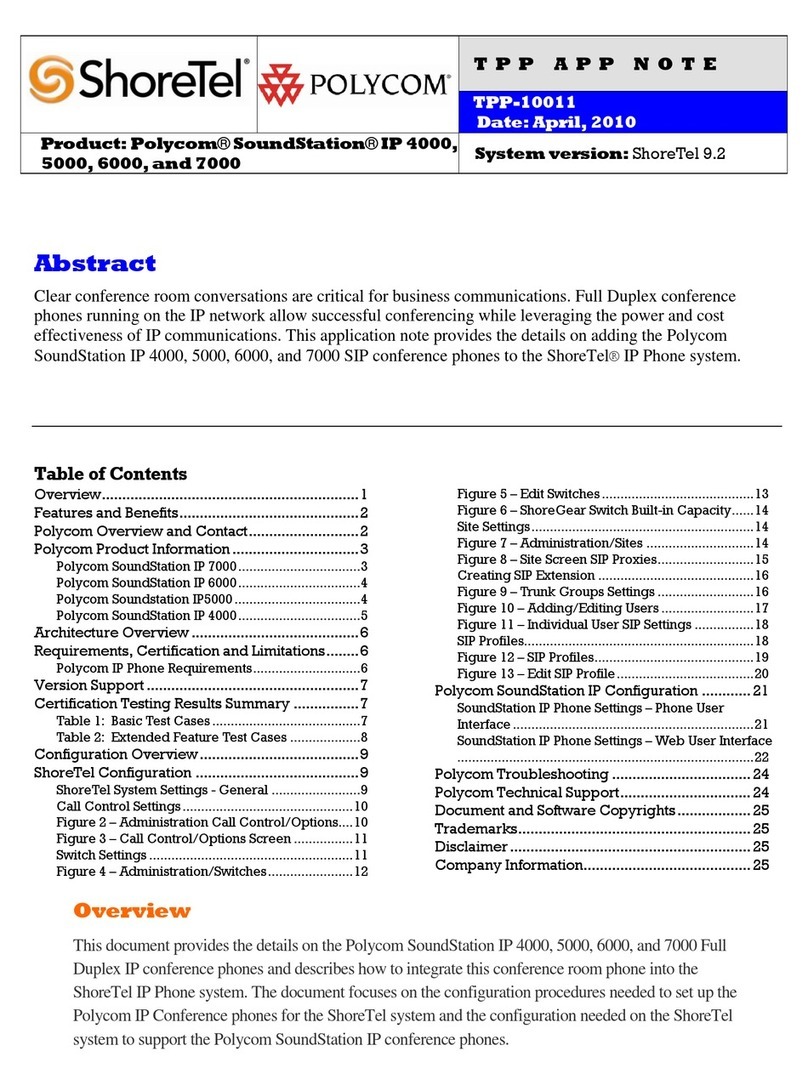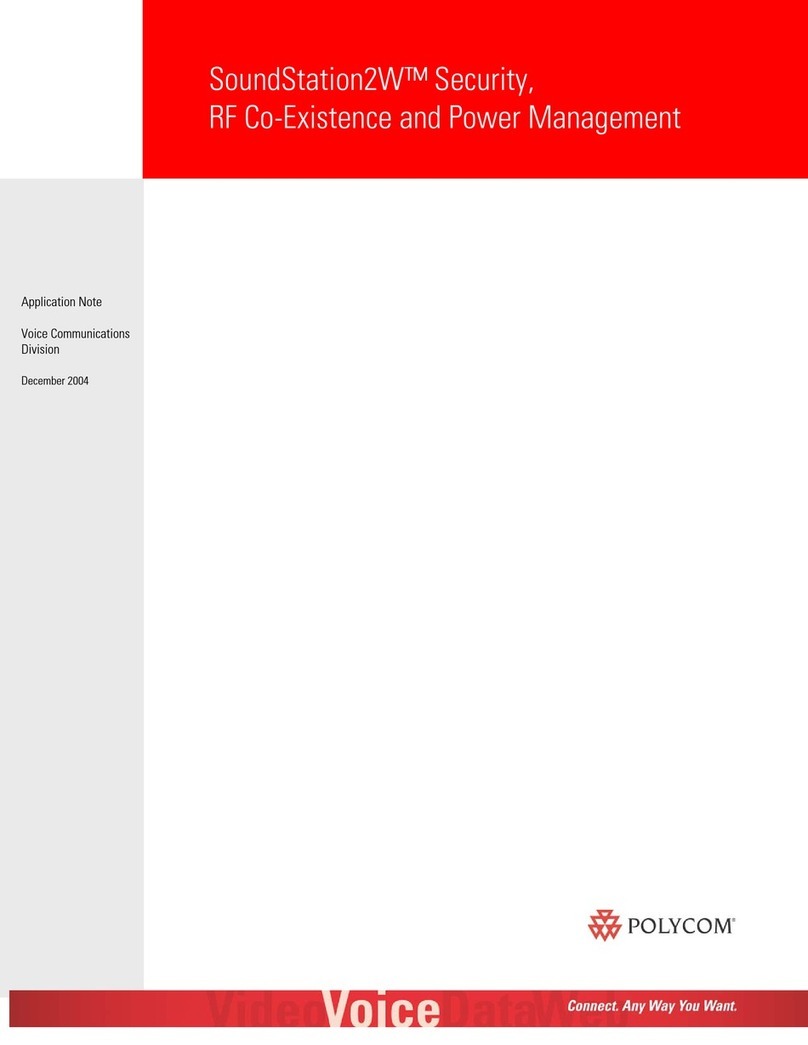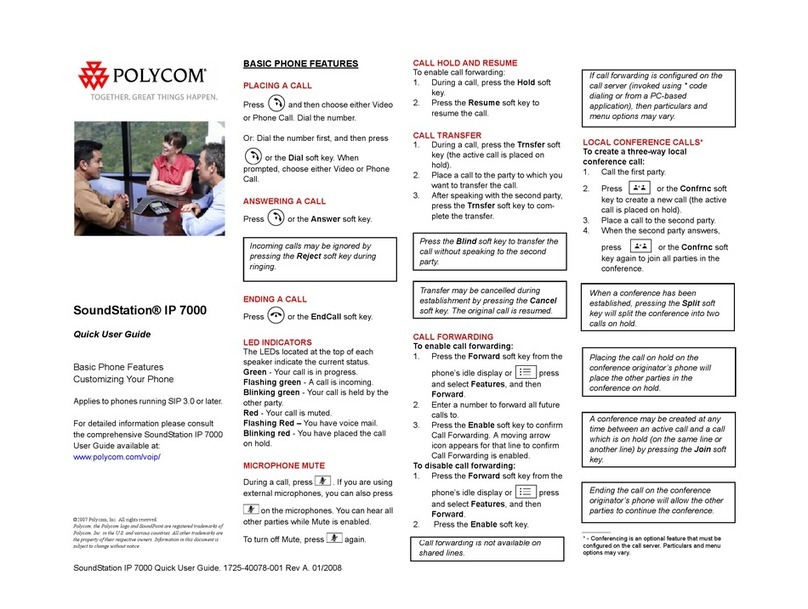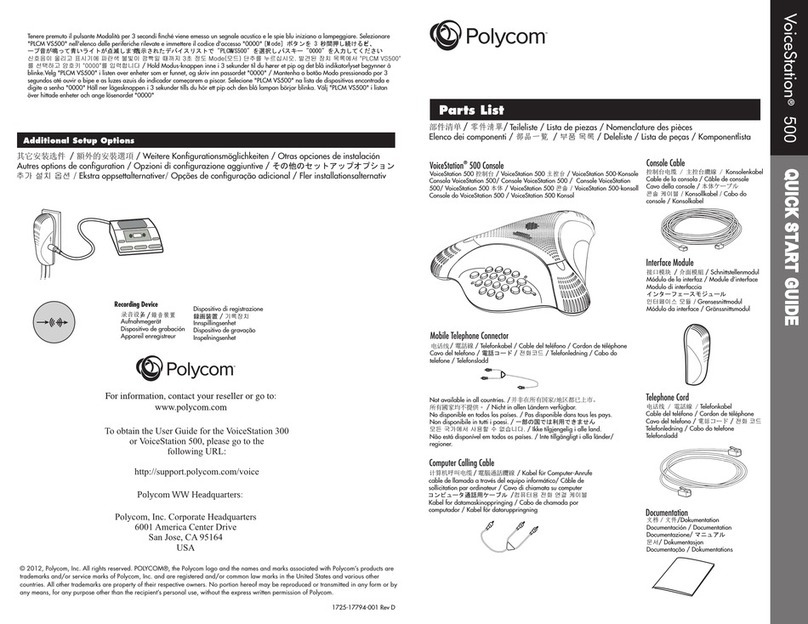PHONE VIEWS:
Your phone has four main Views: Home, Calls, Active
Call and Lines view (the default). You can access Home
and Lines view at any time. If your phone has one or
more calls, you can also access Calls or Active Call view.
For Home view from any menu, press
Press to alternate between Home and Lines view
HOME VIEW:
Home view displays icons you can select to access
phone functions.
You can use the right, left, up, and down arrow keys to
display more icons.
LINES VIEW:
Lines view displays phone Lines, Favorites, and soft
keys.
If your phone is idle, you can press the Line key to
access the Dialer.
TIP: Referring to Soft Keys:
In this guide, soft keys are referred to by their name
only. For example, to end an active call, press End Call.
CALLS VIEW:
If your phone has one or more calls, you can access
Calls view.
Call color indicates status:
Medium grey - Active call
Dark grey - Held calls
White - Incoming call
Use the up and down arrow keys to select a call
(highlight it). The soft keys control the highlighted
call.
ENTERING DATA:
Use the dialpad keys to enter information.
To backspace, press Backspace
To type with the dialpad keys, press a key
repeatedly to view the character options and
stop to select.
To type other characters, press Encoding or
Mode. When using the dialpad keys, use the 1,
*,0, and #keys.
ABOUT CALLS:
Only one call can be active at one time.
You can use the handset, speakerphone, or headset for
calls. During a call, you can change modes by picking up
the handset, or by pressing or
If you navigate away from your call(s), press to
see Active Call or Calls view again.
TIP: Switching Between Lines and Calls View
When in Calls view, switch to Lines view by
pressing More > Lines. Switch back to Calls view
by pressing More > Calls.
PLACING CALLS:
Pick up the handset, or press or
Enter the phone number, and press Send.
Or enter the phone number first, then press
Dial, pick up the handset, or press or
From Lines view:
Press the phone Line key, enter the phone
number, and press Send.
From Home view:
Select New Call using the left and right arrow
keys. Enter the phone number, and press
DIAL.
Timesaver: Placing Calls Quickly
Select a recent call or Favorite, or select a contact’s
phone number in the Contact Directory.
ANSWERING CALLS:
To answer with the speakerphone, press or
tap Answer.
To answer with the handset, pick up the handset.
To answer with a headset, press . To answer
a new call while on an active call, press Answer.
The current call will be held.
ENDING CALLS:
To end an active call, replace the handset, press
or press or press End Call. To end a held call,
navigate to Calls view and highlight the held call.
Press Resume, and press End Call.
HOLDING CALLS:
From Calls view, press Hold or . Remember to
highlight the call first. To resume a held call, press
Resume or again.
TRANSFERRING CALLS:
From Calls view, press Transfer or , and call the
other party. When you hear the ringback tone, or
after you talk with the other party, tap Transfer or
again. Press Blind to complete a transfer
without waiting for the ringback tone.
FORWARDING CALLS:
To enable call forwarding, press Forward from
Home or Lines view. Select the forwarding type
to enable, enter a forwarding number, and press
Enable.
To disable call forwarding, press Forward from
Home or Lines view, select the forwarding type
to disable, and press Disable.
To enable per-call forwarding: As your phone
rings, press Forward, enter the forwarding
number, and press Forward.
PLACING CONFERENCE CALLS:
Call the first party, and after the call connects,
press More, then Confrnc. Then, dial and connect
with the second party and press Confrnc again.
From Lines or Calls view, you can:
Press Hold to hold all participants.
Press End Call to remove yourself from the call,
but keep the other participants connected.
Press Manage (if available) to manage each
participant.
Press Split to end the conference and hold all
participants.