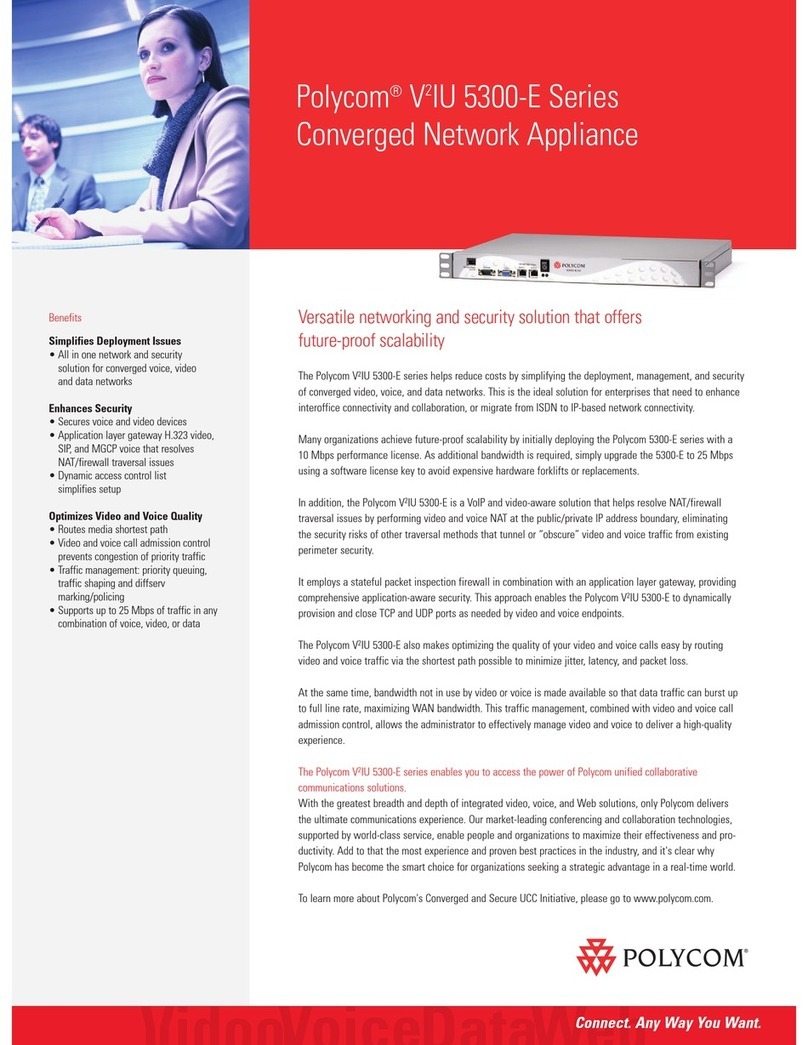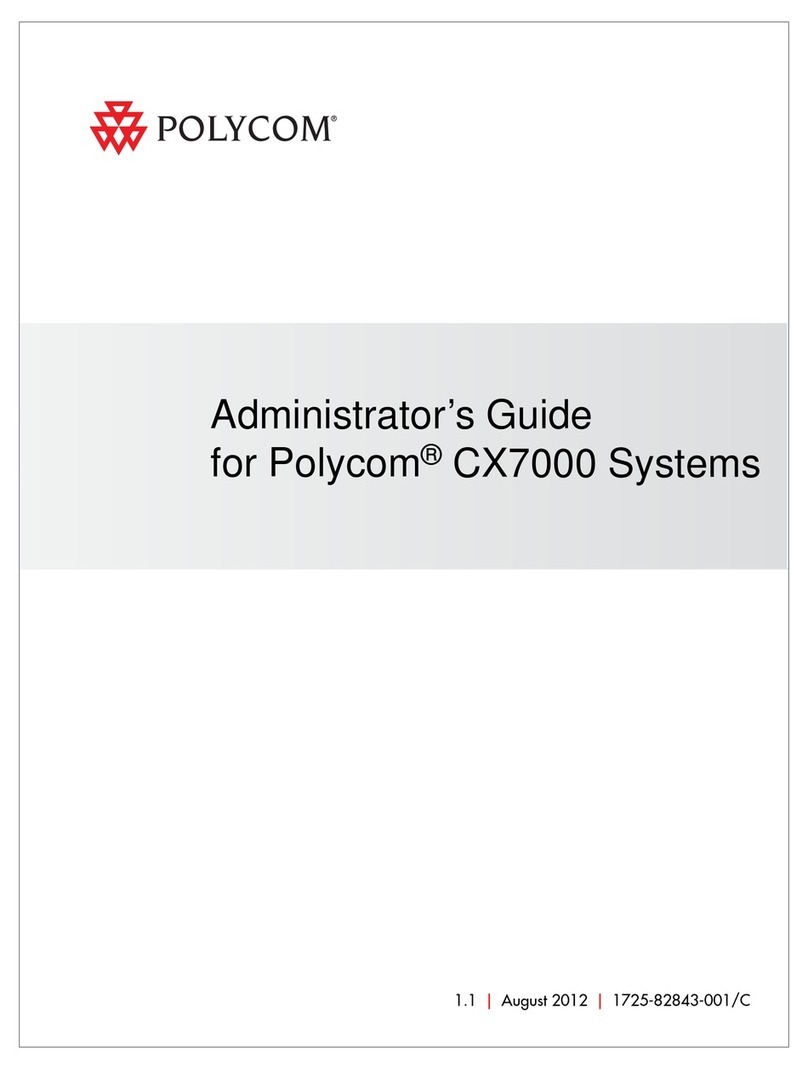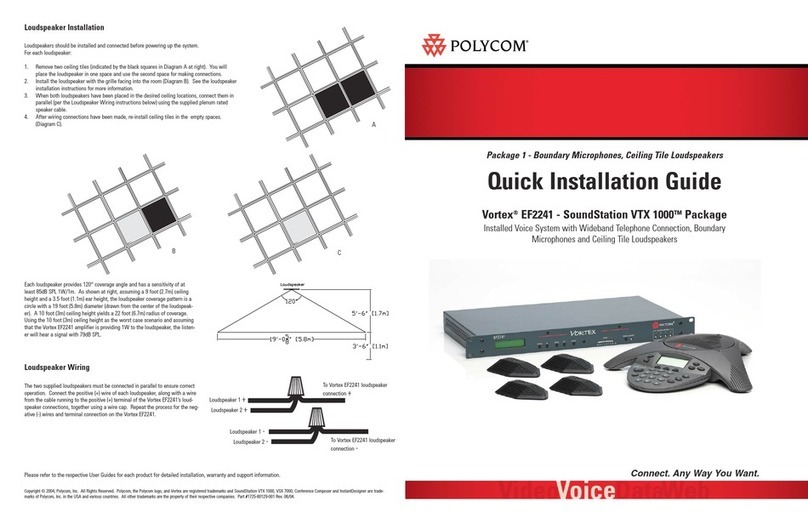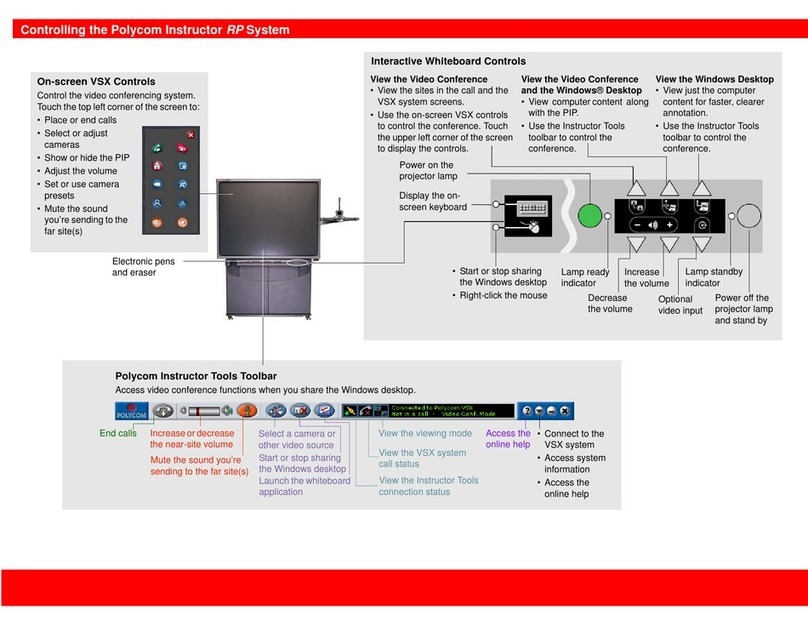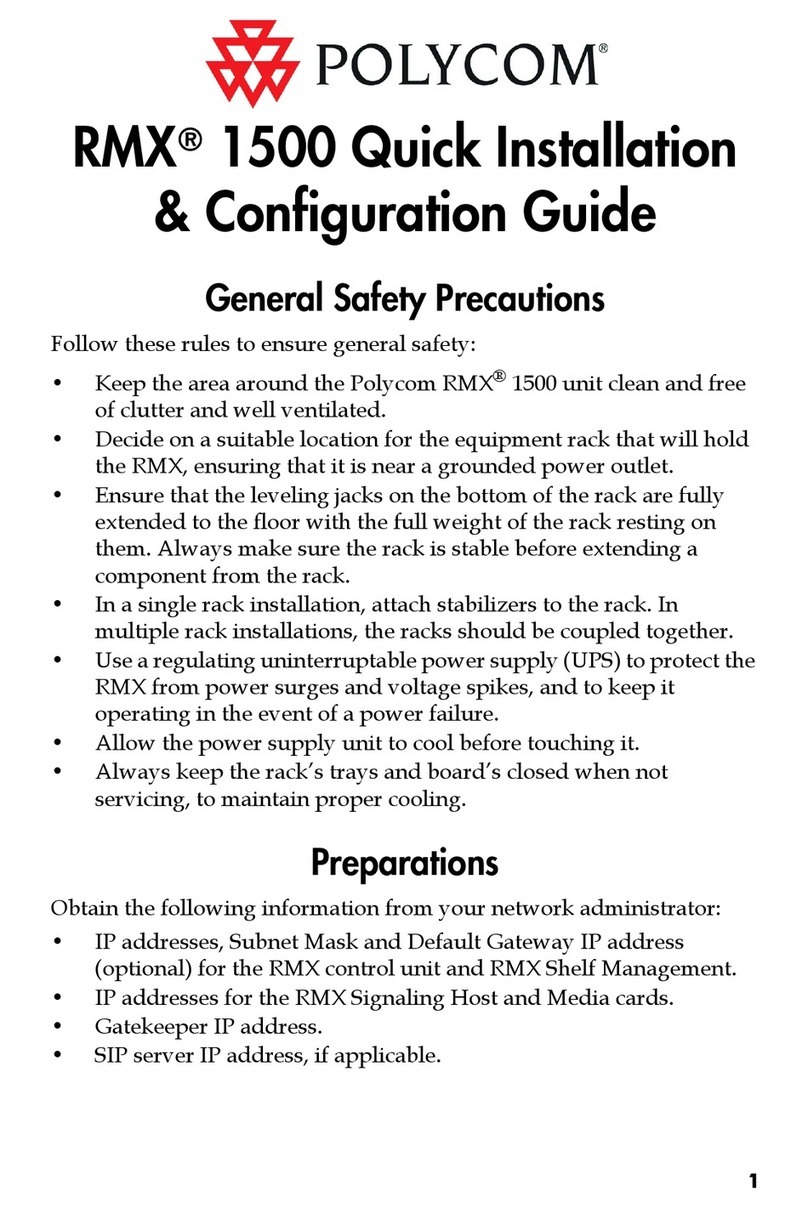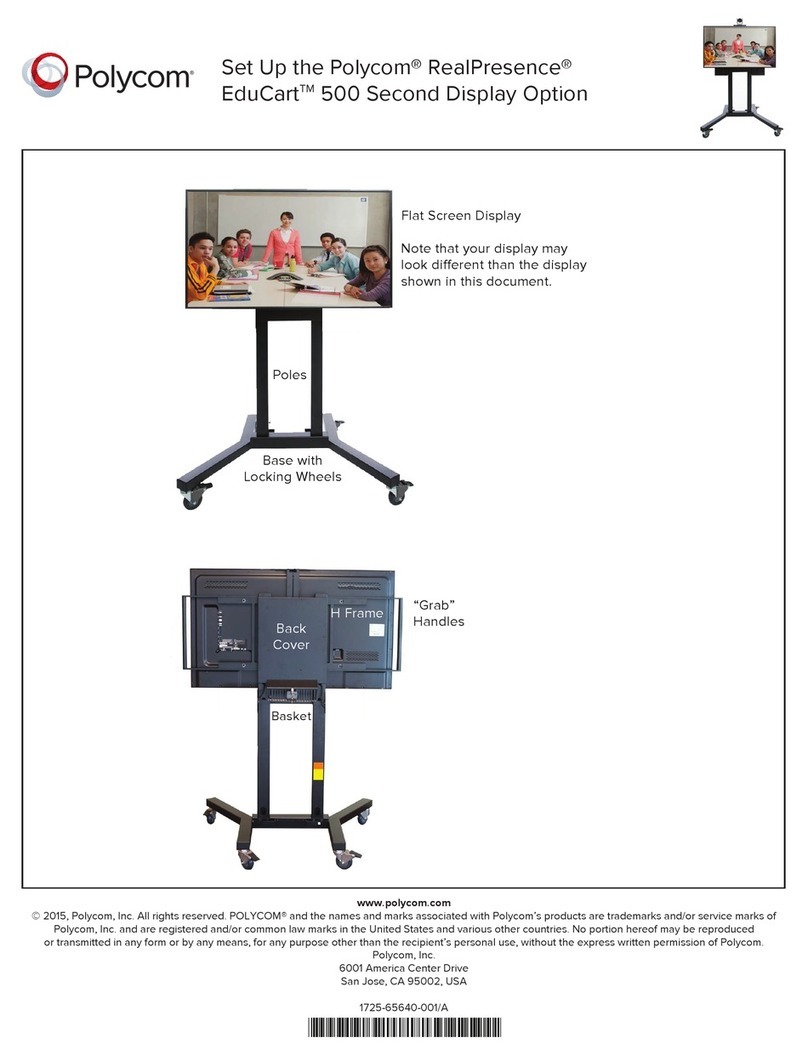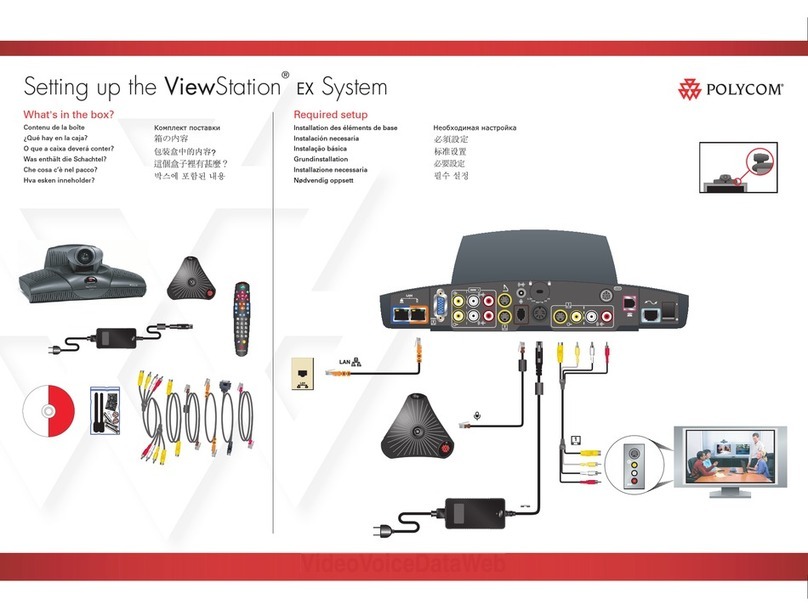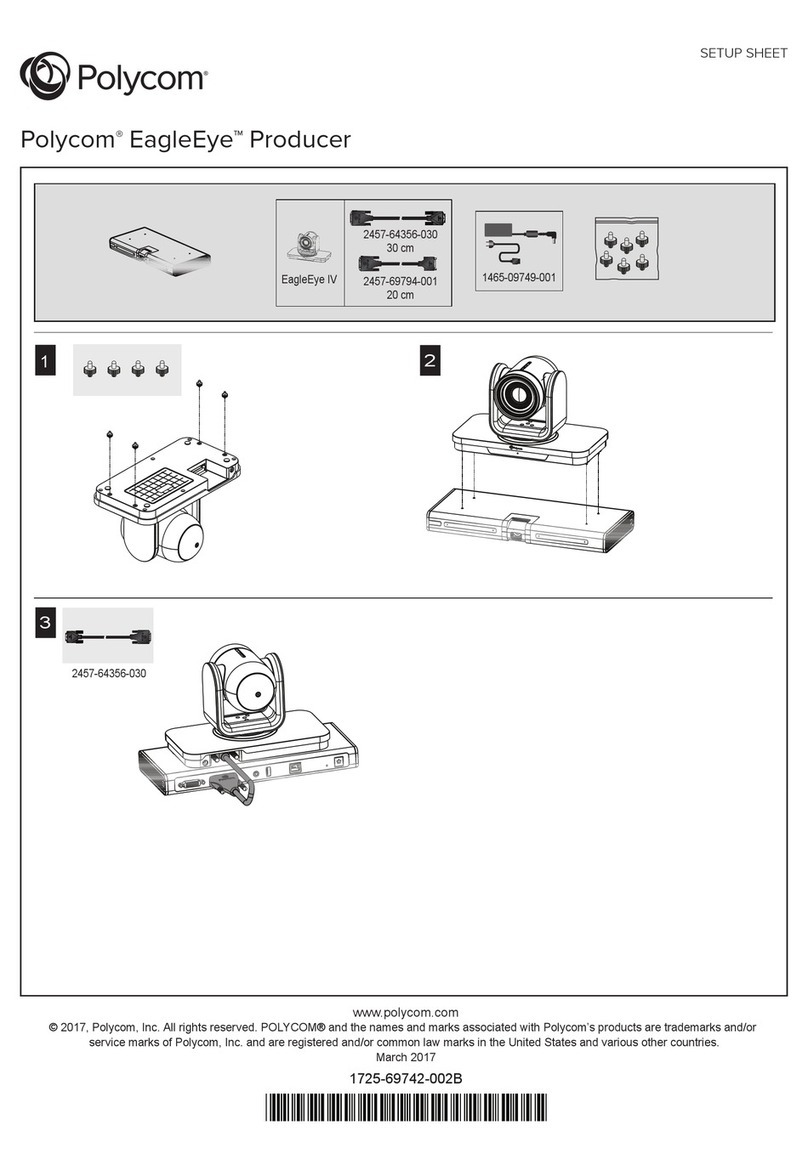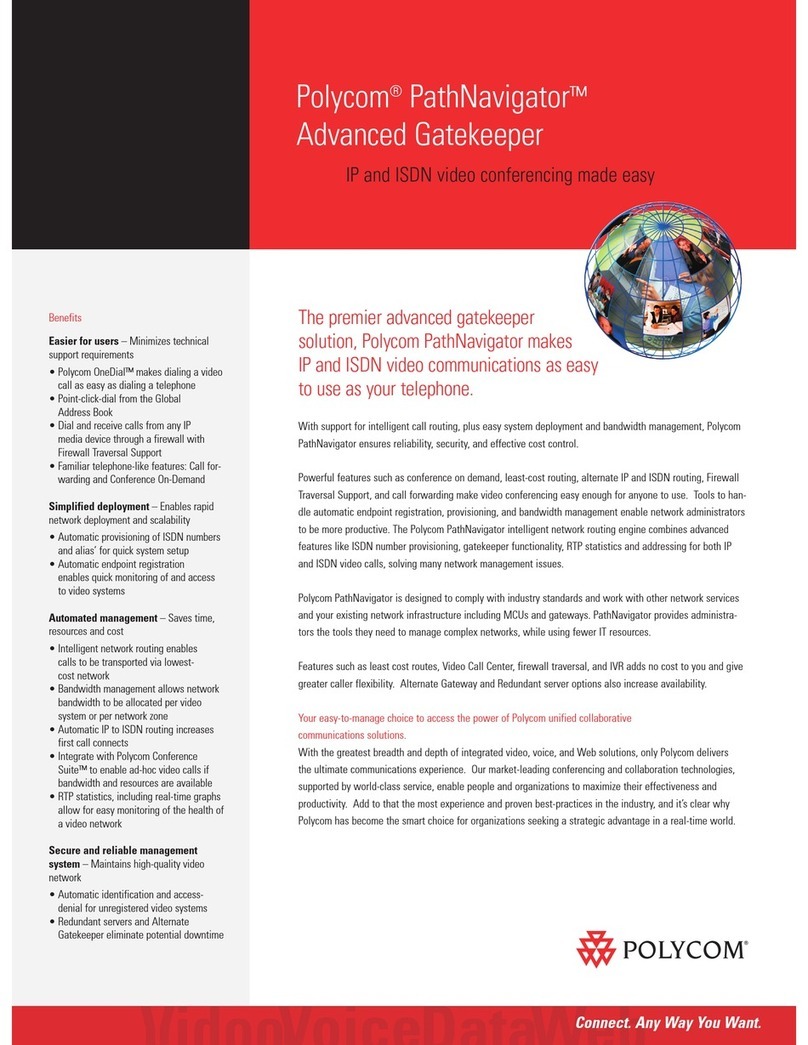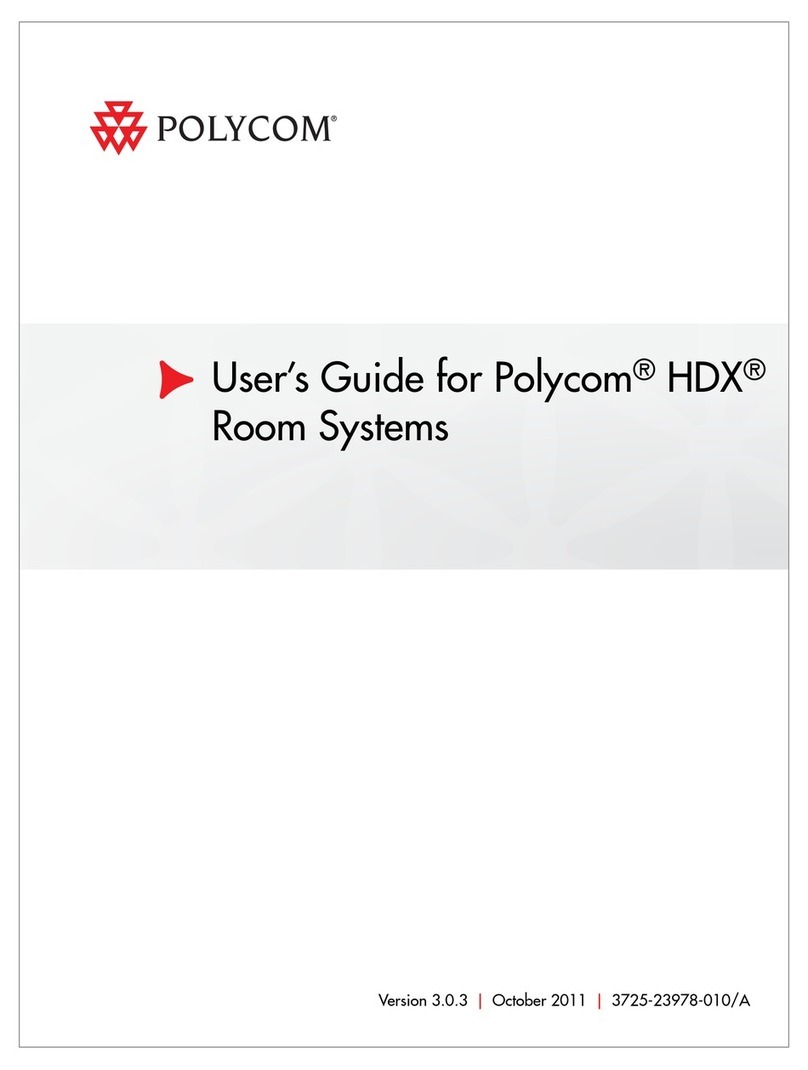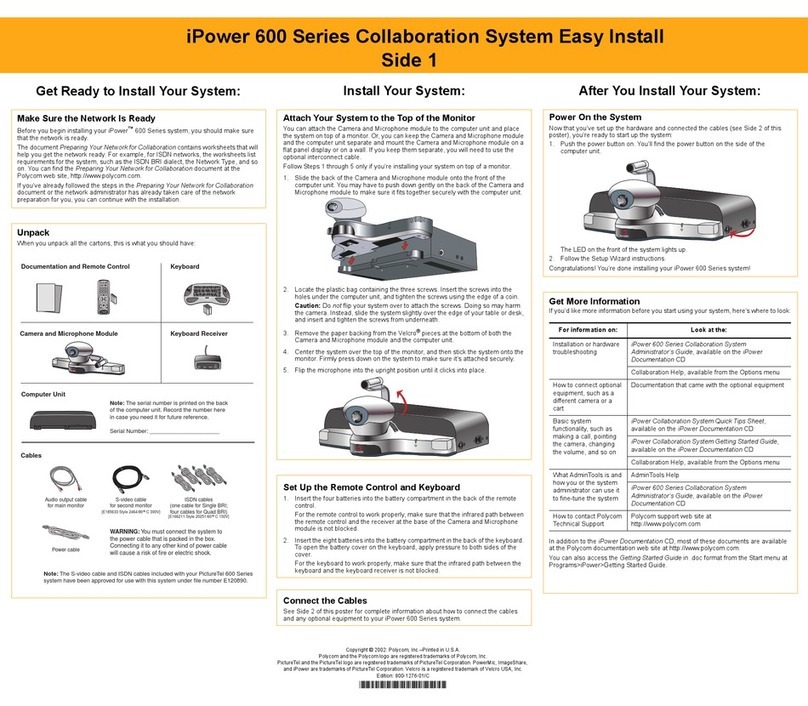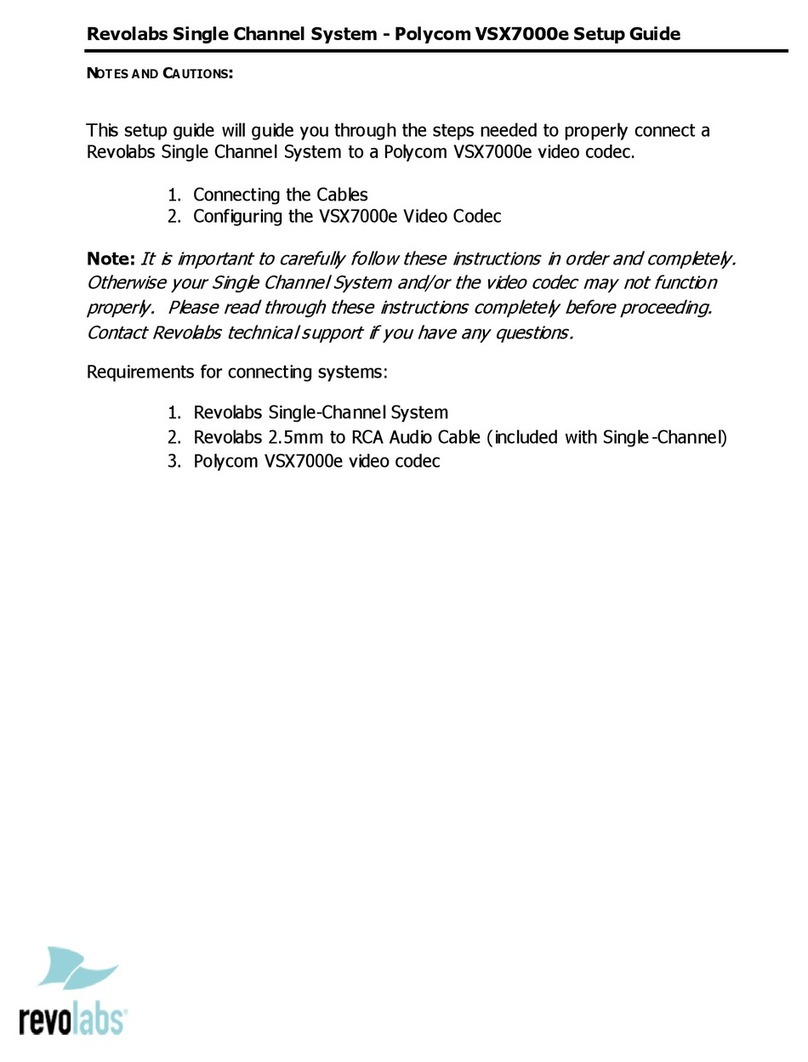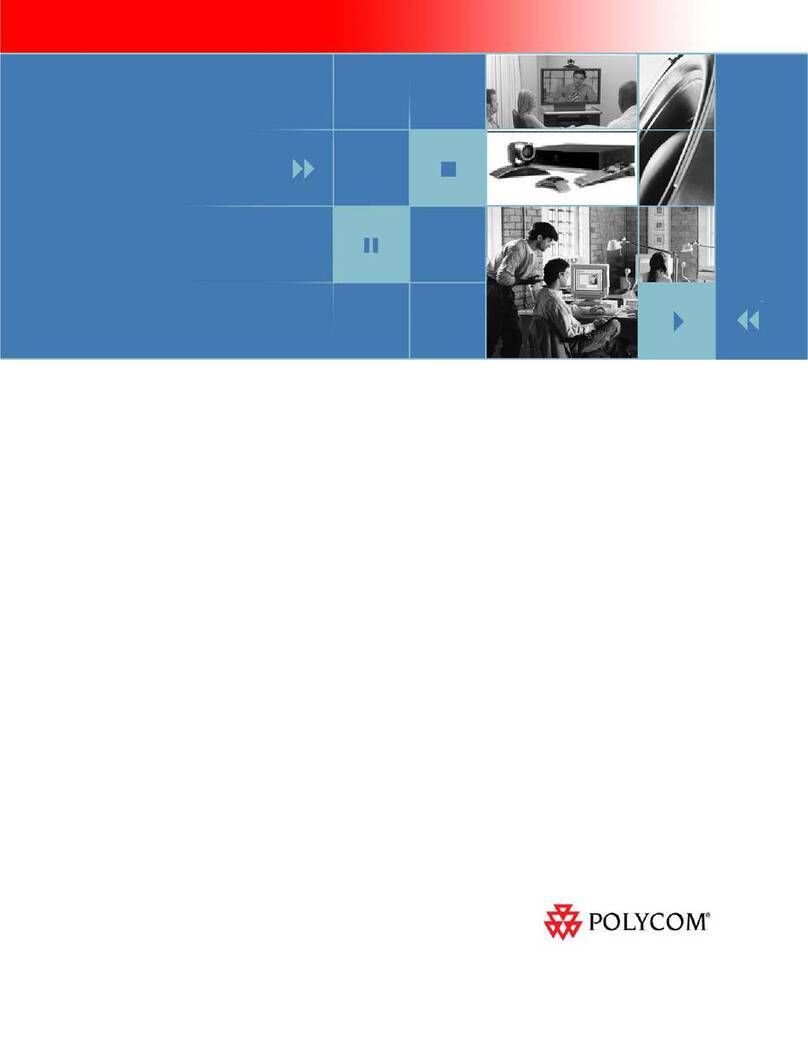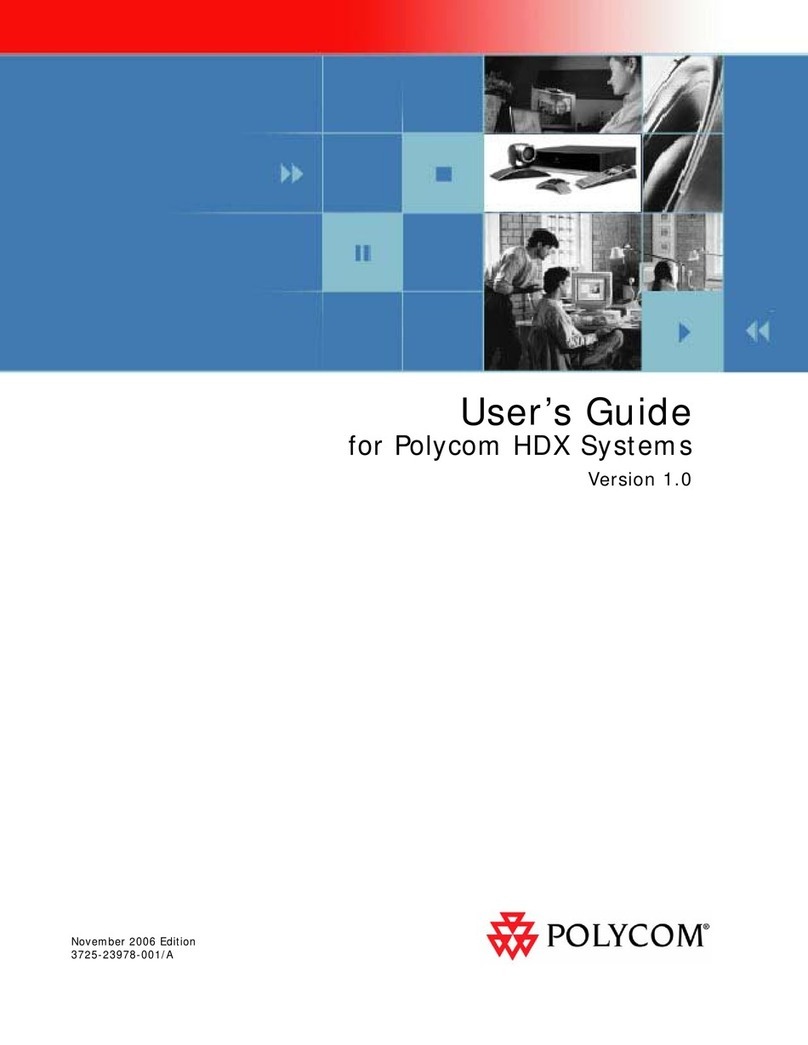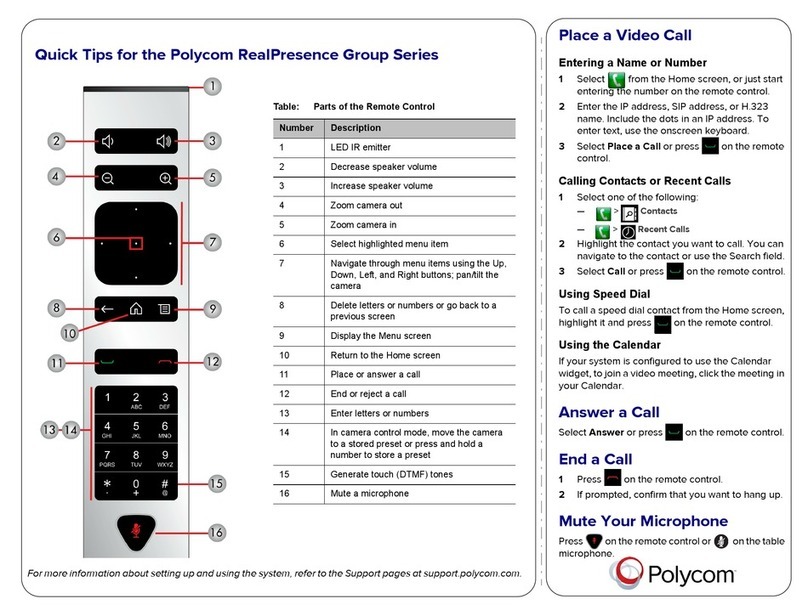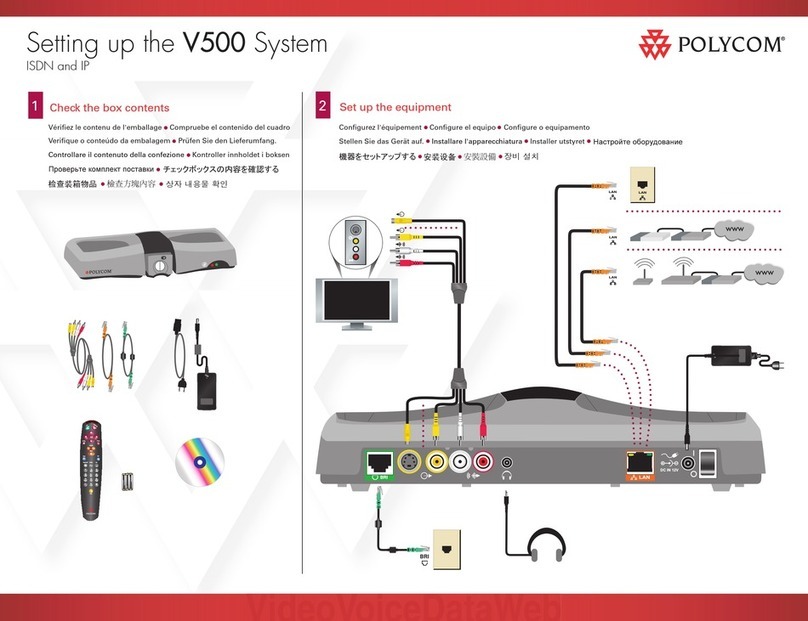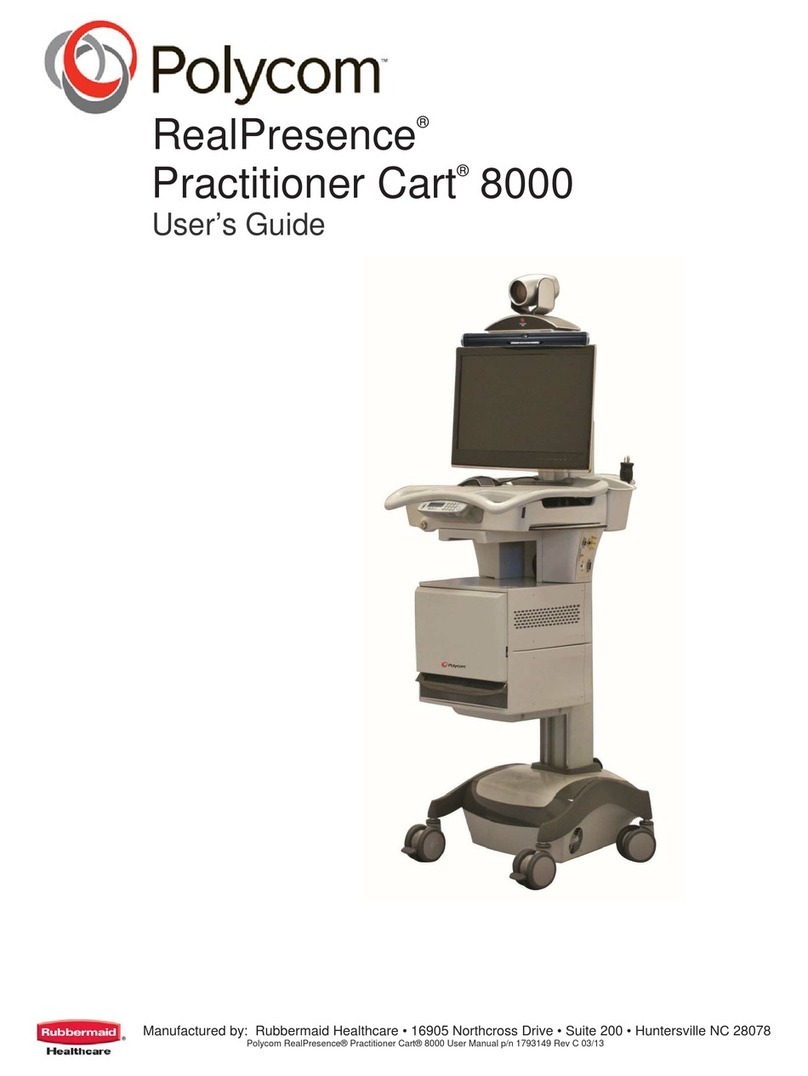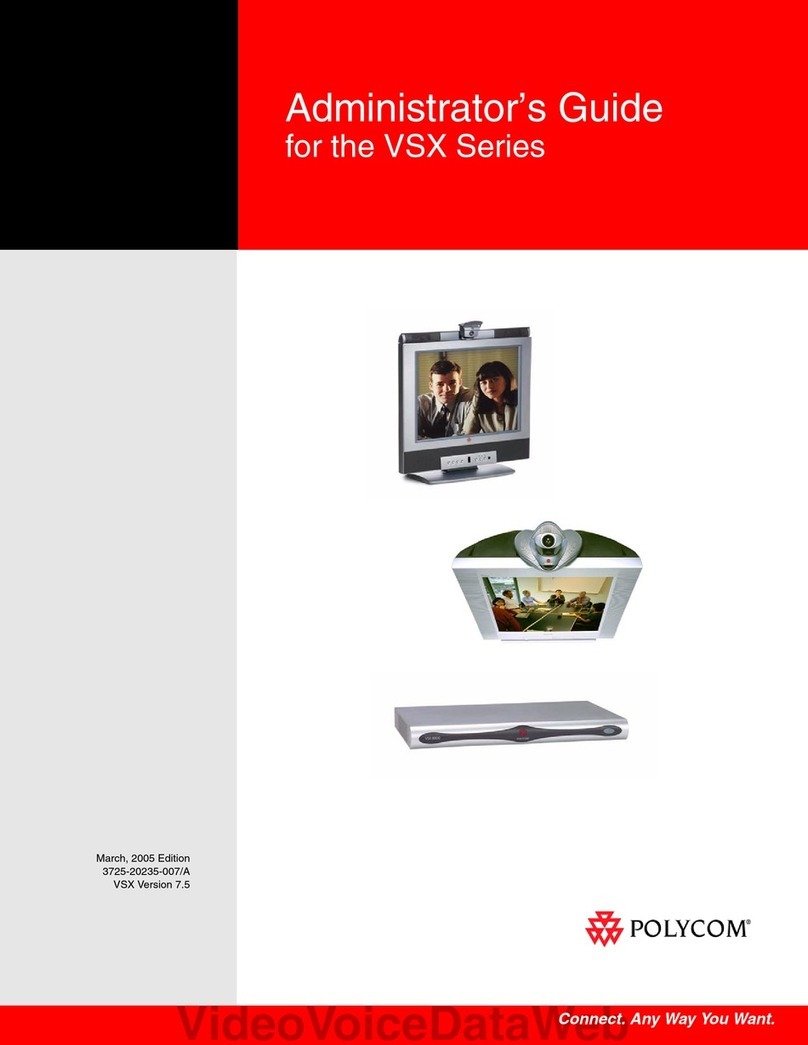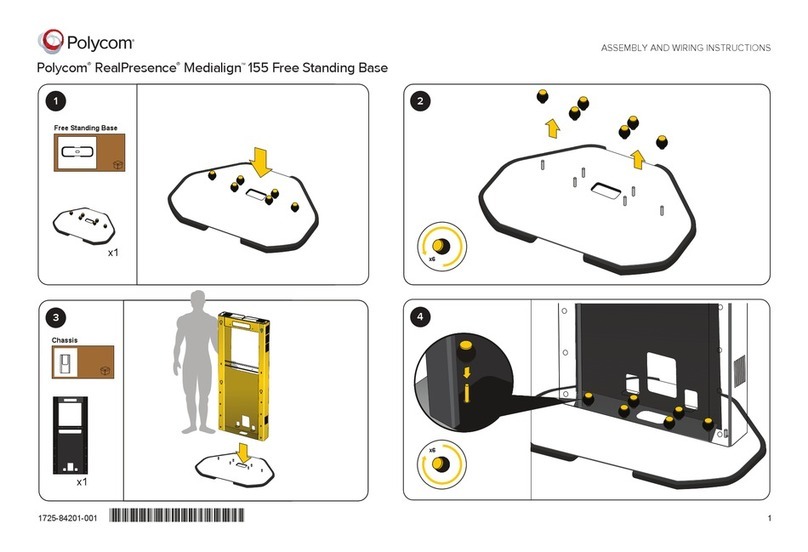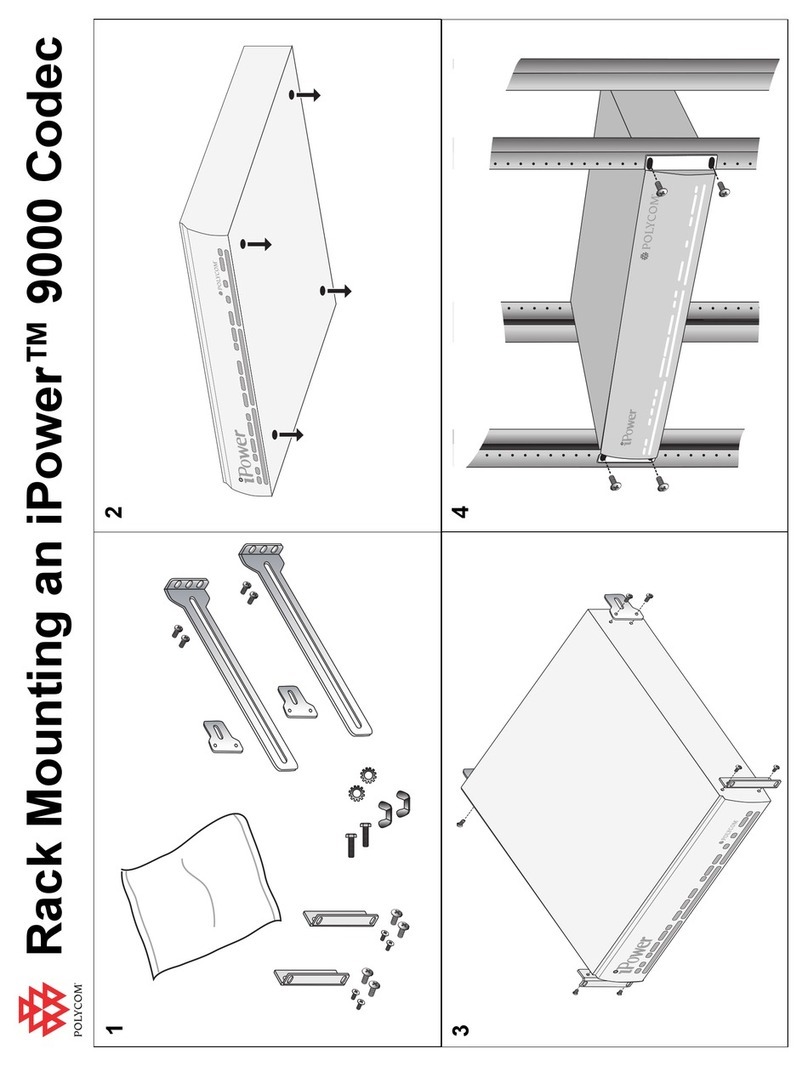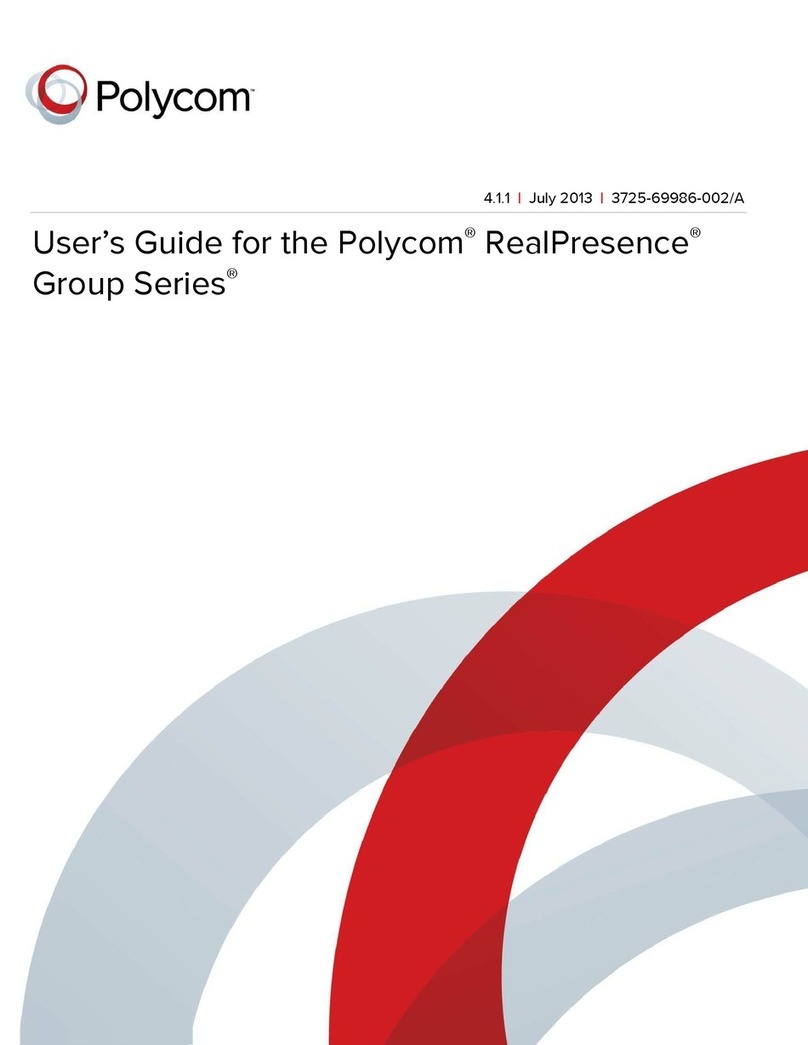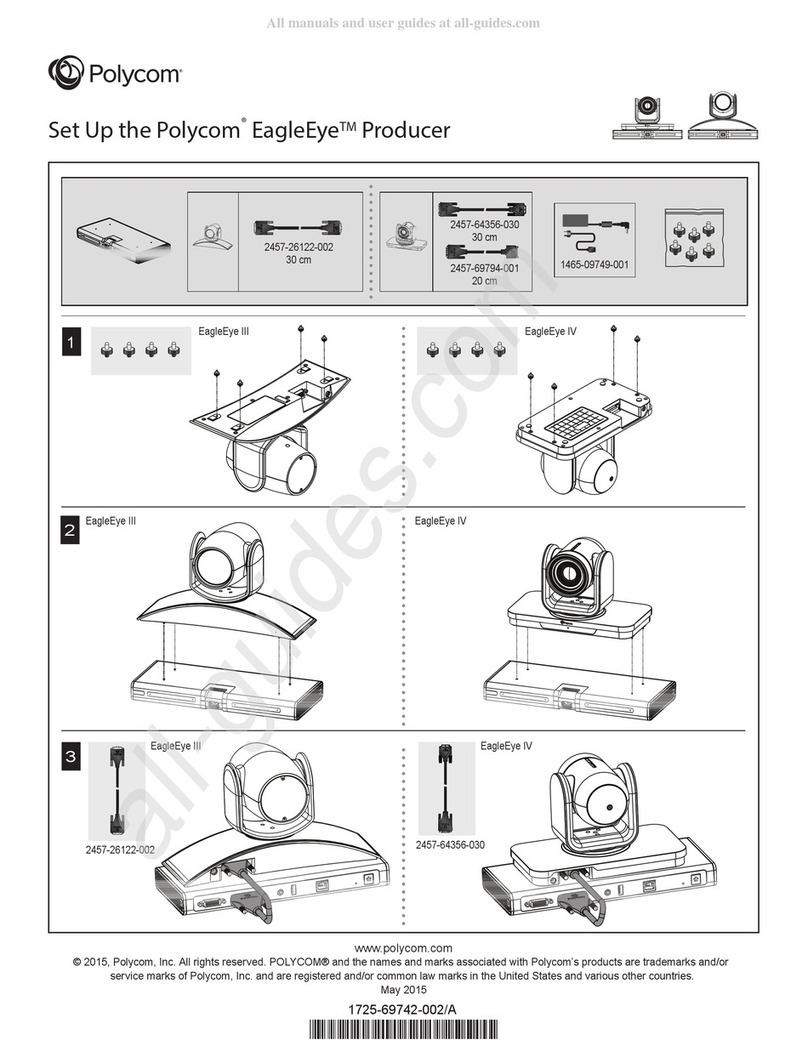Setting Up the Polycom®
CX8000 for Microsoft® Lync®
* Mounting hardware included
DESCRIPTION PART NUMBER QTY
Touch Screen, Color, 10” TS-1051-C-B-S 1
Camera, USB, Fixed, 2 Megapixel CCS-CAM-USB-F-100 1
Cable, USB 2.0, Series "A" to "B", MALE, 3' (1 m) CBL-USB-A-B-3 1
CCS, Cable, Audio, 3.5 mm to (2X) RCA, 3’ (1 m) CBL-AUD-3MM-RCA-3 1
Cable, VGA to DVI, 30’ (~10 m) CBL-VGA-DVI-30 1
Cable, HDMI to DVI, 30’ (~10 m) CBL-HD-DVI-30 1
Cable, HDMI to DVI, 3’ (1 m) CBL-HD-DVI-3 1
Cable, HDMI to DVI, 20’ (~6 m) CBL-HD-DVI-20 1
Cable, CAT6, 14’ (~4.3 m) CBL-CAT6-14 1
CCS, Cable, Sleeve, Expandable, Wrap, 1/2” x 33” CBL-SLEEVE-EXPAND-WRAP 2
(13 x 838 mm) L, Blk 1/2-33-B
Crestron Collab Sys, Unified Comm, Codec, MSLYNC CCS-UC-CODEC-100 1*
Crestron Collab Sys, SPK, Sound Bar, Blk CCS-SPK-SB-100-B 1*
Wall Mount Kit: CCS-TS-6500 CCS-TS-6500-WMK 1*
3 Cable Assembly CBL-HD-ASSY 1
Accessory Bracket Assembly CSA-BRKT-100-0-ASSY 1*
Codec Mounting Bracket, Right N/A 1*
Codec Mounting Bracket, Left N/A 1*
Sound Bar Bracket N/A 1*
Camera Bracket N/A 1*
Cable Tray N/A 1*
Shelf Mount Bracket Included with codec 1
Rack Mount Bracket Included with codec 2
Power Pack For Ethernet PWE-480SU 1
1’ (~0.3 m) LAN Cable CBL-CAT6-1 1
Cable, USB 2.0, Series "A" to "B", MALE, 10' (1 m) CBL-USB-A-B-10 1
The Polycom®CX8000 for Microsoft®Lync®is a comprehensive visual
collaboration solution that is based on Microsoft Lync 2013 software and
market-leading hardware from Crestron® and Polycom for optimized
conference room experience. The CX8000 for Microsoft Lync solution
provides full-featured unified communications that include video, voice,
interactive content sharing, presence, and chat from one touch screen
interface.
Two CX8000 systems are oered. The Polycom CX8000 for Microsoft
Lync Front-of-Room solution, including the Crestron Base Kit, is perfect for
small to medium conference rooms. The Polycom CX8000 for Microsoft
Lync 360 solution, including the Crestron Base Kit and Polycom CX5100
solution, is ideally suited for medium to large sized conference rooms,
executive oces, and huddle rooms.
For information about the Polycom CX5100, refer to Setting Up the
Polycom CX5100 or CX5500 System.
1 Preparation
A Verify Contents
Before starting installation, check the system package contents.
Included items are listed in the following table. Retain all
documents and parts supplied for use in the installation process.
B Tools Required
Installation requires the use of a #1 or #2 Phillips screwdriver as well as
a socket wrench with 1/2” and 7/16” sockets.
2 Installation
Mounting hardware is packaged with the parts and assemblies to be
attached.
Typical CCS-UC-100-0 installation procedures are provided in steps A
through H. For detailed information about the CCS-TS-6500 Tilting Wall
Mount for 65” Display, refer to the included CCS-TS-6500-WMK
Installation Guide (Doc. 7511). Alternate mounting procedures for the
CCS-UC-CODEC-100 are provided in step H.
A Install Accessory Bracket Assembly
1 Use the supplied 1/4-20 x 1/2" mounting screws to attach the
accessory bracket assembly to the wall plate (part of the
CCS-TS-6500 Wall Mount Kit).
2 If necessary, a power supply for a customer-provided monitor can be
attached to the accessory bracket in the area indicated in the
illustration above, using the two plastic tie wraps (supplied).
B Install Mounting Brackets on Codec
1 Remove three side cover bottom screws from each side of the
codec and discard them.
2 Attach right and left codec mounting brackets to codec using the
supplied screws.
C Install Cable Tray
Attach the supplied cable tray to the rear of the codec as follows:
1 Attach all interface and power cables to the rear of the codec,
including those that connect to the CCS-TX-201-C and PoE injector
mounted on the accessory bracket assembly. Refer to the
connection details on page 3.
2 Route the cables right or left toward their intended termination
point, and bundle them with plastic tie wraps as necessary.
3 Loosen the two screws indicated in the illustration below
approximately 1/4” (6 mm).
4 Mount the cable tray on the screws, slide the tray to the right to
engage the keyhole slots, and tighten the screws.
.
Screws
(3 Each Side)
Supplied
Codec Mounting Bracket, Right
(Codec Mounting Bracket,
Left Not Shown)
Side Cover Bottom
Screws
Attach Supplied
Long Screws
to Brackets
Cable Tray
Mounting
Screws
(Codec Mounting
Brackets Not Shown)
1
Wall Plate Accessory
Bracket
Mounting
Screws
Attach optional
power supply.