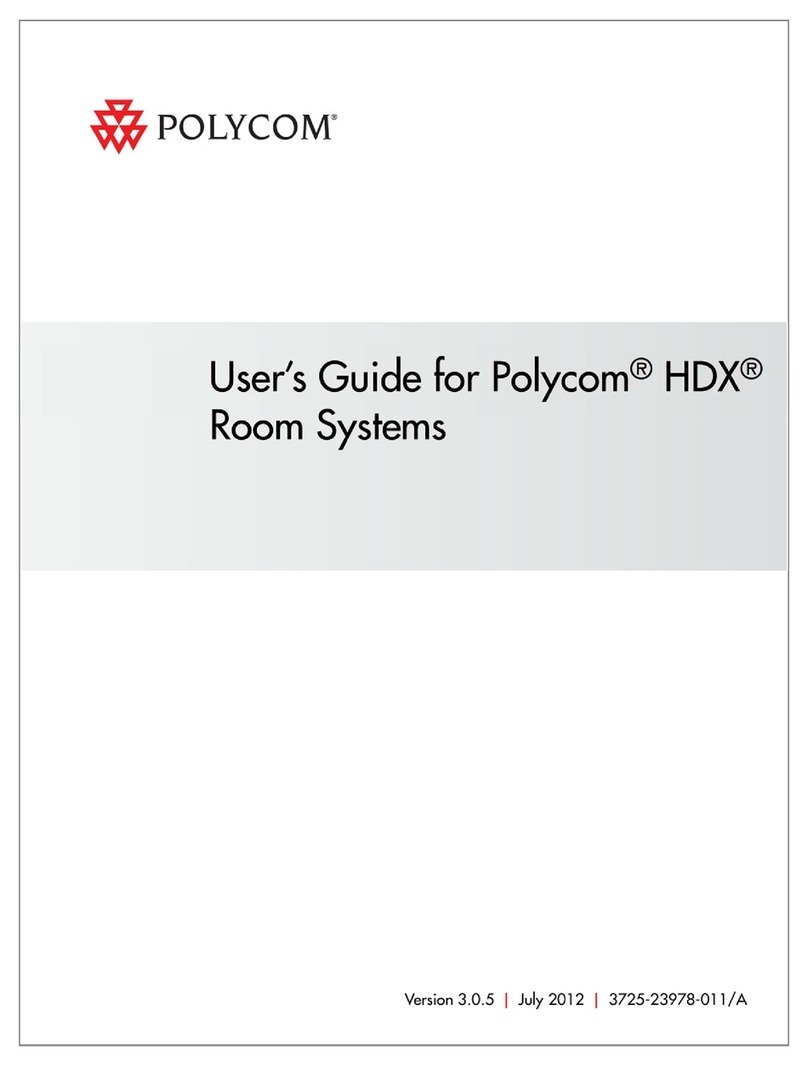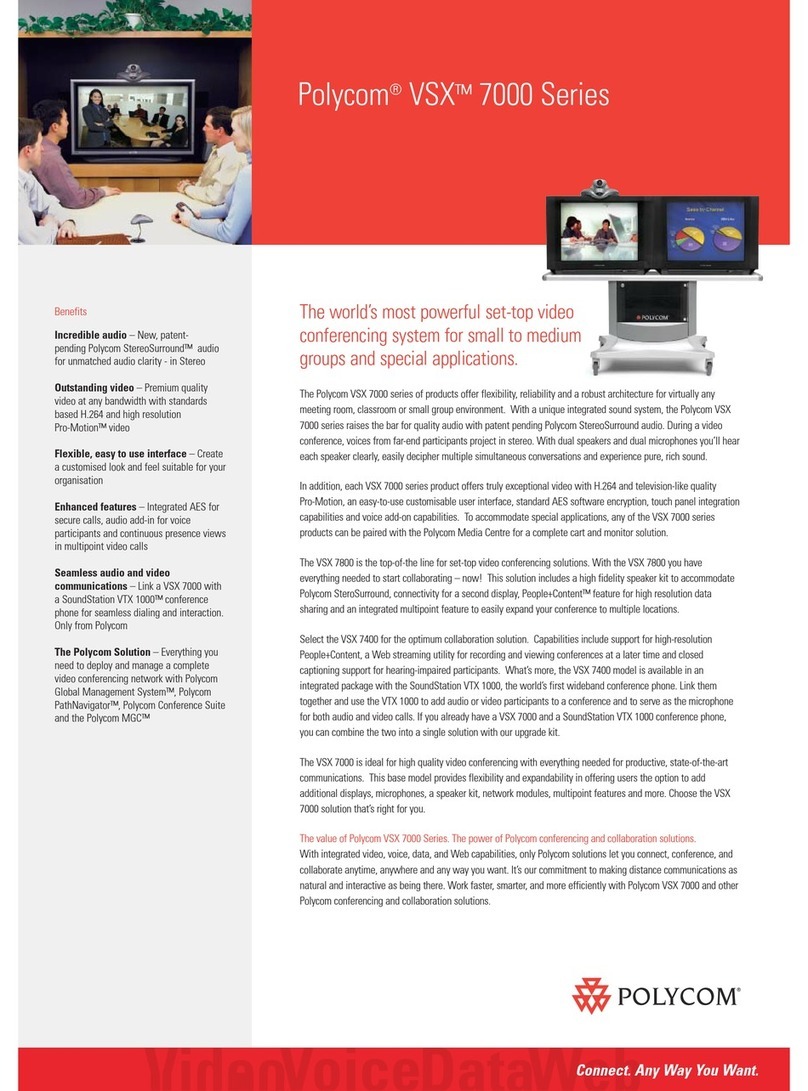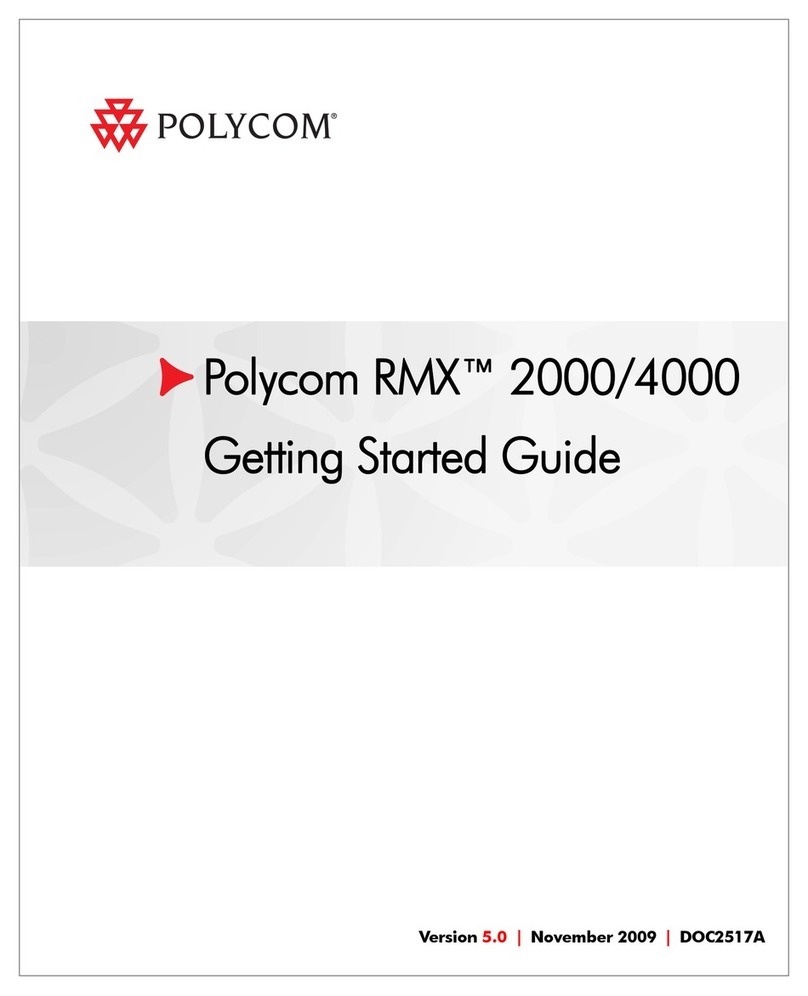Polycom VSX 7000 Assembly instructions
Other Polycom Conference System manuals

Polycom
Polycom RealPresence Group Series User manual

Polycom
Polycom realpresence trio 8800 User manual

Polycom
Polycom RealPresence Trio 8500 User manual
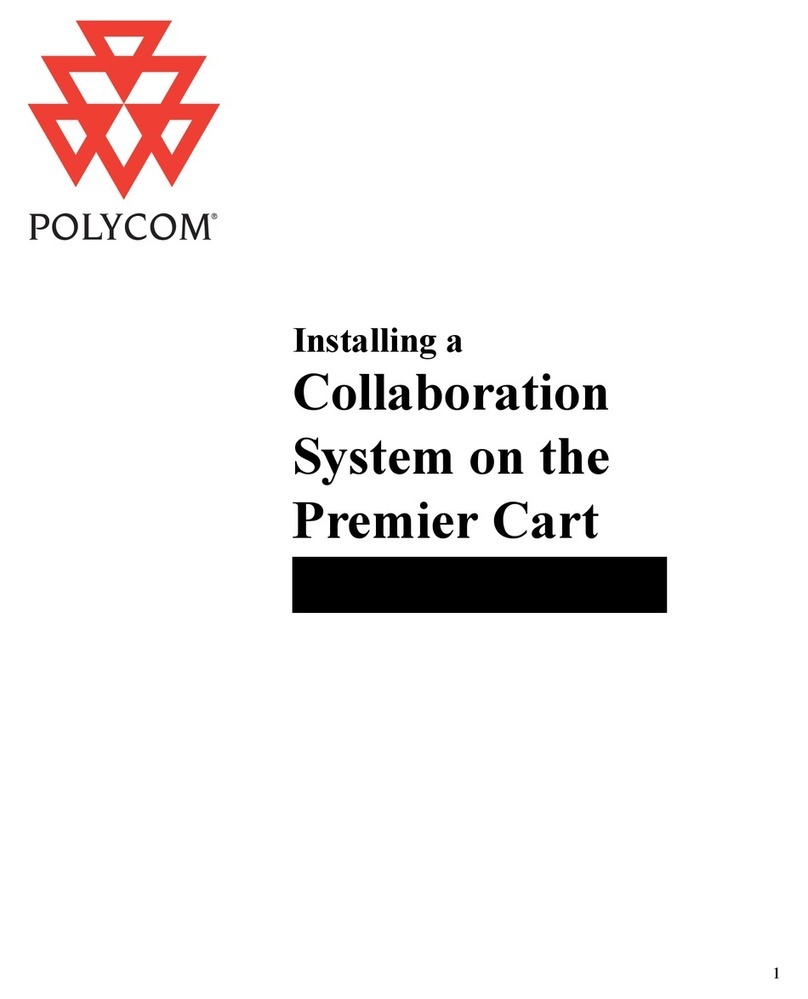
Polycom
Polycom iPower 900 Series Instruction Manual
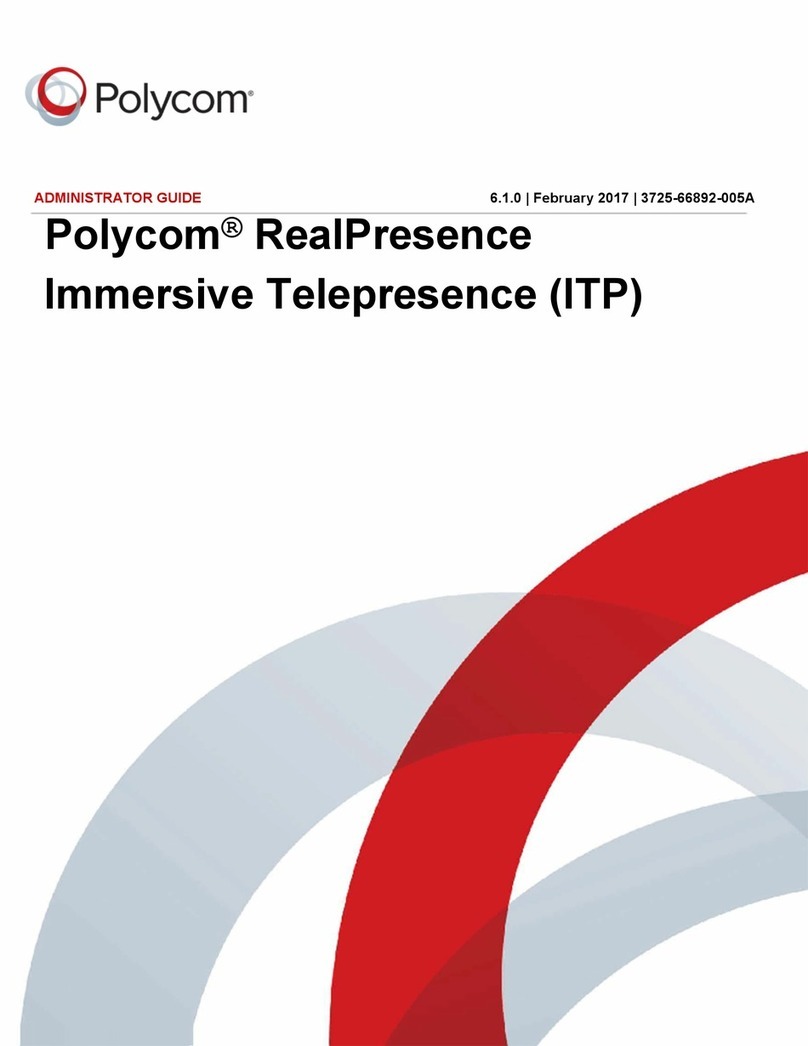
Polycom
Polycom RealPresence Immersive Studio Service manual
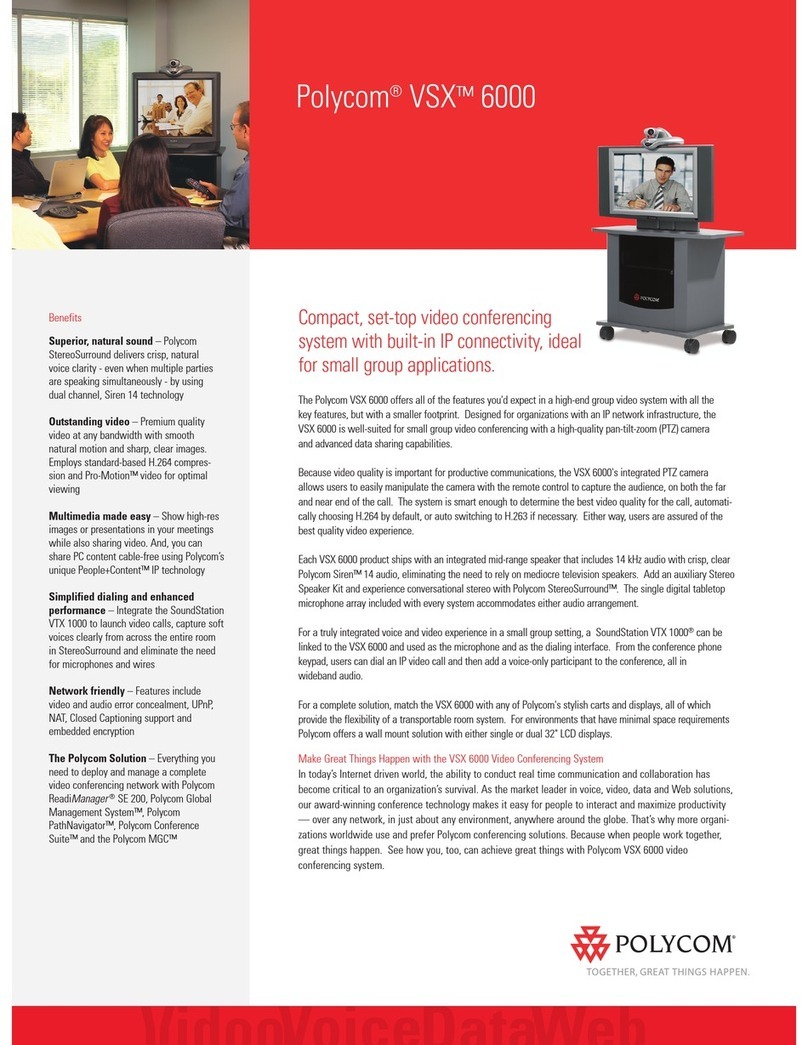
Polycom
Polycom VSX VSX 6000 User manual
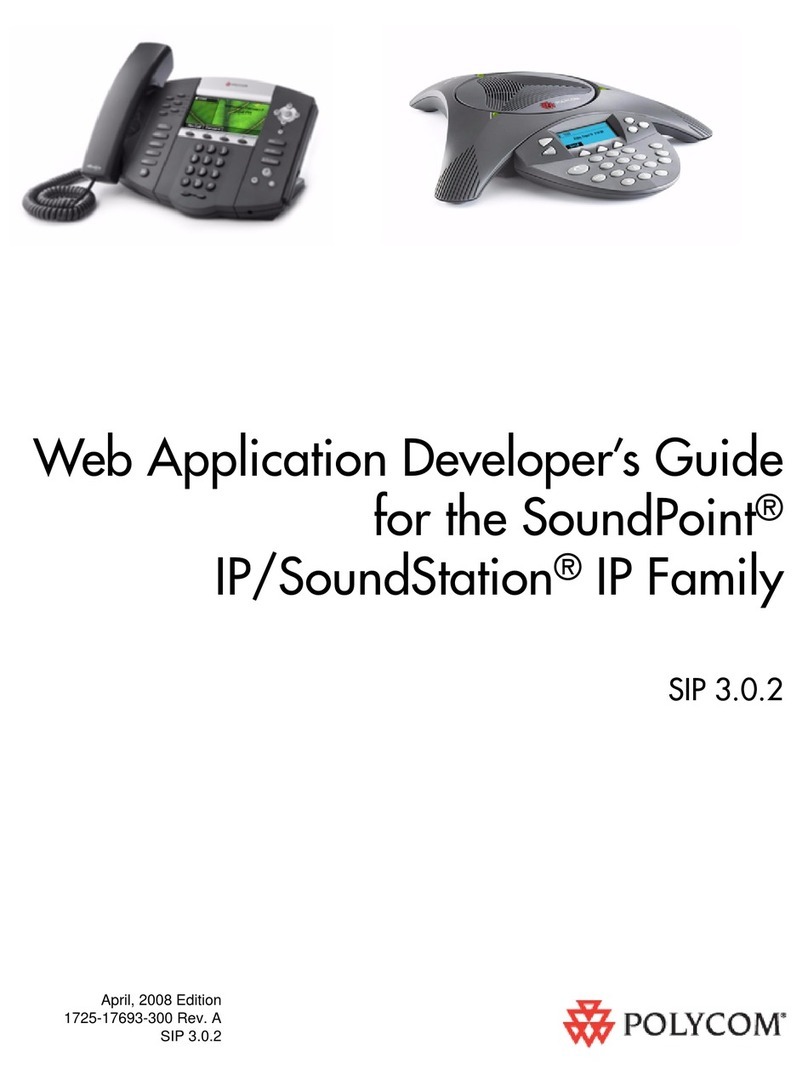
Polycom
Polycom SIP 3.0.2 User manual
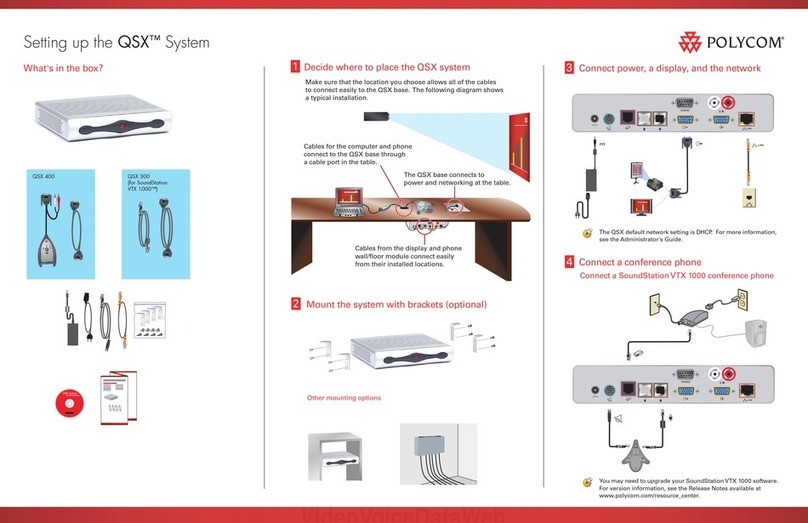
Polycom
Polycom QSX 400 User instructions
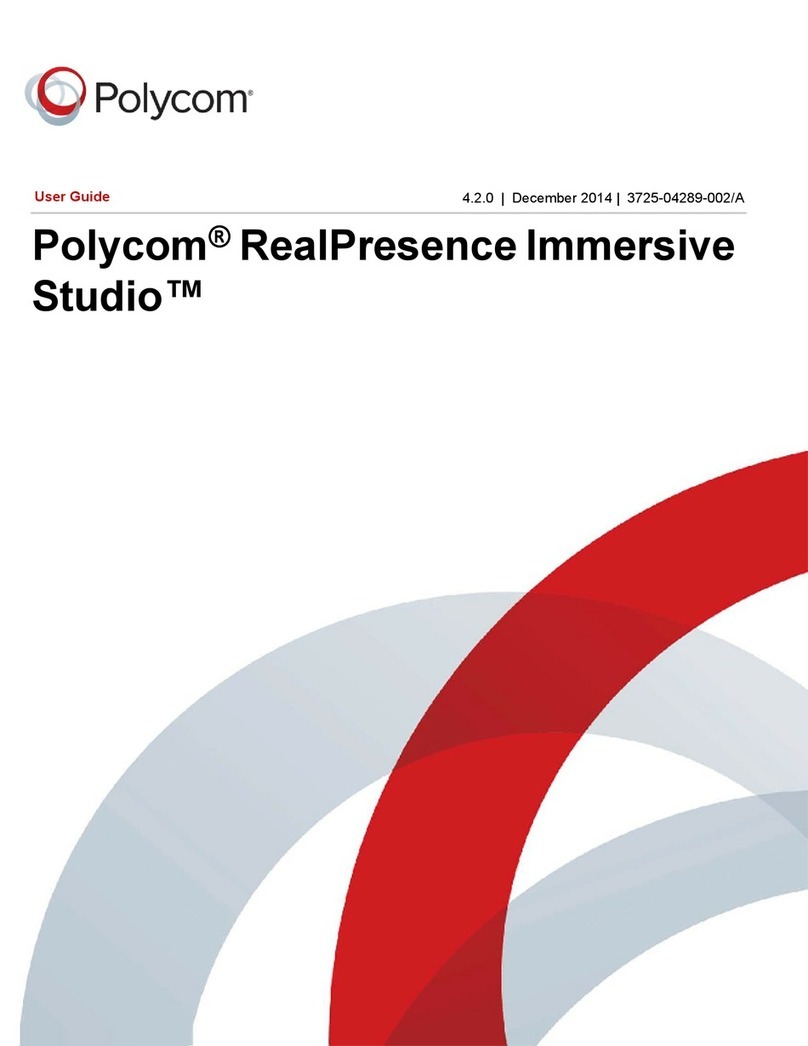
Polycom
Polycom RealPresence Immersive Studio User manual
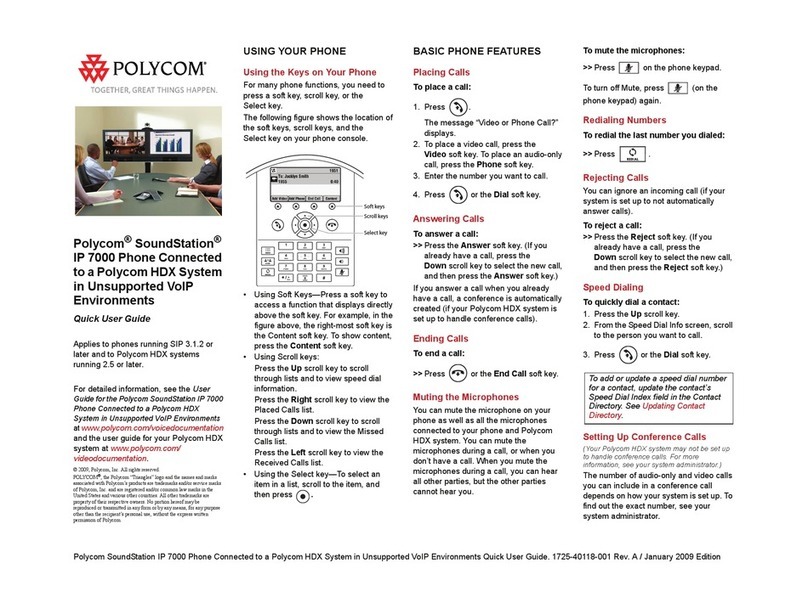
Polycom
Polycom HDX 9001 Instruction manual
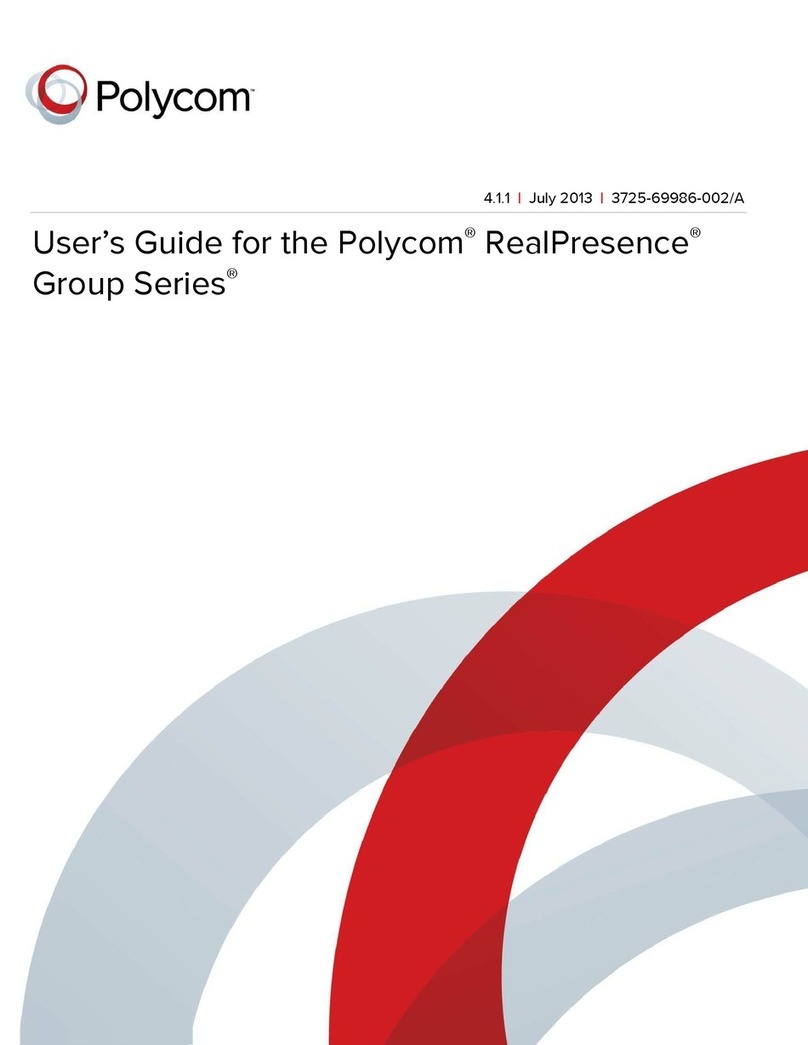
Polycom
Polycom RealPresence Group 300 User manual
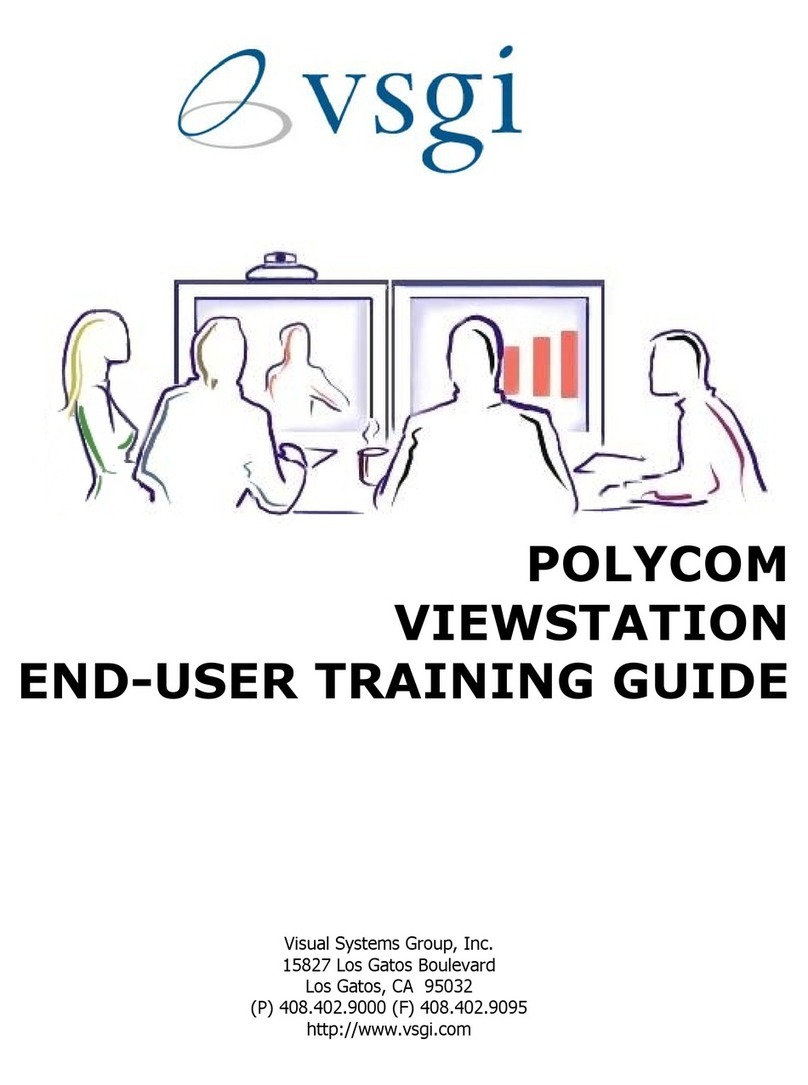
Polycom
Polycom VIEWSTATION Setup guide
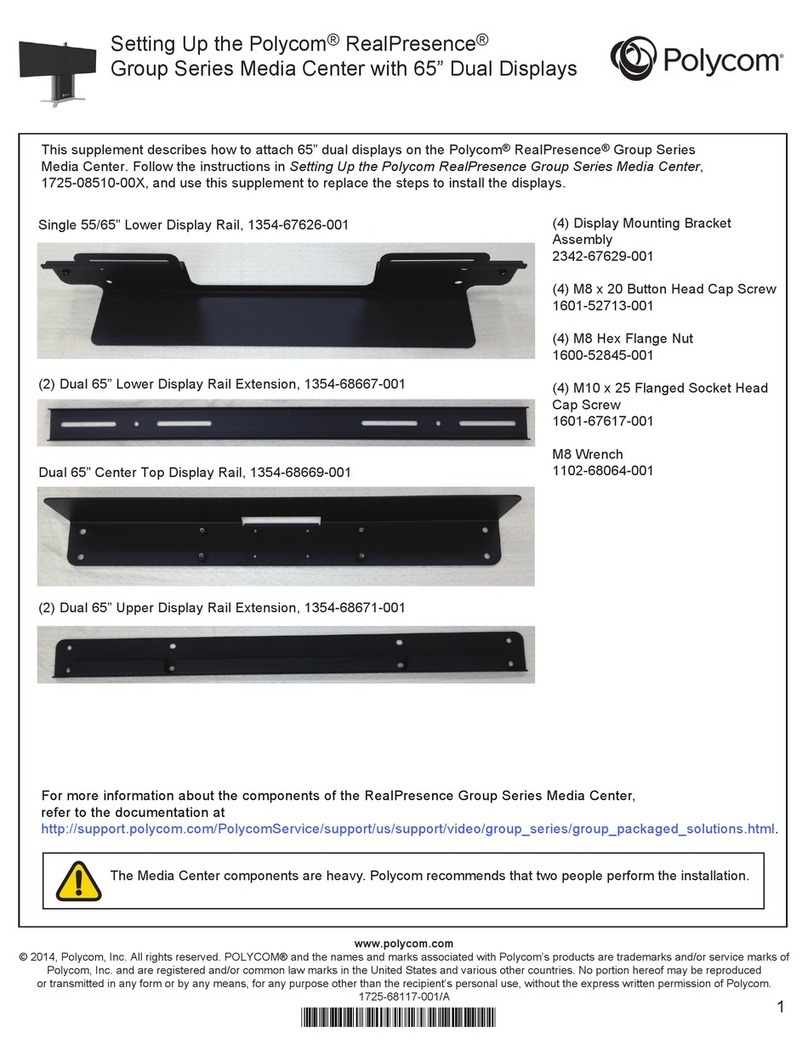
Polycom
Polycom RealPresence Group Series User instructions
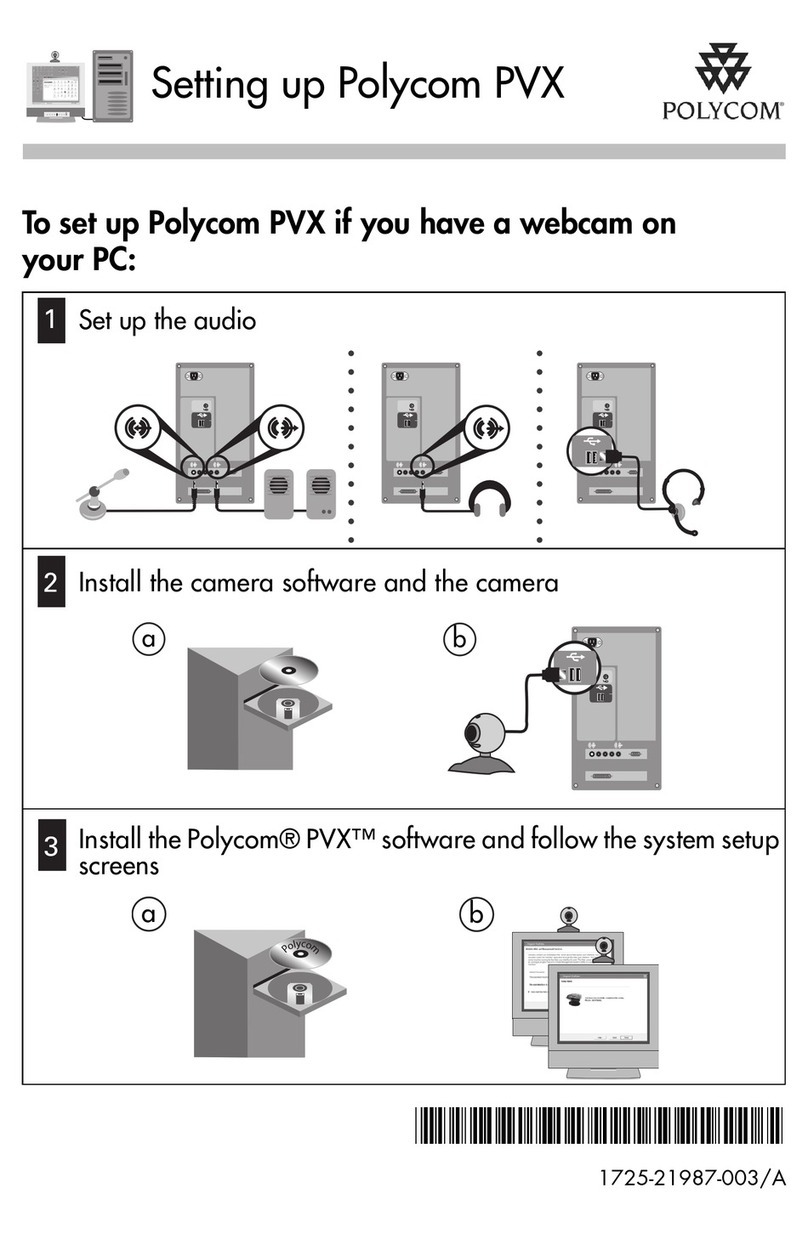
Polycom
Polycom PVX User manual
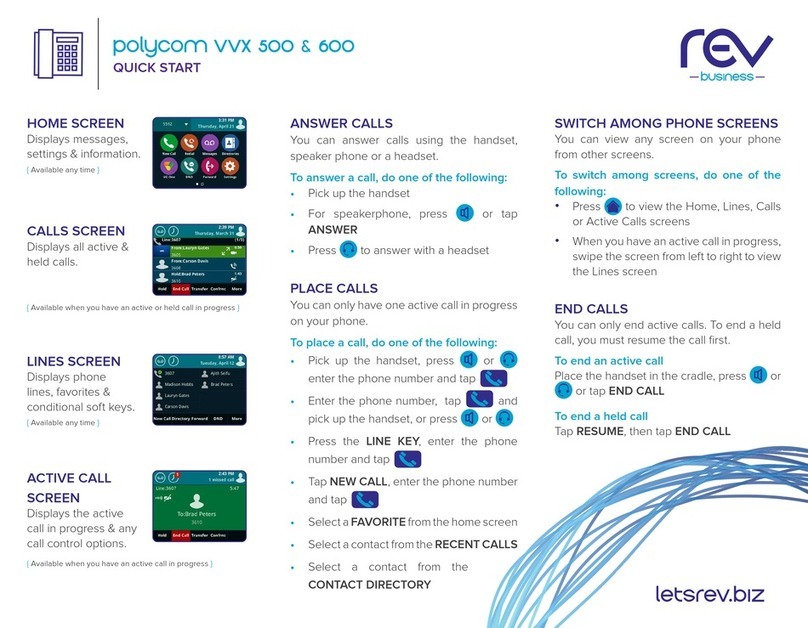
Polycom
Polycom VVX 500 User manual

Polycom
Polycom DMA 7000 User manual
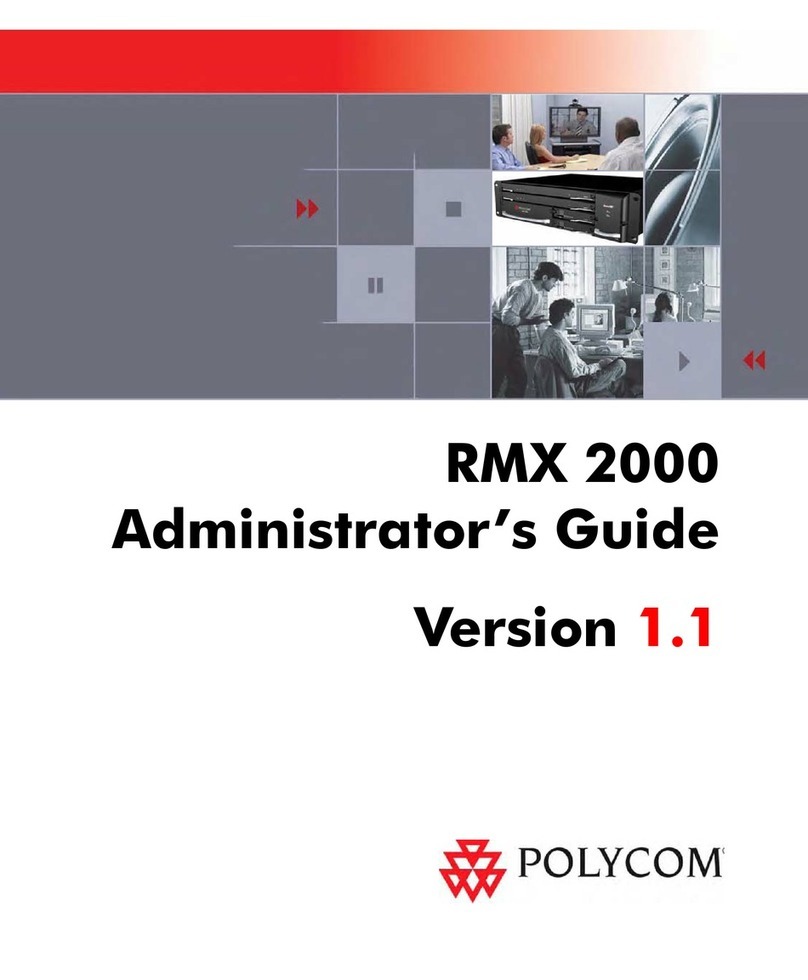
Polycom
Polycom RMX 2000 Service manual
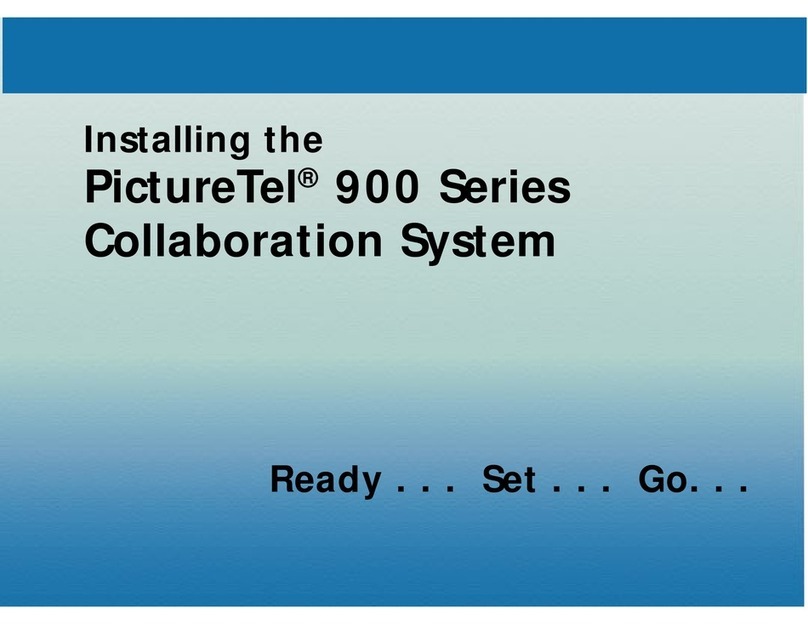
Polycom
Polycom picturetel 900 series User manual
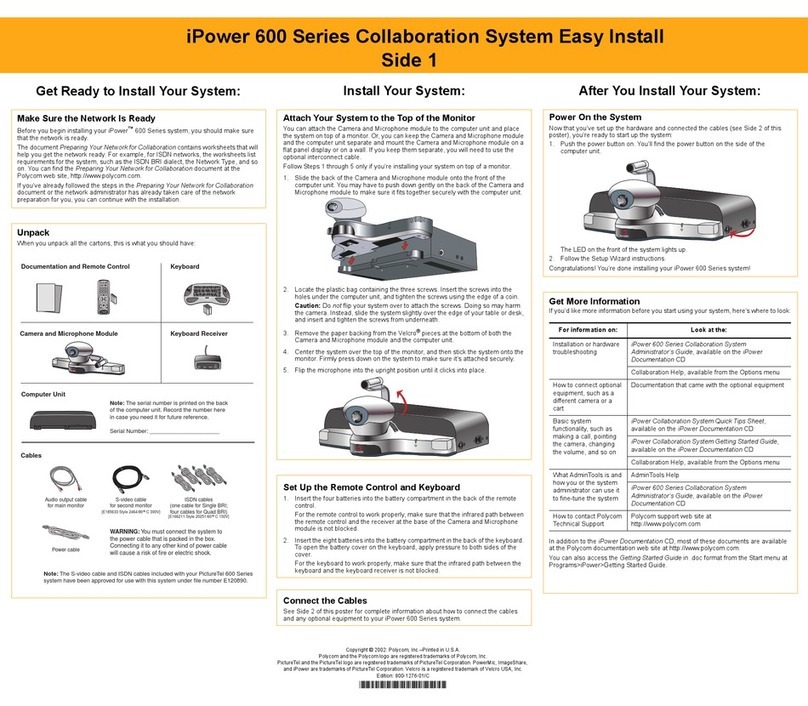
Polycom
Polycom iPower 600 Series User guide

Polycom
Polycom RMX 1000 User manual
Popular Conference System manuals by other brands

Jabbla
Jabbla Tellus 6 operating instructions

LY International Electronics
LY International Electronics H-9500 Series Installation and operating manual

RADVision
RADVision Scopia XT1000 user guide

AT&T
AT&T MERLIN LEGEND Reference

ProSoft Technology
ProSoft Technology AN-X4-AB-DHRIO user manual

Sony
Sony PCS-I150 Operation guide

Middle Atlantic Products
Middle Atlantic Products VTC Series instruction sheet

AVT
AVT MAGIC AC1 Go Configuration guide

Prentke Romich Company
Prentke Romich Company Vanguard Plus Setting up and using

Speakerbus
Speakerbus iD 712 user guide

Trelleborg
Trelleborg SafePilot CAT PRO user guide

Sennheiser
Sennheiser ADN instruction manual