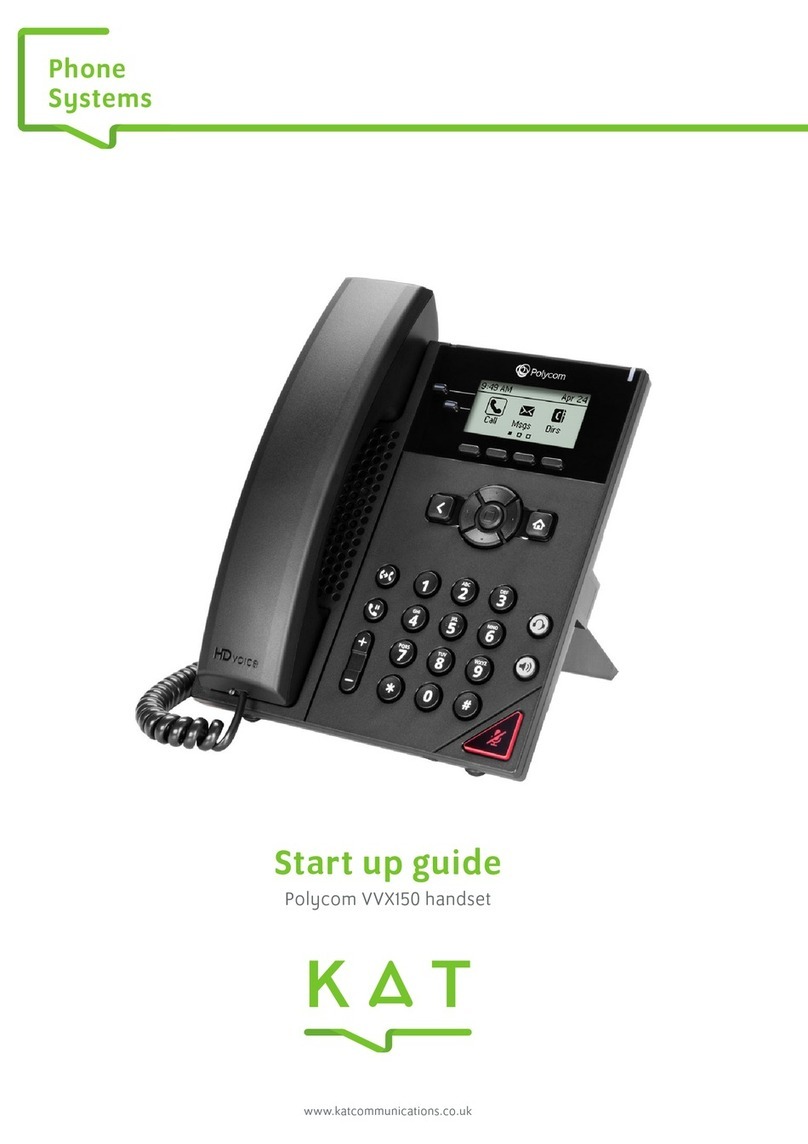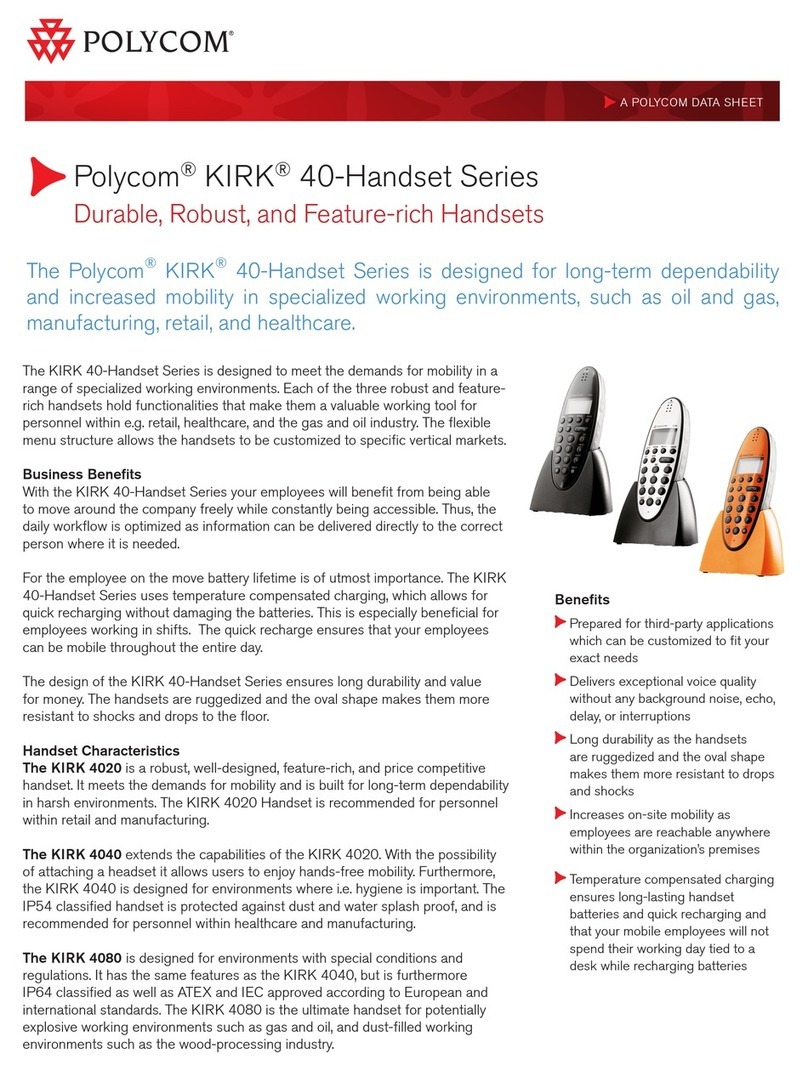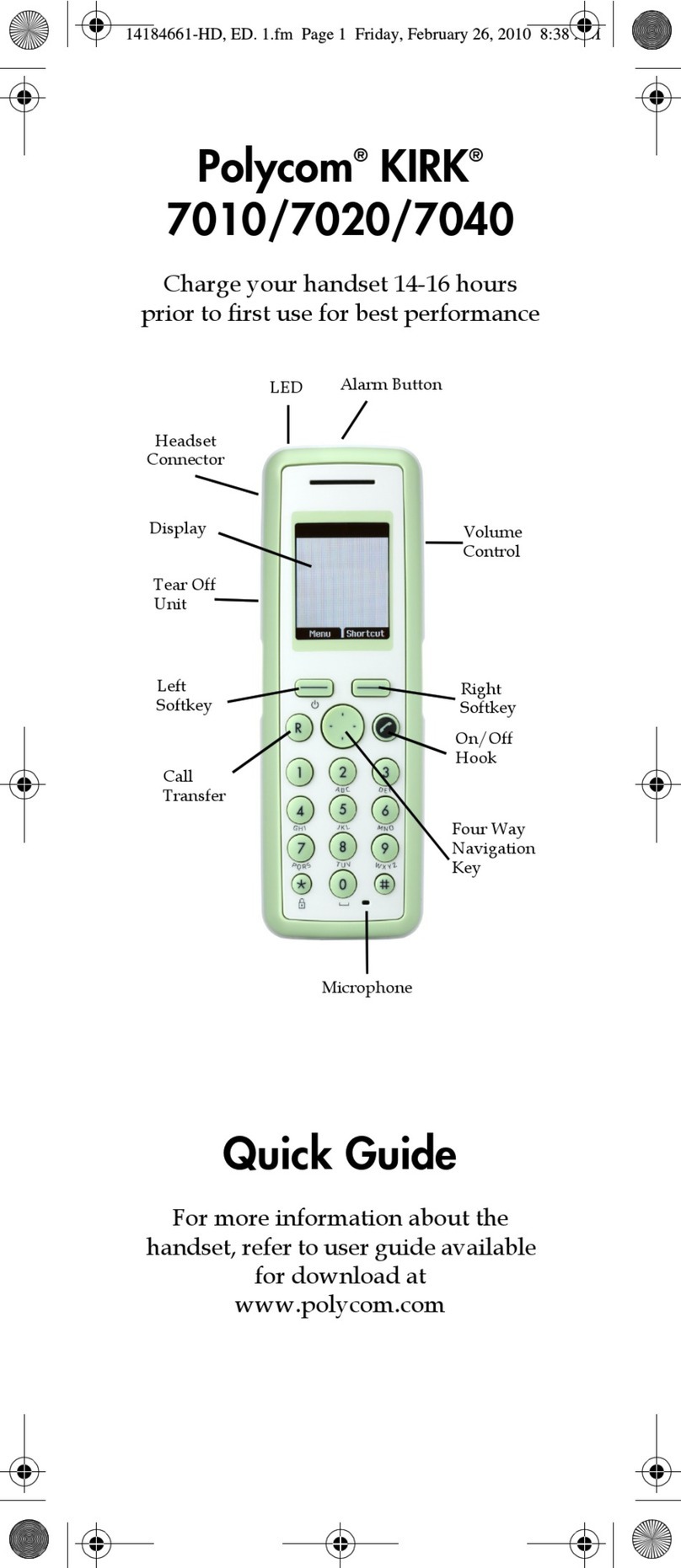Evolve IP | 989 Old Eagle School Rd. | Wayne, PA 19087 | 610.964.8000 | support@evolveip.net | www.evolveip.net
Evolved Handset Quick Reference – User
9) Headset Setting
For frequent of full-time headset users, there
is an option to default all calls to the headset.
To enable Headset Memory Mode:
(a)Press the “Menu” button and select
Settings followed by Basic, Preferences,
Headset, and Headset Memory.
(b) Scroll down to Enable and press the
“Select”“ soft key.
To activate Headset Memory Mode (if
enabled) Press the “Headset” button twice.
(a) Press the left volume button on the phone
to decrease the volume; press the right
volume button to increase the volume.
(b) This will adjust your ringer, handset, or
speaker volume depending on which state you
15) Conferencing (3 Way Calling)
Users have the ability to conference up to 2 other
callers. To create up to a 3-way conference call:
(a)Connect to the first party.
(b) Press the “More” and then “Confrnc” soft key to
create a new call (the active call is placed on hold).
(c) Place a call to the second party.
(d)When the second party answers, press the
“Confrnc” soft key again to join all parties in the
conference.
(a) Press the
button to mute your
phone.
(b) Press the button again to take your phone
off mute.
Setting up speed dials using the Contact
Directory:
(a)Press the Menu key, and then select
Features>Contact Directory.
(b)Press the “More” soft key, and then the “Add”
soft Key.
(c)Enter the first and/or last name from the dial
pad.
(d) Enter the extension or 10 digit number of the
contact.
(e)Press the “Save” soft key to confirm the
changes, then press “Menu” twice to return to
the idle screen.
To Edit:
(a)Pres the “Edit” soft key and make the
necessary changes.
(b)Press the “Save” soft key to confirm changes.
Contacts can be easily added from the Call Log by
selecting the contact and hitting the “Save” soft
key.
To View Speed Dials:
Press the “Up”arrow key located on the right
hand side of the phone.
Setting up speed dials using star codes:
*For single digit speed dialing (8 or less speed
dials).
(a) Press *74
(b) Select a number between 2 and 9 to configure
as a speed dial key.
(c) Enter the extension or 10-digits you want as
the speed dial and then press the pound key “#”.
(d) To dial, press the configured speed dial digit
and then press “Dial”
*For two digit speed dialing (more than 8 speed
dials).
(a) Press *75
(b) Select a number between 00 and 99 to
configure as a speed dial key.
(c) Enter the extension or 10-digits you want as
the speed dial and then press the pound key “#”.
(d) To dial, press # # and then the configured two
digit speed dial digits and then press “Dial”.
Do Not Disturb prevents your phone from
ringing when a call comes in.
To activate DND- Press the “Do Not Disturb”
button. An icon appears for all lines to confirm
that DND is enabled.
To deactivate DND – Press the “Do Not
Disturb” button again.
To initiate a transfer:
When on an active call, press the “Transfer” button.
This will automatically put the calling party on hold
and open an additional line to place a call.
There are 3 types of transfer: Consulted, Blind
and Voicemail.
(a) Consulted Transfer: Allows users to consult with
the third party before completing the transfer. To
perform a consulted transfer, press the “Transfer”
key on the handset display.
Dial the extension or 10 digit number of the party to
whom you want to transfer the call. When the last
digit of the phone number is dialed press “Send” to
call the second party. Once caller is announced hit
the “Transfer”key again and the transfer is
completed. To pull call back, hit the “Cancel” button
and you will immediately be connected to the
original caller.
(b)Blind Transfer: Transfers a call without
consultation.To complete the transfer without
consultation, press the “Transfer”key on handset
display and then the “Blind” key. Dial the extension
or 10 digit number to whom you want to transfer the
call to. When the last digit of the phone number is
dialed, press “Send” and the call has been
transferred.
(c) Voicemail Transfer: Transfers a call straight into
voicemail.
When on a call press the “Transfer” button. Dial *55
and the extension of the party’s voicemail the caller
would like to go to followed by “#”.
This will automatically send the caller into
voicemail.
(a) To activate the speaker button, press the
“Speaker” button.
(b) To end speaker, press the “Speaker”
button again.
(a) When on a call, put the caller on hold by
pressing the “Hold” button.
(b) By default, music will be played for the
caller when you press the hold button.
(c) To take a caller off of hold, press the line
that the caller is on or the “Resume” button.
(a) The “Redial” button will call the most
Each user receives 6 phone lines:
Incoming calls may be ignored by pressing the
Reject soft key during ringing.
Visit the Evolve IQ Knowledge Base to
view Quick Tip Videos on the functions
of the Evolve IP phone and more.
http://support.evolveip.net