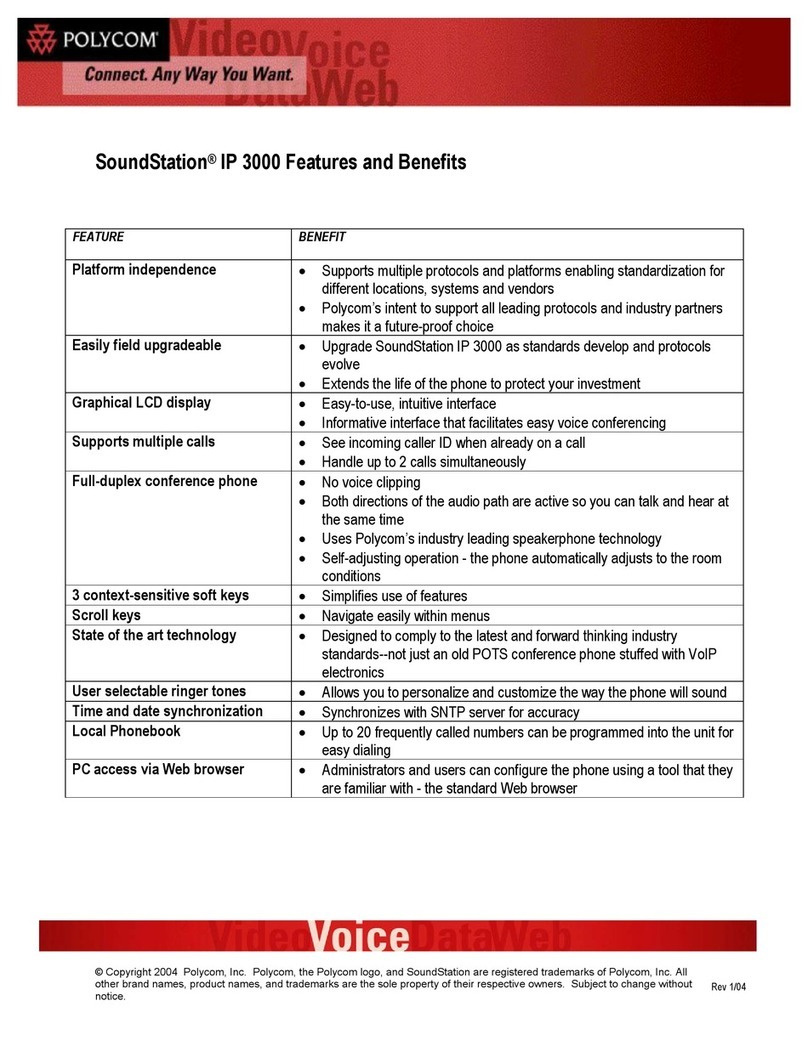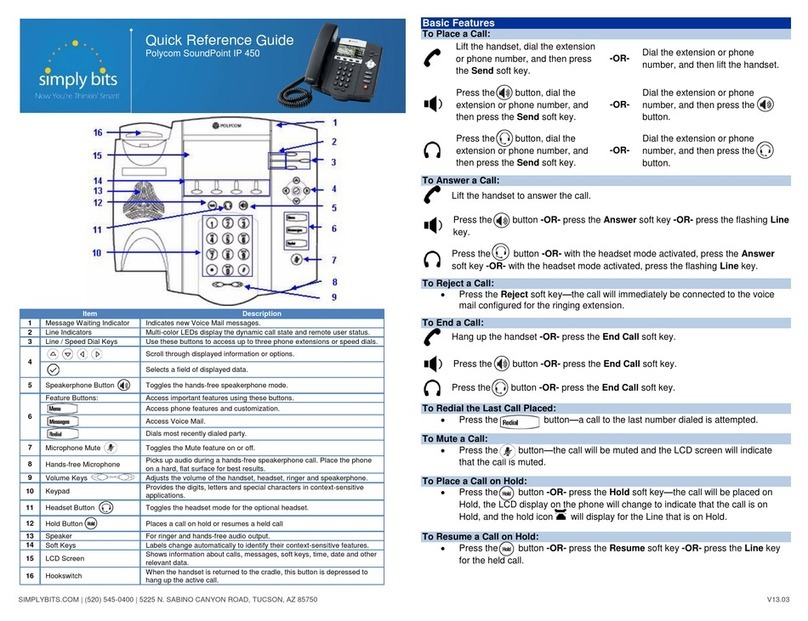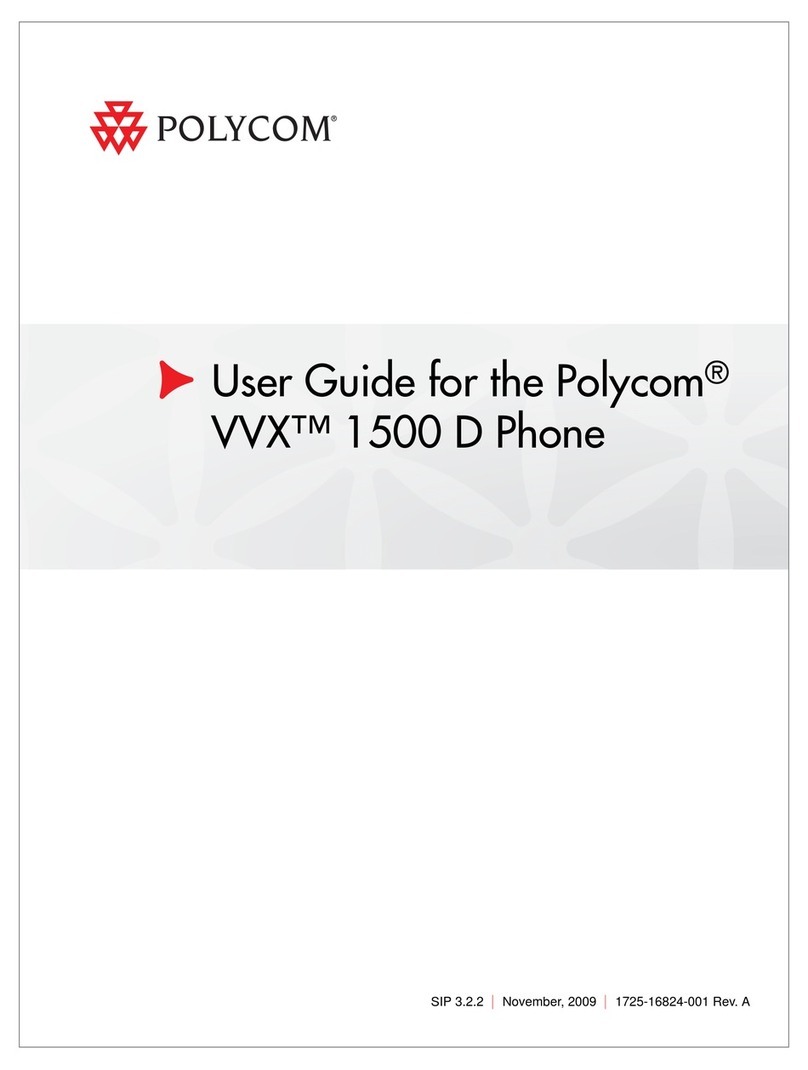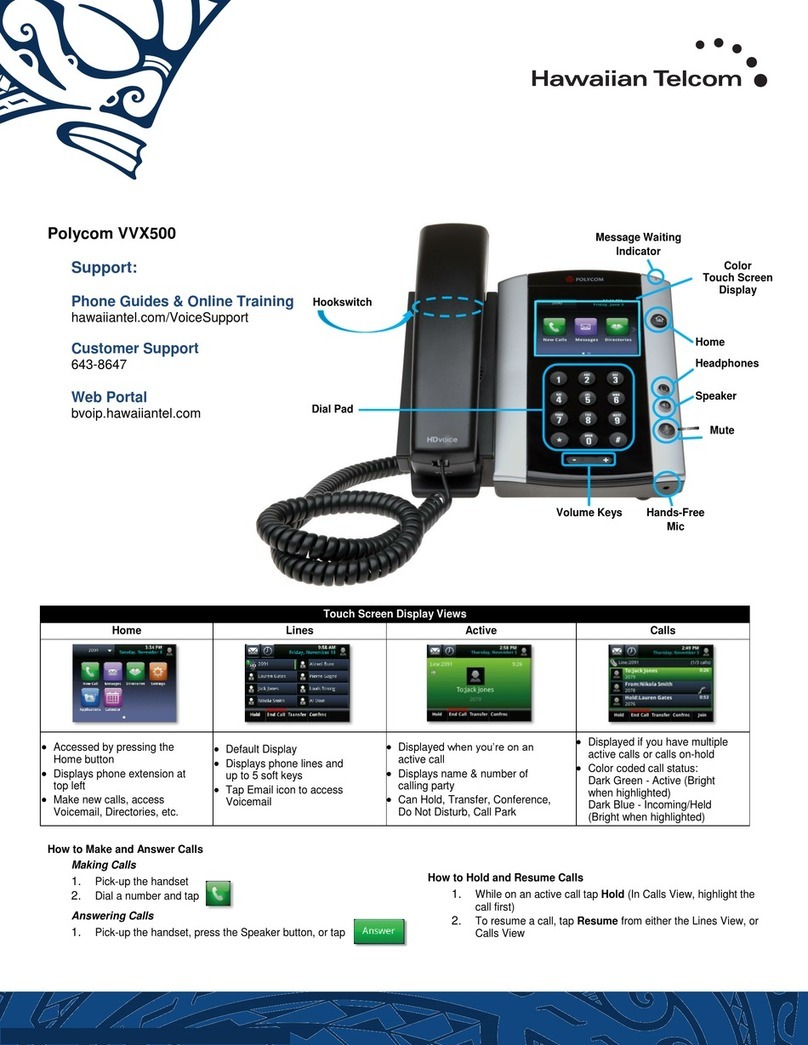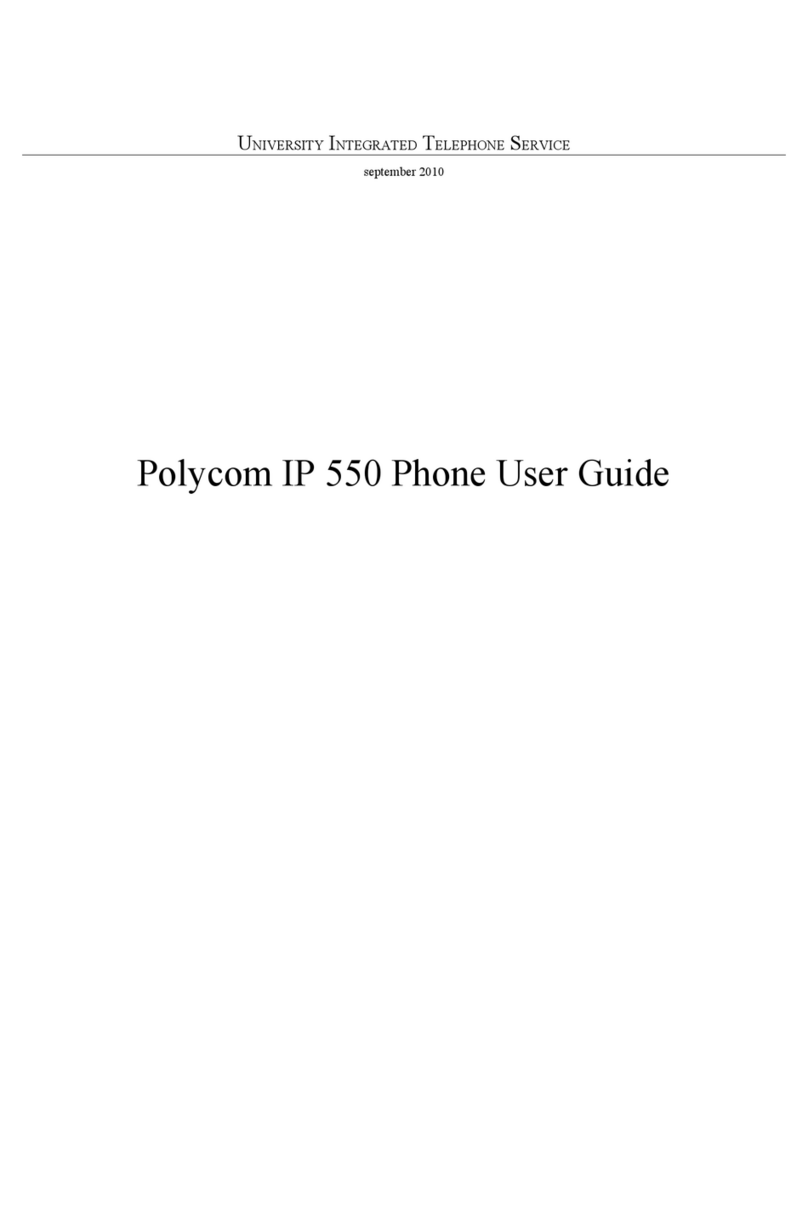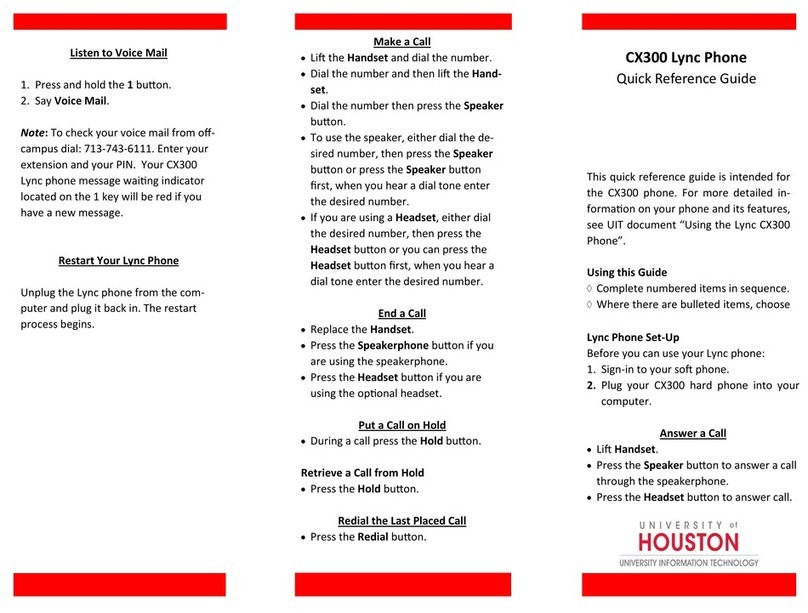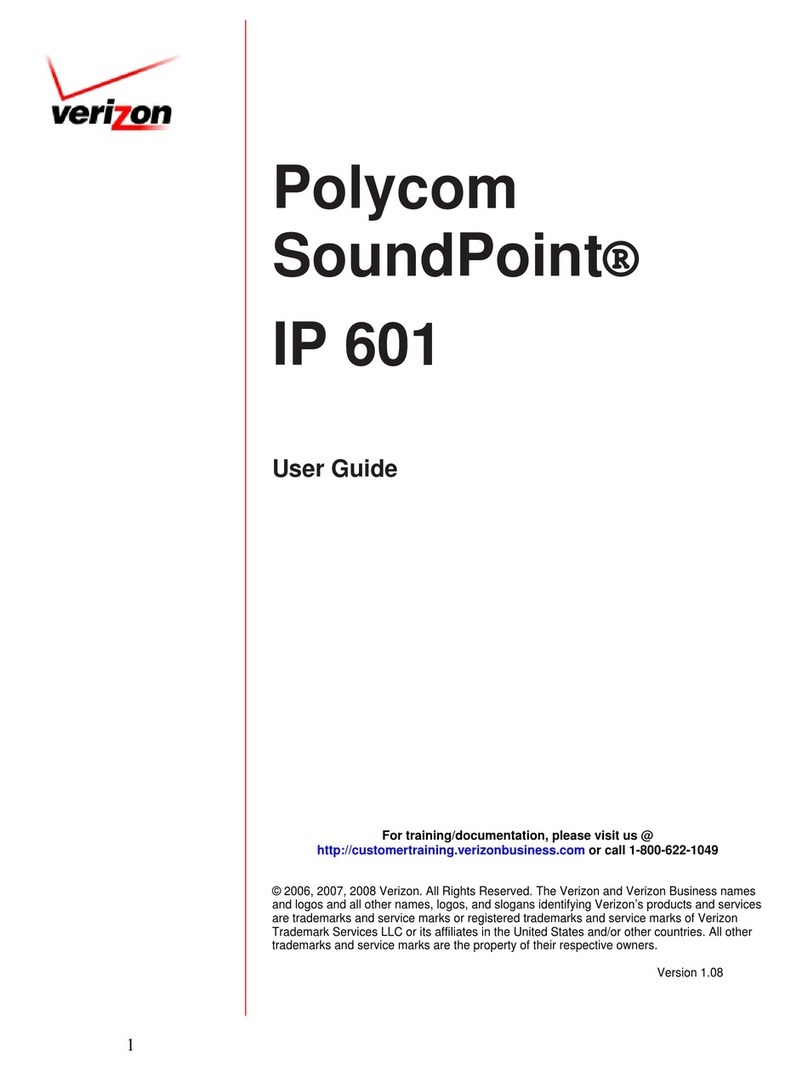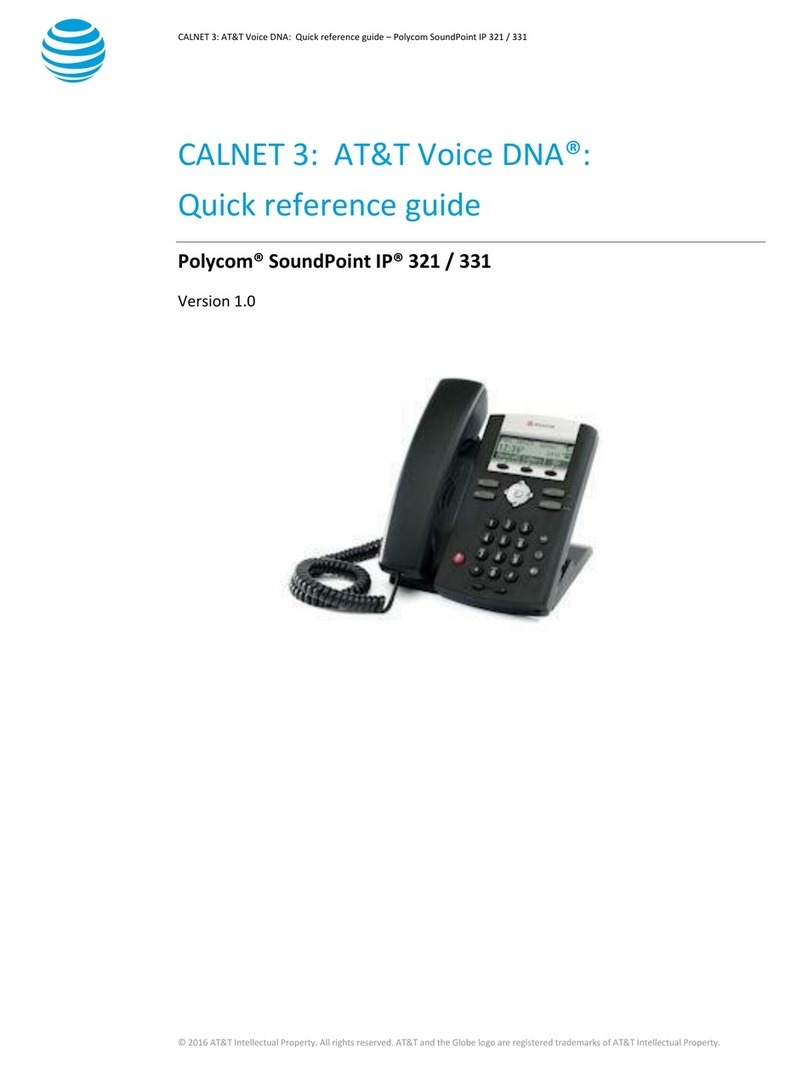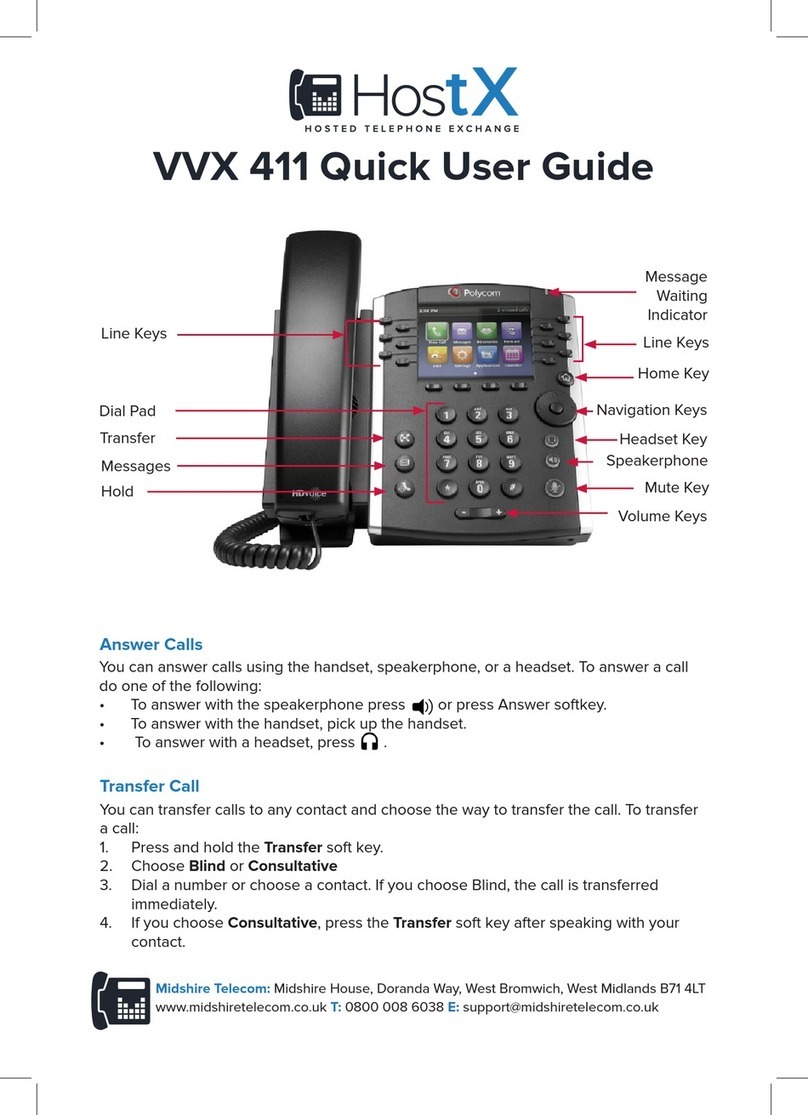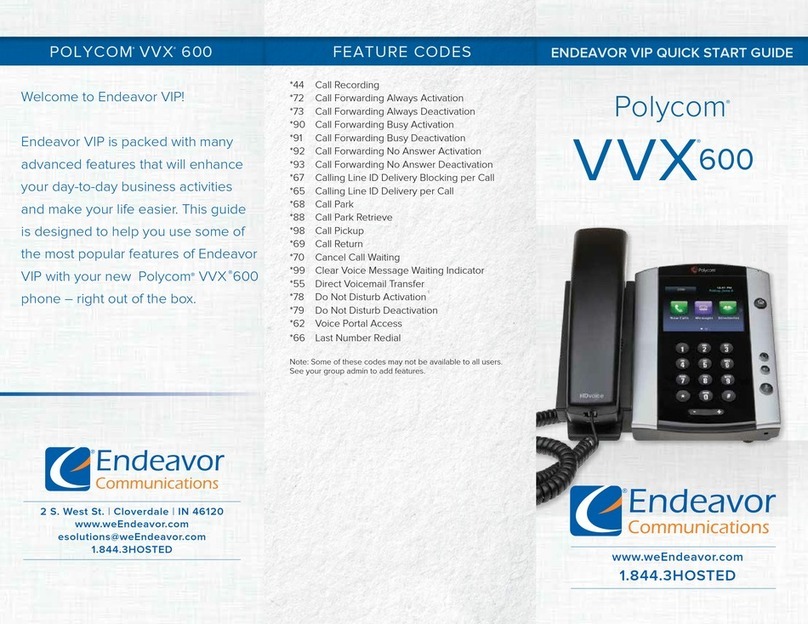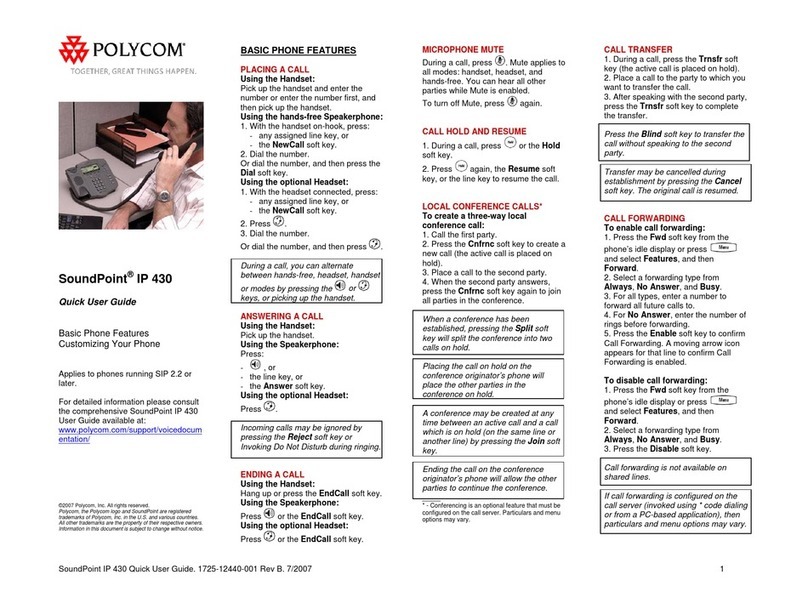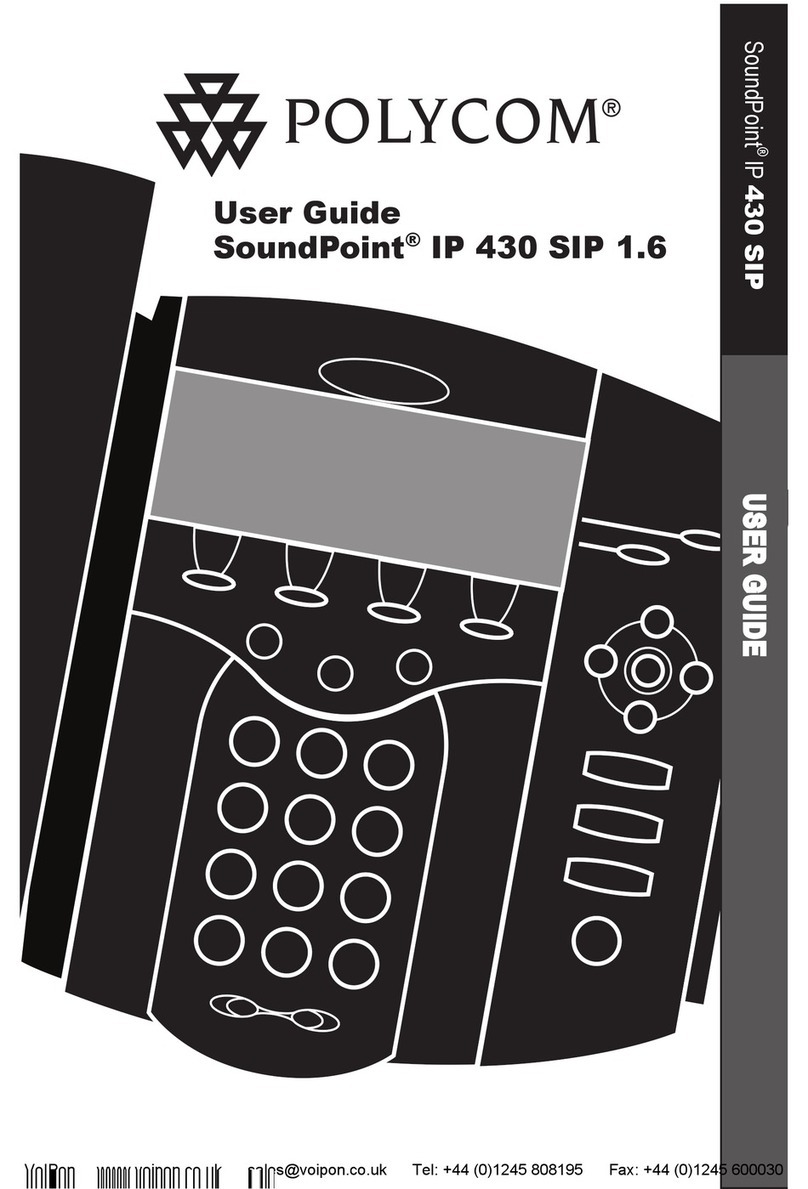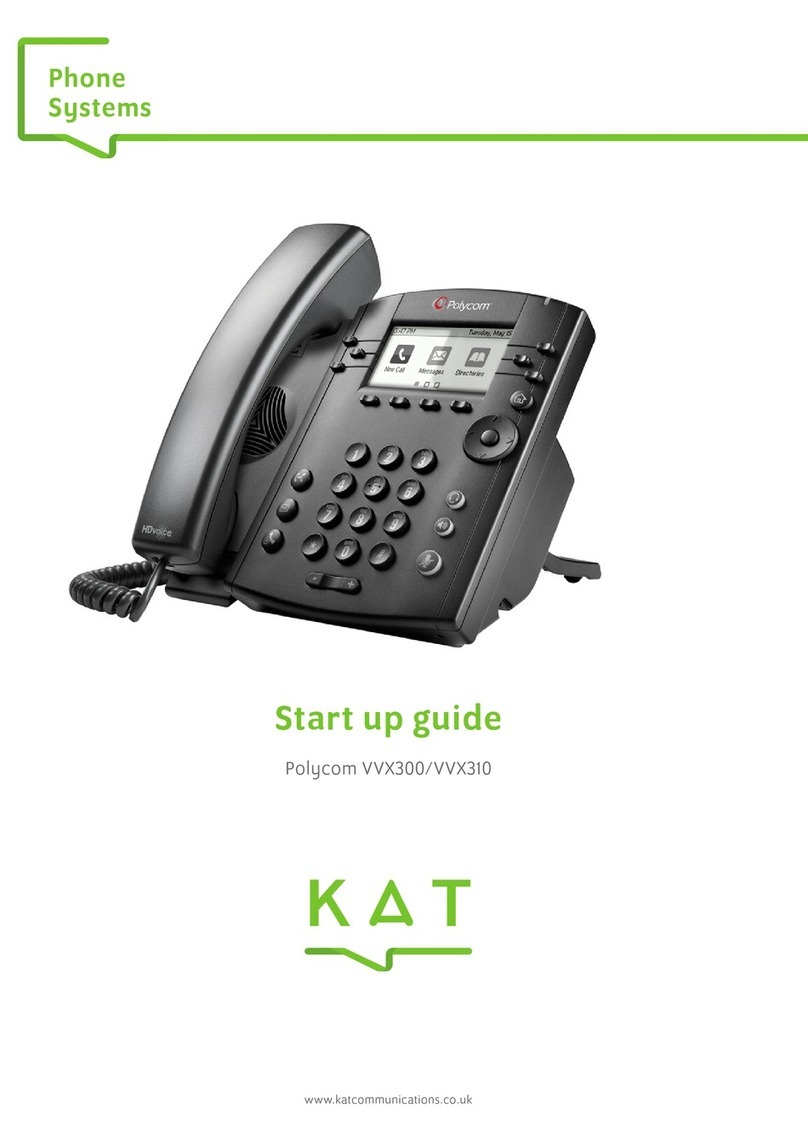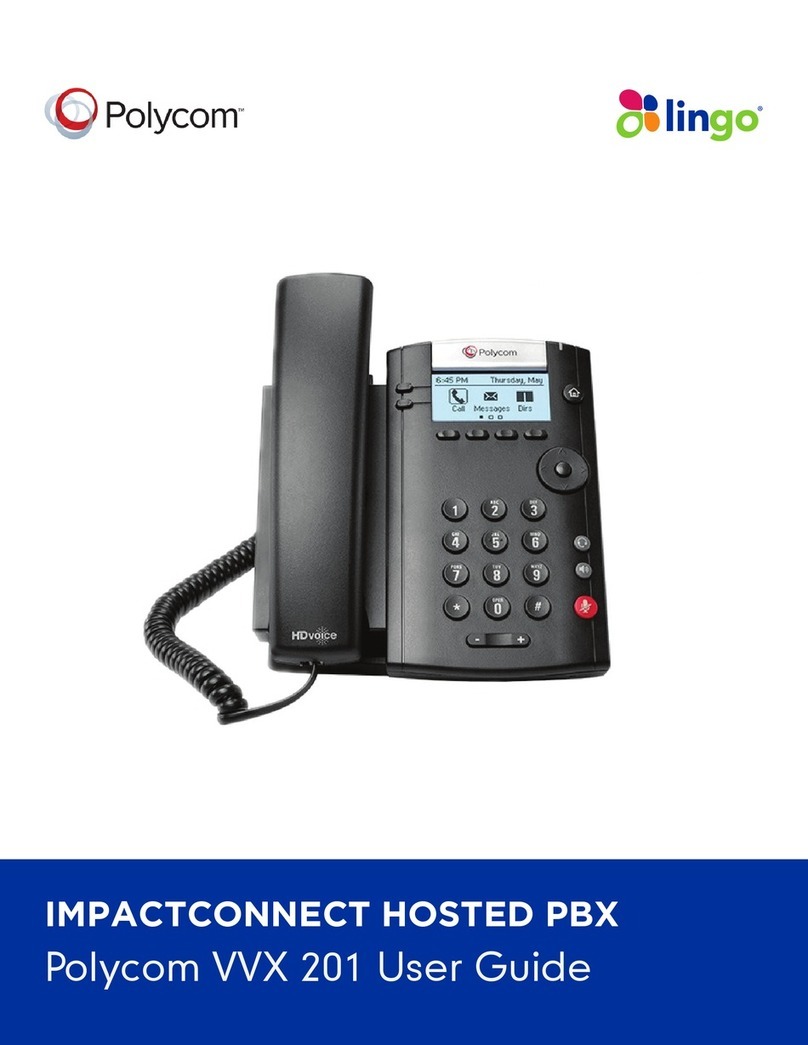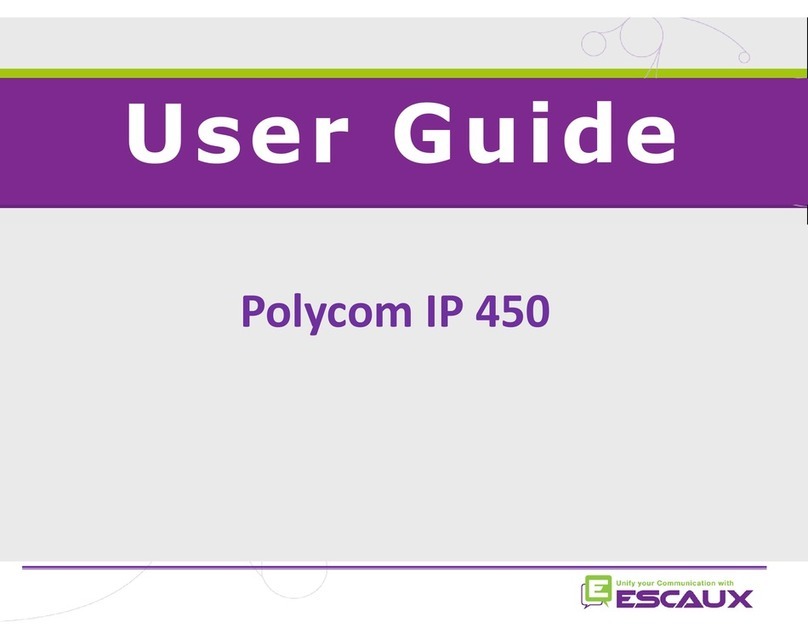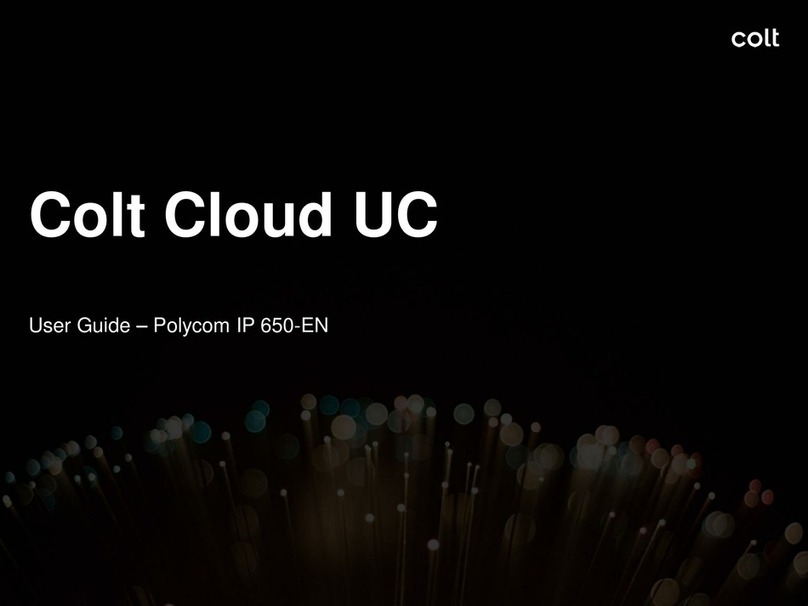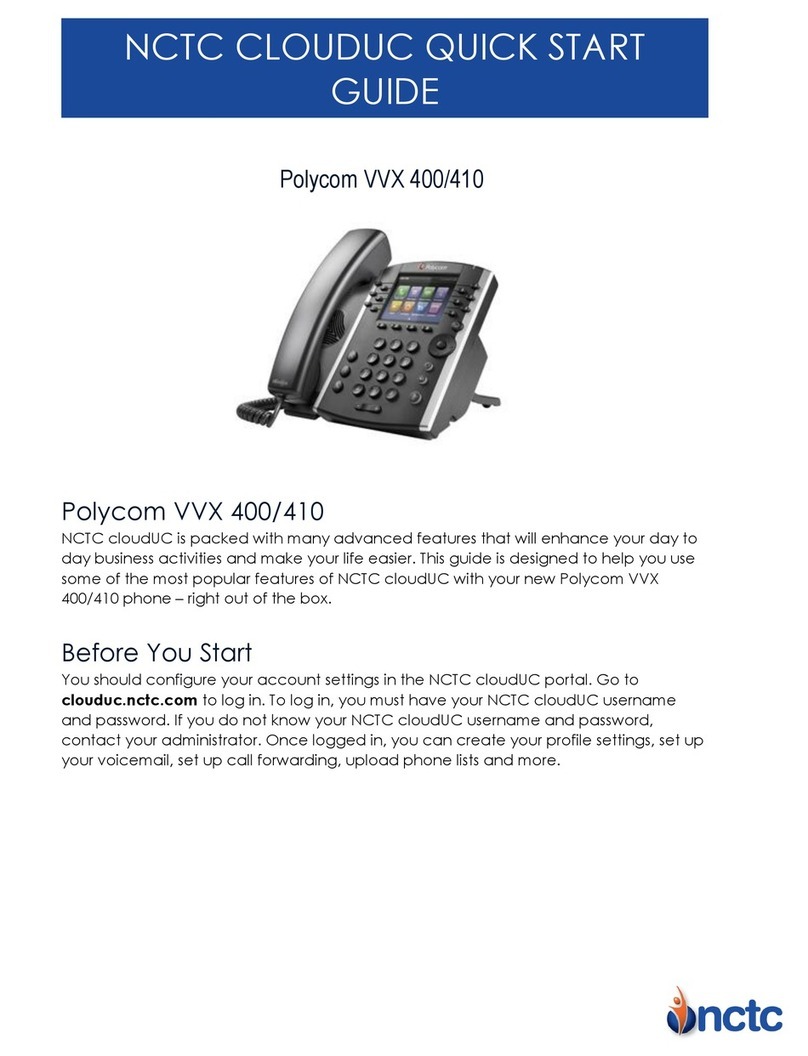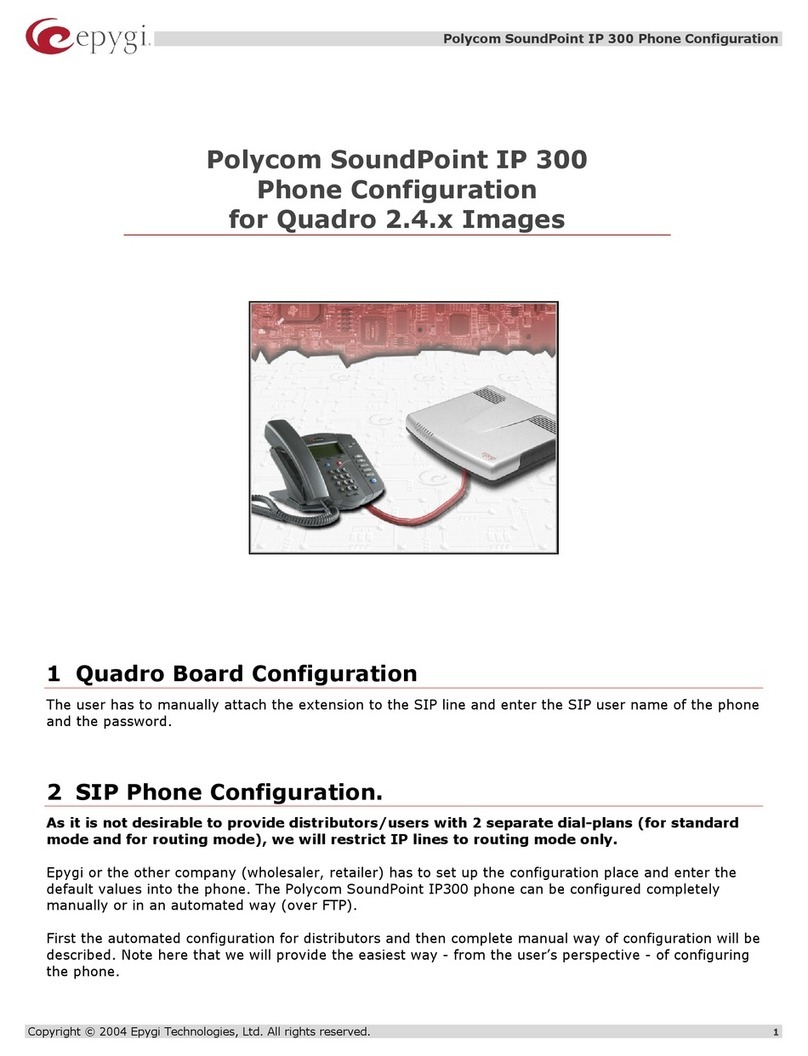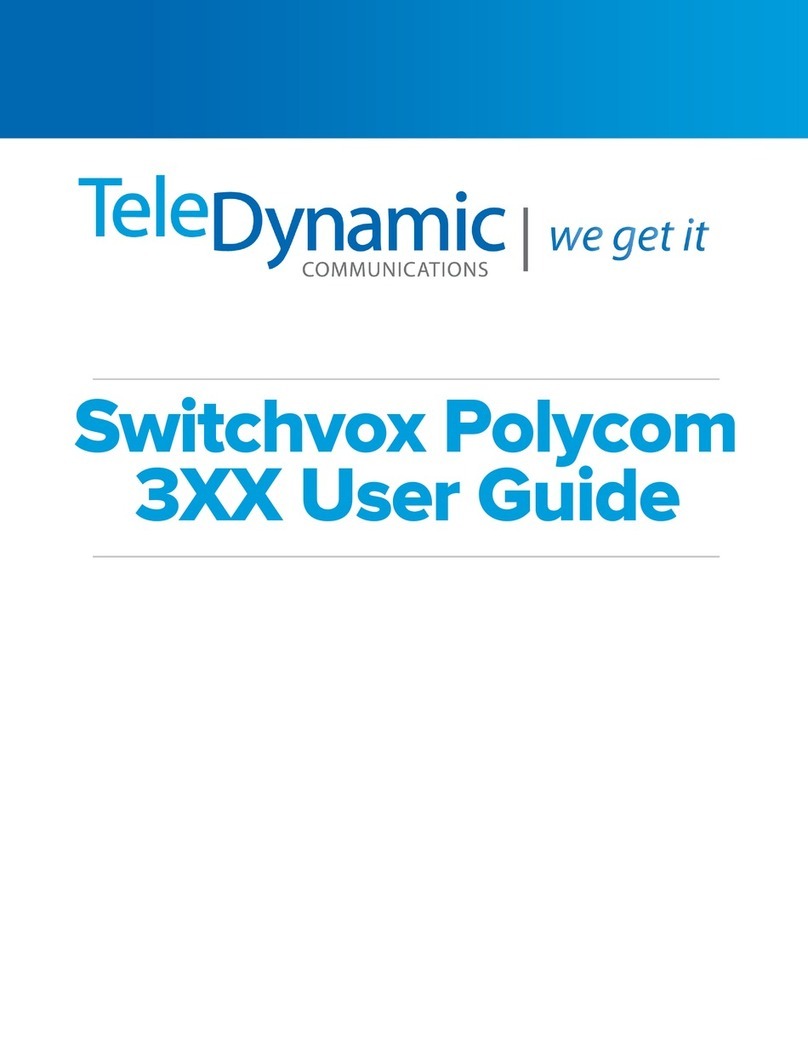SoundPoint IP 335 Quick User Guide for 8x8 Virtual Office Service. PM3501010 11/2010
For more details, please see the Polycom SoundPoint IP 335 User Guide available at: http://www.8x8.com/Support/BusinessSupport/Documentation.aspx Page | 2
MICROPHONE MUTE
During a call, press . Mute applies to
all modes. You can hear all other
parties while Mute is enabled, but other
parties cannot hear you.
To un-Mute, press again.
CALL HOLD AND RESUME
During a call, press
Hold
.
Press
Hold
again, the Resume soft key,
or the line key to resume the call.
LCR – LAST CALL RETURN
1. Press the More soft key, then the
LCR soft key.
2. You can pick up the handset first,
then press LCR to place the call on
your handset
INTERCOM
1. Press the Intercom soft key.
2. Dial the number you wish to Intercom
to and then press the Enter soft key.
If you are receiving an intercom call, the
phone rings, then automatically
connects to your speakerphone.
AUTO ATTENDANT
To access the Auto Attendant:
1. Press the AA softkey. (Press the
More softkey if the AA softkey is
hidden.)
2. Follow Auto Attendant voice prompts.
CALL PARK
During a call, press the More soft
key, then the Park soft key. A
recording will tell you which
extension the call is parked on (your
other party is placed on hold until the
parked call is picked up).
To pick up a parked call, just dial the
extension the call is parked at.
CORPORATE DIRECTORY
1. Press
Menu
and select
Applications then select Apps
Home, then Corporate Directory
Listing.
2. Browse up and down the directory list
and select the person you wish to call
(speed dial).
CORPORATE DIRECTORY SEARCH
For long directories, you can search for
a user in the directory and then select
their name to speed dial them.
1. Press
Menu
and select
Applications, then Apps Home then
Corporate Directory Search.
2. Input name, extension, or other data
into the search field, then scroll down
and select Search.
3. Select the matching entry to speed
dial the user (or select Back to do a
new search).
CALL LISTS
From the idle screen, press for
Speed Dial, for Received Calls, or
for Placed Calls. Or, press
Menu
then
select Features > Call Lists. Choose
Received Calls, Placed Calls or Clear.
Call information will be displayed.
Select a call and press
Dial
to dial
the number. To Delete the entry, Save
the contact information, or see Info
about the call, press the More soft key.
VOICE MAIL
A voice mail icon on the screen, a
flashing line key, and a stutter dial tone
indicate one or more new voice mail
messages.
To listen to new voice messages:
Press the Msgs soft key, select
Message Center, then select
Connct or
Press the More soft key to find the
Voicemail softkey.
TRANSFER CALL TO VOICEMAIL
1. During a call, select the xferVM soft
key.
2. Enter the extension of the person you
want to transfer the caller to.
3. The caller is transferred directly to
the voicemail box at that extension.
CALL RECORD ON/OFF
(Virtual Office Pro users only)
Call Record On/Off is available on
Virtual Office Pro users when the Call
Recording feature is set to record calls
On Demand.
1. To turn on Call Recording during a
call, press the More soft key to find
the CallRecrd soft key.
You will see a “Recording is On”
confirmation message on the phone
screen.
2. To turn Call Recording off, press the
Exit soft key, then press the More
softkey to find the CallRecrd softkey
again.
Once you press the CallRecord softkey,
you will see a “Recording is Off”
confirmation message.
CALL QUEUE IN/OUT
(Call Queue Users Only)
Users can log in or out of their Call
Queues online:
1. Log into your Virtual Office Online
dashboard at
http://virtualoffice.8x8.com
2. Select the Call Queue you wish to log
in or out of from the top of the
screen. If you are not part of a call
queue this option won’t be visible.
Another way to login or out of a call
queue is to dial 557. If you are not a
member of a call queue, you will hear a
message telling you that you are not a
member of any call queues.
SPEED DIALING
To assign a speed dial index, see the
CONTACT DIRECTORY section. To dial
a contact assigned to a line key, press
the corresponding line key. You can
also enter <X X #>, where XX is a valid
speed dial index from 1 to 99, and then
press the Dial soft key to call the
corresponding speed dial contact.
CUSTOMIZING YOUR PHONE
CONTACT DIRECTORY
To add a contact in your local phone
directory:
1. Press
Menu
then select Features
then Contact Directory.
2. Press to enter a contact into the
phone’s database.
3. Enter first name from the dial pad.
4. Press the Ok or Cancel soft keys to
accept or cancel changes.
5. Press to display the next field in
the contact’s entry.
6. Repeat steps 2 through 5 to enter
last name and a unique contact
phone number (not already in the
directory).
7. Change the other fields as desired.
8. Press to end data entry.
9. Press the Yes or Cancel soft keys to
accept or cancel changes, then press
Menu
twice to return to the idle
screen.
Contacts can be easily added from
Call Lists. For more information, see
the CALL LISTS section.
To search for a contact:
1. Press
Menu
then select Features,
then Contact Directory.
2. Using the dial pad, enter the first
characters for the last name.
For example, to find the first directory
entry with the last name starting with J,
press the 5 key once. Searches are not
case sensitive. Dial the successful
match from the resulting search screen.
To edit a contact:
1. Search for contact (see above).
2. Press the Edit soft key and make the
necessary changes.
3. Press to end data entry
4. Press the Yes soft key to accept your
changes, and then press
Menu
twice to return to the idle screen.